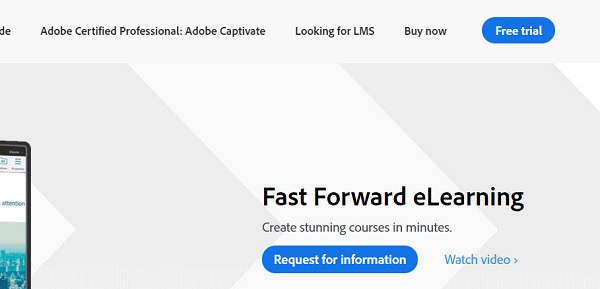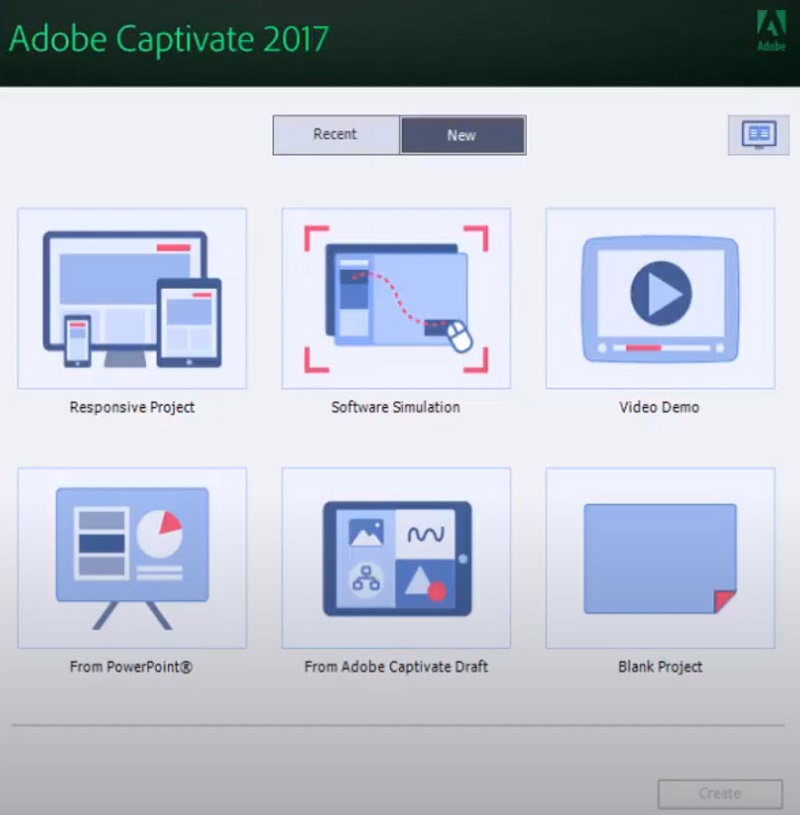Demonstrating software usage is critical and necessary in organizations and companies, so it is inevitable to create the demonstration content using a great tool. If you are looking for this kind of recording tool, then try Adobe Screen Recorder - Adobe Captivate. If Adobe Captivate is new to you, then you have come to the right place. You will be learning everything about Adobe Captivate, and also get to know a great alternative for Adobe Screen Recorder.
Part 1. Does Adobe Have A Screen Recorder? What Does It Do?
If you are asking whether Adobe has a screen recorder, the answer is yes. Adobe has a screen recorder software which is Adobe Captivate. Adobe Captivate is no doubt a screen recording software that can create contents for software demonstrations, simulations, scenario-based training and quizzes. Powerful and fascinating, it is a great tool for educators, business and corporate users who learn software to record the screen operations and e-learning interactions. In a word, Adobe Captivate is a screen recording program that allows you to record every move on your computer screen.
Part 2. Pros and Cons of Adobe Screen Recorder
You can further understand what Adobe screen recorder is by knowing the pros and cons of this software:
- 1. Adobe Captivate helps you capture all the activities on your screen and create various scenarios.
- 2. Adobe Captivate responds very fast and quickly so there is no lags while capturing your screen and demonstrating courses.
- 3. You will be able to check the live preview before the whole work is done, so as to make sure everything is under your control.
- 1. Like other Adobe software, there are hardware requirements to install and run the Adobe screen recorder software, because it needs more memory and space to run and perform the software. So old computers without enough memory and space may not be able to use Adobe Captivate.
- 2. Although this software has been designed to be friendly to new beginners, it still take more time and patience to learn and mater the program, especially the advanced sections.
- 3. The price is a little bit high to subscribe the program, and it costs fee to upgrade the software from older versions.
- 4. The cloud-based feature and auto-synced feature are not available, while these are very important needs for the targeted users.
- 5. Few users guides are provided by Adobe for Adobe Captivate, so it may be difficult to find out helpful tutorials to use the program.
Part 3. How Do I Record My Computer Screen with Adobe?
To know how to record computer screen using Adobe Screen Recorder, follow these steps:
Step 1: Download and Install Adobe Captivate
- 1. There are minimal system requirements to download and install Adobe Captivate, so before you start, check the minimal system requirements to make sure your computer meets the requirements.
- 2. After that, visit the Adobe Captivate download page in your browser. Be sure to sign in your Adobe account to get the free trial version.
- 3. Click on Free Trial and fill in the required information.

- 4. Click on Download to start the downloading process by following the prompts.
- 5. Once downloaded, locate the downloaded folder and find the .exe file to run. Then follow the on-screen prompts to install the program.
Step 2: Record Computer Screen with Adobe Captivate
After finishing the installation process, Adobe Captivate has been installed successfully.
- 1. Launch Adobe Captivate in your computer.
- 2. On the main interface, you will see several options. For instance, you can click on Software Simulation.

- 3. Then you will see a settings pane to configure the screen recording settings. Then choose Screen Area, and you can set capture area to custom size or full screen. Usually it is better to choose Full Screen. It depends.
- 4. After configuring the settings, click Record it will start capture your computer screen.
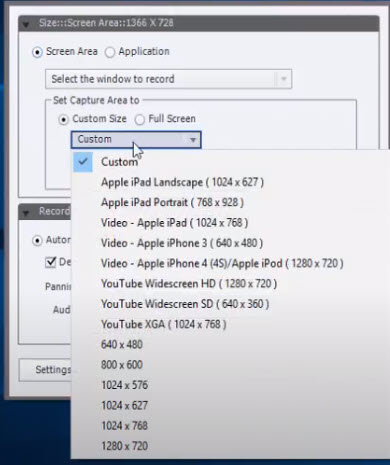
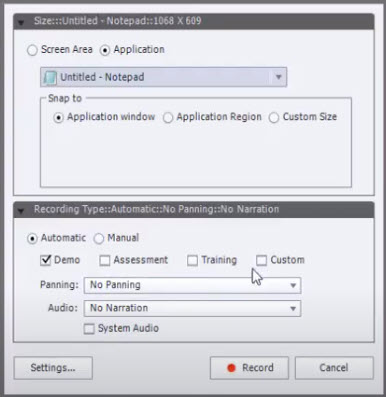
That’s pretty much it to record computer screen with Adobe Screen Recorder. If you find it difficult to use the software, don’t be upset. There is a great alternative for Adobe Screen Recorder. Simply head to the next part.
Part 4. Adobe Screen Recorder Alternative – PassFab Screen Recorder
If you want to record your computer screen for game playing, screen demonstrations, or software simulations, and you want to do it easily without any lags, then PassFab Screen Recorder would be your never-say-no options. As the best Adobe Screen Recorder Alternative, PassFab Screen Recorder can capture screen activities and webcam video in high definition, and it can also record with audio from microphone and system sounds at the same time.
Apart from that, PassFab Screen Recorder also allows you to edit your recordings with Annotations and GIF Makers, and you can also configure the output video settings as you wish. All in all, PassFab Screen Recorder is a one-stop recording tool and video editing tool.
How to record screen using PassFab Screen Recorder:
- Step 1: Go to the PassFab website to download the PassFab Screen Recorder software into your computer, run the downloaded file and install the program.
- Step 2: Launch the program and you will see the main interface.
- Step 3: You will see several options: Video Recorder, Audio Recorder, and Screen Capture, etc. Click the option you prefer. For example, click on Screen Capture to record your screen activities.
- Step 4: You can customize your recording settings and start recording.
- Step 5: Then the program will start recording. Once done, click to finish the recording.
Then the recording will be import to the program and you can edit the video and save it.