If you want to manage your computer's partitions, this leading software solution covers every aspect. Whether you want to merge, split or migrate, allowing you to optimize your disk space like never before.In this in-depth PassFab 4EasyPartition review, we will explore all its features and functionalities, giving you a detailed overview of how this software can help you effectively manage your disk partitions. Read on to learn more about this top-notch partition management solution for Windows computers in 2025.
Part 1. What is PassFab 4EasyPartition?
Part 2. Is PassFab 4EasyPartition Safe?
Part 3. Is PassFab 4EasyPartition Free?
Part 4. Key Features of PassFab 4EasyPartition
Part 5. Key Benefits of using PassFab 4EasyPartition
Part 6. Where to Download PassFab 4EasyPartition
Part 7. How to Use PassFab 4EasyPartition to Migrate Operating System on Windows
Part 8. Final Words
Part 1. What is PassFab 4EasyPartition?
PassFab 4EasyPartition is a software application designed for managing disk partitions on Windows computers. The software offers a range of powerful features and tools to help users manage their disk partitions with ease and flexibility. It enables users to create, resize/move, extend/shrink, split, format, and delete partitions on their hard drives.
This broad compatibility makes it an ideal option for users with different hardware configurations. This review aims to provide an objective analysis of PassFab 4EasyPartition, highlighting its features and benefits for managing disk partitions, and helping potential users make an informed decision about its performance, usability, and value.
Part 2. Is PassFab 4EasyPartition Safe?
Many users and media outlets believe PassFab 4EasyPartition is safe and trustworthy. It has been evaluated by third-party antivirus software, including Norton and McAfee, and has been deemed to be virus, malware, and other security risks free.
PassFab 4EasyPartition includes a number of safety features, such as the ability to preview changes before applying them and create backups of existing partitions, which improves the partitioning process's security.
However, like with any program, there is always the possibility of data loss or corruption during partitioning, thus it is critical to always backup crucial data before making any changes to the partitions.
Part 3. Is PassFab 4EasyPartition Free?
Passfab 4EasyPartition is not freeware but it offers users the opportunity to download and try it for free. Passfab 4EasyPartition pricing is based on server support, lifetime upgrades, and the number of systems you can use it on.
To use all supported features, you have to purchase a PassFab 4EasyPartition license. It offers a number of subscription plans, depending on your preferences. For example, you can choose a 1-month or 1-year subscription for 2 PCs (we have a $4.99 one-month license campaign available), but it is also possible to get a lifetime license for multiple PCs or a license that is personalized to your needs. In addition, you get a 30-day money-back guarantee, free lifetime updates and free customer support.
Note:
The above prices are for reference only and may vary due to promotions, exchange rates, and other factors. Please refer to the actual purchase page for the current price.
Part 4. Key Features of PassFab 4EasyPartition
Technical Specifications
| Supported Storage Devices | Supported System and Languages |
|---|---|
| Computer/Laptop | Supported Languages: English, German, French, Italian, Spanish, Portuguese, Russian, Japanese, Korean, Arabic, Dutch, čeština, Traditional Chinese and Simplified Chinese. |
| USB flash drive | Operation Systems: Windows 11/10/8.1/8/7 |
| Supported Hard Disks: HDD/SSD | File Systems: NTFS, exFAT, and FAT16/FAT32 |
Key Features of PassFab 4EasyPartition
If you are wondering what the main function of PassFab 4EasyPartition is, then this section will tell you about the 4EasyPartition feature.
In short, PassFab 4EasyPartition's main job is to give customers with an easy and efficient approach to migrate their systems, as well as manage and optimize their computer partitions in Windows.
- Migrate system
- Create Bootable media
- Upgrade to a larger hard drive without losing data
- Back up Data
- Clone Hard Drive to New PC
- All-in-One Disk Partition Management
One-click migrates OS to SSD without reinstalling the system. Allows users to transfer the operating system and applications to a new hard drive or SSD without the need for reinstallation, saving users a lot of time and effort, especially when upgrading to a new computer or replacing a failing hard drive.
Enables users to create bootable CD/DVD/USB drives to access the software even when the operating system fails to boot.
It assists users in upgrading to a larger hard drive while keeping the operating system, applications, and settings intact.
To avoid the failure of the original hard disk, it helps the user to clone the hard disk for data backup. All the user's programs, files, preferences, etc. will be saved. There will be no data loss in the future.
It allows users to make a complete backup copy of their hard drive, including all data, applications, and system settings.
It helps users resize partitions without data loss, create, delete, format partitions with different file systems, and change the drive letter of a partition with high efficiency.
| Key Features | Description |
|---|---|
| Resize/move Partition | This feature enables users to adjust partition size/position without data loss. Useful when running out of space or needing to move data. Optimize user's disk space and computer performance. |
| Extend/Shrink Partition | This feature enables users to increase or decrease the size of a partition, making it easier to manage disk space and allocate resources to different tasks. |
| Split Partition | This feature enables users to Divide a partition into two or multiple smaller partitions to store different types of data. |
| Create Partition | This feature enables users to create new partition(s) from unallocated space to improve the efficiency of data storage. |
| Delete Partition | This feature enables users to easily delete a partition on a disk that is no longer needed, turning it into unallocated space. |
| Format Partition | This feature enables users to format an inaccessible partition that makes it available for reuse or change file system between NTFS and exFAT. |
| Change Drive Letter | This feature enables users to reorganize their drives by changing the disk letter of the partition according to their preference. |
Part 5. Key Benefits of using PassFab 4EasyPartition
Advance
- Interface and Ease of Use
PassFab 4EasyPartition's intuitive user interface and easy-to-use features make it simple for users to manage their partitions even if they have no technical expertise.
- Fast&Time Saving
2 times faster than traditional methods. Users do not need to waste time installing applications.
- 100% Data Security
Migrate user's operating systems and reallocate their disk partitions while ensuring a high level of data security.
- Multi-Language Support
PassFab 4EasyPartition supports 14 languages, making it easier to utilize for your team.
- Perfect after-sales guarantee service
PassFab 4EasyPartition offers a 30- Day Money- Back Guarantee and Lifetime Free Updates
Disadvance
- You can download it for free but you need to get the registration code for all features
Part 6. Where to Download PassFab 4EasyPartition
Now, If you have already made your decision and want to try PassFab 4EasyPartition, you can easily download it from the official website.
Part 7. How to Use PassFab 4EasyPartition to Migrate Operating System on Windows
Now we will dive into the tutorial on how to use PassFab 4EasyPartition on Windows:
-
Download and install PassFab 4EasyPartition from the official site, then Launch it on your computer.
-
Open the PassFab 4EasyPartition application and press "Start" to initiate the process.
-
Select both the source disk and the target disk. After that, click "Start" to proceed. Commonly, the source disk mentions the system disk while the target disk is inserted external disk.
-
You will get a risk pop-up window in front of you. Tap "Sure" to move next.
-
Tap "Start" after reviewing the preview interface's source disk and target disk information.
-
Operating System Migration is underway. Sit back and relax as it may take a while depending on your system resources and the size of your source disk.
-
Once the migration has finished, press "Finish" to end the process. The USB can now be used as a portable Windows 10 bootable USB.
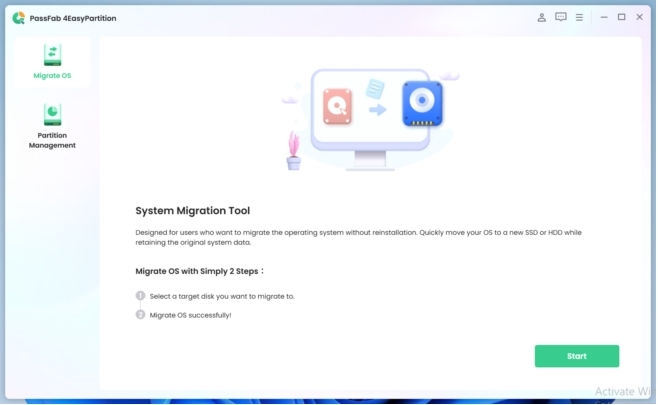
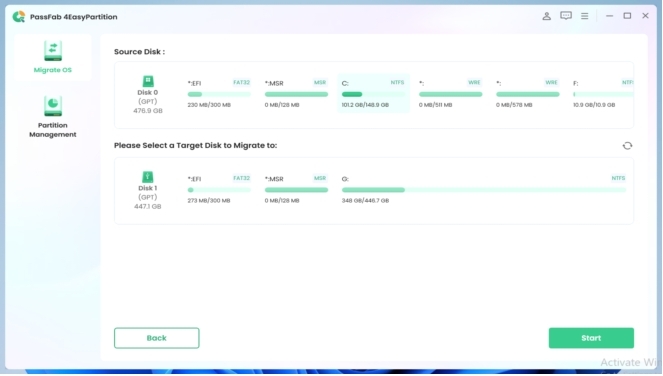
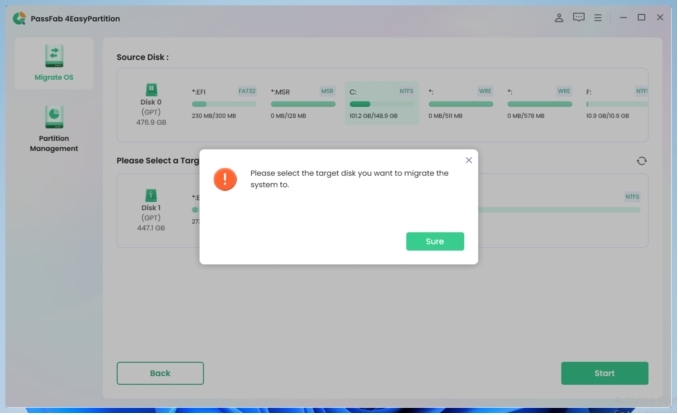
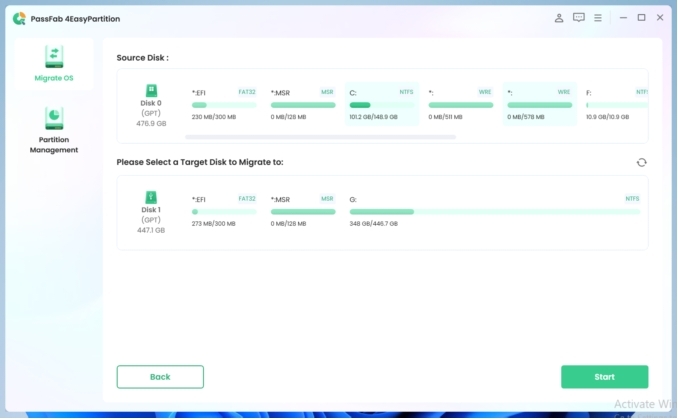
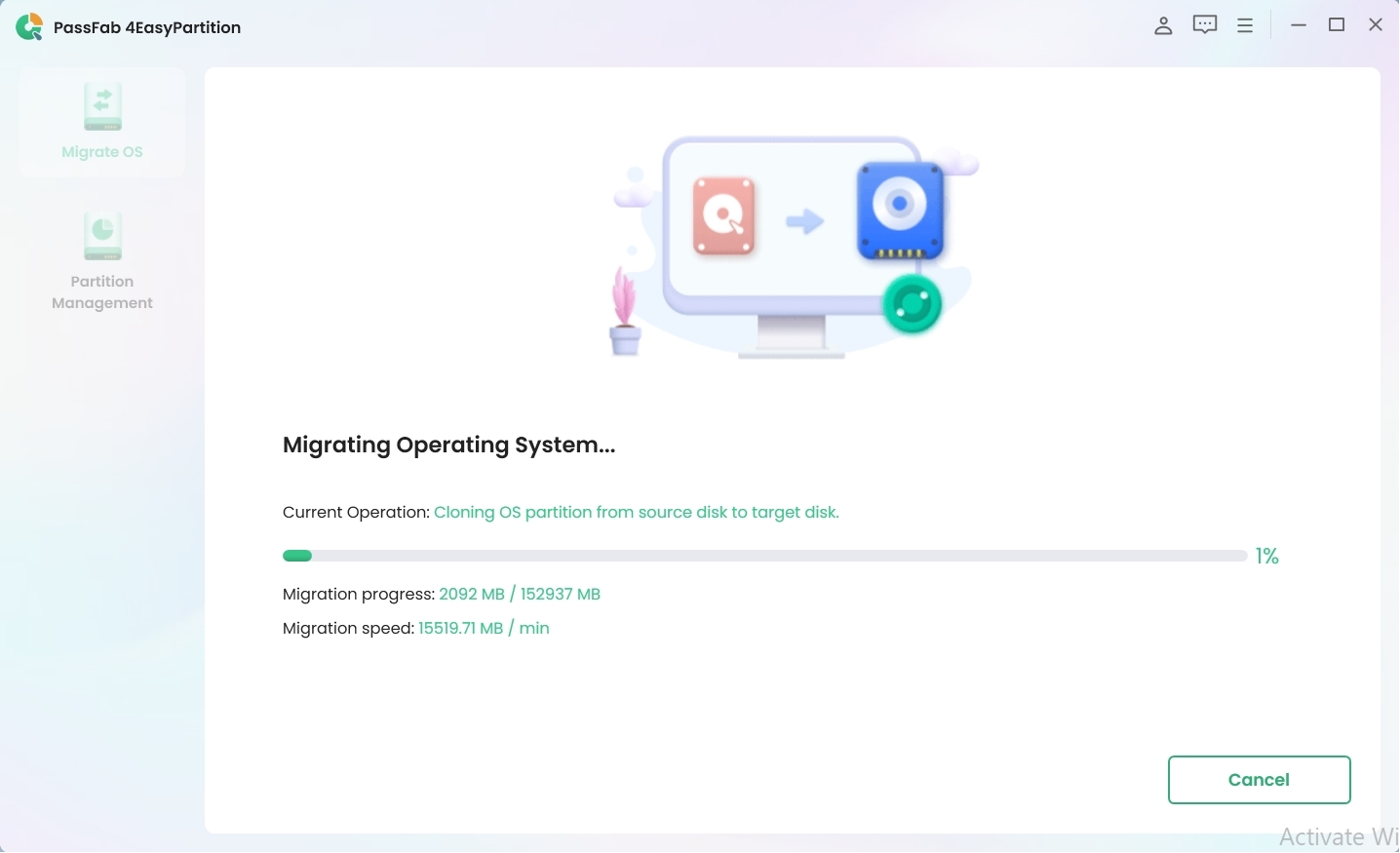
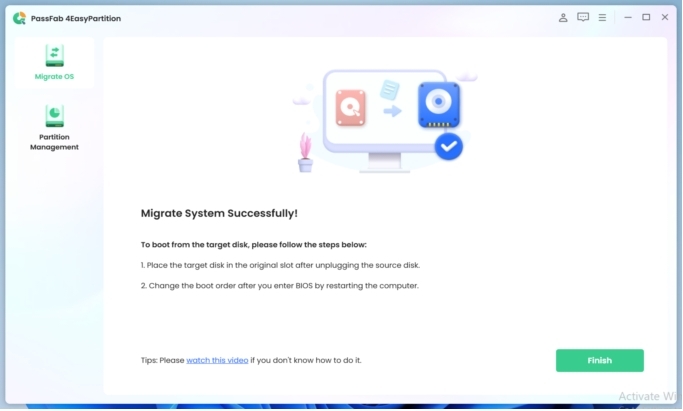
Part 8. Final Words
PassFab 4EasyPartition is a reliable and efficient partition manager that provides users with a variety of useful features to optimize disk space and improve computer performance. It allows users to easily resize, create, delete, format and convert partitions while maintaining data integrity. With its user-friendly interface and strong technical support,PassFab 4EasyPartition provides a seamless experience for beginners and advanced users.
Overall, PassFab 4EasyPartition is a powerful and easy-to-use partition manager that helps users manage their disk space efficiently.