Are you tinkering with unlocking the screen lock for your Android mobile phone, or are you having a difficulty in looking for a tool to remove the Android screen lock? If you are, then it is worth a try checking out PassFab Android Unlocker. This is a great Android screen lock remover and you will find this article an excellent PassFab Android Unlocker review.
Part 1. What is PassFab Android Unlocker?
If it is the first time that you hear PassFab Android Unlocker, you may be asking: what is PassFab Android Unlocker? What Can I do with PassFab Android Unlocker? As the software name suggested, PassFab Android Unlocker is a tool to unlock Android screen locks. No matter it is Android pattern lock, PIN lock, Fingerprint lock, or password lock, or even Samsung FRP lock, PassFab Android Unlocker will be of great help.
Moreover, PassFab Android Unlocker supports various Android models, including Samsung, Sony, Huawei, Xiaomi, Google, and LG, and all the Android versions from Android 4.0 to the latest Android version. That is to say, there is no need to worry about whether your device is supported by this software as it is supported in most cases.
Part 2. Is PassFab Android Unlocker Safe?
After you know what PassFab Android Unlocker is, the big question about Android lock remover tool is whether PassFab Android Unlocker is safe, just as many people ask before they try this kind of tool. As a matter of fact, PassFab Android Unlocker is safe. There is no ads within the software or on the website, there is no extra software that you are forced to download and install, and there is no signal of virus after being scanned by the antivirus programs.
All in all, PassFab Android Unlocker will safely remove the screen locks for your Android device, so you don’t have to worry about the safety at all. Note that removing the screen lock using this program will erase data in the device.
Part 3. Is PassFab Android Unlocker Free?
PassFab Android Unlocker is not a free software. On the contrary, you will need to buy the software to enjoy all the features, otherwise you will be stuck at the beginning. However, we have compared the most popular Android Unlocker tools out there, while PassFab Android Unlocker is the one that is affordable and reasonable. There are three plans to choose: $29.95, $39.95, and $49.95. in addition, PassFab offers a 30-day money back guarantee, in case users are not satisfied with the service.
Part 4. Key Features of PassFab Android Unlocker
As you know, PassFab Android Unlocker is used to help remove Android screen locks, and it would definitely be working whenever it is a locked Android phone, second-hand Android phone, or disabled Android phone. The key features of PassFab Android Unlocker are as follows:
- 1. Unlock Android screen password, including PIN, pattern, fingerprint, etc.
- 2. Easily remove Google FRP lock without password.
Part 5. Where to Download PassFab Android Unlocker
If you have made the decision and would like to try PassFab Android Unlocker, you can easily download PassFab Android Unlocker from the official website. This program is available on Windows operating system and macOS.
Part 6. How to Use PassFab Android Unlocker
How to use PassFab Android Unlocker? Some of you may be curious if it is the first time to use programs like this one, or feel worried if he or she is not familiar. But do not worry. PassFab Android Unlocker is easy to use.
Situation 1: To Remove Android Lock Screen
If you want to remove Android screen lock using PassFab Android Unlocker, then just follow these steps:
Step 1: Launch PassFab Android Unlocker in your computer. If it is the first to try, then you should download and install the software in your computer.
Step 2: When you see the main interface, click Remove Screen Lock, which will direct you to remove your Android lock screen.

Step 3: Then Connect your Android device to your computer via a USB cable.
Step 4: Once connected successfully, click the Start button on the screen and the program will start working.

Step 5: The program will pop up a note that doing this will erase the data in your device. Click Yes to confirm.

Step 6: Then all you need to do is to wait until the process completes. You will see “Screen password has been removed successfully” from the program.

Situation 2: To Remove Samsung FRP Lock
If you are stuck in the FRP lock in Android device, then you can remove it in this way:
Step 1: Launch PassFab Android Unlocker in your computer. If it is the first to try, then you should download and install the software in your computer.
Step 2: Click Remove Google Lock (FRP) on the main screen.

Step 3: Connect your Android device via a USB cable, and click the Start button.
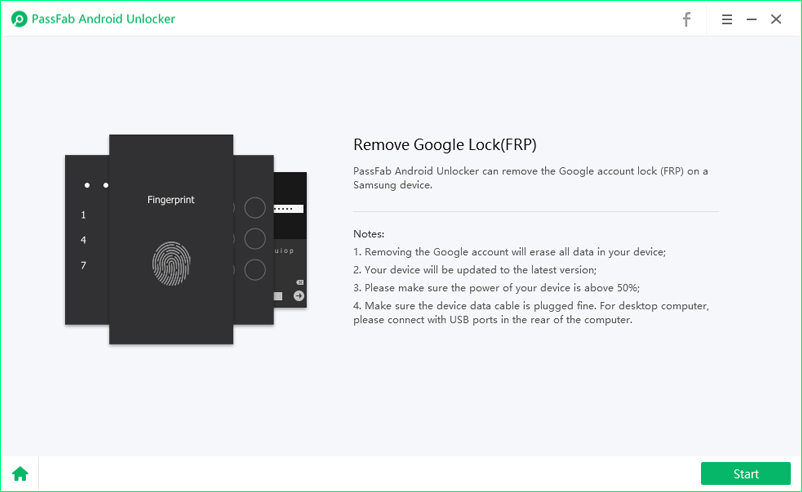
Step 4: Enter into Recovery Mode by following the instructions by the program.
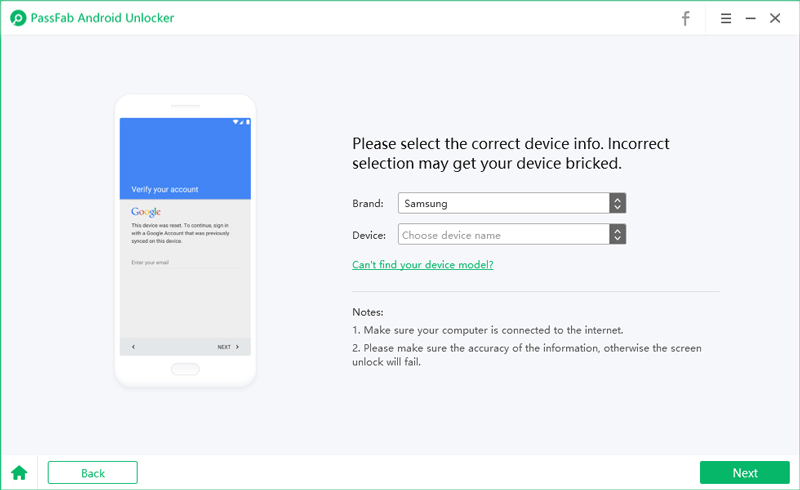
Step 5: Samsung PDA information to continue.
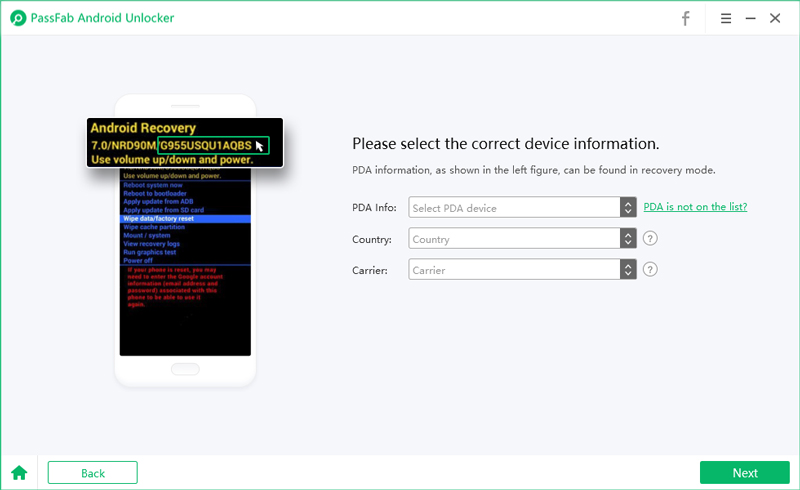
Step 6: Then enter the Download Mode following the steps on the screen.
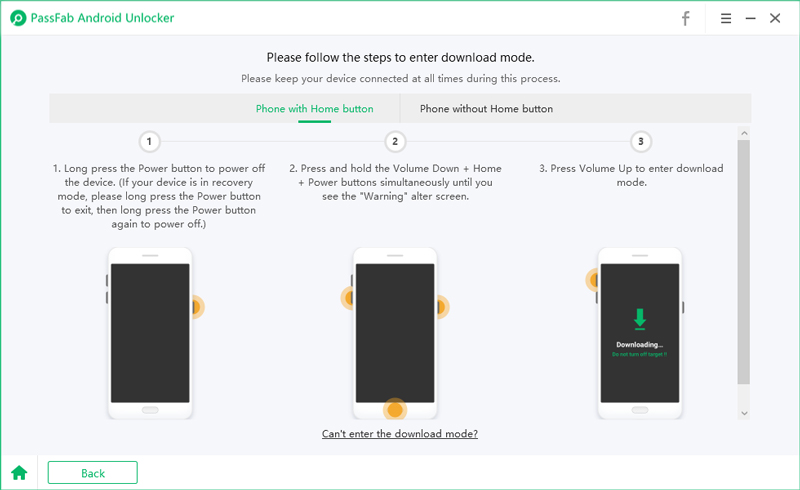
Step 7: PassFab Android Unlocker will automatically detect the firmware package and start removing FRP lock. It may take about 10 minutes.
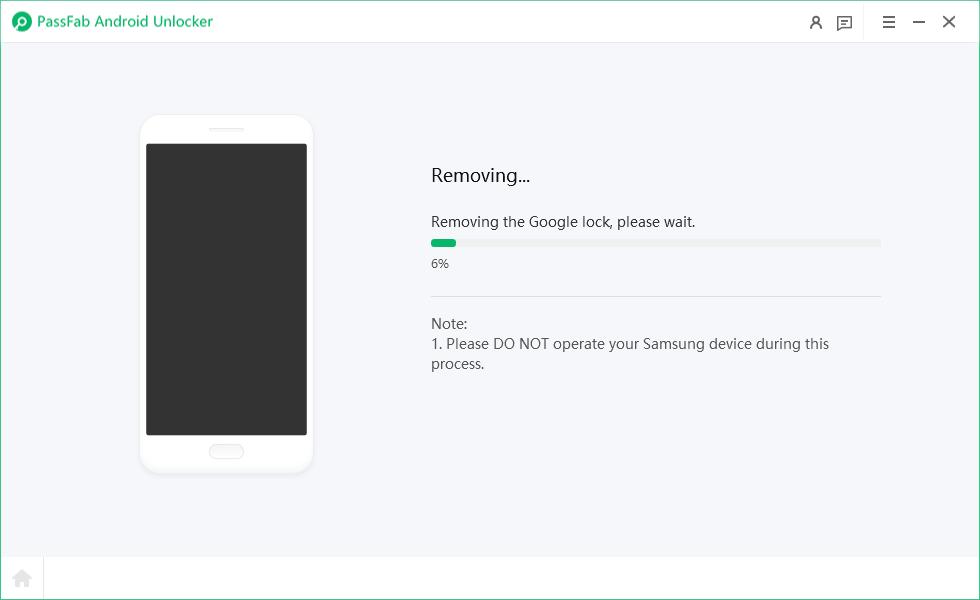
Step 8: Finally, you will see “Google account has been removed successfully” on the program, and that means the whole process has done and you are good to go.
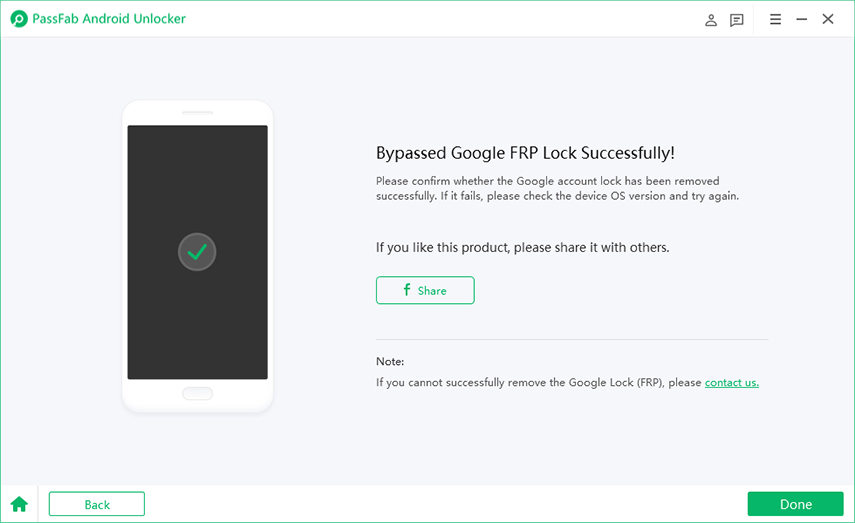
For more details about how to use PassFab Android Unlocker, you may click How to Use PassFab Android Unlocker.
To Sum It Up
So this is it. Hopefully this PassFab Android Unlocker review would be helpful if you want to have a further understanding of this software. Whenever you forgot your Android lock screen password, or you are stuck in the Google account lock, PassFab Android Unlocker would be a great tool that helps you resolve your problem without any hassle.
