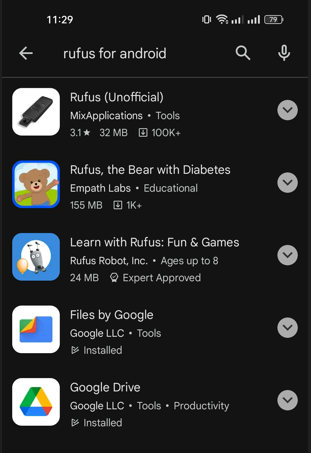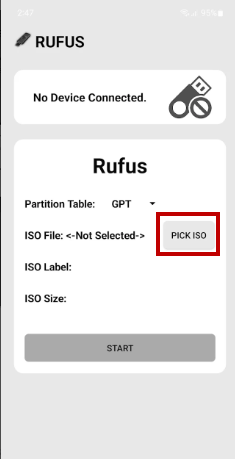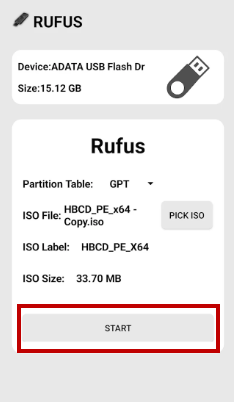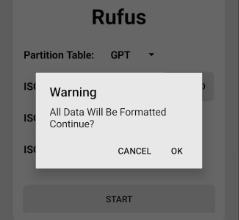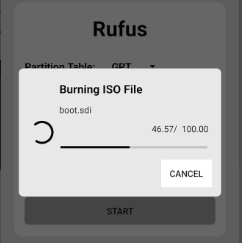Do you want to install or repair Windows on your PC? Looking for the best ways to create the installation media? If yes, Rufus is what you need.
Rufus for Android is an open-source and lightweight utility program that you can use to create or format a bootable USB drive. Using this tool, you can also work on a system without an operating system.
In this guide, you will learn how to install Rufus software for Androidand create a bootable USB media. Also, we will discuss the best alternative to this software.
Part 1: How to Free Download and Install Rufus for Android on your PC?
You can download and install Rufus for Android without root from the Google Play Store. But before you begin, ensure that you have access to the following:
- An Android phone
- A 4/8 GB USB drive
- An OTG cable
- Windows ISO Image file
Once you get it all, proceed with the steps below:
-
Download the Windows ISO image file on your phone.
Open the Google Play store on your Android mobile device.
Search Rufus for Android and open the first app that appears and then install it.

Connect a USB drive to your phone with an OTG cable.
Choose the ISO file after clicking the Pick ISO button.

Tap on the Start button to start the burning process.

A warning stating that your USB drive will be formatted in the process will appear. Click OK to proceed.

Wait for the program to create the bootable drive.

You can now install Windows or run low-level utility applications using the bootable USB created with Rufus for Android without root. Alternatively, you can download Rufus APK on your Windows, Linux or Mac PC and proceed with the steps.
Part 2: How People Feel about Download Rufus For Android?
Although you can create a bootable USB with your Android device using Rufus for Android, it has some major drawbacks that may prevent you from doing so:
- It is an unofficial application, not created by the Rufus official developers.
- It is not safe as its download page on Google Play Store has a warning stating, “Use at your own risk”. This means you may face data loss or other problems while using the software, and the developers will not be held accountable for your loss.
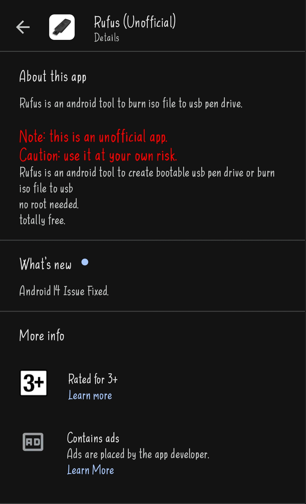
Part 3: Is there any Rufus Alternative For Android?
Given that, you must consider a Rufus alternative for Android. The best alternative that you can use is PassFab 4WinKey (Android). This comprehensive tool allows you to create bootable usb from android without PC. All you need to do is install this app, connect a USB drive and follow the on-screen instructions to complete the process.
Besides that, It can also be used to recover a forgotten Windows password or manage users. It is 100% safe and secure. Here is why we recommend this tool:
- Highly user-friendly interface that lets you perform tasks within a few clicks with a step-by-step guide. It is highly usable for non-tech-savvy people, and creating a bootable USB with this incredible tool is a piece of cake.
- No need to root a device to use its features.
- You can use it to recover Windows password. It supports a variety of password types, including local accounts and Microsoft accounts.
*An OTG cable is required
Tuturails about how to use Rufus alternative for android:
Tips:
To use this tool, an OTG cable is required to connect the USB to an Android device.
Part 4. FAQs About Rufus Software For Android
1. Is Rufus for Android free?
Yes, Rufus for Android is totally free, and you can download it easily from the Google Play Store. It is a handy tool for creating Windows installation media and burning boot instructions on a flash drive. To use this tool, you do not need access to a PC.
2. Is Rufus for Android safe?
Although many people use Rufus software for Android, which seems 100% safe, it is an unofficial application. It is not owned by the actual developers of Rufus software, making it a bit unreliable regarding safety and security. Therefore, we do not recommend that you use such software. However, if you do, use it at your own risk or use a better alternative like PassFab 4WinKey that ensures security and technical support.
3. Is Rufus available in Linux or Mac?
Unfortunately, Rufus is only available for Windows. You cannot use it on Linux or Mac. However, some alternatives could be considered, such as PowerISO, Ventoy, Etcher, Popsicle, etc.
Conclusion
Rufus for Android is a utility that you can use to create a bootable USB to install Windows, flash a BIOS or other firmware from DOS or run a low-level utility application on your system. It is free and open-source, which makes it usable for everyone. The only drawback of Rufus software for Android is that it is not an official application and does not guarantee safety and security, meaning that it will not be responsible if you face any problem or loss.
Therefore, we have introduced a better Rufus alternative for Android in this article, i.e. PassFab 4WinKey (Android). This Android app lets you quickly create a bootable USB and recover Windows forgotten passwords without rooting.
*An OTG cable is required