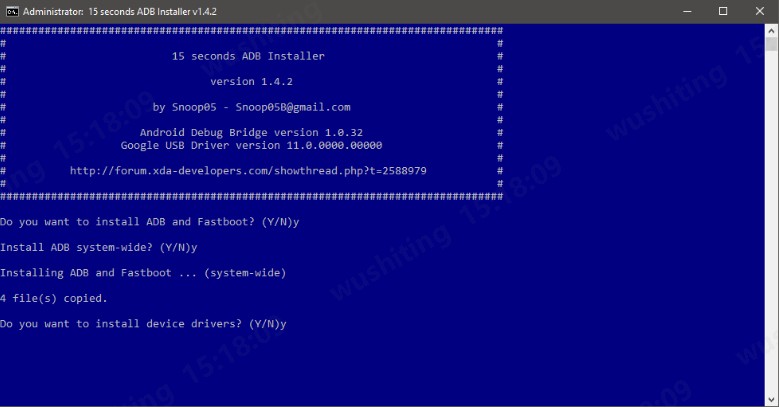You may have heard of ADB (Android Debug Bridge)—a powerful tool used for debugging and developing Android applications. But did you know that ADB command can also be used to remove Google Account? ADB FRP bypass is one of the most effective methods for unlocking FRP-locked Android devices.
In this guide, we will walk you through the process of using ADB commands to bypass FRP on Samsung and other Android devices. Additionally, we will address frequently asked questions and provide troubleshooting tips to help resolve common issues users may encounter during the process.
Struggling with FRP APK installations? Download PassFab Android Unlock for free to effortlessly bypass FRP on a wide range of Android devices, such as Samsung, Huawei, Xiaomi, OPPO, and more.
Part 1: What's ADB (Android Debugging Bridge)?
Part 2: How to Enable ADB Mode in FRP Locked Phones?
- Method 1: Using OTG & Mouse (For Samsung Devices)
- Method 2: Using FRP Bypass APK
- Method 3: Using SIM Card & Emergency Dialer
Part 3: How to Use ADB Command to Remove Google Account?
Part 4: How to Bypass Google FRP without Using ADB FRP Bypass Command
FAQs on ADB FRP Bypass
Part 1: What's ADB (Android Debugging Bridge)?
Android Debugging Bridge (ADB) is a command-line tool that enables users to communicate with Android devices via a computer. It is part of the Android SDK (Software Development Kit) and allows users to execute commands to debug and modify system files. Furthermore, with ADB FRP bypass command, you can remove Google lock from Samsung devices.
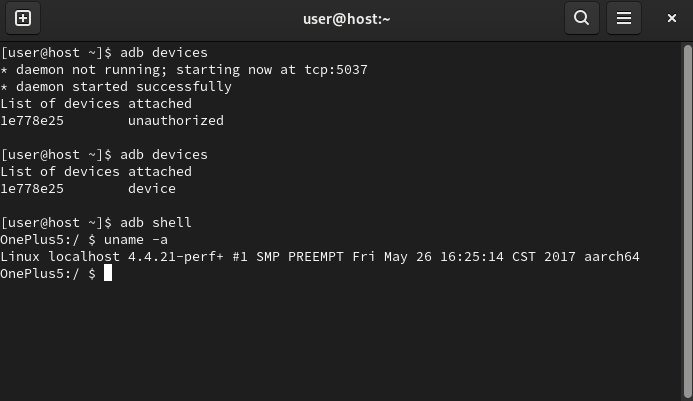
Key Features of ADB Sideload:
- Enables debugging and development on Android devices
- Facilitates system file modification
- Used for flashing, rooting, and bypassing FRP locks
- Allows installation and removal of system applications
- Helps retrieve device logs and diagnose software issues
Tips:
To use ADB, you must install Android SDK Platform Tools on your computer and connect your Android device via USB. Additionally, USB Debugging must be enabled for ADB commands to work.
Part 2: How to Enable ADB Mode in FRP Locked Phones?
Since FRP lock restricts access to developer options, enabling ADB mode for FRP unlock can be challenging. Here are some methods to enable ADB mode:
Method 1: Using OTG & Mouse (For Samsung Devices)
Connect an OTG cable to your phone.
Plug in a USB mouse and navigate to settings.
Enable Developer Options by tapping Build Number 7 times.
Enable USB Debugging and connect to a computer.
Method 2: Using FRP Bypass APK
Download ADB FRP Bypass APK on a USB drive.
Use an OTG cable or SD card to transfer the APK.
Install the APK and enable USB Debugging.
Method 3: Using SIM Card & Emergency Dialer
Insert a working SIM card into the locked device.
Dial 112 or 911 (emergency number) and quickly disconnect.
Access device settings from the call log and enable Developer Options.
Once USB Debugging is enabled, you can proceed with the ADB FRP bypass command.
Part 3: How to Use ADB Command to Remove Google Account?
Once ADB mode is enabled, follow these steps to bypass FRP using ADB commands:
Install ADB and Fastboot on PC
Download Android SDK Platform Tools from the official site.
Extract the folder and open the command prompt inside the folder by pressing Shift + Right Click and selecting Open PowerShell Window Here.

Connect Your Android Device to the PC
Use a USB cable to connect your device.
Run the command to check device connectivity: adb devices
If your device appears, you're ready to proceed to bypass FRP with ADB.
Execute ADB Commands to Bypass FRP
Run the following ADB FRP bypass commands one by one. Note that you must press Enter after each command:
- adb shell am broadcast -a android.intent.action.MASTER_CLEAR
- adb shell am broadcast -a android.intent.action.FACTORY_RESET or adb shell content delete --uri content://settings/secure --where "name='device_provisioned'"
If the above FRP bypass ADB script does not work, try disabling the FRP service manually:
adb shell pm disable-user --user 0 com.google.android.gsfAfter running these commands, restart your device, and the FRP lock should be removed.
Part 4: How to Bypass Google FRP without Using ADB FRP Bypass Command
There's no doubt that ADB FRP bypass can be quite complex, especially for beginners. From installing ADB drivers to executing the necessary commands, the process requires technical knowledge and precision. Even a small mistake can lead to errors or unsuccessful bypass attempts.
If you find it too complicated or time-consuming, a more user-friendly alternative is PassFab Android Unlocker. This powerful tool simplifies the FRP bypass process with an intuitive interface and step-by-step guidance, eliminating the need for manual ADB commands.
Key Features of PassFab Android Unlocker
- User-Friendly Interface – Simple, step-by-step instructions make the process accessible for beginners.
- Broad Device Compatibility – Supports a wide range of Android devices, including the latest Samsung models and other brands.
- No ADB or Fastboot Required – Eliminates the need for installing ADB drivers, executing commands, or enabling developer options.
- Fast & Efficient – Unlock your device in minutes without complicated setup or troubleshooting.
- Additional Unlocking Features – Supports removing PINs, patterns, passwords, and other screen locks for Android devices.
- Safe & Secure – Automated unlocking process minimizes errors and reduces the risk of bricking your device.
How to Bypass FRP without Using ADB Command:
Download & Install PassFab Android Unlock on your computer.
Select "Remove Google Lock (FRP)" from the main menu.

Choose Samsung as your brand and connect your device via USB.
Follow the on-screen instructions to enable debugging on your Samsung device as prompted.

Once the setup is finished, the program will start removing FRP. Wait for the process to complete – your device will restart FRP-free.


FAQs on ADB FRP Bypass
Q1: How to Factory Reset Android Using ADB Command?
You can factory reset your Android device using the following ADB command:
adb shell recovery --wipe_data
This will erase all data and reset the device. Make sure to back up important files before running this command.
Q2: How to Use ADB Sideload?
ADB sideload is used to install APKs or updates via recovery mode:
Boot into recovery mode.
Connect your phone to the computer and run: adb sideload <filename>.zip
This method is useful for installing updates or bypassing FRP via custom ROMs.
Q3: What Should I Do If ADB Doesn't Detect My Device?
If ADB does not detect your device, try the following:
Ensure USB Debugging is enabled.
Use an original USB cable and connect to a different USB port.
Run adb kill-server followed by adb start-server.
Check if device drivers are correctly installed.
Conclusion
ADB FRP bypass is a powerful method to unlock FRP-locked Android devices, but it requires technical expertise. If you find ADB commands difficult, using an intuitive FRP bypass tool: PassFab Android Unlocker is a more user-friendly alternative. Whether you choose ADB or an automated tool, ensure you follow security guidelines to protect your data and device. Always be cautious when downloading bypass tools to avoid malware risks.

PassFab Android Unlocker
- Best FRP Remover tool for Samsung/Android phones
- One click bypass Google FRP on Samsung devices (Android 5.1-14.0)
- Remove Android password, pattern, PIN, and fingerprint lock just one click away
- Bypass FRP lock on Samsung , Xiaomi, Redmi, Vivo, OPPO, Huawei,etc. without password or Google account
PassFab Android Unlocker has Recommended by many medias, like macworld, makeuseof, appleinsider, etc.