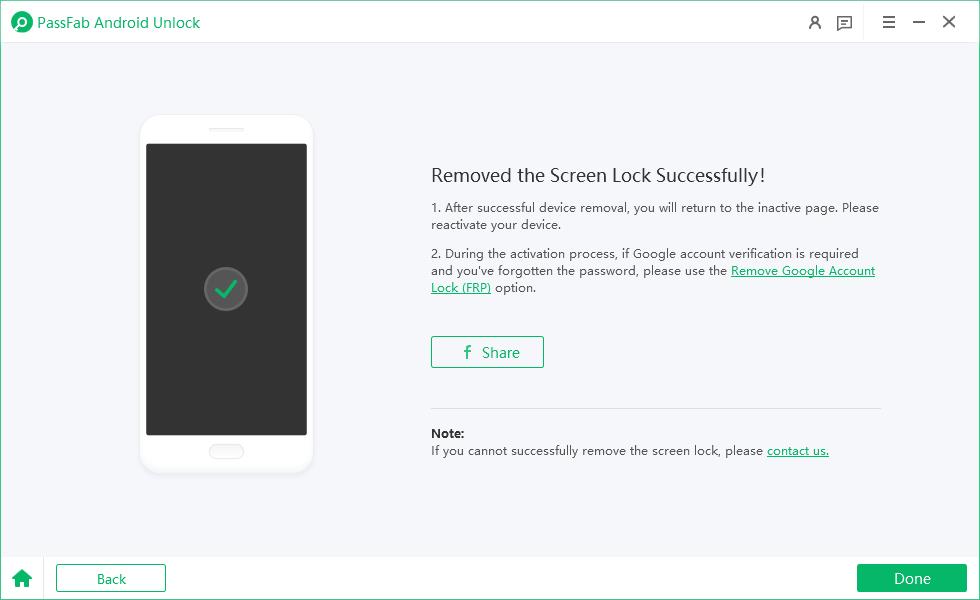Diving into the vast ecosystem of Android customization starts with unlocking your device’s bootloader, a pivotal step that opens doors to countless possibilities. In this guide, we demystify the process of enabling Android 15 OEM Unlock, specifically targeting Google Pixel devices, ensuring you gain full control over your beloved gadget. From understanding the concept behind OEM Unlocking to practical steps through Fastboot, we’ve got you covered.
Being locked out Android screen? Free download PassFab Android Unlock to bypass FRP on various Android devices, including Samsung, Huawei, Xiaomi, OPPO, and more.
Part 1: What Does OEM Unlock Do on Android?
OEM Unlock, often seen as a gateway to true device freedom, allows advanced users to modify system partitions, install custom ROMs, and tweak elements otherwise restricted by manufacturers. This capability, particularly potent in Android 15, transforms your smartphone into a customizable canvas, enabling everything from root access to a complete OS overhaul. Knowing what is OEM unlock and its meaning empowers you to harness these freedoms responsibly.
Part 2: How to Enable Android 15 OEM Unlocking to Unlock Bootloader on Any Android?
Enabling Android 15 OEM Unlocking without PC isn’t rocket science but requires precision. Follow steps below to complete the to unlock OEM on Android:
Firstly, enable Developer Options on your device. Navigate to Settings > About Phone > Software Information and tap Build Number seven times until “You are now a developer!” appears.
Next, head back to Settings > Developer Options, scroll down, and toggle on USB Debugging and OEM Unlock. With these preparations in place, you’re set to proceed with the actual unlocking procedure.
Note:
Enabling OEM unlocking necessitates careful handling as it voids warranty and could lead to permanent damage if mishandled.
Part 3: How to Enable OEM Unlocking from Fastboot?
Enabling OEM Unlock from Fastboot is generally not possible directly. The OEM Unlock toggle must be enabled from the Android system’s Developer Options in the Settings app before you can unlock the bootloader using Fastboot commands.
However, once OEM Unlock is enabled in the Developer Options, you can use Fastboot commands to unlock the bootloader. If you’ve enabled USB Debugging by following the Part 2, then here’s the step-by-step guide on how to unlock Bootloader on any Android:
Ensure your device has at least 50% battery. Back up important data as unlocking the bootloader will erase all user data.
Turn off your device. Press Power and Volume Down simultaneously until the bootloader screen appears. Alternatively, plug your powered-off device into your computer via USB and press Volume Down.
Open a command prompt where ADB and Fastboot tools are installed. Check device recognition by typing adb devices in the command prompt.
In the command prompt, type fastboot oem unlock to start the process. Your device will display a warning screen stating that unlocking the bootloader will wipe all data from the device. Confirm the action.
After completing these steps, your device's bootloader should be unlocked, allowing you to flash custom recoveries, install custom ROMs, and more. Note that unlocking the bootloader may void your warranty and could potentially brick your device if done incorrectly, so it's recommended to take precautions and research thoroughly before proceeding.
Extra Tips: How to Unlock Google Pixel Screen if Password Forgotten?
Forgetting your Google Pixel’s passcode can be frustrating. Fortunately, tools like PassFab Android Unlock come to the rescue. PassFab Android Unlock, renowned for its efficiency, is compatible with a wide range of devices, including the latest Android version. By simply following the guided wizard, you can regain access to your locked device, showcasing its prowess in emergency situations.
Highlights of PassFab Android Unlock
- Quick recovery methods for forgotten passwords
- Compatibility with multiple Android versions and brands
- User-friendly interface and seamless process
- Robust security measures ensuring data integrity
How to Use PassFab Android Unlock to Unlock Any Android Phone
Download PassFab Android Unlock and install the application on your computer.
Connect your device, choose Remove Screen Lock.

Then you are prompted that all your data will be erased. To continue, click Yes and the program will start the removal.

Within minutes, you device will be unlocked and you can see the message “Screen Password has been removed successfully” on the interface.

FAQs on Android 15 OEM Unlock
Q1: Can you unlock Bootloader without OEM unlock?
No, you are not allowed to unlock the Bootloader of an Android device without the "OEM unlocking" option in the Developer Options. This setting is a security feature implemented by manufacturers to prevent unauthorized modifications to the device's software.
When you enable OEM unlocking, it enables you to unlock the bootloader of your device through the Fastboot command fastboot oem unlock. Without enabling this option, the bootloader unlocking process is usually restricted, and the command to unlock the Bootloader may not work.
Q2: What does bootloader unlocked mean?
Unlocking the Bootloader on an Android device means removing the restrictions that the manufacturer has placed on the Bootloader software. The Bootloader is a program loading the Android system when a device is powered on.
Q3: What is Android MTP used for?
MTP is an essential protocol for Android devices, facilitating seamless media file transfers and management between smartphones and computers. Its ease of use and broad compatibility make it a valuable tool for users looking to manage their digital content efficiently.
Conclusion
Enabling Android 15 OEM Unlock on your Google Pixel through Fastboot opens the gateway to extensive device customization. This empowers you to install custom ROMs, root your device, and access features beyond manufacturer restrictions. Although involving risks, mastering OEM unlock in Android 15 grants unparalleled personalization. Remember, preparation and understanding are key to navigating this process successfully.

PassFab Android Unlocker
- Best FRP Remover tool for Samsung/Android phones
- One click bypass Google FRP on Samsung devices (Android 5.1-14.0)
- Remove Android password, pattern, PIN, and fingerprint lock just one click away
- Bypass FRP lock on Samsung , Xiaomi, Redmi, Vivo, OPPO, Huawei,etc. without password or Google account
PassFab Android Unlocker has Recommended by many medias, like macworld, makeuseof, appleinsider, etc.