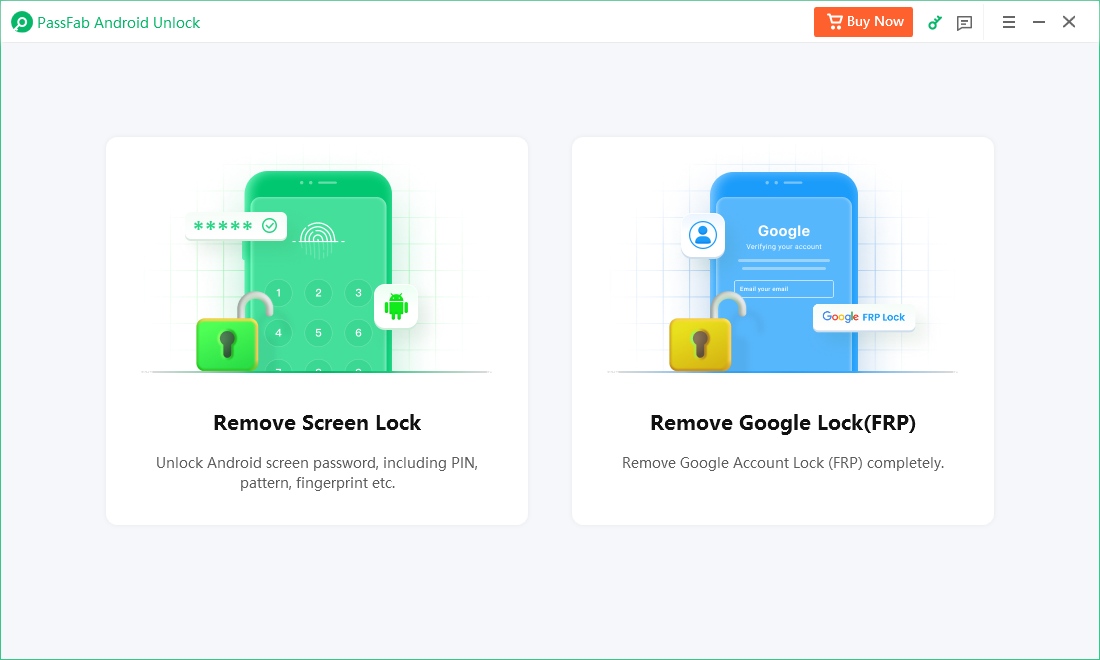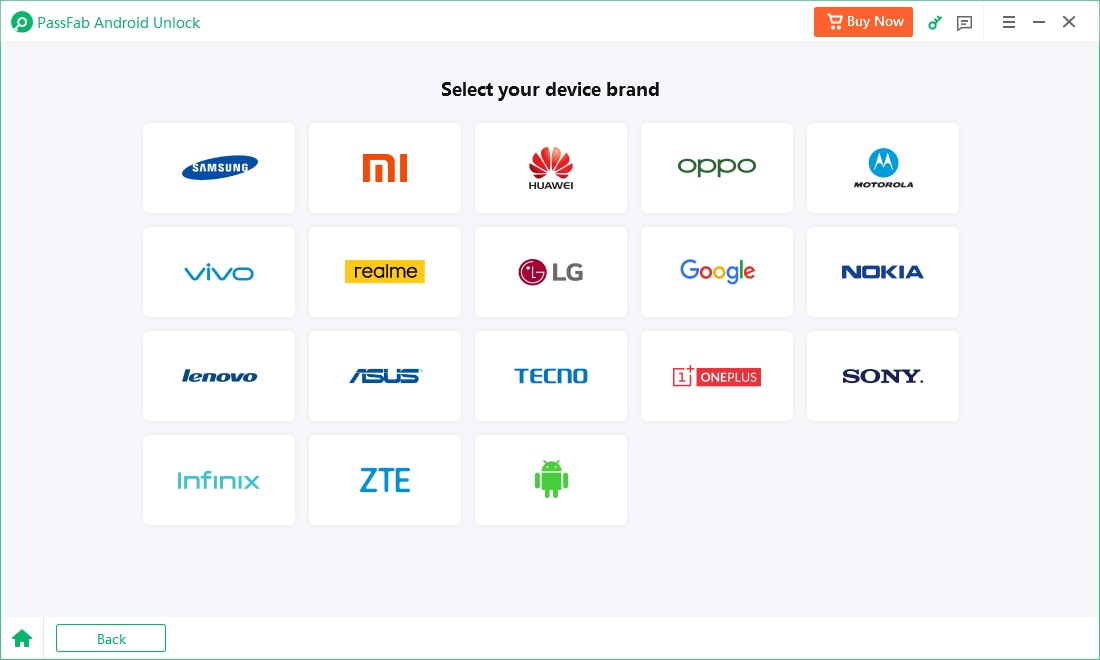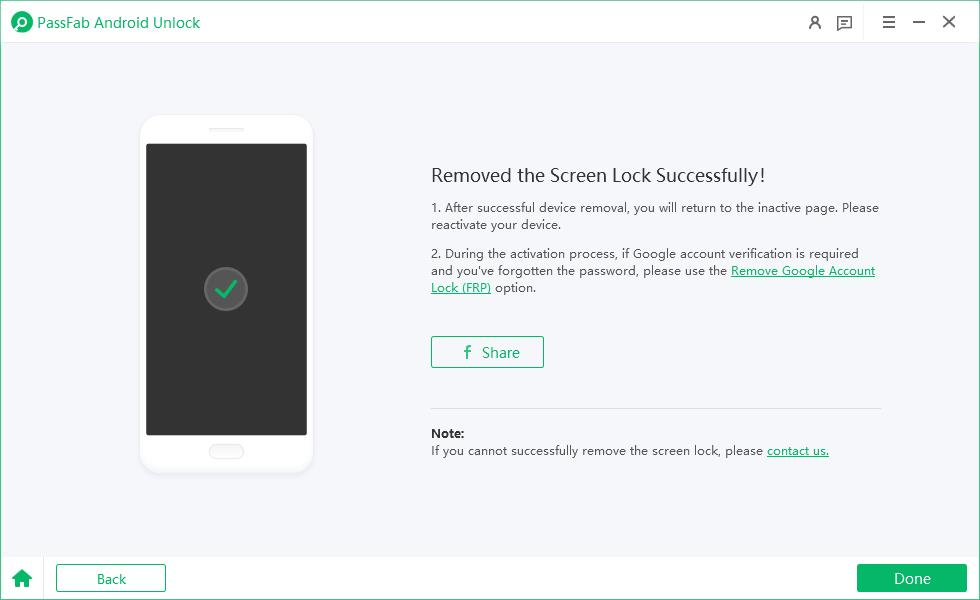If you forgot your Android screen password, you’ve probably experienced the frustration. Luckily, tools like the Android Multi Tool (AMT) can save you from that nightmare by removing various screen locks. Here’s a guide to using AMT, including details about the Android Multi Tools free download, compatibility, pricing, and safer alternatives.
Seamless Interface, Comprehensive Guides, and Official Assistance. Free download Passfab Android Unlock to remove screen lock on Samsung, Xiaomi, Vivo, Realme, Motorola, Huawei, etc.
Part 1: Android Multi Tool (AMT) Overview
- 1.1 Android Multi Tool Key Features
- 1.2 Android Multi Tool Supported Models
- 1.3 Is Android Multi Tool Pricing
- 1.4 Is Android Multi Tool Safe to Use?
Part 2: Android Multi Tool Free Download & Activation
Part 3: Best Android Multi Tool Alternative - PassFab Android UnlockHot
Conclusion
Part 1: Android Multi Tool (AMT) Overview
The AMT Android Multi Tool software is a tool that is versatile enough to help users to unlock their Android devices. Beyond the usual screen lock bypass methods, it is more than that with a host of functionalities that make it fit for many technical issues users might be facing. This Android Multi tools is a handy solution if you’ve forgotten your device password, have a pattern lock issue, or are having problems with a PIN-locked screen. But like any tool with security features, it's important to be careful with it and know how it works, what it is compatible with, how safe it is, and what it costs.
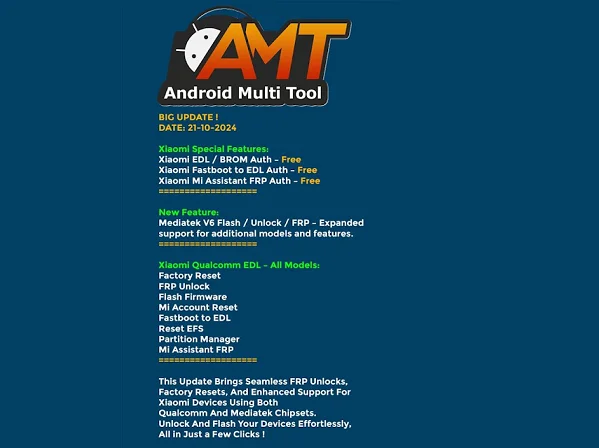
Related Post: Android Utility Tool v156: New Updates & Free Download
1.1 Android Multi Tool Key Features
Android MultiTool is full of functionalities. Here’s a summary of its key features, pros, and cons to give you a balanced understanding of what the tool offers:
- Screen Unlock: It removes screen locks such as PIN, pattern or password.
- Factory Reset: It allows users to perform a factory reset to fix software issues or wipe the device.
- Soft and Hard Reset: It offers both types of resets to solve issues.
- Compatibility with Multiple Brands: It is a versatile option for many devices as it supports several major Android brands.
- Command Prompt Interface: The tool has a simple command prompt interface, that’s lightweight but effective.
1.2 Android Multi Tool Supported Models
The AMT Android Multi Tool crack is unique in the sense that it is compatible a wide array of devices and Android versions. Android Multi Tool supports models that are compatible with most Android brands such as Samsung, HTC, Motorola and more. However, for optimal functionality, ensure your device meets the following system requirements:
| Supported Devices | VIVO, Xiaomi, Tecno, Infinix, Itel, Realme, Karbonn, Samsung, OPPO | |
| Android Versions | Android 4.0 to Android 10 | |
| System Requirements | Windows 7, 8 or 10 (32-bit and 64-bit) |
However, before you accessing an Android Multi Tool free download, you need to know your device’s specifications and Android version, as newer Android versions may not be compatible with this tool.
1.3 Android Multi Tool Pricing
Despite some users searching for free options, the Android Multi Tool is not a free tool. To unlock all features, you need to buy Android Multi Tool activation plan. Check the Android Multi Tool credit price:
| Android Multi Tool – 10 Credits Pack | $11.52 |
| Android Multi Tool (AMT) – 6 Months | $23.00 |
1.4 Is Android Multi Tool Safe to Use?
Is it safe to use? The AMT Android Multi Tools is a generally safe tool for those who know how to do technical troubleshooting. The tool is not recommended to be used carelessly and, if possible, the data should be backed up before use.
Part 2: Android Multi Tool Free Download & Activation
When seeking an Android Multi Tools Crack free download, it may be available on certain forums or GitHub repositories or you can click the link to download the Android Multi Tool and drivers.
After Android Multi Tools crack free download and installation, here’s how you can begin using the Android Multi Tool:
Android Multi Tool Activation:
Registration is required, so ensure to create an account from the Android Multi Tool Login in using an email address if you are a new user.
1. Android Multi Tools relies on the Android SDK to work. Before you download and install Android Multi Tools, you should download and install Android Drivers.
2. You then need to enable USB Debugging on your phone.
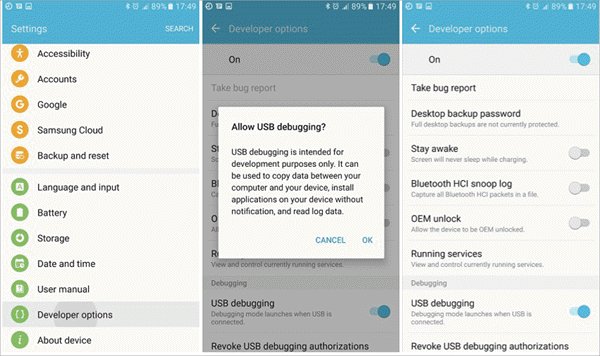
3. Once you’ve enabled Debugging mode, connect your mobile device to your computer via a high speed USB cable.
4. Unzip the Android Multi Tool download file and run the Android Multi Tools v1.02b .exe application.
5. After running it, you’ll get a command prompt terminal window like this. But you have to be careful here, choosing the wrong option could be disastrous. For example, if you choose number 5 or 8, then all information on your mobile phone will be deleted.
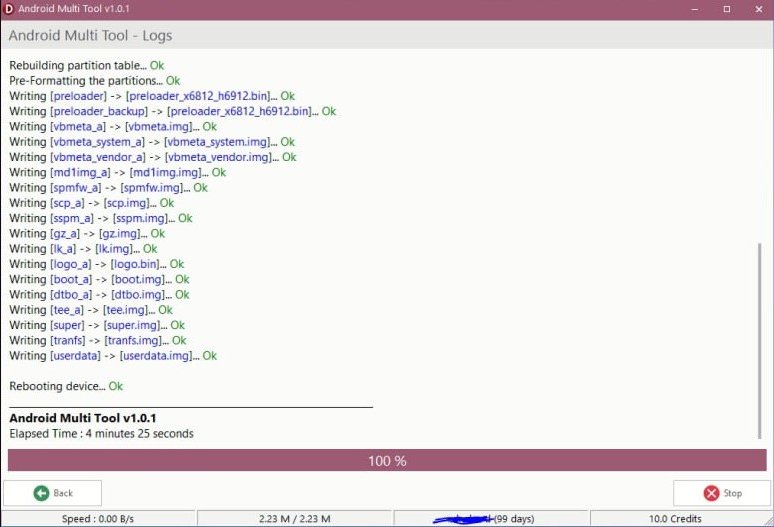
Part 3: Best Android Multi Tool Alternative - Simple & Ease-to-use
The Android Multi Tool is very capable, but its command prompt interface can be a turn off to some users. PassFab Android Unlock is a more user friendly and easier to use option. This tool does the same thing as above, unlocking screen locks and bypassing Factory Reset Protection (FRP) on many Android devices, but with a more user friendly, graphical UI.
Advantages of PassFab Android Unlock
- Screen Unlock: Easy to bypass lock screens (pattern, PIN, password).
- FRP Bypass: It is used to unlock FRP on Samsung, Xiaomi, Oppo, Vivo, Realme and other brands that don’t need the password or Google account.
- Data Preservation: It unlocks screens without data loss (Windows version only) for Samsung users.
- User-Friendly: Unlike Android Multi Tool, PassFab Android Unlock is easy to use, even for non-technical users.
- Device Compatibility: It is compatible with different Android brands such as Samsung, Google, Huawei, Motorola and OnePlus.
Easy Steps to Remove Screen Lock with PassFab Android Unlock
Using PassFab Android Unlock is straightforward. Here’s a step-by-step guide:
Download and install PassFab Android Unlock on your Windows computer or Mac.
Connect your Android device. Open the software and click Remove Screen Lock.

Then, you can choose your device brand to continue.

2. PassFab will start unlocking process after you confirm ‘Yes’.

After a few minutes, the lock screen will be removed, with "Removed the Screen Lock Successfully " message on the screen, and you can access your device again.

Conclusion
The AMT Android Multi Tool download offers a powerful solution for screen locks, but its technical interface and costs may deter some. While Android Multi Tools free download options or cracks exist, they carry risks. For simplicity, tools like PassFab Android Unlocker provide a secure, intuitive alternative. Always prioritize official downloads to protect your device and data.

PassFab Android Unlocker
- Best FRP Remover tool for Samsung/Android phones
- One click bypass Google FRP on Samsung devices (Android 5.1-14.0)
- Remove Android password, pattern, PIN, and fingerprint lock just one click away
- Bypass FRP lock on Samsung , Xiaomi, Redmi, Vivo, OPPO, Huawei,etc. without password or Google account
PassFab Android Unlocker has Recommended by many medias, like macworld, makeuseof, appleinsider, etc.