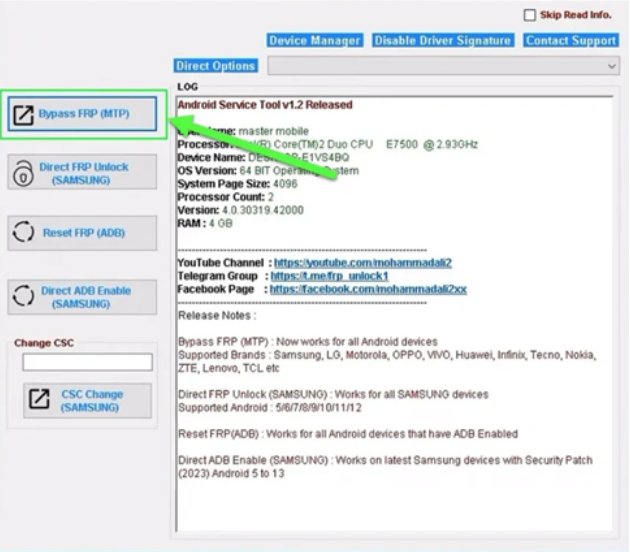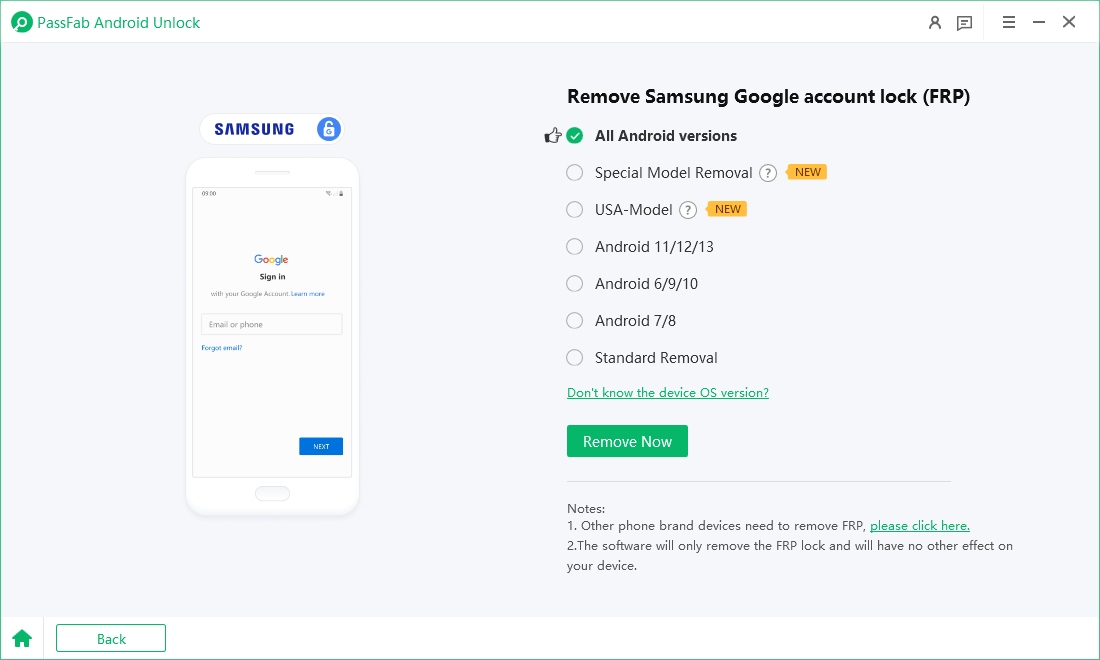As technology advances, security measures grow stronger, making device lockouts more common. The Android Service Tool, especially for Samsung devices is one such utility designed to help users bypass device restrictions like Factory Reset Protection (FRP). But what is the Android Service Tool, and how does it work?
Here, we’ll walk you through its features, supported devices, pros and cons, and even introduce an alternative solution for when you need something beyond Samsung. Let’s dive in!
Fail to bypass FRP on Android phone? Free download PassFab Android Unlock to bypass FRP on various Android devices, including Samsung, Huawei, Xiaomi, OPPO, and more.
Part 1: Android Service Tool Overview
- 1.1: Key Features of Android Service Tool v1.2
- 1.2: Pros & Cons of Android Service Tool
- 1.3: Android Service Tool Supported Devices & Requirements
Part 2: Is Android Service Tool Free?
Part 3: Download Android Service Tool
Part 4: How to Bypass Samsung FRP with Android Service Tool v1.2
Part 5: Best Alternative to Android Service Tool - Beyond Samsung Hot
Part 1: Android Service Tool Overview
The Android Service Tool 2025, which the latest version being v1.2, is a powerful utility software (not an APK) for PC that enables users to bypass FRP and handle various troubleshooting tasks. Unlike an Android application, this tool needs to be installed on a Windows computer to connect and work with Android devices. It’s particularly popular among Samsung users who find themselves locked out of their devices.
The Android Service Tool v1.2 file brings several features to streamline the troubleshooting and unlocking process. Let’s take a look at some of the key features of it:
1.1: Key Features of Android Service Tool v1.2
- Multiple Lock Bypass: Easily bypass multiple types of FRP locks such as FRP MTP, Direct FRP lock on Samsung, and ADB locks on supported Android devices.
- Device Information: Quickly view important device information that may assist in troubleshooting.
- Bootloader Options: Manage Bootloader unlock features to expand your device's customization capabilities.
- User-Friendly Interface: Simplified layout for those who may not be highly technical but need effective device management.
1.2: Pros & Cons of Android Service Tool
Like all tools, the Android Service Tool 2025 comes with its strengths and limitations. Here’s a quick look at the pros and cons of Android Service Tool.
Pros:
- Offers quick solutions to device lockouts.
- No advanced technical knowledge is required for basic functions.
- Works with a wide range of Android devices.
Cons:
- Only available for Windows; not supported on Mac or Linux.
- Primarily useful for Samsung devices, with limited support for other brands.
1.3: Android Service Tool Supported Devices & Requirements
The Android Service Tool is compatible with many Android models, but its effectiveness is highest with Samsung devices. It can easily work with Samsung Android versions 12,11,10,9,8,7,6,5.
These are some of the other brands Android Service Tool can work with.
- LG
- Motorola
- OPPO
- VIVO
- Huawei
- Infinix
- Tecno
- Nokia
- ZTE
- Lenovo
- TCL
Before using, you should ensure your PC meets basic system requirements, such as a Windows OS and USB connectivity, to run the tool smoothly. Other Android brands might not have the full feature range, so you should verify compatibility before use.
Part 2: Is Android Service Tool Free?
Yes, the AndroidServiceTool is free to download and you don’t need any licenses to activate and use the tool. That said, it comes with a few security risks and you should take safety settings of your PC into consideration before activating the tool.
Part 3: Download Android Service Tool
straightforward. Simply follow the steps mentioned below to complete downloading the tool.
Download Android Service Tool and extract the downloaded file.
Paste the download link as guided on the notepad file.
-
Bypass the security step and download the tool to your device.

Be cautious of third-party sites claiming to offer the Android Service Tool.zip or .rar file, as these may sometimes contain malware.
The current recommended version is Android Service Tool v1.2, which supports many recent Android devices. Users should note that this tool, unlike an APK file, cannot be installed directly on an Android device; it must be installed on a PC to manage device lock issues effectively.
Part 4: How to Bypass Samsung FRP with Android Service Tool v1.2
Samsung devices are widely known for their robust FRP protection, which can be a hassle if you’re locked out. Thankfully, Android Service Tool v1.2 free download offers a reliable way to bypass FRP on Samsung devices. Here’s how:
Download and install Android Service Tool as guided in the above steps.
Connect your Android Device to the PC and launch the tool.
-
Follow the on screen instructions to bypass FRP through the tool.

By following these steps, Samsung users can easily regain access to their devices. The Android Service Tool Samsung compatibility is one of its biggest strengths, making it a go-to for Samsung device owners.
Part 5: Best Alternative to Android Service Tool - Beyond Samsung
While the Android Service Tool is useful, it may not be the best fit for everyone, especially those who need to work with brands other than Samsung and are concerned about security. An excellent alternative to consider is PassFab Android Unlock.
Highlights of PassFab Android Unlock
- Compatibility: Works across multiple Android brands, not limited to Samsung. It supports almost all the android versions of Samsung including 6/7/8/9/10/11/12/13/14, including S24.
- FRP Bypass: Easily bypass FRP on a variety of devices using both Windows PC and iOS Mac.
- Ease of Use: Designed for all users, regardless of technical skills. You can bypass FRP in a few steps.
- Safety: Ensures your device data is protected while offering a seamless unlocking process.
Now that you have a brief overview of the PassFab Android Unlock tool, let’s take a look at the steps to bypass FRP using this tool.
Visit the official PassFab website and download the tool. Next, install the tool on your PC. Connect your locked Android device to the computer using a USB cable.
In the main menu, choose the Remove Google Lock (FRP) option.

Select your device’s OS version and click Start to proceed.

PassFab will prompt a series of steps tailored to your device and Android version—follow these instructions carefully to initiate the FRP bypass process.

Allow the tool to complete the lock removal.

-
Once finished, your device will restart, giving you full access without the FRP lock.

With PassFab Android Unlock, you’re equipped with a powerful tool that isn’t limited by brand, giving you an excellent alternative to the Android Service Tool.
Conclusion
The Android Service Tool Samsung has carved out its place as an essential utility for Samsung users needing a quick and effective FRP bypass solution. Remember, it’s not an APK but rather a Windows-based utility that connects with your Android device to help you regain control.
However, it’s not perfect for those who need broader device compatibility. On the other hand, PassFab Android Unlock provides an excellent alternative, allowing you to handle FRP lock on a wide range of brands. In the end, the right choice will depend on your specific needs and preferences.

PassFab Android Unlocker
- Best FRP Remover tool for Samsung/Android phones
- One click bypass Google FRP on Samsung devices (Android 5.1-14.0)
- Remove Android password, pattern, PIN, and fingerprint lock just one click away
- Bypass FRP lock on Samsung , Xiaomi, Redmi, Vivo, OPPO, Huawei,etc. without password or Google account
PassFab Android Unlocker has Recommended by many medias, like macworld, makeuseof, appleinsider, etc.