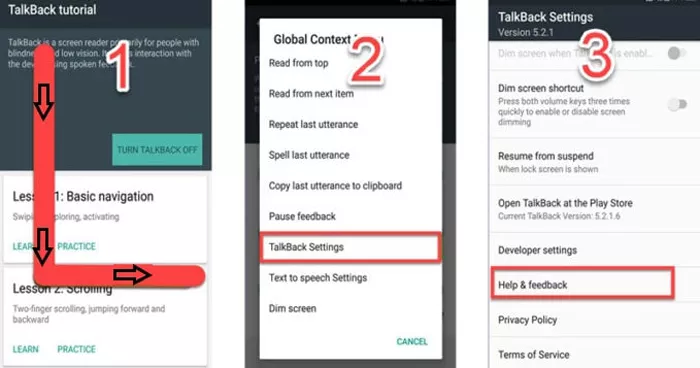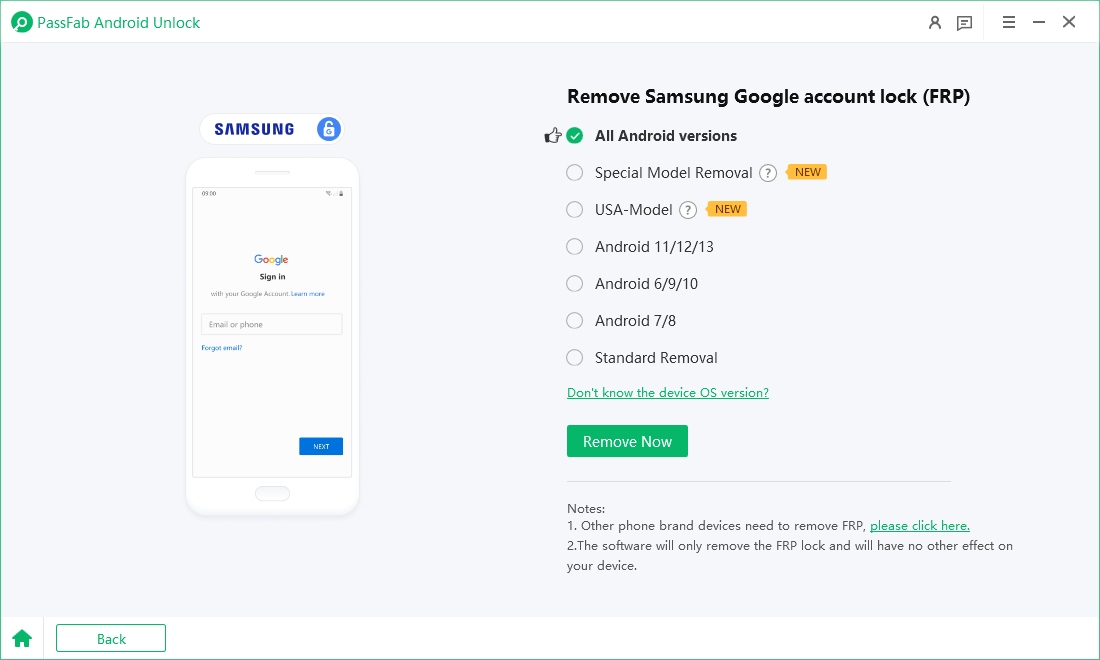If you've forgotten your Google account credentials after factory reset or bought a second-hand Blu G53 that is FRP-locked, you may find yourself in a bind. Fortunately, there are several ways to perform a Blu G53 FRP bypass without a PC, as well as with the help of a computer. This guide will walk you through various tested methods to remove FRP for Blu G53, including those that work on Android 11.
Struggling with FRP APK installations? Download PassFab Android Unlock for free to effortlessly bypass FRP on a wide range of Android devices, such as Samsung, Huawei, Xiaomi, OPPO, and more.
Part 1: Blu G53 FRP Bypass without PC
- Way 1: Bypass G53 FRP Lock Using Talkback Feature
- Way 2: Bypass G53 FRP Lock via Emergency Call
- Way 3: Blu G53 FRP Bypass with FRP Bypass Tool - Android 11
Part 2: Blu G53 FRP Bypass with Computer
Part 3: Best FRP Bypass Tool for Any Android Phones - Android 14 SupportedHOT
Conclusion
Part 1: Blu G53 FRP Bypass without PC
Way 1: Bypass G53 FRP Lock Using Talkback Feature
One of the most effective methods to perform a Blu G53 FRP bypass no PC involves utilizing the TalkBack feature—an accessibility service available on Android 11. This method takes advantage of specific accessibility settings to navigate the device and access key system functions, ultimately allowing you to bypass the Google account verification screen.
Steps to bypass FRP on Blu G53 Using Talkback Feature:
Power on your Blu G53 and connect it to a Wi-Fi network.
On the Google account verification screen, tap the text field to bring up the keyboard.
Hold down the "@" symbol until the settings menu appears.
Tap on "Voice Settings" then go to "Accessibility".
From there, turn on TalkBack.
Use gestures (draw an "L" on the screen) to bring up the global context menu.

Select "TalkBack Settings" and disable TalkBack.
Navigate to Help & Feedback > Use Morse Code.
Play a YouTube video, then share it to open the YouTube app.
From YouTube, go to the browser, download an FRP bypass APK, and install it.
This method takes advantage of Android's accessibility loopholes, which are available even on Android 11.
Way 2: Bypass G53 FRP Lock via Emergency Call
If the TalkBack method doesn't work, the emergency call feature can offer another way in removing Google Account from Blu G53 phone. This method involves entering special codes that may open hidden menus, giving access to crucial settings. Here is how to remove FRP for Blu G53:
Steps to bypass FRP on Blu G53 Using Emergency Call:
Go to the emergency call screen.
Type ##4636## to open the testing menu (if available).
Navigate to "Usage Statistics" and then press the back button to enter Settings.
From Settings, scroll to "Apps" and find "Google Play Services".
Disable it, then proceed to download and install an FRP bypass APK using the browser.
Re-enable Google Play Services and restart your phone.
This method may not work on all firmware versions of the Blu G53, especially newer updates on Android 11. But it has been successful for many users on certain builds.
Way 3: Blu G53 FRP Bypass with FRP Bypass Tool - Android 11
Another reliable method for bypassing the FRP lock on the Blu G53 is by using APK-based bypass tools, which are especially effective on devices running Android 11. These tools act as a practical Blu G53 FRP bypass tool, allowing users to access the device’s account settings screen and add a new Google account—effectively removing the previous lock. One of the most trusted APKs for this purpose is the FRP Bypass APK. Below are the detailed steps to use this method on your Blu G53:
Steps to bypass FRP on Blu G53 Using FRP Bypass APK
Connect your device to Wi-Fi.
Go back to the Google account verification screen.
Open the keyboard and go to "Settings" from the input menu.
Navigate to the browser via TalkBack or Morse Code YouTube trick as described above.
Download FRP Bypass APK from a trusted website.
Allow installation from unknown sources when prompted.
Install the APK and open it.
The app should guide you to "Accounts" where you can add a new Google account.
Restart your phone and proceed with the setup using your newly added account.
Part 2: Blu G53 FRP Bypass with Computer
If you have access to a computer, then the TFT Unlock Tool offers a practical PC-based solution. It supports a wide range of Android devices and allows users to remove FRP with just a few clicks. It’s especially helpful for technicians and advanced users who need a reliable bypass method that doesn’t rely on in-device tricks or complicated procedures. Below is a step-by-step guide to bypass FRP on the Blu G53 using the TFT Unlock Tool:
Step-by-Step Guide to Bypass Blu FRP with Computer:
Requirements:
- A Windows PC or laptop
- A USB cable
- TFT Unlock Tool (latest version) installed
- MediaTek USB drivers (since Blu G53 is MediaTek-powered)
- Internet connection (for downloading tools and drivers)
- Download and install MediaTek USB VCOM drivers on your PC.
- Restart your computer after installation to ensure the drivers are properly set up.
Download the TFT Unlock Tool from a trusted source.
Extract the files and run the tool as Administrator.
Make sure your antivirus is temporarily disabled (some tools are falsely flagged).
Power off your Blu G53 completely. Hold the Volume Up or Volume Down button (depending on the model) and connect the phone to the PC via USB.
The phone should now enter BROM mode automatically, which allows the tool to detect the device.
In the TFT Unlock Tool, go to the MTK tab. Select your device brand/model or choose Generic MTK if the specific model isn’t listed.
Click on FRP Format or Bypass FRP. Wait for the process to complete (usually takes a few seconds to a minute).
Once the tool shows a success message, disconnect the phone. Power it on and go through the initial setup.
You should now be able to use the phone without being prompted for the previously synced Google account.
Part 3: Best FRP Bypass Tool for Any Android Phones - Android 14 Supported
For those looking to remove FRP not just on Blu devices but across a wide range of Android smartphones, PassFab Android Unlocker stands out as a reliable and trusted all-in-one FRP bypass tool. It allows users to easily remove Google account verification from various Android brands, including Samsung, LG, Motorola, and more. Whether you've forgotten your credentials or purchased a second-hand device that’s locked, this software provides a user-friendly solution without requiring technical expertise.
Key Features of PassFab Android Unlock
- Supports many Android phones, including Samsung, LG, Motorola, Huawei, and more
- Works on Android 5.0 to Android 14
- Fast and easy to use with a high success rate
- Eliminates the risk of device bricking due to incorrect firmware
How to Bypass Google FRP on Any Phones - Android 14 Supported
First download and install PassFab Andorid Unlock tool. Connect the device and select "Remove Google Lock".

Select Samsung brand and the Android version it running.

Then follow the onscreen prompts to start the removing process.

-
Wait for the FRP removal to complete until you’re prompted with “Bypassed Google FRP Lock Successfully.”

Conclusion
Whether you're looking to perform a Blu G53 FRP bypass without PC, try the TalkBack feature, emergency call trick, or use a dedicated FRP bypass APK for Android 11, there's a method to fit your situation.
For those who prefer a more streamlined and guaranteed FRP bypass approach on other Android phones, PassFab Android Unlocker offers a robust desktop solution to remove FRP efficiently.

PassFab Android Unlocker
- Best FRP Remover tool for Samsung/Android phones
- One click bypass Google FRP on Samsung devices (Android 5.1-14.0)
- Remove Android password, pattern, PIN, and fingerprint lock just one click away
- Bypass FRP lock on Samsung , Xiaomi, Redmi, Vivo, OPPO, Huawei,etc. without password or Google account
PassFab Android Unlocker has Recommended by many medias, like macworld, makeuseof, appleinsider, etc.