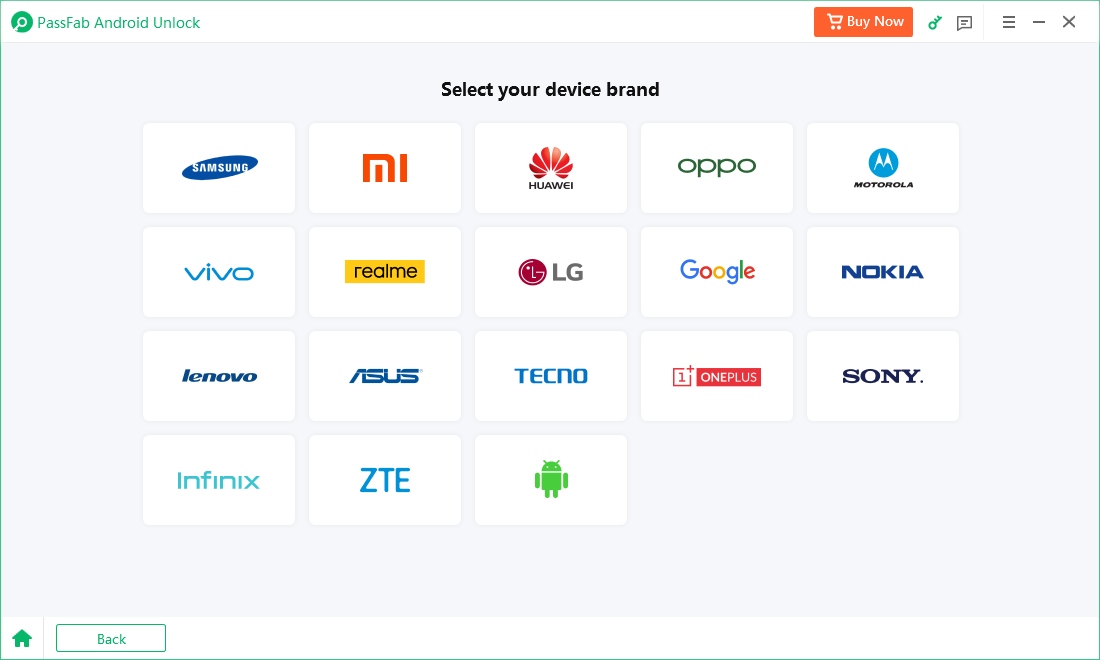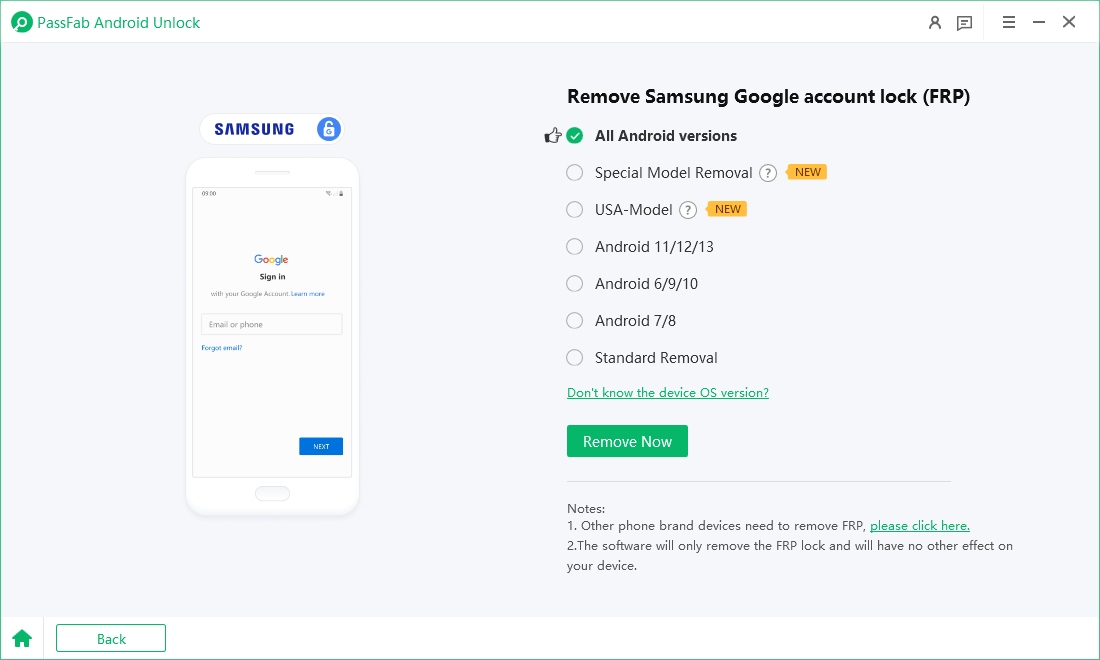For Linux Debian users, tackling Factory Reset Protection (FRP) on Android devices can be a frustrating challenge. FRP effectively protects users' data from unauthorized access, yet it can also hinder rightful owners who have forgotten their Google account credentials. If you’re using Linux Debian and need an effective solution, this guide is here to help. We’ ll introduce the top 3 FRP bypass tools for Linux Debian in 2025 and walk you through how to use them step by step.
Feeling difficult to bypass FRP on Linux Debian? Download PassFab Android Unlock for free to effortlessly bypass FRP on Windows and Mac.
Part 1: Overview of FRP Bypass Tools for Linux/Debian
FRP bypass tools are widely available and commonly used on Windows systems. However, tools designed specifically for Linux systems are relatively rare and often cater to more technically inclined users. This section provides a comprehensive overview of Linux FRP bypass tools, highlighting their unique features and how they differ from their Windows counterparts.
1.1 General Features of Linux-Based FRP Bypass Tools
Linux FRP bypass tools are lightweight, open-source, and highly adaptable to various Android devices. Common features include:
- Fast boot mode access: Quickly connect to locked devices via ADB or fast boot commands.
- Device-specific solutions: Linux FRP bypass tools often cater to brands like Samsung, Xiaomi, and Motorola.
- Customization: Being open-source, users can modify these tools for specific requirements.
1.2 Comparison of Linux/Debian Tools with Windows Alternatives
While Windows tools often offer user-friendly GUIs, Linux/Debian tools excel in:
- Resource efficiency: Lower system requirements.
- Flexibility: Compatible with multiple distributions, including Ubuntu and Debian.
- Security: Reduced risk of malware or bundled software.
1.3 Benefits of Using Linux/Debian for FRP Bypass
1.Cost-Effective: Most Linux tools are free and open-source.
2.Customization: Developers can modify scripts for unique use cases.
3.Privacy: Unlike many Windows tools, Linux utilities rarely collect user data.
Part 2: Top 3 Samsung FRP Bypass Tools for Linux/Debian
Let’s dive into the most effective FRP bypass Linux tools in 2025, exploring their unique features, pros and cons, and you can pick the best one to unlock your phone.
2.1 ADB (Android Debug Bridge)
ADB is a versatile tool that extends beyond FRP bypass, offering developers granular control over Android devices through a command-line interface. It provides functions such as device debugging, firmware installation, and system-level access, making it a critical utility for both developers and technical users.
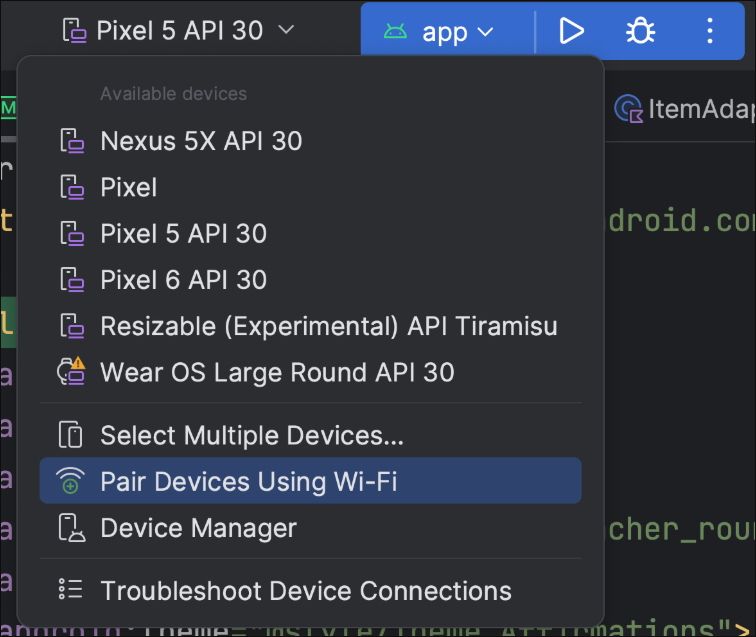
Features:
- Comprehensive device management.
- Ability to sideload firmware and remove FRP lock through commands.
Compatibility:
- Universal tool for all Android devices.
- Fully compatible with Debian and other Linux distributions.
Pros:
- Lightweight and easy to install.
- Officially supported by Google.
Cons:
- Steeper learning curve for beginners.
- Requires enabling Developer Mode and USB Debugging.
How to Use
Step 1: Install ADB on Linux
- Update your system packages:
- bash
- sudo apt update
- Install ADB:
- bash
- sudo apt install adb -y
- Verify the installation:
- bash
- adb version
Step 2: Enable Developer Options on Your Android Device
- Go to Settings > About Phone.
- Tap on Build Number seven times to enable Developer Options.
- Navigate to Developer Options (usually under System) and enable USB Debugging.
Step 3: Connect Your Android Device to the Linux System
- Connect your device to the computer using a USB cable.
- Verify the connection by running the following command:
- bash
- adb devices
- You’ll see a prompt on your Android device asking for permission.
- Allow USB Debugging by tapping OK.
- Your device should now appear in the list of connected devices.
Step 4: Use ADB Commands
- Access the device shell:
- bash
- adb shell
- This command opens a shell session on your Android device.
- Reboot the device:
- bash
- adb reboot
- Unlock FRP (Example Use Case):
If you're using ADB for an FRP bypass, you might need specific commands like resetting the setup wizard.
Example:
- bash
- adb shell pm clear com.google.android.gsf
- adb shell pm clear com.android.settings
- adb reboot
Step 5: Disconnect and Test
After completing the necessary commands, disconnect your device and test the changes.
2.2 FRPBuster
FRPBuster is a comprehensive Linux-based tool that enables users to effectively bypass FRP locks on a wide range of Android devices, providing a balance of power and accessibility for advanced troubleshooting.
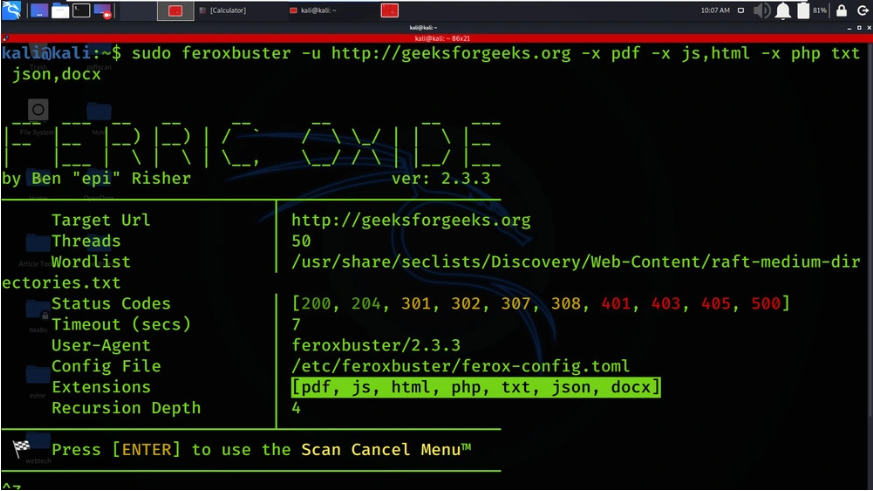
Features:
- Compatible with most Android versions up to 13.
- Provides fast and reliable ADB command integration.
- Allows unlocking through fast boot mode.
Compatibility:
- Works seamlessly with popular distributions like Debian, Ubuntu, and Fedora.
- Supports devices from Samsung, Motorola, and OnePlus.
Pros:
- Open-source and free to use.
- Active community support for troubleshooting.
Cons:
- Requires basic knowledge of terminal commands.
- Limited GUI options.
2.3 MTK Client
MTK Client is specifically designed for devices with MediaTek processors, offering advanced capabilities such as bypassing FRP locks, flashing firmware, and debugging system-level issues, making it an essential tool for technicians and enthusiasts working with MTK-powered phones.
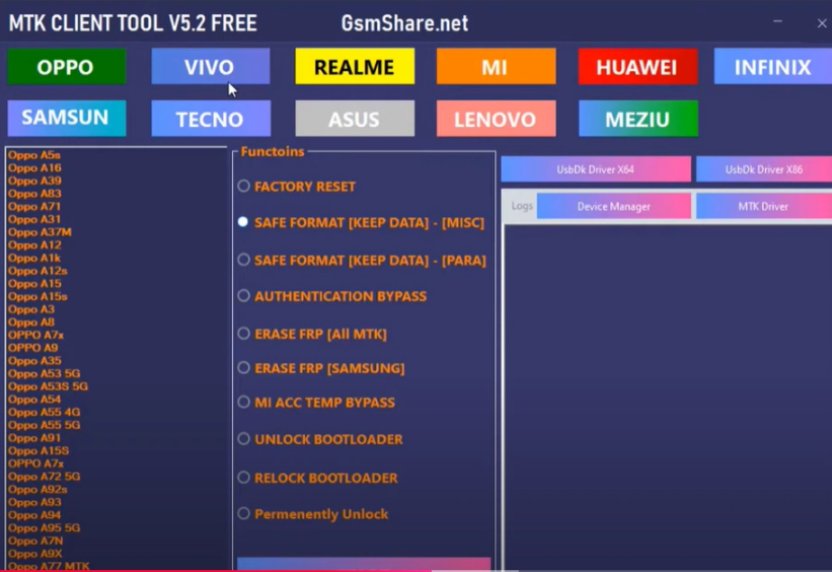
Also Read: How to Download and Set Up MTK Client Tool
Features:
- Flashing and unlocking capabilities.
- Supports bypassing secure boot and FRP locks.
Compatibility:
- Ideal for MediaTek-based smartphones.
- Runs efficiently on Debian and other Linux systems.
Pros:
- Highly effective for MTK devices.
- Regular updates and active development.
Cons:
- Limited to MediaTek processors.
- Requires root permissions on Linux.
Part 3: Best Samsung FRP Bypass Tool for Windows & Mac
Using Samsung FRP tools on Linux can be relatively challenging due to the limited availability of dedicated software and the technical expertise often required to operate them effectively. While Linux users may face these hurdles, it's worth noting that there are robust and user-friendly alternatives available for other platforms.
For Windows and Mac users, PassFab Android Unlock stands out as a popular and powerful tool. This software is designed to simplify the process of bypassing FRP locks and unlocking Android devices, catering to both beginners and advanced users.
Key Features of PassFab Android Unlock:
- Cross-Platform Compatibility: Works seamlessly on both Windows and macOS, providing a versatile solution for users across different operating systems.
- User-Friendly Interface: Its intuitive design ensures that even non-technical users can navigate the process with ease.
- Comprehensive Support: Supports a wide range of Android devices and versions, including major brands like Samsung, Huawei, LG, and more.
- Fast and Reliable Performance: Provides a quick and efficient solution for bypassing FRP locks without requiring complex setups.
*An OTG cable is required
How to Bypass FRP Using PassFab Unlock Tool[Win & Mac]
- Download and install PassFab Android Unlock on your Windows or Mac system.
Launch the program and select the "Remove Google Lock (FRP)" option.

Connect your Android device via USB. Once your phone is recognized, select your device brand and Android version to continue.


Follow the guided steps to complete the bypass.

Wait for the process to complete until you see “Bypassed Google FRP Lock Successfully” on the interface.

FAQs about FRP Bypass on Linux/Debian
Q1: What is the best FRP bypass tool for Linux/Debian?
The best tool depends on your needs. FRPBuster is ideal for general use, while MTK Client excels with MediaTek devices.
Q2: Can I bypass FRP without a computer?
Yes, some methods, like OTG cable solutions, can bypass FRP without a PC, but they’re less reliable than using tools.
Q3: Is there an FRP bypass tool for Ubuntu?
Most Linux FRP bypass tools, including ADB and FRPBuster, are compatible with Ubuntu as well as Debian.
Conclusion
FRP bypass tool for Linux Debian has never been easier with tools like FRPBuster, ADB, and MTK Client. Whether you’re a tech-savvy user or a novice, this guide provides the information needed to regain access to your device. Explore the tools mentioned, and choose the one that best suits your requirements.

PassFab Android Unlocker
- Best FRP Remover tool for Samsung/Android phones
- One click bypass Google FRP on Samsung devices (Android 5.1-14.0)
- Remove Android password, pattern, PIN, and fingerprint lock just one click away
- Bypass FRP lock on Samsung , Xiaomi, Redmi, Vivo, OPPO, Huawei,etc. without password or Google account
PassFab Android Unlocker has Recommended by many medias, like macworld, makeuseof, appleinsider, etc.