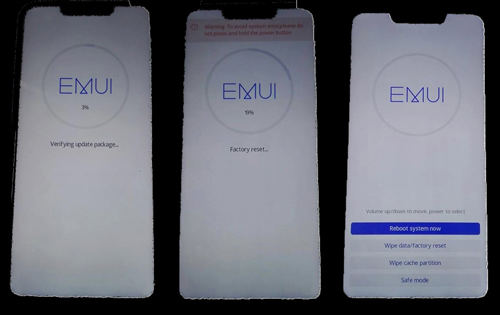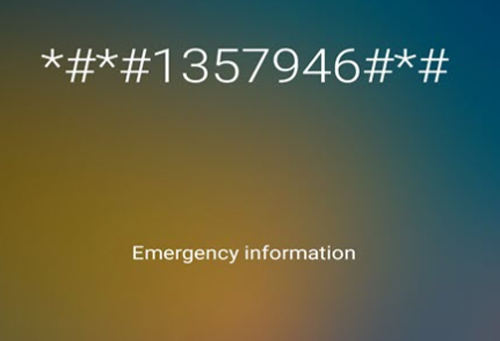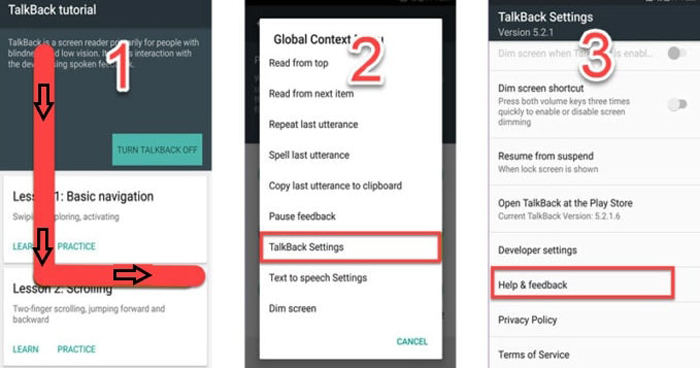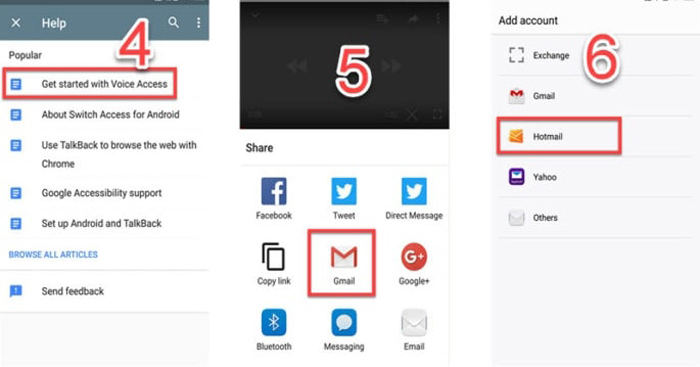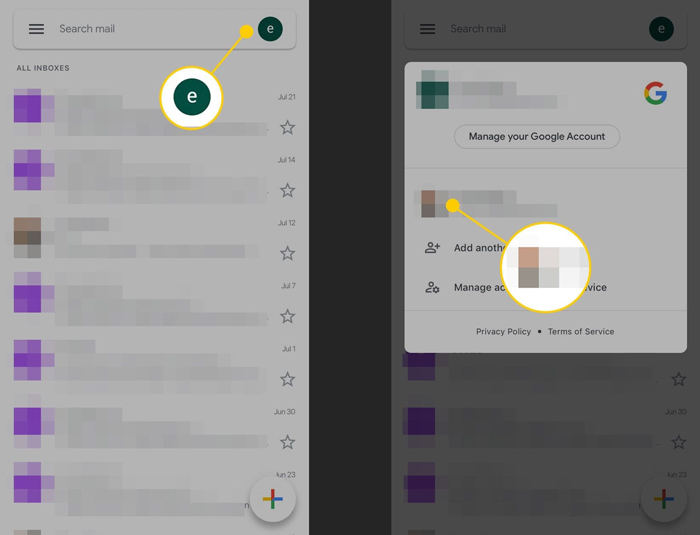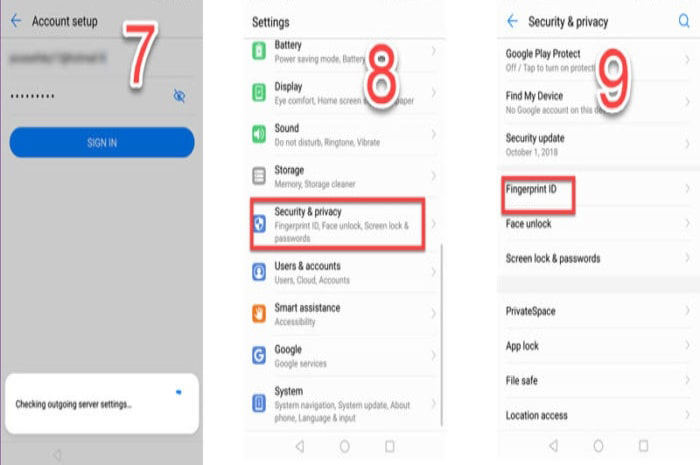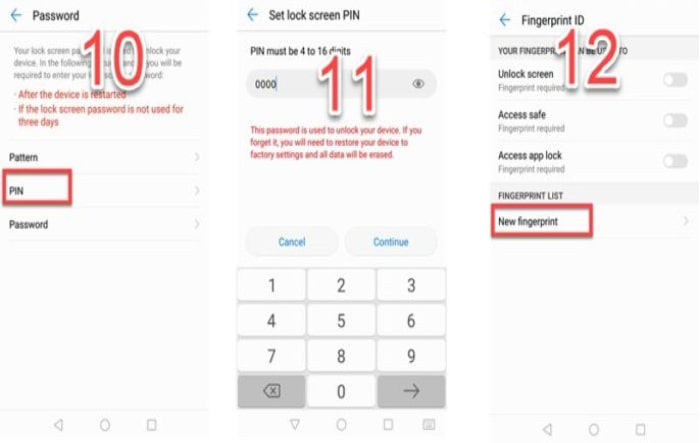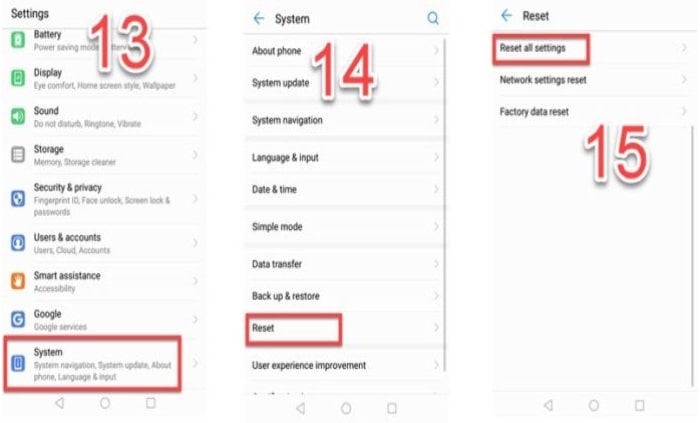The best Huawei FRP tool for everyone's use. It can easily bypass FRP on Huawei, Samsung, Xiaomi, Redmi, Vivo, OPPO, Realme, OnePlus, and Motorola without Google account.
For the security of data, app, and the phone itself, Huawei offers lock screen passcode protection and factory reset protection. FRP lock is a protection wall that is designed to restrict other people from using your smartphone or tablet if perform a factory reset. If you no longer access to your Google account you can only seek for the help of Google Account Recovery Suite, but there are cases when you don't have access to your Google account, you cannot recover the account and FRP locked Huawei phone won't allow you continue. In this article, you can learn how to remove FRP lock Huawei with FRP removal tool in detail.
- Part 1. What Is FRP Lock Huawei
- Part 2. How to Unlock FRP Lock Huawei on All Android Versions [simple & Fast]
- Part 3. How to Bypass Huawei FRP in Safe Mode
- Part 4. How to Remove FRP Lock on Huawei via Emergency Call
- Part 5. How to Get Huawei FRP Bypass via Talkback
Part 1. What Is FRP Lock Huawei
FRP, also called Factory Reset Protection which used to protect your personal data from Android. Once you registered your Google account or Huawei account on your phone, PFR is enabled automatically, which means you need to verify your Google account or Huawei account to unlock your device.
Part 2. How to Unlock FRP Lock Huawei on All Android Versions [simple & Fast]
Let’s meet the best Huawei FRP tool - PassFab Android Unlock. It offers a powerful and user-friendly solution to bypass FRP lock on Huawei devices, regardless of Android version. It can removes Huawei FRP lock in minutes, saving you time and frustration.
Besides FRP removal, it can unlock Huawei and Android pattern, PIN, password, and fingerprint locks without password or Google account. PassFab Android Unlocker is compatible with over 60,000 Android phones and tablets from various brands, including the latest Huawei models.
How to Unlock FRP Lock Huawei on All Android Versions
Once downloaded and installed, you can follow the steps mentioned below to unlock phone locked FRP lock Huawei:
-
Launch PassFab Android Unlocker and select the "Remove Google Lock(FRP)" feature.
-
The program will automatically detect your Huawei device's brand. You can also select the Huawei brand directly from the pop-up window.

-
Let the PassFab Android Unlock start the Huawei FRP removal process.

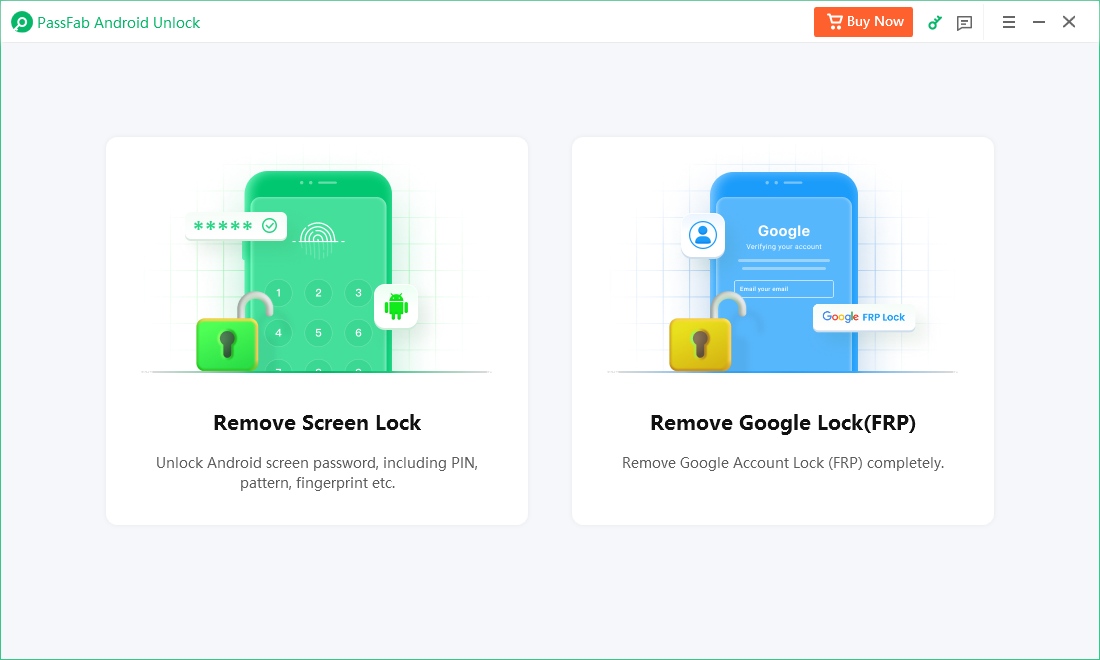
The Huawei FRP bypass process will take a while to complete. Click Done to complete the process. After this, you can remove Google FRP lock on Huawei phone!

Part 3. How to Bypass Huawei FRP in Safe Mode
Safe Mode is a diagnostic mode that allows you to boot your Huawei device with only essential system applications and services running. This method can be used to bypass the Factory Reset Protection (FRP) lock on some Huawei devices.
This method works on the premise that Safe Mode limits the device's functionality, potentially allowing you to access certain settings that are otherwise restricted when FRP is active.
- Turn off your Huawei device completely.
- Once the device has been turned off, the power and volume up button should be pressed at the same time for about 15 seconds.
- Now you need to enter in "Recovery Menu", this menu consists of a variety of different options that can select, and the user can navigate through options with the help of volume buttons (volume up and volume down) and can be chosen with the help of power button.
- Use volume buttons to navigate to wipe data/factory reset, once found press power button to confirm. Now, wait for some time.
- Once the hard-reset end, select to Safe Mode and press the power button to confirm.
- Now you need Reset all of your Setting for this purpose go to Settings > System > Reset > Reset all settings (for some other Huawei devices Settings > Advancede Settings > Back up & Reset > Reset all settings).
- Now restart your device.

Part 3. How to Remove FRP Lock on Huawei via Emergency Call
This method utilizes the Emergency Call feature on Huawei devices to bypass the FRP lock. The Emergency Call method exploits a vulnerability in some Huawei devices running Android 5.0-5.1, allowing users to access certain settings through the emergency dialer. In some cases, this method might only provide temporary access.
- Open Emergency Call dialer and enter *#*#1357946#*#*.

- Go to Setting Home when the setting page will appear.
- Navigate to Security & Privacy and go to Lock screen password.
- Set up your new Pin Code and restart the device.
Part 4. How to Get Huawei FRP Bypass via Talkback
- Go to Setting and Search for TalkBack (it should be under the accessibility).
- Turn it on to open the tutorials window.
- Once the window is open, swipe down to the right, this will open a global context menu.
- Go to TalkBack Setting and press the volume button together to suspend TalkBack.
- Now tap on help & feedback.

- Tap on Get started with voice access and click on the video to play it on YouTube.
- Tap on Share and choose Gmail.
- Enter an email address and password to add the account.

- After successfully adding account, go to Settings of the email account > Manage accounts > accounts.

- Now go to Security and privacy under the Setting menu.
- Choose fingerprint ID and enter PIN code.

- Now setup new Fingerprint and tap OK.

- Go back to Setting > system and tap on reset.
- Select "Reset all Setting" and restart your device.

Summary
Throughout this article, we've explored various methods to unlock FRP on Huawei smartphones, each offering unique advantages and potential drawbacks. While methods like Safe Mode, Emergency Call, and Talkback can be effective in certain situations, they often come with limitations in terms of device compatibility and complexity.
In contrast, PassFab Android Unlock stands out as a comprehensive and reliable solution for bypassing FRP on Huawei devices. Whether you're dealing with a forgotten Google account or a second-hand device, this tool provides the most straightforward path to bypassing FRP and unlocking the full potential of your Huawei smartphone.