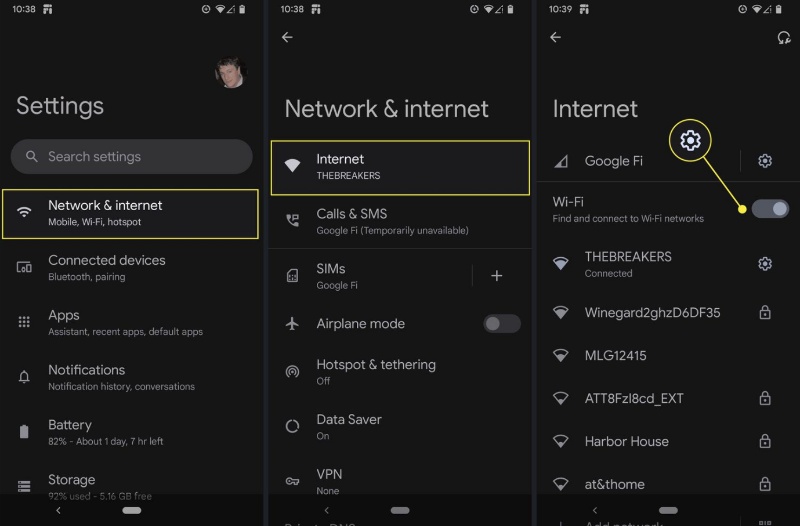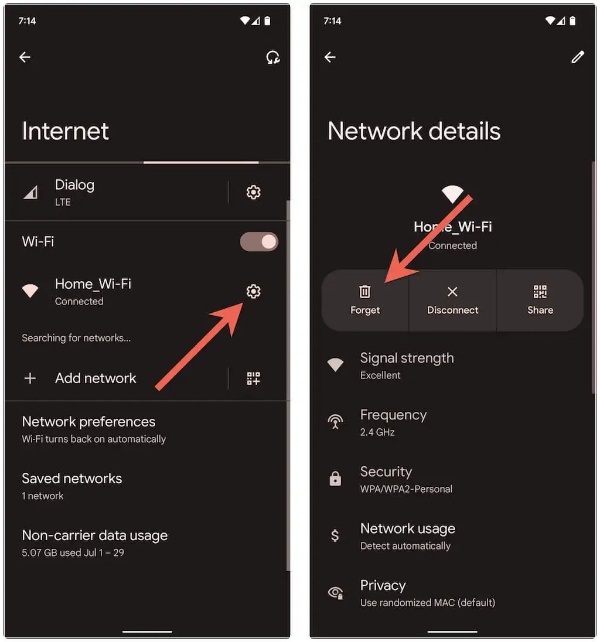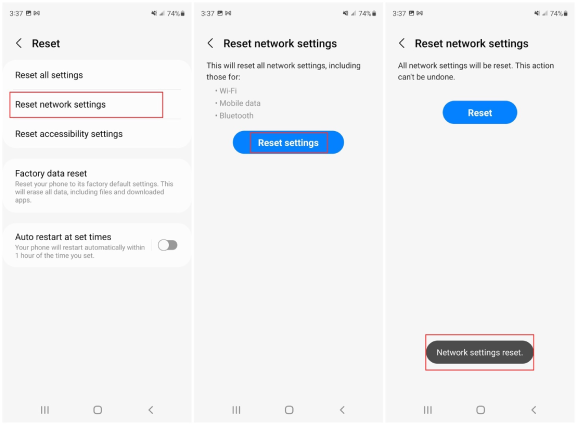Fail to bypass FRP on Android phone? Free download PassFab Android Unlock to bypass FRP on various Android devices, including Samsung, Huawei, Xiaomi, OPPO, and more.
Anybody else’ Android 15 having trouble connecting to network?" I’ve been using the same Wi-Fi since I bought the phone, but all of a sudden, my connection keeps unavailble. I have been deleting and reconnecting, but nothing is working. Any solutions?One frustrated Pixel 8 user asks on Reddit.
If you’ve recently upgraded to Android 15 and are experiencing Android 15 Network issues on Pixel 7 or Pixel 8, you’re not alone. A lot of folks are seeing the same thing: Wi-Fi networks won’t connect or keep disconnecting for no reason. In this article, we will explain why Android 15 losing network connection, and, most importantly, we’ll lead you through a number of steps that will help you get back online quickly.
Part 1: Why Is My Network Not Working on My Android 15?
Part 2: How to Fix Network Issues on Android 15
- Method 1: Restart Android Device
- Method 2: Check Router and Modem
- Method 3: Check Wi-Fi Password
- Method 4: Reinsert SIM Card
- Method 5: Forget the Wi-Fi Network and Reconnect
- Method 6: Reset Network Settings
Bonus Tips: How to Unlock Android 15 Screen Lock without Password
FAQs on Android 15 Network Issues
Conclusion
Part 1: Why Is My Network Not Working on My Android 15?
Nothing is more frustrating than your Android 15’s network unavailable, especially when things were working perfectly before the Android 15 update. But why does this happen? Here are some potential reasons for Android 15 internet connectivity problems:
- Software Bugs: With every major update there are bound to be some bugs. It appears that Android 15 introduced a glitch which causes the device itself to not be able to keep a stable Wi-Fi connection.
- Compatibility Issues: However, some routers may not be completely compatible with the latest Android software and therefore may cause connection problems.
- Corrupt Network Settings: Wi-Fi connections can get disrupted over time as the network settings can get misconfigured, and this can happen especially after an OS update.
- Outdated Router Firmware: That is if your router’s firmware is not updated, it might not work well with the latest Android version.
Part 2: How to Fix Network Issues on Android 15
Got Android 15 connectivity issues? If you can’t connect to Wi-Fi, try these steps.
Method 1: Restart Android Device
A simple restart can fix network connectivity issues by restarting the device’s system processes. Here is how to fix Android 15 losing network connection:
Hold down the power button of your device.
Click on “Restart” from the menu.
-
If your device restarts fully, try reconnecting to Wi Fi.

Method 2: Check Router and Modem
It might not be your Android device, but your Wi-Fi router or modem. WiFi issues on Android 15 can be ruled out with a quick check.
Turn off the power supply of the router and modem.
Wait for about 30 seconds.
Plug them back in and let them restart.
-
When the lights stabilize, reconnect your Android device to the Wi-Fi network.
Method 3: Check Wi-Fi Password
One of the most common reasons for Wi-Fi issues on Android 15? Believe it or not, an incorrect Wi-Fi password. Check your credentials twice.
Click on Settings, then click on Network & Internet, then click on Wi-Fi.
Go to your Wi Fi network and tap on Forget.
-
Reconnect to the network by carefully reentering your WiFi password.

Method 4: Reinsert SIM Card
Network glitches affecting Wi Fi or mobile data may be resolved by removing and reinserting the SIM card.
Turn off your Android.
Use the SIM eject tool to eject the SIM card tray.
Remove the SIM card, wait a couple of seconds, then put it back in.
-
Turn on your device and see if your Wi Fi connection is restored.
Method 5: Forget the Wi-Fi Network and Reconnect
If your device just keeps trying to connect to a bad network configuration, forgetting and reconnecting might restore the Android 15 network unavailable.
Go to Settings > Network & Internet > Wi-Fi.
Select the troublesome Wi-Fi network, tap on it, and then forget.
-
If you forget, find the network again and enter the password to rejoin.

Method 6: Reset Network Settings
If it’s a more complex issue, like after an update like Android 15, reset network settings Android 15 can help.
In Settings > System > Reset Options, go.
Choose Reset Wi-Fi, mobile & Bluetooth.
Reset and wait until the process is complete.
-
Type in the password and reconnect to your Wi-Fi network.

Bonus Tips: How to Unlock Android 15 Screen Lock without Password
If you’re locked out of your device due to screen lock issues, PassFab Android Unlock can help. This tool enables you to bypass Android lock screens without a password, making it a lifesaver for many users.
Features of PassFab Android Unlock
- A 2-in-1 removal tool for Android Screen and FRP Lock.
- One-click unlocks for Android Pattern, PIN, Fingerprint, and Password.
- Unlock Samsung devices without data loss (Windows only).
- Effortless FRP lock bypass for major brands, including Samsung, Xiaomi, Redmi, Vivo, Oppo, Realme, OnePlus, and Huawei.
- Supports various Android phones, including Samsung, Google, Motorola, LG, HTC, Xiaomi, and more.
*An OTG cable is required
Steps to Remove Screen Lock without Password
After installing the software on your pc, connect your device to a computer and choose “Remove Screen Lock.”

Confirm and start the unlocking process.

-
Once completed, the Android screen will be unlocked successfully, allowing you access without data loss.

FAQs on Android 15 Network Issues
Q1: Why does my phone say "mobile network not available" on Android?
Android 15 WiFi not working usually occurs if your network settings are misconfigured or if there is a problem with your carrier. Try resetting your network settings or checking with your carrier.
Q2: How do I stop my Android 15 phone from auto-connecting to a Wi-Fi network?
Go to Settings > Network & Internet > Wi-Fi, tap on the network, and disable Auto-reconnect.
Q3: Why is my mobile data on but not working on Android?
This could be due to a network issue or incorrect APN settings. Restart your phone or contact your carrier to confirm APN settings are configured correctly.
Conclusion
If you are experiencing Android 15 Network issuess, it is frustrating, but with the above solutions, you should be able to fix all or most network connectivity problems. Simple fixes such as restarting your device or your router, to resetting your network settings, there is a way to troubleshoot almost any problem. If you’re in the same boat, you can use tools like PassFab Android Unlock to bypass screen locks without losing data.

PassFab Android Unlocker
- Best FRP Remover tool for Samsung/Android phones
- One click bypass Google FRP on Samsung devices (Android 5.1-14.0)
- Remove Android password, pattern, PIN, and fingerprint lock just one click away
- Bypass FRP lock on Samsung , Xiaomi, Redmi, Vivo, OPPO, Huawei,etc. without password or Google account
PassFab Android Unlocker has Recommended by many medias, like macworld, makeuseof, appleinsider, etc.