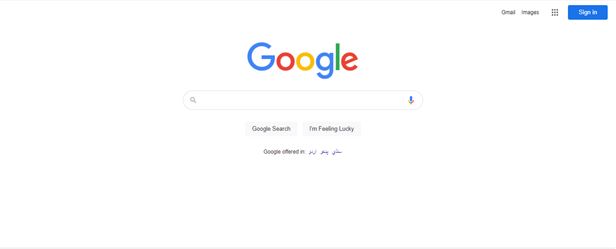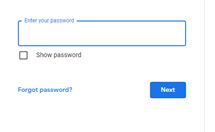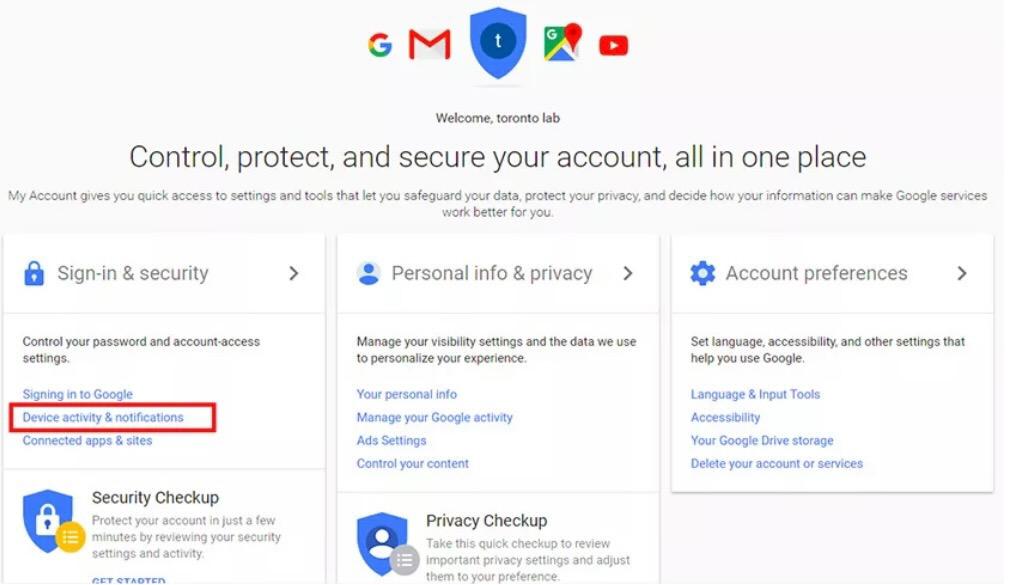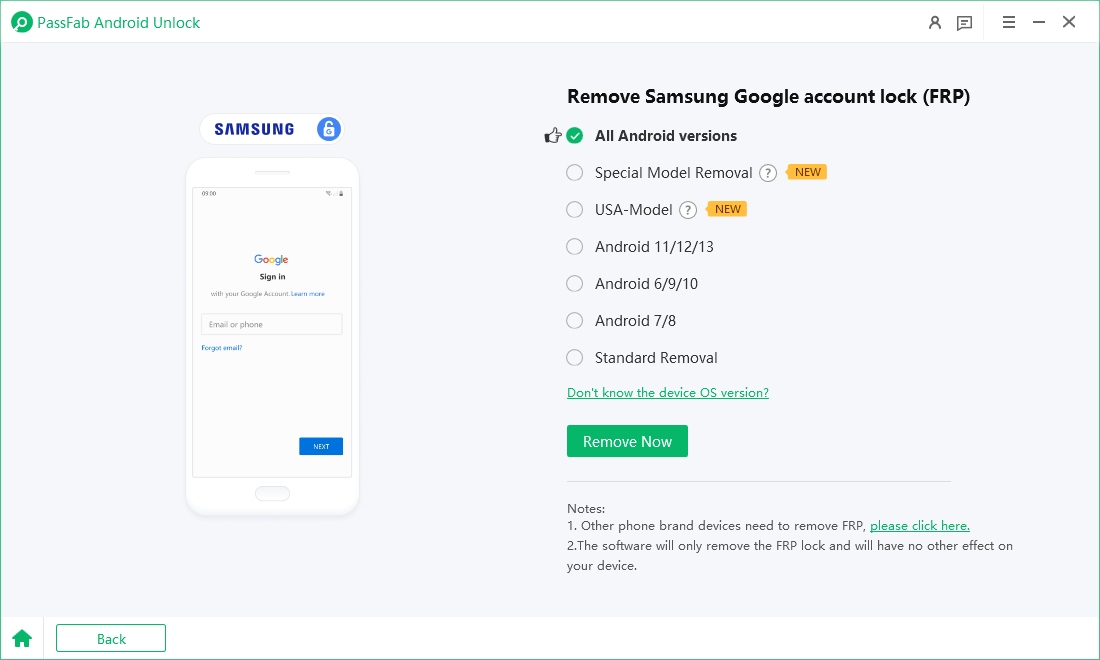I bought a second-hand Android phone, but it is locked by the previous owner's Google account. How do I bypass or remove it without the credential?
Many people are searching the internet for solutions to FRP (Factory Reset Protection) lock-related issues, signaling it a widespread challenge for Android users. Whether due to forgotten credentials, second-hand devices, or accidental activation, the growing number of how to bypass Google FRP lock on any phones underscores the need for reliable and straightforward methods to address this problem. In this tested and proven tutorial, we’ll explore several solutions to help you remove the Google account efficiently and safely, with or without computer.
Part 1: Before Removing Google FRP Lock
Part 2: How to Remove Google FRP Lock on Any Phones without Computer
- Way 1: Using Google Credentials
- Way 2: Via Google Account [Need Preconditions]
- Way 3: Using FRP Bypass APK
- Way 4: Using Android Device
Part 3: How to Remove Google FRP Lock on Any Phone with Computer
Part 4: What Can You Do After Removing Google FRP?
Part 1: Before Removing Google FRP Lock
To better understand how to overcome this challenge, let’s begin with some basic knowledge about Google FRP Lock, including what Google FRP lock is and how it functions.
What Is Google FRP Lock?
Google FRP, or Factory Reset Protection, is a security feature designed to protect Android devices from unauthorized access after a factory reset. It ensures that even if someone performs a hard reset on your device, they won’ t be able to use it unless they enter the correct Google account credentials linked to the device. This mechanism acts as a safeguard against theft or loss, preventing anyone from resetting and accessing your device without permission. However, this protective layer can become an inconvenience for legitimate users who forget their login details or purchase pre-owned devices that are still linked to someone else’ s account.
How Does FRP Work?
FRP is automatically activated on Android devices when a Google account is added during the initial setup. Once activated, the device will prompt for the associated Google account credentials after a factory reset to confirm the user’s identity. This means that even if the device is reset to its default settings, it remains locked unless the correct login details are provided. While this security measure is effective in protecting user data, it can pose challenges for users who are unable to access their accounts, leading to frustration and the need for alternative ways to bypass the lock.
Part 2: How to Remove Google FRP Lock on Any Phones without Computer
There’s no doubt that entering the correct Google credentials is the simplest and most straightforward way to bypass the FRP lock. But what if you don’t have access to them? Don’t worry—this section introduces you to solutions both these two cases to help you unlock your device and regain access to your account.
Way 1: Using Google Credentials
Let's start with the simple method of using Google Credentials. You can easily use this method to remove the FRP lock if you remember your email but not the password. You will have to follow the following steps:
- First of all, open the Google browser, and at the top right corner, you will see the button Sign in, click it.

Now it will ask you to put your details like an email address or username, put these details and hit the enter button, and it will now ask you to enter the password. If you do not remember the password, so you will have to click "forget password".

After clicking the forget password, Google will offer you different ways by which you can recover your password, and you can select the best one that suits you.
- Once the password is reset, Google will link the password to your account, and now you will have to sign in using your locked phone through these credentials.
Way 2: Via Google Account [Need Preconditions]
This is another valid method where you will have to disable the activation lock before applying the factory reset. Here you will understand how to bypass Google account, and in this method, the important part is that you will have to disable the FRP lock before applying for the factory reset; otherwise, it will not work. You can follow the below-mentioned steps:
Log in to the Google account, and you will find the option "Device activity and notifications" clicking it will take you to the option "Review devices," and from here, you can select the device you want to remove.

Remove the access of the selected device from the Google account.

- After that, you will see a confirmation window where you can select the "Remove," and the FRP lock from your mobile will be removed.

- After following all these steps, you can proceed with the reset.
Way 3: Using FRP Bypass APK
If you have the question "how to remove Google account from android phone after factory reset," or ''Google lock my phone and I do not have idea how to deal with it'' then follow the following steps:
- Download the FRP bypass APK first. You will need an OTG cable for this process.
- Connect the pen drive to your device using the OTG cable when you are on the verification screen.
- The File Explorer should open the file automatically. Locate the folder where you copied the FRP bypass APK file and tap on it to install.
- After the installation, click Open to launch it. It will take you to the settings menu next.
- Now select "Back & Reset > Factory Reset" to reset your device
- When you complete the reset, you can now add a new Google account to your device, and you can start using the device without limit now.
Way 4: Using Android Device
You can directly disable Google FRP lock on your Android device. You are stuck on the following screen when you forget your account credentials. Just follow the below guidelines to understand how to disable the Google FRP lock.
- Firstly, connect your device to the WIFI and make sure you have chosen the Google Keyboard option.
- Now, tap on @ and tap on the 'settings' icon. After that, open the 'Google Keyboard setting.'
- Click on 3 dots at the top, select 'Help and Feedback,' and then tap on the 'Search Google and send results from your keyboard' option.
- Now select the word from the screen and click on 'Web search' at the top and open it via Google App and you will see search results.
- After that, search S, and see the System Setting Icon. Click on that icon, open the Backup and reset menu, and tap on 'Factory Data Reset.' The process will complete in a couple of minutes.
- Your welcome screen on the mobile will no longer ask for Google account credentials, and you could 'Skip' or add 'New Google Account' to regain access.
Part 3: How to Remove Google FRP Lock on Any Phone with Computer
If you have tried all the methods mentioned above, but the issue persists even in that case, you don't need to worry as we have a solution available for you. Suppose the methods related to the Google account fail. In that case, you will have to use some FRP lock removal tool, and we have a powerful android unlocker tool called PassFab Android Unlock, which has been specially designed to counter such situations.
It is one of the most amazing tools in the market, with the help of which you can bypass FRP lock within a few minutes. The FRP and any other lock like Fingerprint, password, pattern, etc., can be removed using this tool.It is quite simple to use this tool, and let us tell you the steps.
Use a USB cable to connect the device to the system and select "Remove Google Lock (FRP)."

- You will be asked to select the OS version of your device, select it and click "Start." If you don't know the version, then click "Don't know the device OS version?"
-

- Then you need to follow the onscreen instructions to bypass the FRP lock on any phones.

- Once the setup is complete, PassFab Android Unlocker will start removing the Google lock; please wait for it to finish.

- When "Bypassed Google FRP Lock Successfully" appears on the screen, the lock has been removed from your device and you can access your phone without hassle.

Part 4: What Can You Do After Removing Google FRP?
This is an important question asked by many people so let us tell you about this. You will be getting the following benefits:
- Regain full access to your phone or tablet immediately.
- Get the previous Google Account removed completely from your device.
- Log in to another Google Account of yours to enjoy all Google services.
- Use your device freely as you like without any limit.
What Can You Do after Unlocking Samsung FRP?
- Fully access your device and enjoy all features
- Use a different Google account
- Remove your device from the previous account
Conclusion
In a nutshell, we can say that there are many solutions to the issue of FRP lock in your phone, and we have tried to list all the methods by which you can do this. It is strongly suggested to all the people facing this issue first to follow the steps involving the Google account and if they do not get results, immediately try the FRP lock removal tool like PassFab Android Unlocker. We are quite sure that issue will be resolved within a few minutes by following the methods listed above.