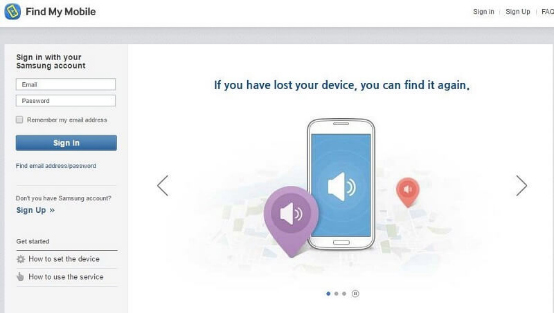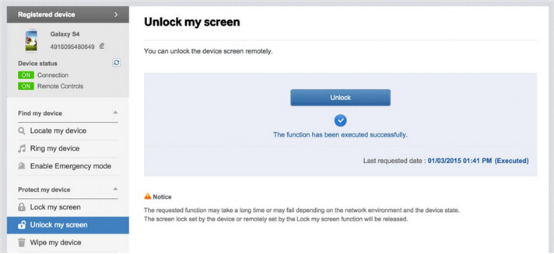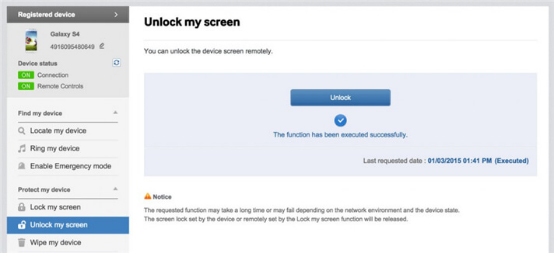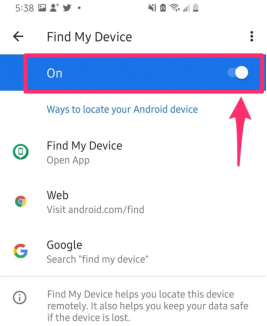It is evident from the prevalence of smartphone usage that smartphone has become an indispensable part of our society. For individuals, it is just like a treasure box that contains too much important and personal information there. We need to set up a lock on our android phones to restrain others from checking our data like messages, call logs, and pictures. Android password, PIN, fingerprint, and pattern are easy to set up and are imperative to secure your device from any unauthorized user if stolen.
Though the android phone password is helpful, it has certain risks. For example, if you forget your password, PIN, or pattern, you’ll be helpless because you’ll not be able to access your phone. Another unfortunate situation is when a child repeatedly tries to unlock your android device with the wrong password. In this case, your Android phone will be locked.
Why Don't Use Factory Reset to Unlock Android Phone Password?
Factory reset is perceived to be the best solution for unlocking an android device. However, it isn’t a preferable solution for most users because you may encounter factory reset protection and need to enter the password which you have forgotten. Also, this method will completely erase your data.
How to Unlock Android Phone Password without Factory Reset
- Way 1: Best Solution: Unlock Android Phone without Factory Reset with PassFab Android Unlocker
- Way 2: Worth Trying: Unlock a Phone without a Password using Find My Device
- Way 3: Unlock an Android Phone by Google Account
- Way 4: Remove Android Password without Factory Reset via Find My Mobile
FAQs about Unlock Android without Reset
Want to unlock your android phone password without factory reset but don’t know how to do it? No worries, because you’re at the right place! In this article, we’ll show you how to unlock Android phone without factory reset. There are 4 workable ways you can choose to unlock Android PIN, pattern, fingerprint or password according to your phone’s situation.
Let’s go to it.
Part 1: How to Unlock Android Phone Password without Factory Reset
| Recommendation Index | ||||
| Use Requirements | Only a computer. | Find My Device is enabled; GPS is turned on Android phone is running Android version 4.0 Ice Cream Sandwich and above; you know the Google account and password. | Only for Android 4.4 and lower version; you know the Google account information. | Your phone is Samsung; you know the Samsung account and password; the Samsung phone is activated. |
| Methods Evaluation | Very easy to operate.
Can solve your problem within minutes. Supports almost all Android phones. |
Easy to operate. Supports almost all Android phones. But, the phone must satisfy the use requirements. |
An old way. The latest Android phone or version doesn't have this option. |
If the locked Samsung phone is activated and you know the Samsung account bound to it, then this way is worth-trying. |
Way 1: (Best Solution) Unlock Android Phone without Factory Reset with PassFab Android Unlocker
If you want to know how to unlock Android phone password without factory reset, PassFab Android Unlocker is the best solution for you. It is available for almost all Android Phones, including Samsung, Huawei, Xiaomi, Google, Motorola, LG, HTC and so on.
Key features of PassFab Android Unlocker:
- It can unlock Android Pattern, PIN, Fingerprint, password without factory reset.
- It can unlock early Samsung devices without data loss.
- It can unlock Android phones with 100% success rate.
Detailed guide to use this software to unlock Android without factory reset:
Step 1: Download PassFab Android Unlocker, open it, and choose “Remove Screen Lock”.

Step 2: Connect your Android smartphone to your computer, then choose“Remove Screen Lock”.

Step 3: Click “Start” to begin unlocking Android phone, and then tap on “Yes” to accept reminders.


Step 4: Within a few minutes, your Android lock screen will be deleted. Click "Done" to complete the operation.

Tips:
If your Android phone is an old Samsung phone, then you can use the function "Remove Screen Lock without Data Loss" to unlock Android phone without factory reset.
Way 2: (Worth Trying) Unlock a Phone without a Password using Find My Device
Find My Device is a feature of Google Play Protect, it’s simple to locate, lock, and wipe data on a misplaced or stolen phone from afar. You can also view how much battery life your phone has left and which Wi-Fi network it is currently linked to. It is a free way can be used to unlock a Android phone without password.
But are you sure that you can use Find My Device to unlock Android phone pattern lock without factory reset?
- Have you turned on Find My Device on you locked phone and bound a Google account?
- Have you enable GPS on your phone to locate your phone’s location?
- Is your phone's Android version 4.0 Ice Cream Sandwich and above?
If not, unluckily, you can’t use this way. If yes, then follow the below guide.
Detailed steps to use this way to unlock any phone password:
- Go to the official website of Google - Find My Device, and login your Google account connected to the locked phone.
- Enter the password and click on”Next”.
Choose “Erase Device” from the 3 options and click “Erase Device” again.

- Then input your Google account and password again.
- Finally, click on “Erase” to confirm.
Way 3: Unlock an Android Phone by Google Account
The third way you can use to solve how to unlock android phone after too many pattern attempts without factory reset is your bound Google account on the locked Android phone. Before using this way, make sure:
Requirements of using Google account to unlock phone:
- Your locked device linked a Google account and you know that account.
- Make sure that your Android device is running Android 4.4 or lower.
Steps to using Google account to unlock pattern lock without reset:
- To unlock Android phone password without factory reset, enter a wrong pin or pattern on your device 6 times, and you’ll see this screen and “Forgot Pattern” option. Tap it to proceed.
- You will be given the choice of utilizing your Google account credentials or answer security question to unlock your device. Choose “Enter Google account credentials” and click “Next”.
Simply enter your Gmail ID and password of the linked Google account option. Then follow the on-screen introduction to unlock android without factory reset.

Tips:
If your Android phone has another choice - "Backup PIN". Then this is also a way you can use to unlock Android phone without factory reset. You can click it, and enter the Backup PIN to unlock the locked Android phone.
Way 4: Remove Android Password without Factory Reset via Find My Mobile
Find My Mobile from Samsung is a free service that allows you to track down, backup, and erase data on a connected Samsung mobile device using your Samsung account.
However, it has some limitations when using it to unlock Android phone password without factory reset:
- It works only on Samsung android devices.
- Your Samsung device must be previously registered on Find My Mobile.
- You must know your Samsung account credentials.
To know how to bypass Galaxy S5/S7/S8/S9/S10/S20 lock screen without reset using Find My Mobile method, follow the steps below:
Detailed steps to unlock Samsung phone without resetting via Find My Mobile:
- Go to https://findmymobile.samsung.com/ via a web browser to access the official Samsung Find My Mobile website.
Log in to the same Samsung account that the target device is associated with.

On the left, select "Unlock my screen" from the list of options.

On the right, you'll see the following choices. Simply confirm your selection by clicking the "Unlock" button.

- Your Samsung phone will be unlocked instantly in a matter of seconds.
FAQs about Unlock Android without Reset
Q1: How to unlock any phone password without losing data?
Actually, there is no way can unlock any phone password without data loss. In order to unlock Android phone if forgot password, your only choice is to erase all things on phone, including the password.
Q2: How to make sure Find My Device is enabled on Android?
If you have access to the device, you may check to see if it's turned on:
- Open the Settings app on your smartphone.
- Tap on the "Google" option.
- Tap "Security" from the Google settings page.
- Select "Find My Device".
Make sure the functionality is switched on on the Find My Device page – the button should be slid to the right.

Conclusion
Find suitable way to help you solve how to unlock Android phone password without factory reset? I guess if you choose PassFab Android Unlocker, you must think it's a great software! In a word, I really hope you can find a best solution to deal with the problem you are meeting now. If you have other questions, you can leave comments below.