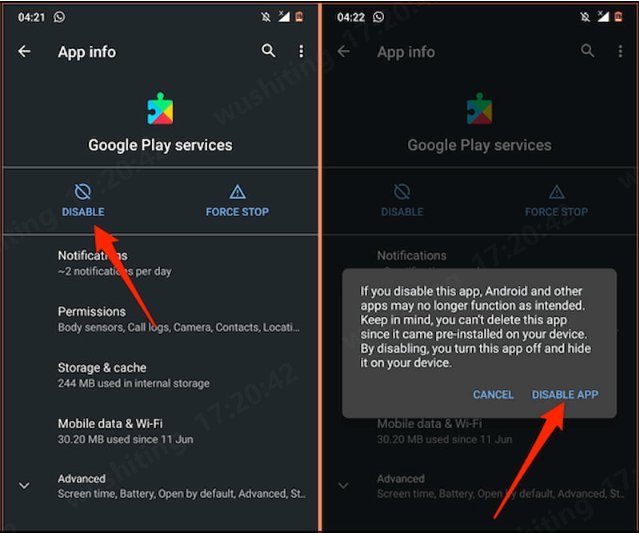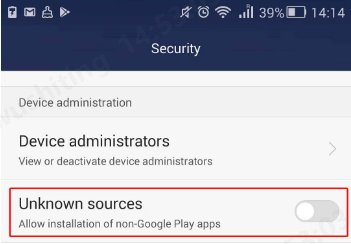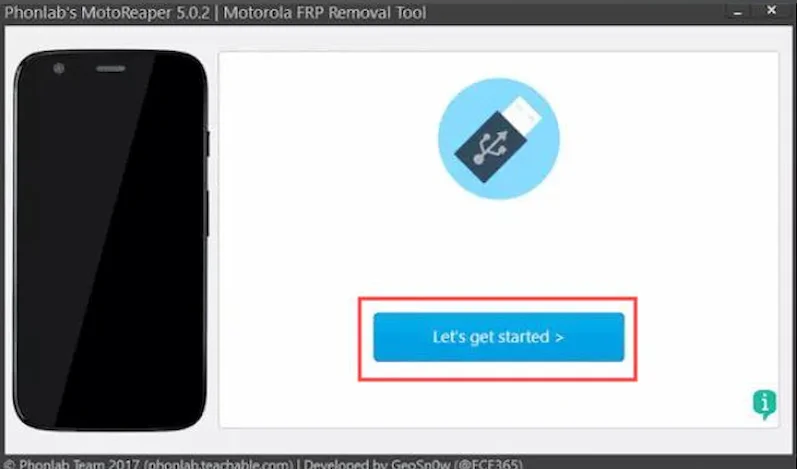I have bought a second-hand Motorola phone without knowing the already signed Google account of the previous owner. Can I bypass Motorola FRP lock without computer? Please help me.
If you find yourself locked out of your Google Account after resetting your Motorola phone and are seeking methods for Motorola FRP bypass without computer, then you're in luck. In this comprehensive guide, we will lead you through various effective ways to bypass Google Lock on Motorola without a computer. Additionally, we will introduce alternatives to remove Motorola FRP lock with a computer. Here we go!
Failed to bypass FRP on Motorola phone? Free download PassFab Android Unlock to bypass Motorola FRP on various models, including Moto G Play, Moto G 5g, and Moto G Pure, and others.
Part 1: Motorola FRP Bypass without Computer
- Method 1: Use Emergency Call [Prior to Android 6]
- Method 2: Via Motorola FRP Bypass APKs [Complicated]
Part 2: Motorola Bypass FRP with Computer
- Methods 1: Use PassFab Android Unlock [Android 14 Supported]Hot
- Method 2: Via MotoReaper [Python Required]
Bonus: Motorola FRP Bypass Tool Review
Bottom Line
Part 1: Motorola FRP Bypass without Computer - Step-by-Step Guide [Prior to Android 6]
Removing a Google account from a Motorola phone after a factory reset without using a PC can seem like a daunting task. However, it is entirely possible to overcome this challenge with the right approach. In this section, we outline two effective methods for FRP bypass on Motorola devices.
Also Read:
- Motorola FRP Bypass on Android 15 with/without Computer
- Moto G Pure FRP Bypass for Android 11/12 - with/without PC
Method 1: Bypass Google Lock on Motorola using Emergency Call
For Motorola phones running Android versions prior to 6.0, the Emergency Call method offers a free and effective way to bypass Google FRP o Motorola phone without needing a computer. While the process may be somewhat lengthy and challenging, especially for non-tech-savvy users, its cost-free nature makes it a solution worth exploring. Therefore, if your Moto phone meets the prerequisite, follow steps below to bypass the FRP lock.
- Turn on your Wi-Fi network and restart the locked device. When the Hello screen appears, tap the Emergency Call option.
-
Tap Emergency Information twice to enter the Emergency Information page. Here, tap the Pencil icon > Name, as shown in the figure.

- Next, hit the profile icon and select Change an image.
- On the next page, tap Menu on the left corner and hit Photos > Permissions. Now, you need to tap Contacts and select See All apps with this permission.
- After that, tap Search and search for Settings. When it appears, tap Settings App Info and click Open.
- Now, you have dived into Settings. Here, select Accessibility > Accessibility Menu and turn in On.
- Then, you need to head back to the settings and tap Apps & Notifications > App Info. A list of several apps will pop up. Select some apps to begin the FRP process.
- Next for Motorola E6 FRP bypass without computer is to tap the 3 dots icon and hit Show System Apps > Android Setup > Force Stop > OK.
-
Now, use the Storage & Cache option to clear both Storage and Cache. Then, hit Disable > Disable App.

- Now, simply tap the blue settings icon of Android Setup and choose Force Stop. Then, again remove all the storage and the cache data.
- Tap Google Play Services > Disable > Disable App.
- Now, go back to the main Hello homepage. Here, tap Start and wait until your device loads. When it starts checking the updates, go back to the Wi-Fi connection page.
- Then, go back and hit Skip > Continue. On the next page, tap More > Accept.
- When you see the Set Screen Lock, tap Skip > Skip > OK > Accept & Continue. Then, go to the home screen.
- You’ll enter your phone. Finally, go to Settings > System > Advanced > Reset. Choose the Erase All Data option to wipe out everything on your device including the Google FRP lock.
Method 2: Motorola FRP Bypass via FRP Bypass APKs [Complicated]
The second way to remove Motorola Google Account without PC is to download a Motorola FRP Bypass APK, such as FRP Bypass APK, Pangu FRP Bypass APK, QuickShortcutMaker APK, and FRP Hijacker. It is worth noting that each APK supports different Android versions, Android devices, features, so you need to choose the right one. Following are detailed steps to complete the Motorola FRP bypass task:
-
Download the Bypass Google APK file to another Android device instead of your computer. Then copy it to a USB flash drive.
-
After entering your email address as prompted, plug the OTG cable and Pendrive into your phone, then connect the other end to your phone.
Open File Manager and click on the FRP Bypass APK file to activate it.
An “Unknown Source” prompt will appear. Select “Settings” and check the checkbox next to “Unknown Sources”.

Select the “Install” option to download the application to your Motorola phone. Once the installation is complete, open the application.
Set up your smartphone > Reset Factory Data to delete the previously saved information.
Finally, your Google account will be deleted. Reboot your device and set up a new email address on your smartphone.
Part 2: Motorola Bypass FRP with Computer
As seen from the two methods mentioned above, bypassing FRP on Motorola devices without a computer can be complicated, and some users may encounter issues with unsuccessful APK installations. To simplify the process, we now introduce two Motorola FRP bypass tools to bypass Google Lock on Motorola phones using a PC.
Method 1: PassFab Android Unlock [Android 14 Supported]
PassFab Android Unlock stands out as a powerful and user-friendly FRP bypass tool, offering a simple yet effective removal process. It allows users to easily bypass FRP locks on various devices, including Motorola, Samsung, Xiaomi, Huawei, and more. Moreover, it supports a wide range of Android versions, from 5.0 to 14, making it a versatile solution for different devices. If you consider the software benefit you, follow steps below to bypass Motorola FRP lock.

PassFab Android Unlocker
- Best FRP Remover tool for Samsung/Android phones
- One click bypass Google FRP on Samsung devices (Android 5.1-14.0)
- Remove Android password, pattern, PIN, and fingerprint lock just one click away
- Bypass FRP lock on Samsung , Xiaomi, Redmi, Vivo, OPPO, Huawei,etc. without password or Google account
PassFab Android Unlocker has Recommended by many medias, like macworld, makeuseof, appleinsider, etc.





Steps to Bypass Motorola FRP with PassFab Android Unlock
-
After completing the installation of the software on PC, launch it and connect your Motorola device to the computer. On the interface, select Remove Google Lock(FRP).

Click Other Devices and then select Motorola brand.

Then follow onscreen prompts to set up the Motorola device for FRP removal.

Once the setup is complete, the Moto FRP lock will be removed. Wait for the process to finish until you see "Bypassed Google FRP Lock Successfully" on the screen.


Method 2: Use Motoreaper Tool [Python Required]
Another tool that has sufficiently gained user trust is Motoreaper Motorola FRP bypass tool. One of the powerful features of Motoreaper is its compatibility with most Motorola devices including Moto E, Moto X, Moto G, Droid Turbo, Droid Maxx2, and so on.
Here’s how to bypass Google Account on Motorola using this powerful program:
-
Install and launch the program on your PC.

-
Enter the Motorola phone into the bootloader mode. For that, turn off the phone and then, long press the power and volume down buttons for a few seconds.
-
Connect the phone to your PC. When the program shows the successful connection, unplug it
-
Now, press and hold the power and volume down buttons on the phone to enter into the Recovery mode. Here, boot it to the factory mode.
-
After that again connect the phone to the program and let the booting process finish. Hit the "I have Done"option.
-
Next, click on “I Confirm” and use Debugging on the locked phone. Hit “I confirm at Motoreaper software” to give permission.
-
Finally, click on the Unlock No button and wait until the bypass procedure is finished. Then, you can access your phone.
Bonus: Motorola FRP Bypass Tool Review
Based on user feedback, we have also reviewed a few other Motorola FRP bypass tools to help users shortlist their search. Let’s take a look at them.
1. Universal Moto FRP bypass Tool
One of the powerful tools available in the market. It runs smoothly on low-end PCs and lets you get rid of the FRP lock on Motorola quickly and effortlessly.
Advance
- Offers a simple procedure to bypass FRP locks on many Motorola phones.
- Users don’t need to get any Motorola FRP bypass apk.
- Available for free.
Disadvance
- Supports only 3 Android versions including Android lollipop 5.0, Mershmallow 6.0, and Android Nougat 7.0
2. Motorola bypass tool-UMT Tool
A small Windows program that is specifically developed to allow users get past the Google Lock screen in no time. What it does is remove the factory reset protection (FRP) lock on many Motorola Android devices.
Advance
- Guarantees fast FRP bypass
- Allows users to enable USB debugging in locked Motorola devices.
- Supports many Motorola phones.
Disadvance
- Success ratio is quite low
3. Qualcomm FRP Bypass Tool
Compatible with all Qualcomm-based Motorola devices, this powerful tool arms users to remove the FRP lock as well as other screen locks. It works perfectly on all Windows from Windows XP to Windows 10.
Also read: Qualcomm FRP Tool Free Download & Review
Advance
- Doesn’t need to install on your PC.
- Removes all kinds of screen locks
- Helps you bypass SPD FRP lock.
Disadvance
- The procedure is quite complicated.
- Low success ratio.
Final Words
Hopefully, you can perform Motorola FRP bypass without computer via these methods.
If ever you forget the screen lock of your Motorola phone, seek help from PassFab Android Unlocker. It guarantees a hassle-free procedure to remove any type of screen lock on all Motorola phones.