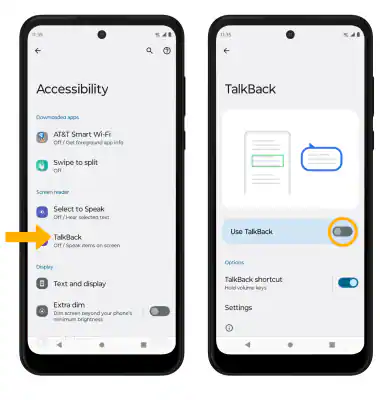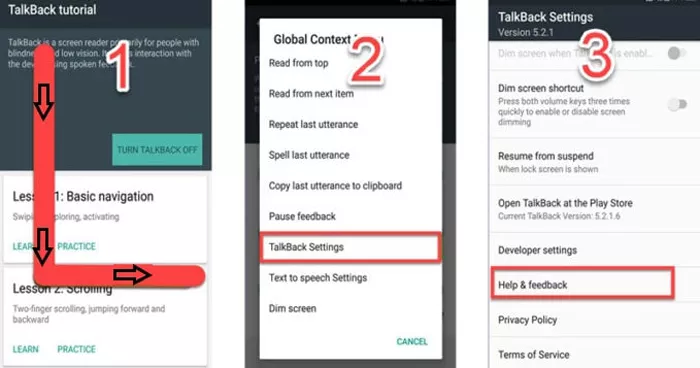If you've reset your Motorola G Power smartphone and now find yourself stuck at the Google verification screen, you're facing what's known as Factory Reset Protection (FRP). This comprehensive 2025 guide will show you several updated methods on Motorola G Power FRP bypass, with or without a PC. Whether you’re running Android 11 or Android 12, we’ve got you covered. Let’s walk through these step-by-step to get your phone back in your hands.
Struggling with FRP APK installations? Download PassFab Android Unlock for free to effortlessly bypass FRP on a wide range of Android devices, such as Samsung, Huawei, Xiaomi, OPPO, and more.
Part 1: Motorola G Power FRP Bypass without PC Using APK
One of the most popular methods to bypass FRP on Motorola G Power without computer is by using an APK file specifically designed for bypassing Google lock. APKs, or Android Package Kits, are installable apps that can help you access hidden parts of your device—like settings or browser access—that are typically blocked during FRP lock.
This method is suitable for users who are comfortable with installing third-party apps and navigating through Android’s file systems. If you have access to a second phone, a USB drive, or an OTG cable, this process becomes even easier.
Related Read: Remove FRP Lock on Moto G Play Easily – No Password Needed
Steps for Motorola G Power FRP Bypass Using APK:
Connect to a Wi-Fi network from the initial setup screen.
Return to the Welcome screen and insert a SIM card, then remove it quickly.
A small notification may appear; tap notification settings.
Look for an option to launch Chrome or access Settings.
On a second phone, download an FRP Bypass APK, such as FRP Bypass APK, Google Account Manager, or Quick Shortcut Maker.
Transfer the APK to the locked Motorola G Power phone using a USB OTG cable, SD card, or Bluetooth.
Open the file using File Manager and install the APK. Allow unknown sources if prompted.
Launch the app to gain access to Settings.
Remove the Google account or perform a second factory reset through Settings.
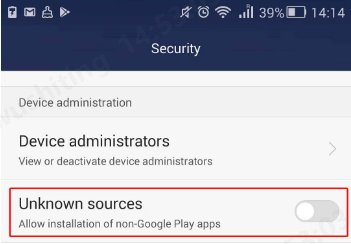
Additional Tips:
You may need to try different APKs based on your Android version.
If Settings access is denied, try using a browser app to trigger a sign-in screen with the option to add a new account.
Pros:
Doesn’t require a PC
Quick and widely used method
Motorola G Power FRP bypass works on many Android versions, including Android 11 and 12
Cons:
Security patches may block this method
May require multiple attempts with different APK versions
Risk of downloading unsafe APKs if not from trusted sources
Part 2: Motorola G Power FRP Bypass without PC via Talkback Feature
If APKs aren’t working for Motorola G Power FRP bypass on Android 11/12, the Talkback method offers another way to bypass Motorola G Power FRP without using a computer. Talkback is an accessibility feature built into Android that can be exploited to access browser and settings menus indirectly. This technique is a bit more complicated but still possible for many devices running Android 11 or 12 to bypass Google Verification on Motorola G Power.
This method involves enabling Talkback and using gesture controls to reach areas of the phone that allow you to open Chrome or Gmail, which can lead you to downloading a bypass APK or accessing account settings directly.
Steps to Use Talkback for Motorola G Power FRP Bypass:
On the Welcome screen, connect your phone to a Wi-Fi network.
Tap Vision Settings and then enable Talkback.

Once Talkback is on, draw an “L” shape on the screen to open the context menu.
Select Talkback Settings from the list.
Disable Talkback temporarily by holding both volume buttons.
Scroll down and tap on Help & Feedback.

Use the search bar to search for "Voice Access" or any YouTube-related help topic.
Open a video, tap the Share icon, and select Chrome or Gmail.
From here, open a browser and search for a working FRP bypass APK.
Download and install the APK, then use it to enter Settings and remove the account or reset the phone again.
Additional Tips:
If Chrome doesn’t launch, try selecting Gmail and using its settings to reach the browser.
The process may vary slightly depending on your Android version.
Pros:
- Fully PC-free
- Works even if APK access is initially blocked
- Doesn’t require accessories like OTG cables
Cons:
- Time-consuming and complex for some users to bypass FRP on Motorola G Power
- Google has patched some Talkback exploits in newer updates
- May require multiple attempts or variations of steps
Part 3: Best Motorola G Power FRP Bypass Tool on Android 11 - 14
If none of the manual methods work or if you prefer a more professional and reliable option, using a specialized Motorola G Power FRP bypass tool is your best bet and PassFab Android Unlocker is the highly recommended one. This tool is compatible with from Android 5 to Android 14 and are designed specifically to help users bypass FRP with minimal effort.
While it do require a PC, it offers the highest success rate and tend to be more efficient for people who are not tech-savvy.
Why PassFab Android Unlocker
- No Pre-installed APK Required - Works even if FRP Bypass APK is not installed beforehand.
- Bypass FRP Lock in Minutes - Remove Motorola Google account verification quickly and efficiently.
- No technical skills required - User-friendly interface designed for beginners.
- Supports a wide range of Motorola models, including the Motorola G Power.
- Supports Android 11, 12, 13, 14 and earlier - Works on multiple devices
*An OTG cable is required
How to Bypass Motorola G Power FRP on Android 11 - 14
Download & Install PassFab Android Unlock on your computer.
Select "Remove Google Lock (FRP)" from the main menu.

Choose Samsung as your brand and connect your device via USB.
Follow the on-screen instructions to enable debugging on your Samsung device as prompted.

Once the setup is finished, the program will start removing FRP. Wait for the process to complete – your device will restart FRP-free.


Pros:e
- Most reliable and user-friendly option
- Supports multiple Android versions
- Offers customer support in case of issues
Cons:
- Requires a PC or laptop
- Tool is not free; license may be required
Conclusion
There are several effective ways to perform a Motorola G Power FRP bypass, even without a PC. Whether you're using a specialized APK or accessing settings through the Talkback feature, these solutions can help you regain access to your phone. For users seeking a quicker or more guaranteed success route, investing in a reliable Motorola G Power FRP bypass tool- PassFab Android Unlocker - compatible with Android 11 and Android 12 can save time and hassle.
With this updated 2025 guide, you now have a comprehensive set of tools and instructions to bypass Google verification on Motorola G Power, whether you choose to go the manual route or use a professional FRP removal tool. Get your device up and running again with confidence and ease.