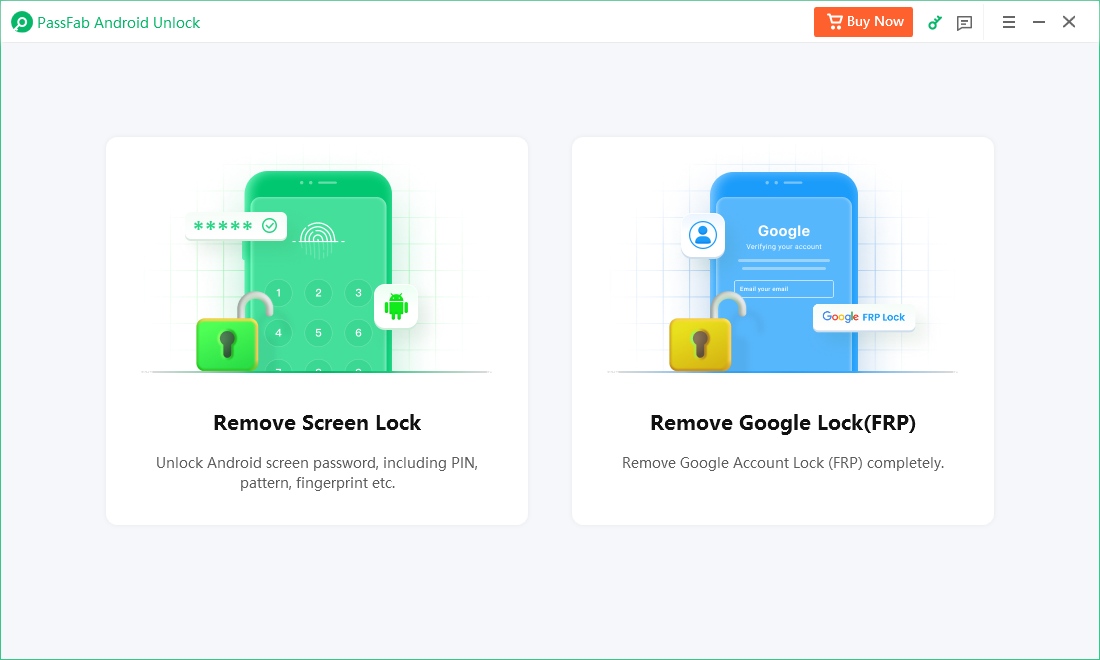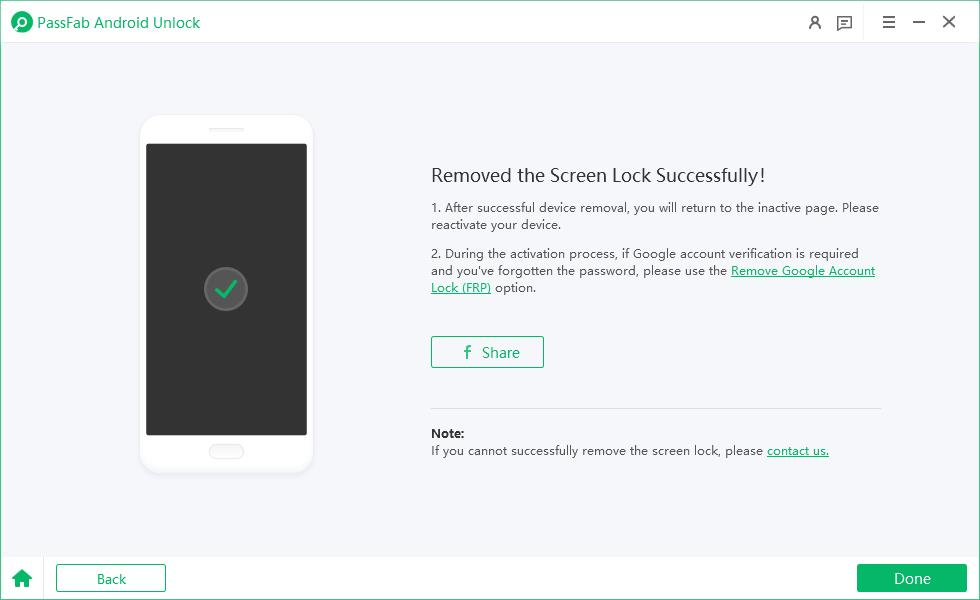If your OnePlus, Realme, or OPPO phone encounters issues like a boot loop, screen lock, or FRP (Factory Reset Protection), the MSM Download Tool offers an effective solution to resolve these problems. In this article, we will guide you through an overview of the MSM Download Tool, covering its features, crack download, pros and cons, as well as its installation, usage, and alternative options.
Fail to bypass FRP on Android phone? Free download PassFab Android Unlock to bypass FRP on various Android devices, including Samsung, Huawei, Xiaomi, OPPO, and more.
Part 1: What Is the MSM Download Tool?
Part 2: How to Download MSM Tool Crack?
Part 3: How to Install MsmDownloadTool on Computer
Part 4: How to Flash Stock Firmware using MSMDownloadTool for OnePlus, Realme & OPPO
Part 5: Best Alternative to MSM Download Tool - Unlock Any Andoird PhoneHot
Part 6: FAQs on MSM Download Tool
Part 1: What Is the MSM Download Tool?
The MSM Download Tool, also known as OPPO Flash Tool, is a utility designed to flash firmware onto smartphones from brands like OnePlus, Realme, and OPPO. In addition to firmware flashing, this tool allows users to resolve common issues such as being stuck on the boot logo screen, forgotten passwords or patterns, bypassing FRP locks, unrooting phones, fixing software bugs, and repairing IMEI codes.
MSM Download Tool Crack provides an all-in-one solution for troubleshooting software and hardware-related problems, allowing phones to be restored or reconfigured as needed.
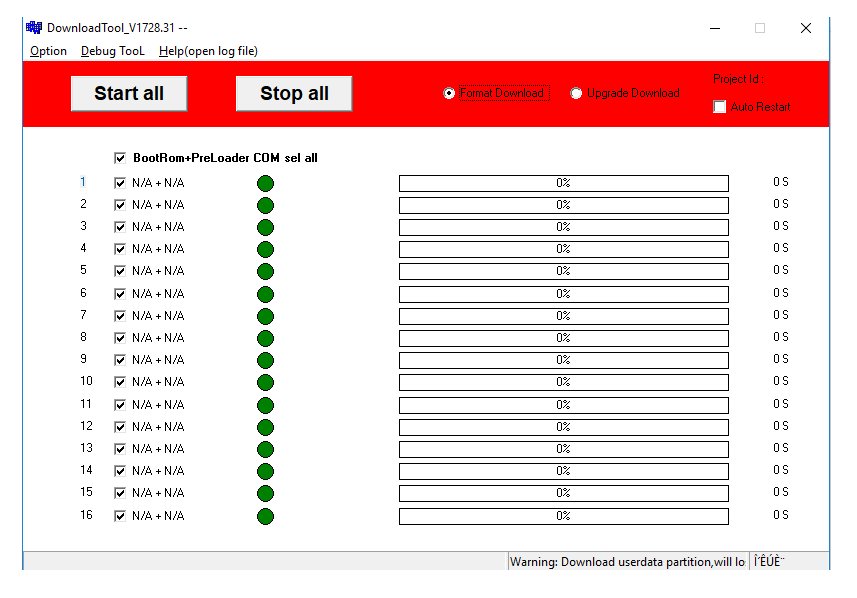
Also Read: Android Utility Tool v156: New Updates & Free Download
Key Features of MSM Download Tool
- Firmware Flashing Tool: The MSM Download Tool facilitates the installation of stock firmware (official software) on compatible devices.
- Unbricking Utility: A primary function of this tool is to restore bricked devices, returning them to their original factory condition.
- Qualcomm-Specific Tool: This tool is exclusively designed for devices powered by Qualcomm chipsets.
- Stock Recovery: Enables you to perform stock recovery and restore the recovery partition on your MediaTek Android device.
- FRP Bypass: Allows users to bypass Google Account verification (FRP) without the need for Google account credentials.
- Screen Unlock: Enables the removal of pattern locks, PINs, and passcodes on Qualcomm-based smartphones.
MSM Download Tool Supported Devices & Compatibility
| Supported Devices | Oppo A5s 2025, A5, A3, A1k, A31, A71, A7, A37f, A3s, etc., Realme 6 & 6 Pro, Realme Narazo 10, etc., All the latest versions of OnePlus |
| Supported OS | Windows 7, XP,8, 8.1, 10 (both 32-bit and 64-bit versions) |
| Android Versions | From Android 6.0 to Android 13. |
Part 2: How to Download MSM Tool Crack
As of 2025, the latest version of the MSM Download Tool stands at version V5.0.15, offering compatibility with the newest OPPO and Realme phone models. Below, we offer two links for MSM Download Tool Crack download.
Notably, for users owning phones with ColorOS 7.1, it is imperative to download the latest MSM Download Tool version to facilitate flashing. On the other hand, for devices running ColorOS 6 or earlier versions, it is recommended to acquire the older version tools to ensure a seamless flashing process devoid of any errors.
Part 3: How to Install MsmDownloadTool on Computer
It is a bit complicated to install the MSMDownloadTool. Just follow the instructions below to complete its installation:
Tips:
Before the installation, disable the antivirus or Windows defender program, and extract the download MSM Download Tool Crack.
- On the extracted folder, locate and install the PDAnet.exe CodemeterRuntime.exe separately.
- Launch Codemeter Runtime, click File > Import to import the MSM Download tool license.
- Browse and select OPPOMsmDownloadToolNoneLic_2001. Then you will see the License Activated Status in Codemeter Control center.
- Run Oppo Flash tool.exe. Go back to the Oppo tool folder and run & enable the enable.exe. Open the MSMDownloadTool and click Format Download and enter the Password: te123.
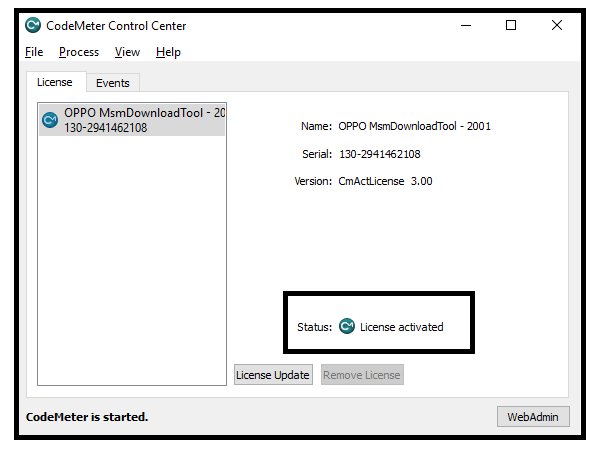
Part 4: How to Flash Stock Firmware using MSMDownloadTool for OnePlus, Realme & OPPO
For a seamless flashing process, here are some preparations for you:
- Ensure that the Oppo USB Driver is installed on your system.
- Confirm that your Oppo device's battery level is above 60%.
- Back up all personal data such as photos, contacts, music, videos, and other files.
- Double-check the precise model number of your Oppo device before downloading the correct flash tool and firmware.
Then here is how to use the MSM Tool:
- Download and extract the appropriate firmware version you downloaded.
- Copy and paste the Stock ROM into the Oppo Tool folder.
- Launch the Flash and Enable tool. Then choose between Format Download or Upgrade Download based on your preference.
- Enter the password: te123.
- Power off your Oppo phone and connect it to a computer or laptop before clicking the Start button to initiate the process. The procedure typically takes 10-15 minutes to finish.
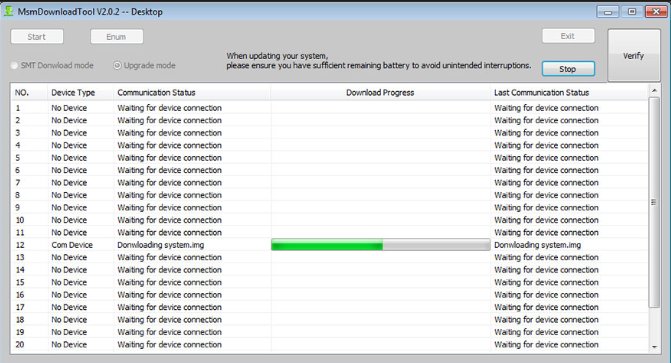
Tips:
It is worth noting that some users said MSM Download Tool asks for username and password. If you are in this situation, use archives posted at XDAForums.
Part 5: Best Alternative to MSM Download Tool - Unlock Any Andoird Phone
As mentioned earlier, the MSM Download Tool only works with OPPO, OnePlus, and Realme devices. But what if you need to unlock other Android phones, like Samsung, Huawei, or other brands? That's where PassFab Android Unlock comes in. With its user-friendly interface, this tool lets you unlock nearly all Android phones on the market. Additionally, it can help you bypass FRP (Factory Reset Protection) on many Android devices. If you're satisfied with PassFab Android Unlock, you can download it for free and give it a try!

PassFab Android Unlocker
- Removes various types of screen locks, including patterns, passcodes, PINs, Face ID, and fingerprints
- Easily bypass Google Account verification without requiring a password
- User-Friendly Interface and no technical knowledge required—simple and easy to use
- Supports nearly all Android phones, including Samsung, Xiaomi, Redmi, Vivo, OPPO, Realme, OnePlus, Huawei, and more
- Compatible with Android versions 4.0 to 14
PassFab Android Unlocker has Recommended by many medias, like macworld, makeuseof, appleinsider, etc.





How to Use PassFab Android Unlock to Unlock Any Android Phone
Download and install the software on your Windows PC or Mac.
After the installation, connect your Android device to the computer using a USB cable. Then run the program. On the interface, select Unlock Lock Screen.

Choose your device brand.

Here you are required to select an Android version your device running. Then follow the onscreen-instructions to complete the unlocking process.

Once the process is finished, your device will restart itself and you can see “Remove the Screen Lock Successfully” on the screen.

Part 6: FAQs on MSM Download Tool
Q1: Does the MSM Tool require an unlocked BootLoader?
The MSM Download Tool typically requires an unlocked bootloader to function properly. The tool is used for flashing firmware and performing other operations like unlocking or unbricking devices, but for these processes to work, the bootloader needs to be unlocked. If you're using the MSM Download Tool on OPPO, OnePlus, or Realme devices, ensure the bootloader is unlocked beforehand.
Q2: Is MSM Download Tool free?
The MSM Download Tool is free to download and use. You can use it without paying, provided you are working with supported devices and are following the correct procedures.
Conclusion
There's no doubt that the MSM Download Tool is a free and effective utility for unlocking Android screens and flashing firmware—but it is limited to OPPO, OnePlus, and Realme devices. If you use a different Android phone and need to unlock it, give PassFab Android Unlock a try.