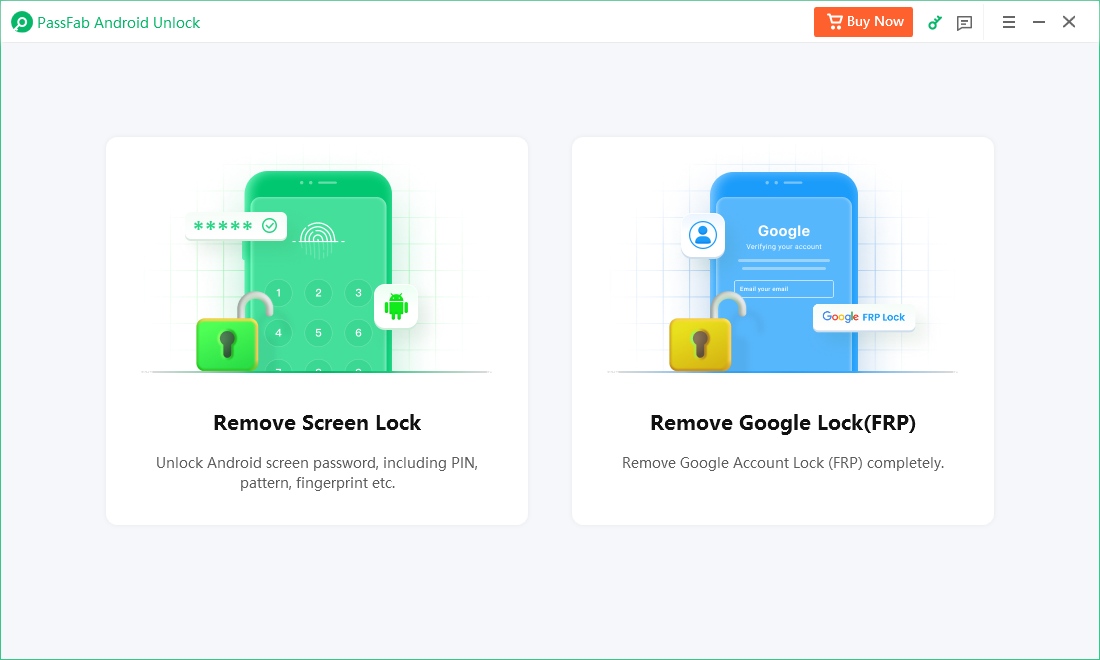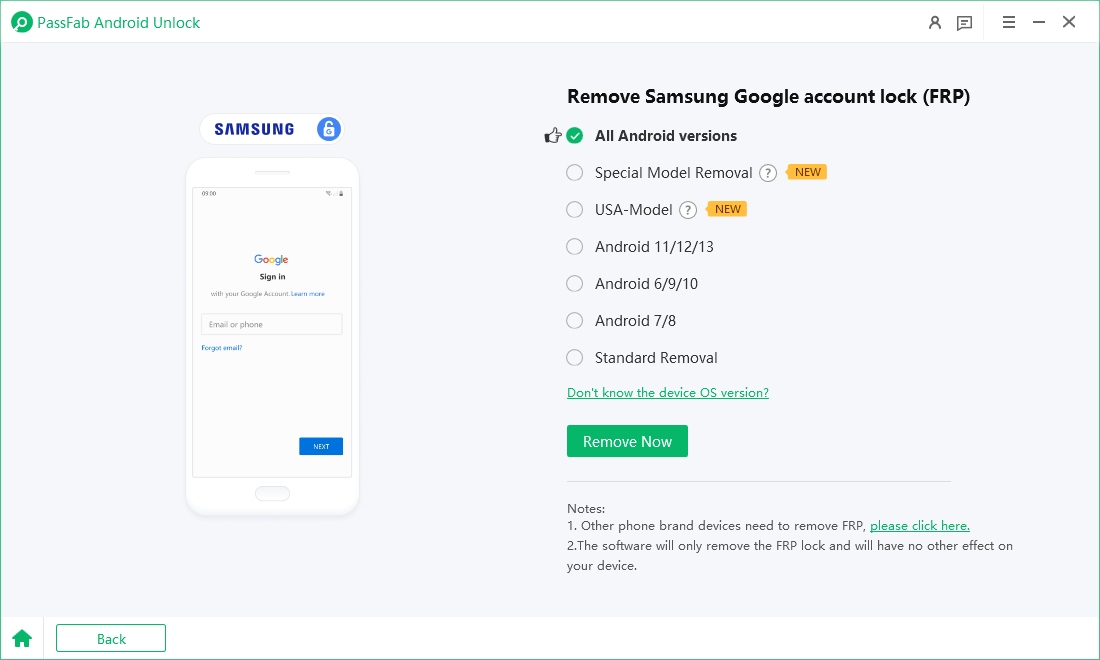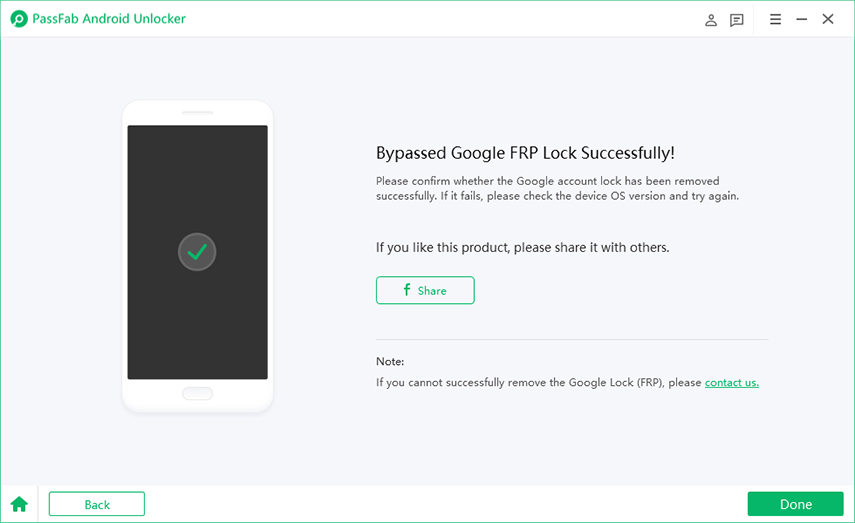The SamFlash Tool is perfect for Samsung phone users. Version v4.1 helps you update your device and avoid problems. You can flash your Samsung phone easily with this tool. It also helps you remove Factory Reset Protection (FRP) without hassle. FRP can lock you out of your device, but SamFlash Tool solves this issue. This tool is useful for both beginners and experts who want to unlock their phones. It is simple to use, making it a favorite for many users. If you need help with your Samsung phone, the SamFlash Tool is your friend.
Fail to bypass FRP on Android phone with SamFlash FRP tool? Free download PassFab Android Unlock to bypass FRP on various Android devices, including Samsung, Huawei, Xiaomi, OPPO, and more.
Part 1: SamFlash Tool Overview
- 1.1: Key Features of SamFlash Tool
- 1.2: SamFlash Tool Versions
- 1.3: Is SamFlash Tool Free to Use?
- 1.4: SamFlash Tool Supported Devices
Part 2: SamFlash Tool Download & How to Use
Part 3: Best SamFlash Tool Alternative - Bypass FRP on Any Android DeviceHot
Part 4: SamFlash Tool Stuck on Waiting for Device Error
Part 1: SamFlash Tool Overview
The SamFlash Tool is a helpful utility for Samsung devices. It works on Windows computers. This tool helps you update your Samsung phone by flashing firmware. It can also remove the Factory Reset Protection (FRP) lock. SamFlash Tool v4.1 supports Samsung devices running Android versions 12, 13, and 14. If you are looking for any latest FRP tool for your Samsung phone, then SamFlash tool v4.1 for Samsung mobile 2025 is great.
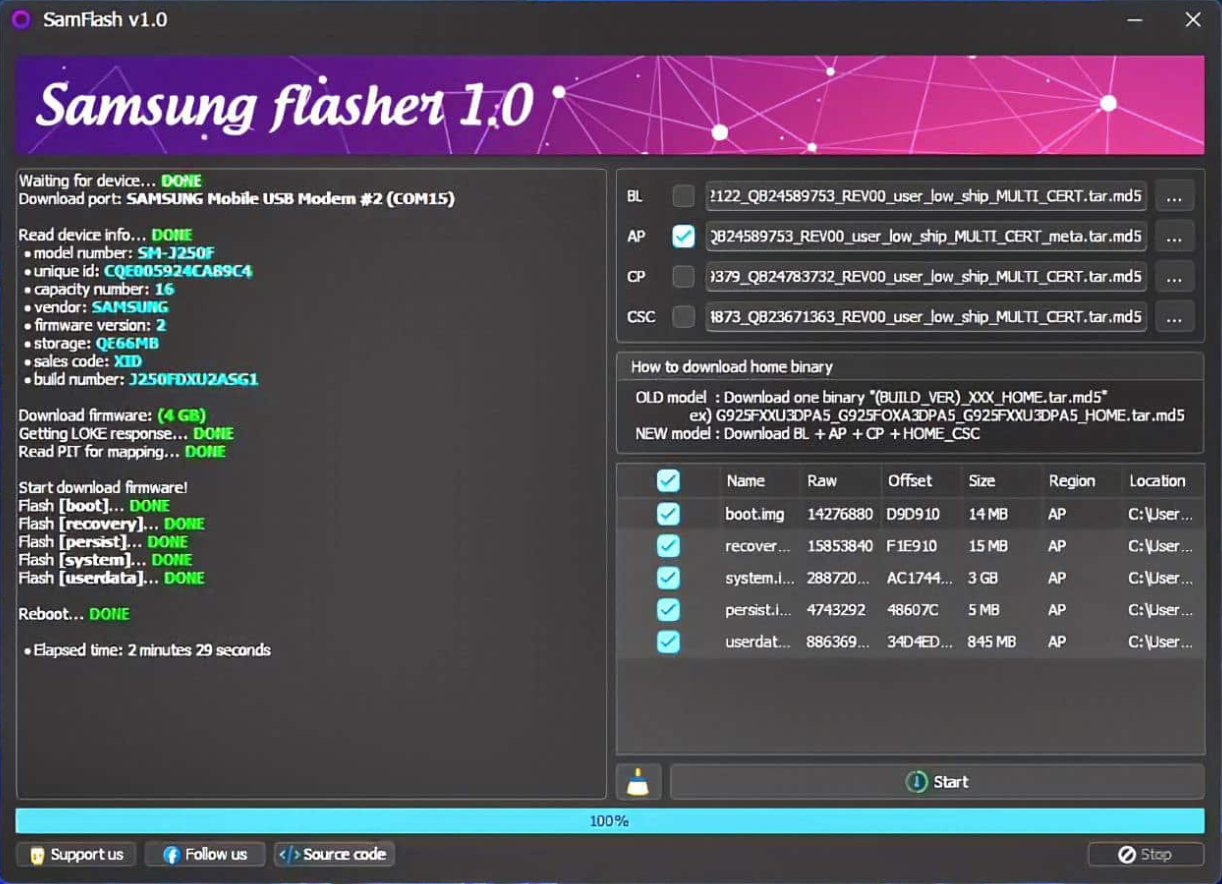
Also Read: SamFw FRP Tool v4.9 Free Download for PC
Key Features of SamFlash Tool
- Quick Samsung Firmware Flashing: Easily update or reinstall your Samsung device’s operating system. It ensure the app runs smoothly and efficiently.
- Easy FRP Lock Removal: You can use this tool if you're locked out of your device because of Factory Reset Protection (FRP).
- Multiple Connection Modes: You can use QR Code, MTP, EDL, and Download Mode to connect your device. The tool versatile and user-friendly.
- Chipset Compatibility: It supports devices with MediaTek and Qualcomm chipsets, which ensures broad usability across different Samsung models.
- Enhanced Flashing Support: The tool can handle up to four files at once during the flashing process. So it updates more comprehensively and less time-consuming.
These features make the SamFlash Tool essential for Samsung users, offering convenience and control over your device’s software.
1.2: SamFlash Tool Versions Updates
SamFlash Tool v2.0
- Supports Samsung device firmware flashing.
- Provides basic FRP bypass features.
- Supports ADB activation for certain devices.
SamFlash Tool v3.0
- Adds support for flashing firmware with four-file sets and LZ4 format.
- Allows manual selection of files from tar packages for flashing.
- Expands FRP bypass support for certain models in MTP mode.
- Supports FRP removal on Samsung MediaTek devices in Download Mode.
SamFlash Tool v3.1
- Further optimizes flashing functionality for greater flexibility and efficiency.
- Expands the list of supported Samsung devices.
- Portable version—no installation required, just extract and use.
SamFlash Tool v3.9
- Enhances FRP removal for newer Samsung devices.
- Supports more Samsung models, including the latest Android versions.
- Optimized flashing process for better performance.
- Adds improved flashing and unlocking capabilities for Samsung devices with Qualcomm and MediaTek chipsets.
- Provides a more user-friendly experience for easier navigation.
SamFlash Tool Latest Version v4.1
- Introduces FRP removal via MTP mode, especially for U.S. models.
- Adds FRP removal support for Samsung Qualcomm devices in EDL mode.
- Improves the user interface for a better experience.
- Fixes known bugs and enhances overall tool stability.
1.3: Is SamFlash Tool Free to Use?
Yes, the SamFlash Frp Tool is free. You can download and use it without any cost. It offers many features without requiring payment, making it accessible for everyone.
1.4: SamFlash Supported Devices
Here are some of the Samsung supported devices for SamFlash tool latest version. These are just a few examples. The tool supports many more Samsung devices.
| Device Model | Device Name |
|---|---|
| SM-A037U | Galaxy A03s |
| SM-A135U | Galaxy A13 |
| SM-A505U | Galaxy A50 |
| SM-G998U | Galaxy S21 Ultra |
| SM-N986U | Galaxy Note 20 Ultra |
| SM-F926U | Galaxy Z Fold3 |
Part 2: SamFlash Tool Download & How to Use
Here is a raliable link to download SamFlash FRP Tool Latest version v4.1: SamFlash Tool v4.1 Download
More Versions:
Tips:
Extract Password: SamFlash 2025
After completing the installation on your computer, follow the steps below to bypass FRP on your Samsung phone:
- Install USB Drivers: Install the necessary USB drivers on your PC. Normally the drivers are already set in pc.
- Run the App: Run the SamFlashTool.exe as an Administrator.
- Connect Your Device: Connect your Samsung phone to the PC using a USB cable.
- Launch SamFlash Tool: Open the SamFlash Tool and wait for it to detect your device.
- Select Remove FRP: Choose the "Remove FRP" option in the tool.
- Follow On-Screen Instructions: Follow the on-screen instructions to bypass FRP.
- Restart and Set Up Device: After completion, restart your device and set it up.
Part 3: Best SamFlash Tool Alternative - Bypass FRP on Any Android DeviceHot
Using PassFab Android Unlock is a simple way to bypass FRP on Android phones. This tool helps you unlock phones without needing a password. It works with many Android brands like Samsung, Xiaomi, and Huawei. With just a few clicks, you can unlock your device safely. PassFab Android Unlock is easy to use and doesn't need any technical skills. Just connect your phone to a computer, open the tool, and follow the steps. It's a great solution for anyone locked out of their phone.

PassFab Android Unlocker
- Best FRP Remover tool for Samsung/Android phones
- One click bypass Google FRP on Samsung devices (Android 5.1-14.0)
- Remove Android password, pattern, PIN, and fingerprint lock just one click away
- Bypass FRP lock on Samsung , Xiaomi, Redmi, Vivo, OPPO, Huawei,etc. without password or Google account
PassFab Android Unlocker has Recommended by many medias, like macworld, makeuseof, appleinsider, etc.





Steps to Bypass FRP on Earlier Samsung Device using FassFab Android Unlock
Follow the step-by-step guide to bypass Google Account on any Android device:
Download and install PassFab Android Unlock on Windows or Mac.
After the installation, connect your device to the computer and run the software. Then select the “Remove Google Lock” option to get started.

Next, select the Android version of your device.

Then you need to follow the onscreen prompts to remove the Goolge FRP Lock.

The process will take a while to complete. After this, you can remove Google FRP lock on Samsung phone!

Part 4: SamFlash Tool Stuck on Waiting for Device Error
If SamFlash Tool is stuck on "Waiting for Device", try the following troubleshooting steps:
- Check USB Connection:
- Use an original USB cable and ensure it's properly connected.
- Try changing the USB port on your computer.
- Avoid using USB hubs—connect directly to the PC.
- Enable USB Debugging & OEM Unlocking: USB Debugging and OEM Unlocking
- Install or Reinstall Samsung Drivers
- Use the Correct Mode: For FRP bypass, boot into Download Mode
- Check ADB & Fastboot Drivers (For ADB Mode)
- Restart Both PC & Phone
- Try a Different PC
Bottom Line
SamFlash Tool v4.1 offers a seamless and effective solution for managing Samsung devices. With its user-friendly interface and powerful capabilities, it simplifies tasks, making device management a breeze. Dive into its features and see how it can enhance your experience. Embrace the ease and efficiency of SamFlash Tool v4.1 and unlock the full potential of your Samsung device! Also, if you want to keep your data for your earlier Samsung phone, try PassFab Android Unlock.