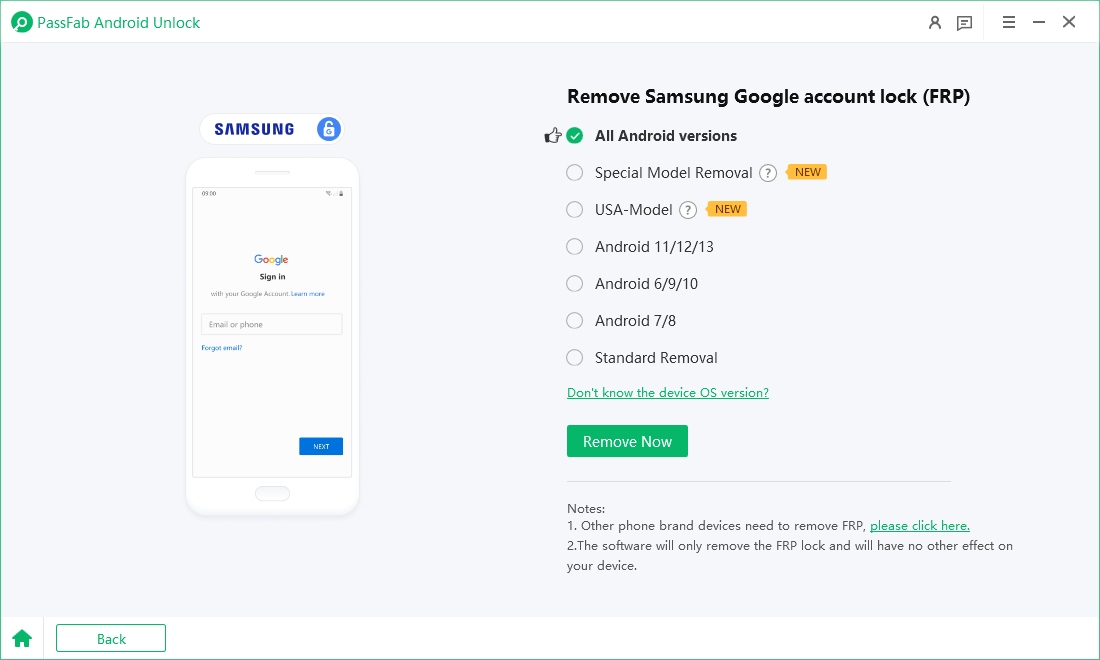Locked out of your Samsung A13 5G due to the frustrating FRP (Factory Reset Protection) lock and look for Samsung A13 5G FRP bypass solutions? Whether you’re facing this issue after a factory reset or a forgotten password, don't worry—there are multiple ways to bypass the Samsung FRP lock, and many of them don’t require a PC. In this guide, we’ll show you both PC-based and no-PC methods to unlock your phone, so you can regain access to your Samsung A13 5G in no time.
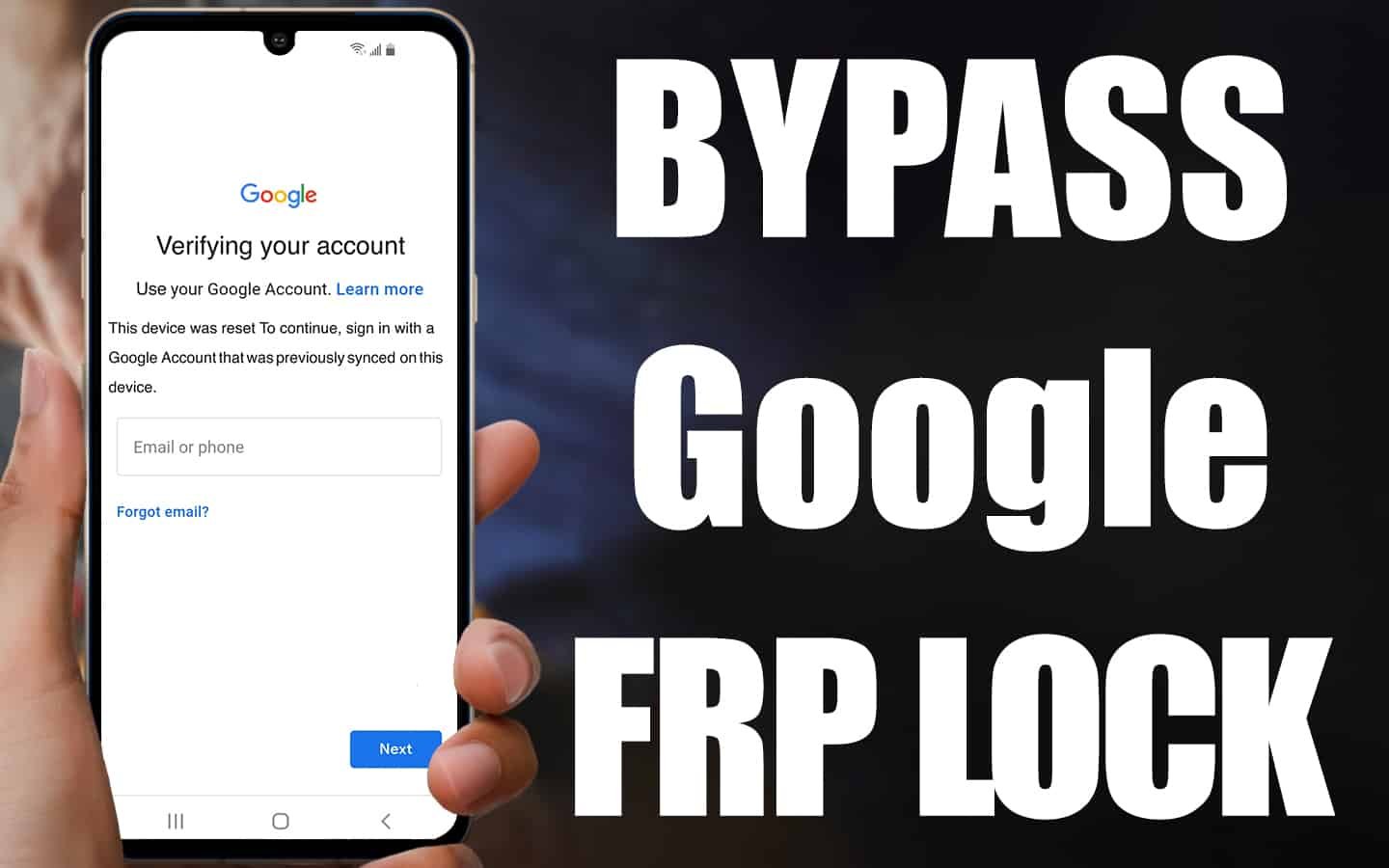
Struggling with FRP APK installations? Download PassFab Android Unlock for free to effortlessly bypass FRP on a wide range of Android devices, such as Samsung, Huawei, Xiaomi, OPPO, and more.
Part 1: Samsung A13 5G FRP Bypass with PC [Android 13/14 Supported]
If you’re looking for an efficient way to remove FRP from your Samsung Galaxy A13, using a PC is one of the most reliable methods available. In this section, we’ll introduce PassFab Android FRP Lock, a trusted Samsung A13 FRP unlock tool, supporting Android 13 and 14. This method is straightforward, safe, and effective, ensuring that you can regain access to your phone without any hassle.
Related Read: Moto G Pure FRP Bypass for Android 11/12 - with/without PC

PassFab Android Unlocker
- Best FRP Remover tool for Samsung/Android phones
- One click bypass Google FRP on Samsung devices (Android 5.1-14.0)
- Remove Android password, pattern, PIN, and fingerprint lock just one click away
- Bypass FRP lock on Samsung , Xiaomi, Redmi, Vivo, OPPO, Huawei,etc. without password or Google account
PassFab Android Unlocker has Recommended by many medias, like macworld, makeuseof, appleinsider, etc.





How to Bypass Samsung A13 FRP Lock with Unlock Tool
Bypassing the FRP lock on your Samsung A13 5G can be done easily with the help of PassFab Android FRP Lock, a reliable and efficient tool designed to remove FRP locks without complications. Here’s how to use it:
Begin by downloading and installing the software on your computer. The software is compatible with both Windows and Mac operating systems.
Google Play*An OTG cable is required
Open the software and connect your Samsung A13 5G to your PC via a USB cable. From the main interface, select the “Remove Google Lock (FRP)” option. The software will recognize your device.

Select Samsung brand and the Android version running on your device.

Then you need to follow onscreen instructions to setup your device.

Once the setup is okay, the tool will automatically begin bypassing the FRP lock on your Samsung A13 5G. The tool will take a few minutes to bypass the FRP lock. Once completed, your device will reboot, and you’ll be able to access it without any restrictions.


-
After the bypass is finished, your Samsung A13 5G will be unlocked, and you can now set up your phone as usual, without needing to enter the previous Google account credentials.
Part 2: How to Bypass Samsung A13 FRP without PC
If you prefer not to use a PC to bypass the FRP lock on your Samsung A13 5G, there are still methods you can try that don’t require a computer. These solutions are ideal for users who are looking for a quick fix directly on their device. In this part, we will walk you through two popular methods without computer: using the Talkback feature and Google Account Manager APK. Both approaches are straightforward, but they require specific prerequisites to work correctly. These methods are perfect for those who may not have access to a computer or prefer to avoid additional software. Let’s explore these easy, PC-free solutions for Samsung A13 5G FRP bypass.
Method 1. Use Samsung A13 5G Talkback Feature
One of the easiest ways to bypass the FRP lock on your Samsung A13 5G without a PC is by utilizing the Talkback feature. This accessibility feature is designed for visually impaired users, but it can also be used to unlock your device. Here’s how you can do it:
Prerequisites:
- A Wi-Fi connection: You need an active internet connection on your Samsung A13 5G to complete the process.
- Device in FRP Lock: Your device should be locked after a factory reset, requiring a Google account login.
- Talkback Enabled: This method works by enabling the Talkback function and using it to navigate through the setup process.
Steps to Bypass FRP Using Talkback:
1.Turn on your Samsung A13 5G and proceed to the welcome screen where you’re asked to connect to a Wi-Fi network.
2.Enable Talkback: On the Wi-Fi setup screen, tap the screen multiple times to trigger the "Talkback" option. This will activate the accessibility features.
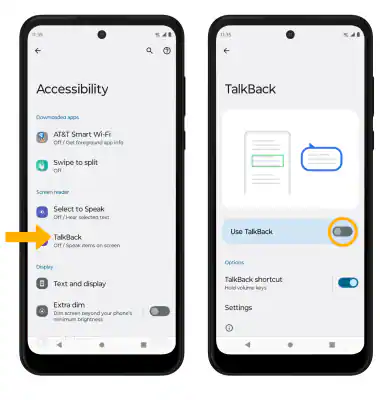
3.Access the “Help & Feedback” Section: Once Talkback is activated, swipe down and use the Talkback gestures to open the "Help & Feedback" option.
4.Search for “Use Google Assistant”: In the Help section, search for and click on "Use Google Assistant."
5.Activate Google Assistant: Use the assistant to navigate through your device’s settings, allowing you to access certain features that will help in bypassing the FRP lock.
6.Complete the Setup: Once you’ve completed the steps, the FRP lock will be bypassed, and you can set up your Samsung A13 5G without needing to input the previous Google account credentials.
Method 2. Use Google Account Manager APK
Another way to bypass the FRP lock on your Samsung A13 5G without needing a PC is by using the Google Account Manager APK. This method involves downloading and installing an APK file that allows you to bypass the Google account verification screen during the setup process. Here's what you'll need to get started:
Prerequisites:
- A stable internet connection: Your Samsung A13 5G must be connected to Wi-Fi to download the required APK files.
- Access to a File Manager: You will need a file manager to install the APK files on your device.
- Google Account Manager APK and FRP Bypass APK: You must download the Google Account Manager APK and the FRP Bypass APK from trusted sources.
Steps to BypassSamsung A13 5GFRP Using Google Account Manager APK:
1.Connect to Wi-Fi: On your locked Samsung A13 5G, connect to a Wi-Fi network during the setup process.
2.Download the APK Files: Using a browser, download the Google Account Manager APK and FRP Bypass APK from a trusted site. You may need to search for these files as they are not available on the Play Store due to the nature of the bypass process.
3.Install the APK Files: Open the File Manager on your device and locate the downloaded APK files. Install both the Google Account Manager APK and FRP Bypass APK.
4.Open FRP Bypass APK: Once installed, open the FRP Bypass APK and click the “Bypass” option. This will prompt the device to request an authentication method.
5.Sign in with Google Account: After the bypass is complete, sign in with your own Google account credentials to access the phone.
6.Finish the Setup: Complete the setup process, and you should now be able to use your Samsung A13 5G without the FRP lock.
FAQs on Samsung A13 5G FRP Bypass
Q1. What is Google FRP lock?
Google FRP (Factory Reset Protection) is a security feature designed to prevent unauthorized access to your Android device after a factory reset. When enabled, it requires the user to log in with the Google account that was previously associated with the phone. If you forget your credentials or buy a second-hand device, the FRP lock can make it difficult to access the device. Fortunately, there are ways to bypass this lock.
Q2. Will I lose my data after removing Samsung FRP lock?
In most cases, bypassing the Samsung FRP lock does not erase your data. However, the FRP lock is typically triggered after a factory reset, which wipes the device’s data. If you're bypassing the FRP lock after a factory reset, the data would have already been deleted.
For methods that don’t involve a factory reset, such as using a bypass tool or the Talkback feature, your data should remain intact. However, it's always recommended to back up your important files before attempting any FRP bypass method to avoid unexpected data loss.
Conclusion
Samsung A13 5G FRP Bypass seems challenging, but with the right methods, it’s entirely possible to regain access to your device. Whether you choose to use a PC with PassFab Android Lock or prefer a no-PC solution like the Talkback feature or Google Account Manager APK, there are options available to suit your preferences. While it’s essential to follow the correct steps carefully, always remember to back up your data to avoid any potential loss. With these solutions, you’ll be able to unlock your Samsung A13 5G and get back to using your phone in no time.
*An OTG cable is required