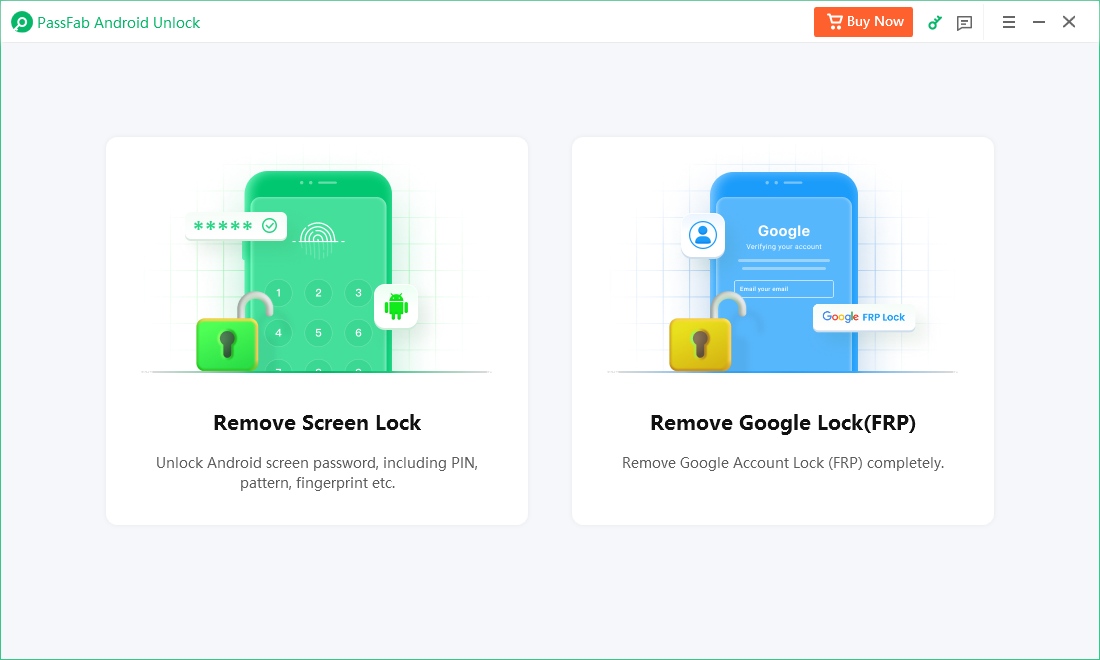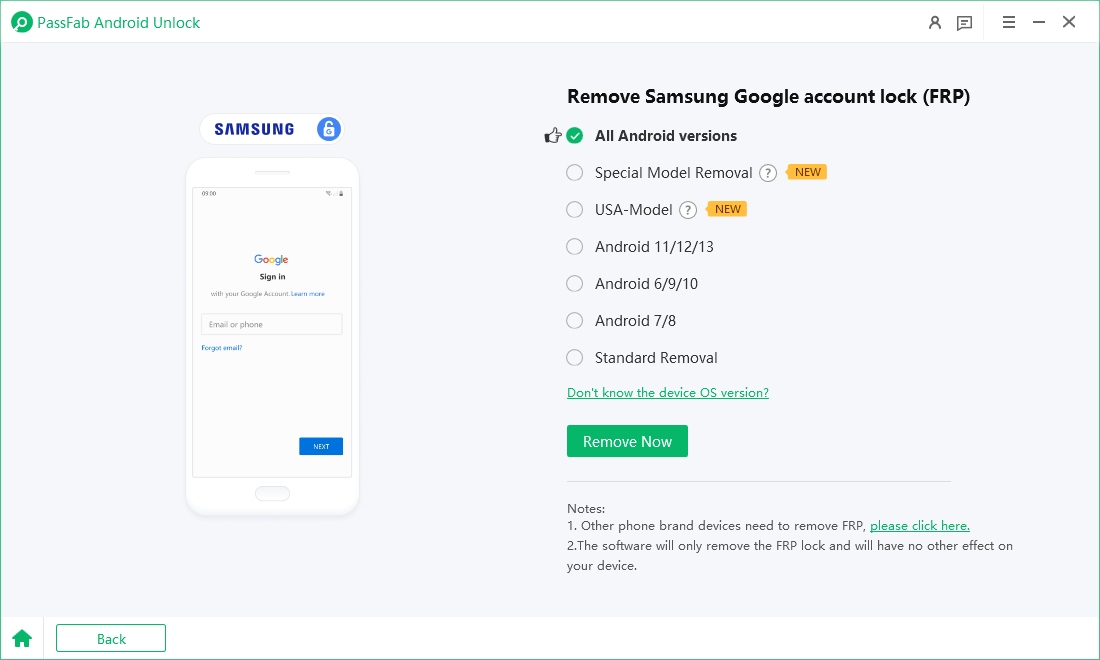Samsung Flash Tool typically refers to a category of tools, not just a single, specific program. These tools are used to flash firmware, recover, or modify Samsung devices. However, in common usage, "Samsung Flashing Tool" most often refers to Samsung Odin, which is Samsung’s proprietary tool for flashing firmware onto its devices.
In this article, in addition to presenting how to use this Samsung Mobile Flash Tool to flash Samsung firmware, we will also show you some popular Samsung flash tools.
Seamless Interface, Comprehensive Guides, and Official Assistance. Free download Passfab Android Unclock to remove FRP Lock on Samsung, Xiaomi, Vivo, Realme, Motorola, Huawei, etc.
Part 1: Overview of Samsung Flash Tool - Odin (Samsung's Official Flash Tool)
Part 2: Samsung Odin Latest Version Download
Part 3: How to Flash Samsung Firmware with Samsung Odin
Part 4: Other Alternatives to Samsung Mobile Flash Tool
Bonus Tips: How to Bypass Samsung FRP without Password
Conclusion
Part 1: Overview of Samsung Flash Tool - Odin (Samsung's Official Flash Tool)
Samsung Odin is the most widely recognized Samsung flashing software and is commonly used to flash stock firmware, recovery files, or custom ROMs onto Samsung devices, including Samsung Galaxy Note, Galaxy S8 etc. It’s used primarily by Samsung technicians and developers, but it is also widely accessible to the public for tasks like unbricking or updating firmware.
Also Read: SamFlash Tool v4.1 Latest Version Free Download
Tips:
The Samsung Flash Tool without Box generally refers to software tools, like Odin, that allow users to flash firmware onto Samsung devices without requiring any additional external hardware, such as a "box." In the context of mobile flashing, a "box" is a hardware device used by professionals to access advanced diagnostic, unlocking, and flashing functions.
Samsung Odin’s Features
- Flash Firmware - With Odin you can flash the firmware on your Samsung device. This is useful for fixing crashes, boot loops or any other issues related to software operation.
- Flash Custom Firmware (Flash Custom ROM) - Flash Custom Firmware stands for Replacement of the contents of the firmware and is intended to modify the firmware, Odin can handle it efficiently.
- Flash Recovery File (TWRP) - As with firmware and custom firmware for flash, the Samsung Flash tool offers the ability to flash a firmware or custom recovery file. This allows you to add various features to your Samsung Android device.
- Flash Kernel (.tar/.zip/.img) - You can flash stock or custom kernels. Note that you must have a flashable Odin custom kernel (.tar) and it must be compatible with your Android device.
- Flash ROOT package (MD5 and .tar file) - Odin can flash a custom ROOT package on your device to gain ROOT access.
Pros:
- Free and widely available: Odin is free to download and widely available for Samsung users.
- Powerful flash tool: Allows users to flash stock firmware, custom ROMs, kernels and recovery images with advanced customisation options.
- For Firmware Recovery: Allows you to unlock your device or restore it to factory firmware, useful if your device gets stuck in a boot loop or has other software issues.
- For Samsung Optimisation: Designed for Samsung devices, it is a reliable option for the brand's devices.
Cons:
- Complexity for beginners: The interface and processes require technical knowledge, which can be confusing or risky for inexperienced users.
- Risk of device crippling: Improper use can result in device crippling, especially if flashing incompatible firmware.
- Windows-only compatibility: Odin only runs on Windows, which limits access to MacOS and Linux users who do not have a virtual machine or emulator.
Part 2: Samsung Odin Latest Version Download
Here you can find the Samsung Flash Tool latest version. Check the Odin download page for changelogs and download links for all versions!
Odin 3.09 is the most popular version of Android Odin for Samsung Android devices. The latest Samsung Odin download version is Odin 3.12.3, but Odin v3. 09 works well on the latest devices. It is best to download Odin according to your Android device and rooting guide.
Part 3: How to Flash Samsung Firmware with Samsung Odin
Samsung Odin 3.09 Prerequisites
- USB debugging must be enabled.
- It is recommended to quit, avoid or uninstall Samsung Kies as it is not compatible with Odin v3.09.
- Custom ROMs with .zip extension cannot be flashed with Samsung Odin.
- Install the latest Samsung USB drivers or update via Samsung Kies.
- Each (most) Samsung Android device requires different steps to flash, root, etc., so find the correct method before using Samsung Odin 3.09.
This is just an example of the Samsung Flasher rooting process. This is what the process looks like when you start rooting your device. If you are rooting for the first time, this will help you. Be sure to look for the correct rooting tutorial for your Samsung Android device model.
Once prepared, follow the steps below to flash Samsung firmware with Samsung Odin:
Turn off your device and boot into Download Mode:
- Most Samsung Devices: Press and hold Volume Down + Power + Home buttons at the same time.
- Devices Without Home Button: Press and hold Volume Down + Bixby + Power buttons.
Release the buttons when the warning screen appears. Press Volume Up to confirm and enter Download Mode.
Open Odin on your computer. Connect your Samsung device to the computer via a USB cable.
Odin will detect your device automatically and show an “Added!” message in the Log box. If your device isn’t recognized, ensure you have installed Samsung USB drivers.
In the Odin interface, click on the AP (or sometimes PDA) button.
Select the CF-Auto-Root .tar.md5 file or TWRP recovery .tar file you downloaded earlier.
- Double-check that everything is set correctly in Odin, especially that Re-Partition is unchecked.
- Click the Start button to initiate the flashing process. Wait for Odin to complete the process. You should see a PASS! message in Odin, indicating success.
- Your device will automatically reboot after the process is complete. Once the device has rebooted, install a root checker app (like Root Checker) from the Google Play Store. Open the app and verify if root access has been successfully granted.
Note:
Ensure Auto Reboot and F. Reset Time are checked, but Re-Partition is unchecked.
Part 4: Other Alternatives to Samsung Mobile Flash Tool
If you're not a fan of this Samsung Mobile Flash Tool or prefer to explore other options, we’ve got you covered. In this section, we’ll introduce two alternatives to Samsung firmware flash tools that can help you achieve the same goal. Keep reading to learn about these tools and how they can simplify the process for you.
1. SamFw Tool
SamFw Tool is a popular and reliable flashing tool specifically designed for Samsung smartphones and tablets. It provides a simple and efficient way for users to flash stock firmware onto their devices, making it a preferred alternative to other tools like Odin, especially for users seeking a more streamlined and user-friendly experience.
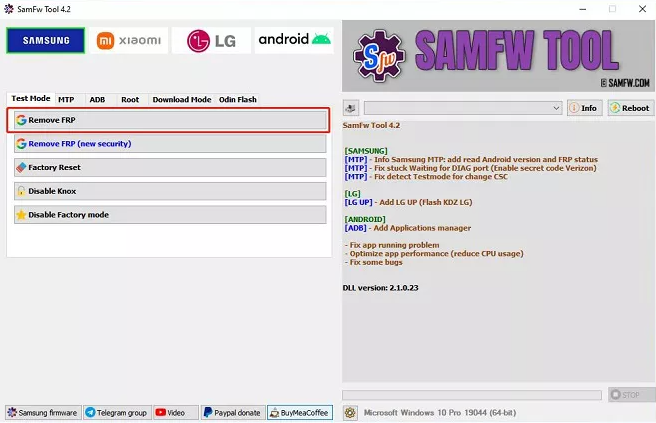
2. SamFlash Tool
SamFlash Tool is another powerful alternative for flashing Samsung firmware, offering a user-friendly interface and efficient performance. Whether you're looking to unbrick your device, upgrade or downgrade the firmware, or bypass certain device restrictions, SamFlash is a great option. Unlike Odin, which can sometimes feel complex or restrictive for some users, SamFlash provides a straightforward and intuitive experience, making it suitable for both beginners and advanced users alike.
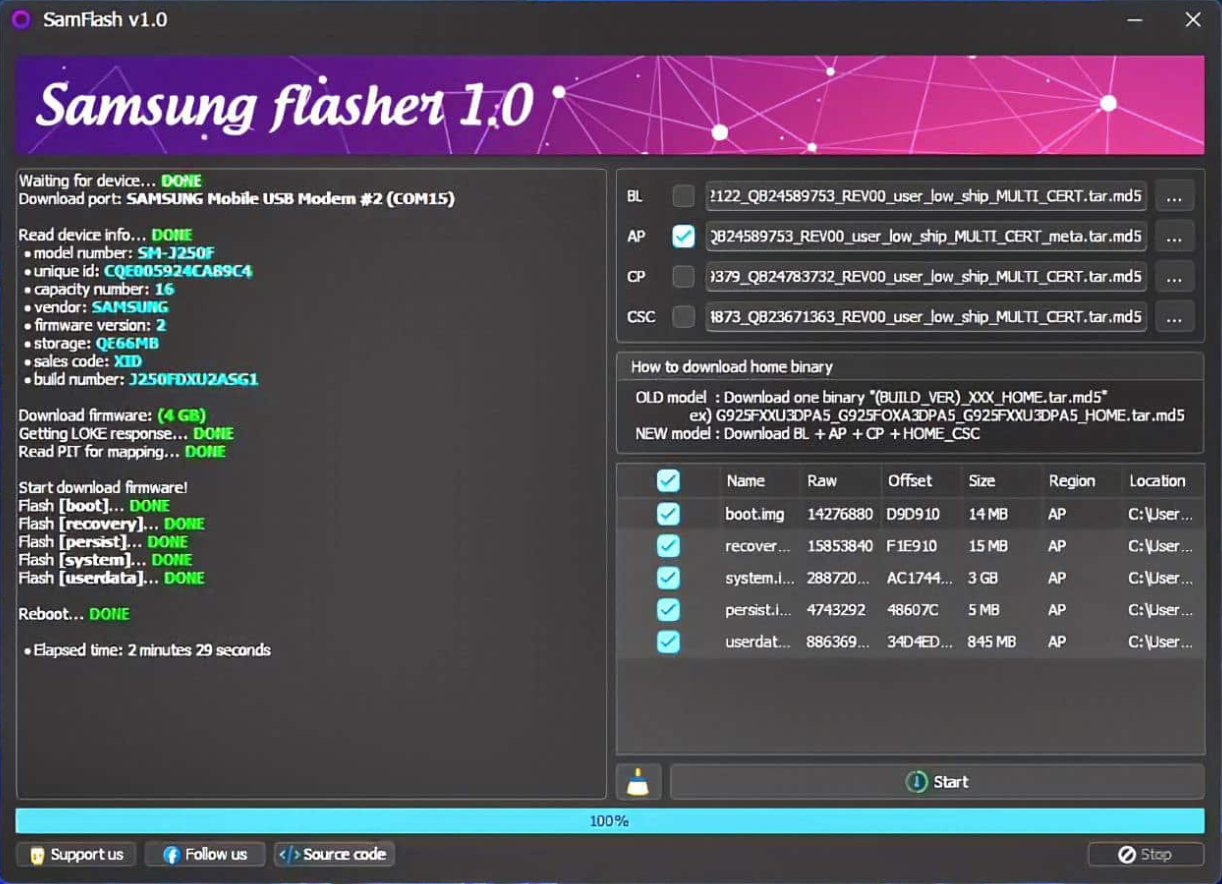
Bonus Tips: How to Bypass Samsung FRP without Password
If you've forgotten your Samsung account password or are locked out of your device due to FRP (Factory Reset Protection), don’t worry — PassFab Android Unlock has you covered. This powerful tool is designed to help users bypass FRP locks on Samsung, Xaiomi, Huawei smartphones, etc., even if you no longer have access to the original Google account credentials. In addition to bypassing FRP, it also allows you to remove Android screen locks, including PINs, patterns, and passwords, offering a comprehensive solution for a variety of device lock issues.

PassFab Android Unlocker
- Best FRP Remover tool for Samsung/Android phones
- One click bypass Google FRP on Samsung devices (Android 5.1-14.0)
- Remove Android password, pattern, PIN, and fingerprint lock just one click away
- Bypass FRP lock on Samsung , Xiaomi, Redmi, Vivo, OPPO, Huawei,etc. without password or Google account
PassFab Android Unlocker has Recommended by many medias, like macworld, makeuseof, appleinsider, etc.





How to use PassFab Android Unlock to Bypass Samsung FRP
Downloading and installing the software on your Windows computer or Mac.
Connect your device to the computer with a USB cable. Lauch the software and select Remove Google Lock (FRP).

Select the Android version running on your device and click Remove Now to continue.

Follow the onscreen prompts to complete the bypassing process.

After a few minutes, the FRP lock can be removed with the “Bypassed Google FRP Lock Successfully” on the interface.

Conclusion
For devices from manufacturers like Samsung, Vivo, and other Qualcomm-powered In conclusion, the Samsung Flash Tool remains an essential utility for flashing firmware, unbricking devices, and resolving various software-related issues on Samsung smartphones and tablets. Whether you choose the well-known Samsung Odin, or explore alternative tools like SamFw Tool and SamFlash Tool, each option provides unique features to meet different needs and preferences. Regardless of which tool you opt for, it’s important to ensure you’re using the correct firmware for your specific model and following the necessary precautions to avoid potential issues.