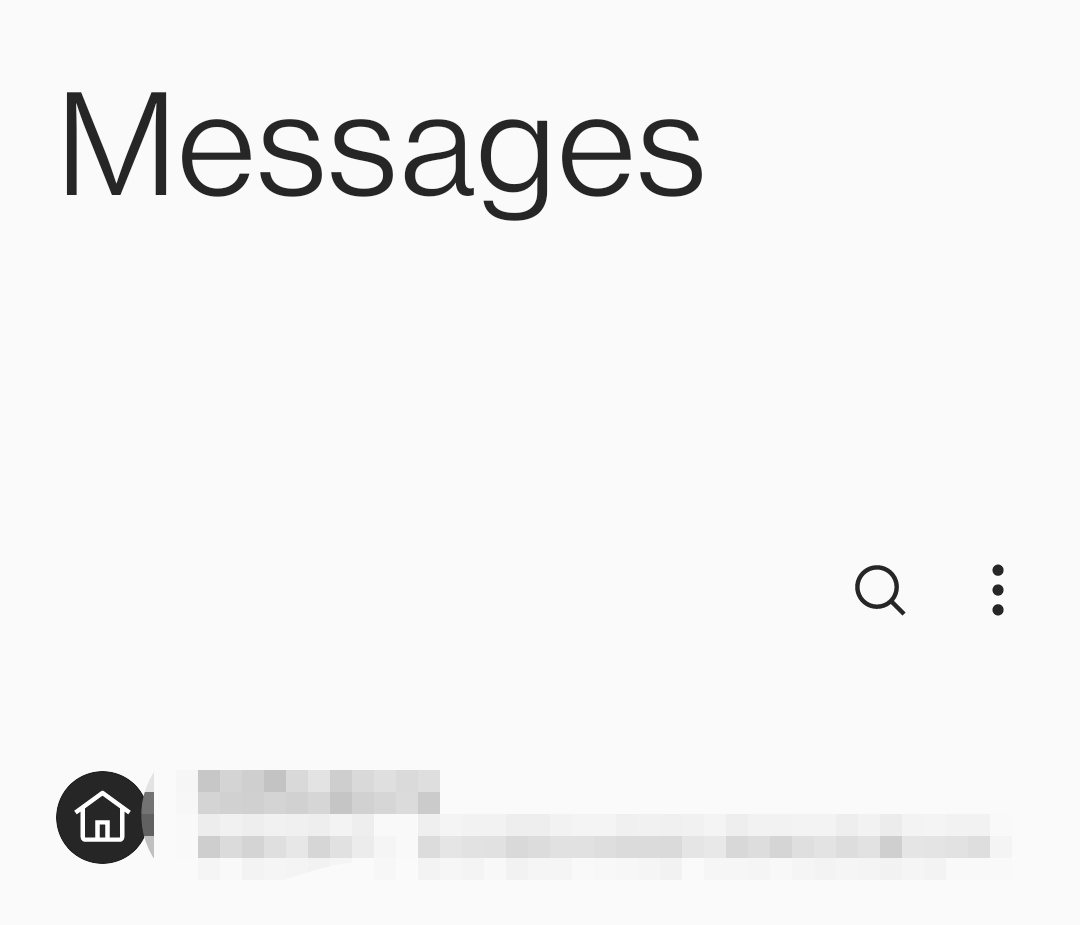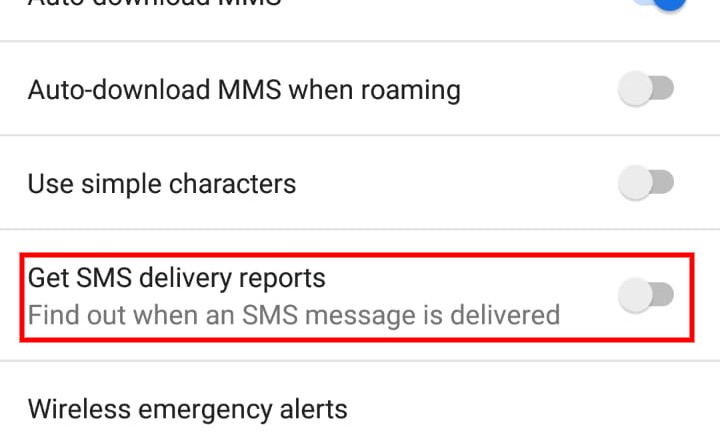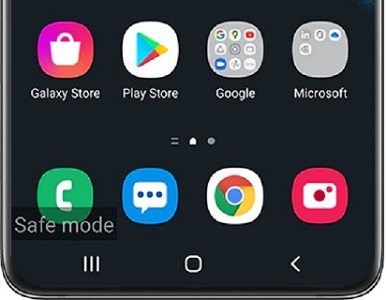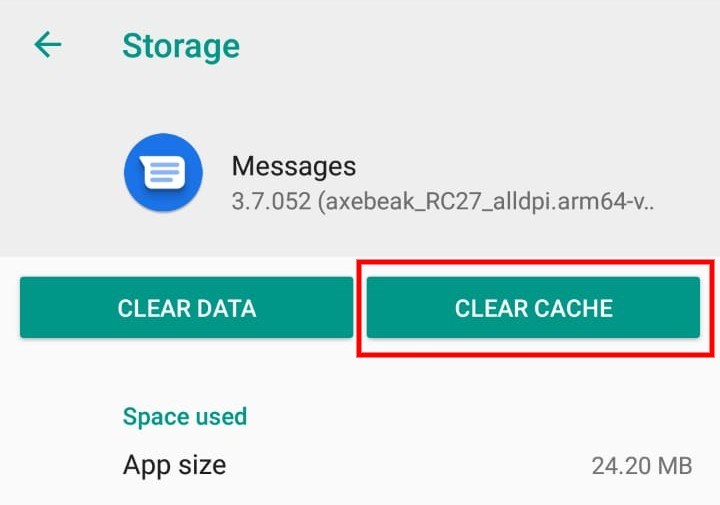If you are a regular mobile phone user you are most likely to have seen the message "Sent as SMS via Server" in recent time. This message appears when you send a message to someone and instead of getting a regular read receipt you get this message.
For Android device users it is now becoming very common to see this message and wonder what does sent as SMS via server mean on android? Some people also start to fear that sent as sms via server means i'm blocked out from my phone.
But this is not true.
In this article, we will help you understand this concept and discuss the sent as SMS via server meaning.
Part 1: What is RCS?
The simple answer to the question of why users are receiving "Sent As SMS Via Server" message is because of the RCS messaging protocol that was launched by Google in 2025.
RCS is the abbreviated form of Rich Communication Services. It is essentially a messaging protocol that powers different innovative features in the built-in android device messaging app. The protocol was launched as an alternative or replacement to the commonly utilized SMS protocol in most android based devices. The protocol transforms conventional text messaging with new innovative functions like multimedia messages, group chats and sharing of videos.The goal is to make simple text messaging on android devices compatible with advanced messaging apps like iMessage, FB Messenger, and WhatsApp.
Now you must be thinking what does sent as SMS via server mean here. The answer is that with this new protocol in place, the send receipt message has now been also replaced with this new message. It indicates that the text messaging app has turned on the RCS function and is now improved to offer you more features.
Part 2:What Does Sent as SMS via Server Mean?
In most of the latest android devices, the RCS protocol has replaced the old messaging software. Now users do not receive any message receipts that have been sent, delivered, or read. Instead, they receive the default message "Sent as SMS Via Server". This message has been bothering a huge percentage of android device users all around the world. Consumers are turning to the internet to find out the reasons and causes behind this default message.
The appearance of this message not only raises the question that what does sent as SMS via server mean on android but also makes them fearful that sent as SMS via server may mean I'm blocked from the phone. Being used to the old conventional text receipt messages, they fail to understand what sent as SMS via server means. That is why they are often confused and perplexed.
Although the specific reason for the message is unknown, many people are suggesting it is because of some problem or error on the receipt's side. In fact, in many cases, it has been classified as a malfunction. This new thought process has created many queries among the users which may include things like what is sent as SMS via server meaning and how can it be removed.
Part 3: How Do I Fix “Sent as SMS via Server”?
To fix the Sent as SMS Via Server problem in your android devices, you can try the following solutions.
Solution 1: Try Enabling the "Show When Delivered Option"
If also you want to know what sent as SMS via server means and want to get rid of this message in a very little time and simple process, then this is the method for you. Here are the basic steps to follow.
Open your mobile phone's main menu and click on the messaging icon. The phone's android messaging app will open.
Now go to the settings icon on the messaging app screen and open the settings. The setting icon is located on the top right corner of the screen.

In the settings menu, select the "Advanced" tab.
Several options will appear on the screen. Scroll down and select the "Get SMS Delivery Report" option. Use the toggle button to turn the feature on. Alternatively, there may be an option of "Show When Delivered".

You can also turn this feature on by a toggle button.
Solution 2: Enter the "Safe Mode"
Another way to solve the problem of "sent as SMS via Server on Android" is to enter your device through safe mode.
Turn off the power of your phone completely.
Now press the down volume key and hold for a few seconds.
The Safe mode feature will be turned on and will be marked on the left bottom corner of the screen.
In safe mode, you can uninstall the apps one by one and see which application is causing the problem.

Solution 3: Try Erasing the Cache
The issue of sent as SMS via Server on Android can be resolved by clearing the cache memory of an app causing the problem.
Open the android phone main menu and select settings.
Find the Apps and Notifications option and select.
Look out for the messaging app of the device and click on it. This will open the app settings menu.
Scroll and select the storage option.
Now click on the Clear Cache option.

I hope your problem will be solved with one of these effective and simple solutions. With a deeper understanding of what sent as SMS via server means, you will now be satisfied that there is no actual problem with your Android device.
Bonus: Unlock an Android Phone without a Password
If you are looking for a simple and quick way to unlock an Android Phone without a password, the PassFab Android Unlocker is the best choice for the job.
Packed with several amazing features, the application allows users to unlock android phones' locked screens in a matter of minutes. No need to find your forgotten password, pattern, or fingerprint impression, PassFab is all you need. PassFab enables users to reset their password, bypass Google verification, and unlock all types of locked screens without losing valuable data.
-
Launch the Passfab Android Unlocker and choose the feature "Remove Screen Lock". Now connect your Android device to the computer using a USB cable.

-
For newer Samsung devices or other Android devices, choose "Remove Screen Lock", and then click "Start" to begin.


-
The notification "Removing the lock screen password will erase all data on the device" will appear on your screen. For "Are you sure you want to proceed?" you need to select "Yes".

-
It will take a few minutes. Soon your device lock screen will be removed. Once completed, click "Done" to finish the process.

Conclusion
Now since you have got many new methods to fix "sent as sms via server meaning" ,you just need to pick a method to implement it.Moreover, if you are facing any other issues like how to unlock an Android Phone without password, you can come to PassFab Android Unlocker for help.