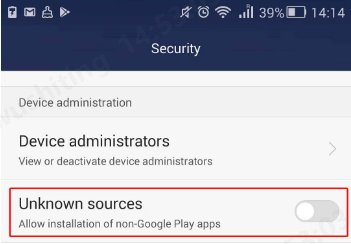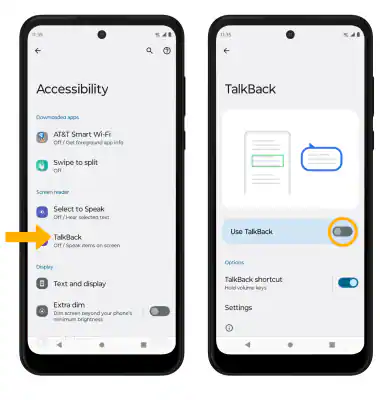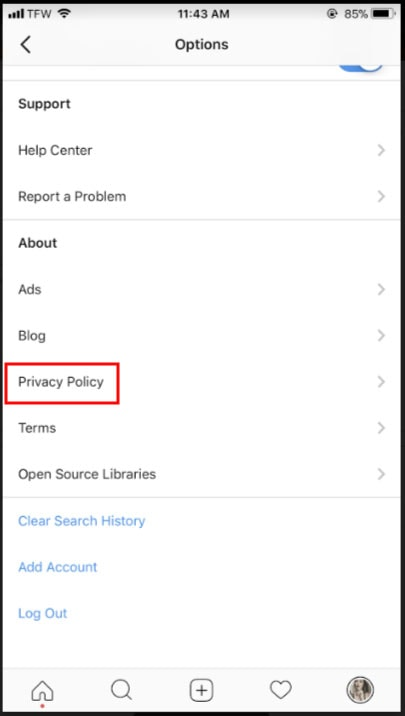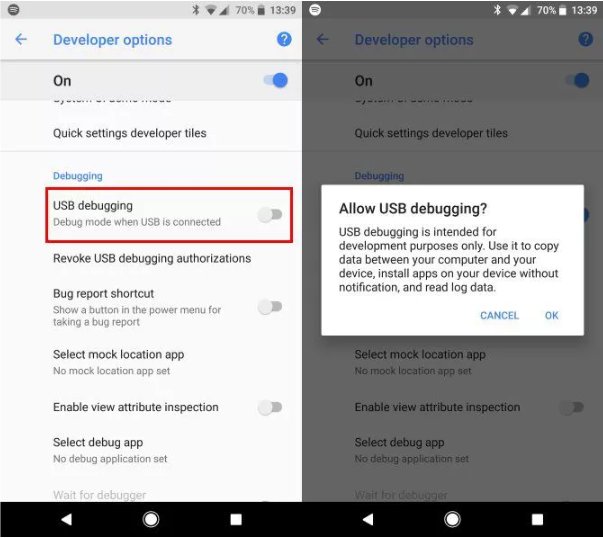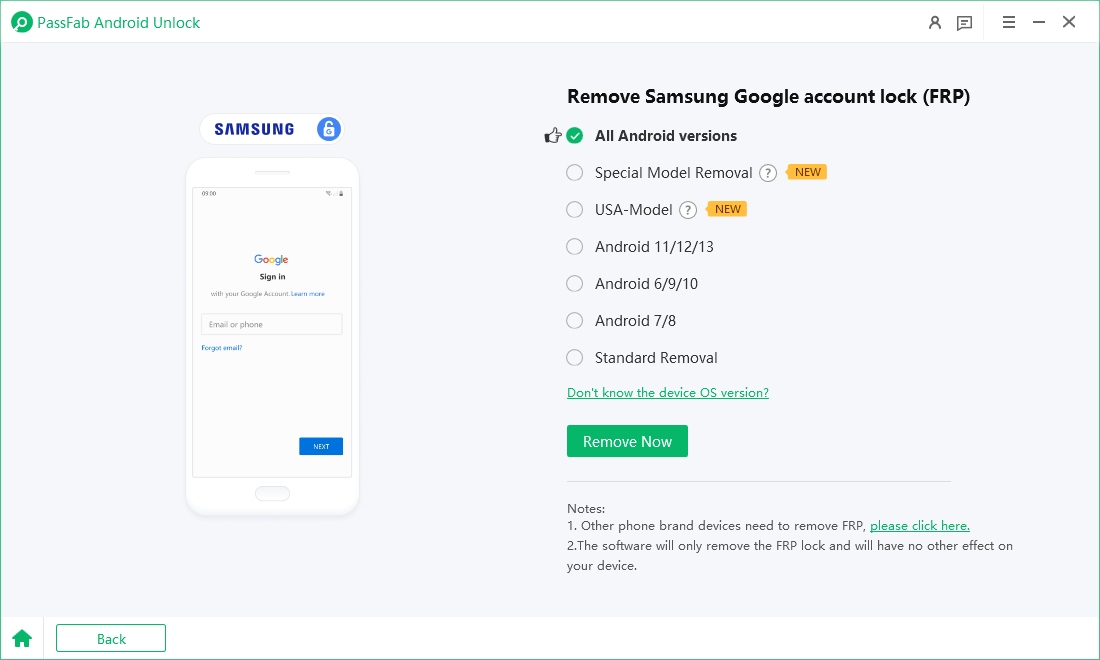The TCL 50 XL 5G is a remarkable smartphone that has gained popularity among users for its various features. However, when it comes to the Google Account Verification (FRP), it can sometimes pose a challenge. Many users may find themselves in a situation where they need to bypass this verification for different reasons.
Luckily, there are ways to perform the TCL 50 XL 5G FRP bypass without having to rely on a computer. In this article, we'll explore these methods in detail to help you get past the FRP hurdle smoothly.
Part 1: What Is Google FRP Lock?
Google FRP Lock is a security feature designed by Google to safeguard users' data on Android devices. It kicks in when a device is factory reset, ensuring that only the owner who has the correct Google account credentials can access and set up the device again. For the TCL 50 XL 5G devices, this means that if you perform a factory reset or get a second-hand device with the FRP enabled, you'll need to go through the verification process. The TCL 50 XL 5G FRP bypass becomes a crucial topic in such scenarios as it allows users to regain access to their device without being blocked by the FRP lock.
Google's intention with the FRP lock is noble, aiming to prevent unauthorized access to users' personal information in case the device is lost or stolen. But for legitimate users who face issues with account access or have forgotten their credentials, knowing how to bypass TCL 50 XL 5G FRP Google Account is essential.
Part 2: How to Bypass TCL 50 XL 5G FRP without Computer
While bypassing TCL 50 XL 5G FRP using a computer is more straightforward, there are alternative methods available to remove the Google account without a computer. In the following section, we introduce two prevalent and efficient approaches to complete this task for free.
Also Read: Moto G Pure FRP Bypass for Android 11/12 - with/without PC
Way 1: TCL 50 XL 5G FRP Bypass via Google Account Manager APK
One effective way to perform the TCL 50 XL 5G FRP bypass free is by using the Google Account Manager APK. Here are detailed steps:
First, you need to obtain the appropriate Google Account Manager APK that is compatible with the TCL 50 XL 5G. You can search for it on reliable APK download platforms. Make sure to choose the version that matches the Android version of your device, especially if it's running on Android 14.

Once you've downloaded the TCL 50 XL 5G FRP bypass apk, you'll need to install it on your device. To do this, you may have to enable the installation from unknown sources in your device settings.

After installing the APK, open it and follow the on-screen instructions to enter the necessary details. This will help you bypass the Google account verification.

Tips:
Remember to use the TCL 50 XL 5G FRP bypass APK carefully and ensure that you're following the steps accurately to avoid any errors or further issues with your device.
Way 2: Bypass TCL 50 XL 5G FRP Using Talkback Feature
Another interesting method for TCL 50 XL 5G FRP bypass free without computer is by utilizing the Talkback feature. The following are detailed steps to complete the task:
On the initial setup screen of your TCL 50 XL 5G phone, carefully locate the "Emergency Call" option. Then, tap on this option rapidly and continuously for several times (usually around 5 - 7 times).
Once the "Android Keyboard has stopped working" prompt box shows up, precisely find the "Settings" option within the box and click on it. This will lead you to the phone's settings page。
After entering the settings page, scroll through the options by swiping the screen。Look for the "Accessibility" or "Accessibility Options" option.
Once found, enter this option and locate the "Talkback" feature within it and enable it.

After enabling the Talkback feature, the phone will provide voice prompts, and the operation method will change, follow the voice prompts and new operation gestures to find and open the "Settings" application on the screen.
In the opened settings application, swipe the screen with two fingers to browse the options and find the "System" or "About Phone" option. Once found, double-tap quickly with one finger on this option to enter the corresponding page.

After entering the "System" or "About Phone" page, swipe the screen again with two fingers to find the "Software Information" option. Then, tap on the "Software Information" option multiple times (usually around 7 - 10 times). As the number of taps increases, the system will prompt that you have entered the developer mode, and at this time, the "Developer Options" will appear in the settings menu. Locate and enter the "Developer Options".
In the "Developer Options", find the "USB Debugging" feature and enable it. After enabling the USB Debugging feature, the phone will allow for debugging and data transfer operations with external devices under specific circumstances.

After enabling the USB Debugging feature, go back to the previous menu. Locate the "Applications" or "Apps" option in the settings and enter it. Then, find "Google Play Services" within the list of applications. Once found, tap on it and select the options to clear its data and cache.
-
After clearing the data and cache of Google Play Services, the final step is to restart the phone. You can usually find the "Restart" option in the power menu or settings. After the phone restarts, you should be able to bypass the FRP lock and access the main interface of the TCL 50 XL 5G phone without using a computer。
Also Read: Fast Remove Google Play Services Account Action Required
Bonus Tips: How to Bypass Google Account Verification Samsung Phones
When addressing the TCL 50 XL 5G FRP bypass issue, it's important to take into account certain additional factors. For instance, if the TCL 50 XL 5G operates on Android 14, it's advisable to verify the compatibility of the bypass tools or methods being employed. PassFab Android Unlock is a tool that supports both Android 14 and Android 13, ensuring compatibility with these operating systems.

PassFab Android Unlocker
- Best FRP Remover tool for Samsung/Android phones
- One click bypass Google FRP on Samsung devices (Android 5.1-14.0)
- Remove Android password, pattern, PIN, and fingerprint lock just one click away
- Bypass FRP lock on Samsung , Xiaomi, Redmi, Vivo, OPPO, Huawei,etc. without password or Google account
PassFab Android Unlocker has Recommended by many medias, like macworld, makeuseof, appleinsider, etc.





If you are interested in this tool and consider it useful, here are steps to use PassFab Android Unlock to Bypass Google Account Verification:
After installing the software on your Windows PC or Mac, launch it and connect your device to the computer.On the interface, select “Remove Google Lock(FRP)”.

Select your device brand and Android version.

You then need to follow onscreen instructions to remove the TCL 50 XL 5G FRP on Android 14 or other versions.

-
Wait for the process to complete. When you see “Bypassed Google FRP Lock Successfully” on the screen, you can regain access to your device.


Bottom Line
The TCL 50 XL 5G FRP bypass can be achieved through multiple methods as we've discussed above. Whether it's via the Google Account Manager APK, by using the Talkback feature, or PassFab Android Unlock, each approach has its own set of steps and requirements.