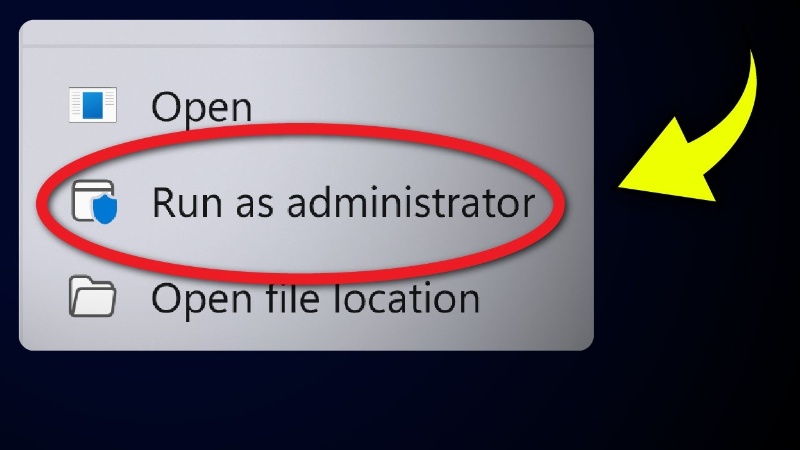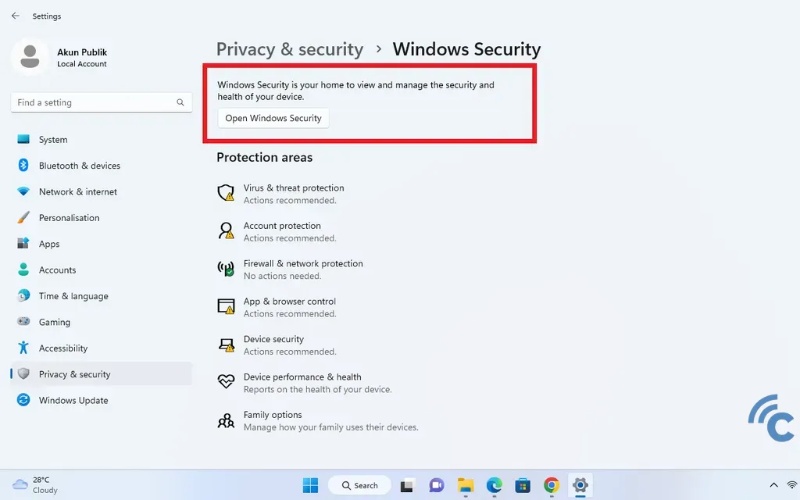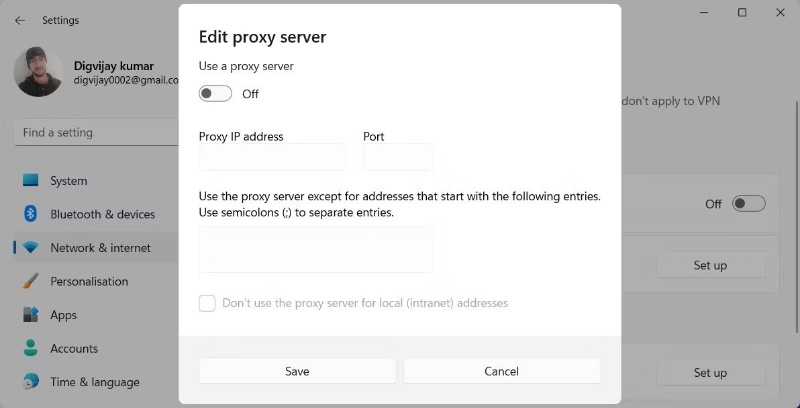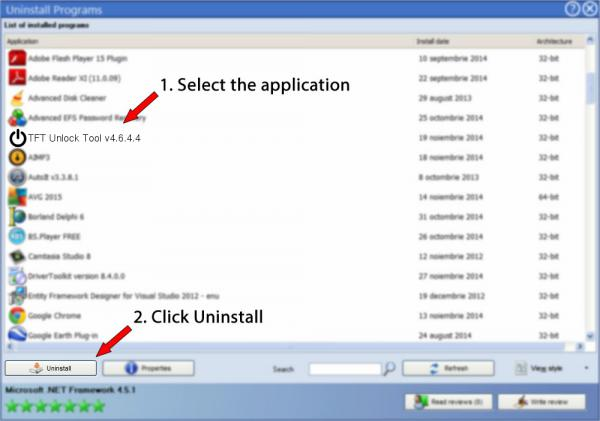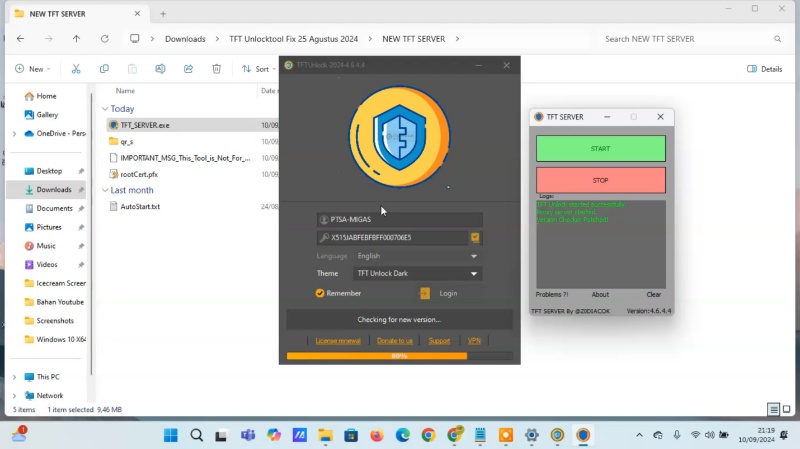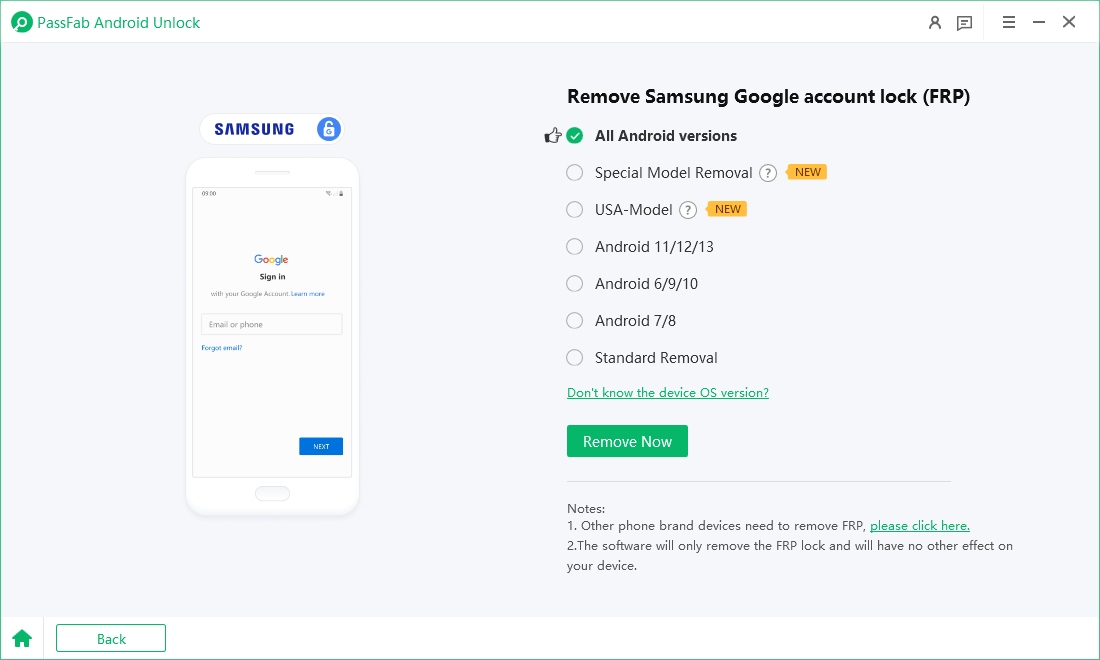If you have ever got the "No Internet Connection" error when using the TFT Unlock Tool, then you are not alone. This can be very frustrating if you need to unlock your device but the tool can’t connect to the internet.
In this detailed article, we’re going to help you understand why this error occurs and what you can do to fix TFT Unlock Tool no Internet connection problem. We've got step by step article for whatever you're having trouble with, whether it's connectivity issues, software glitches or system conflicts.
Encountering TFT Unlock Tool no internet connection? Still cannot fix this problem by following solutions below? Then free download Passfab Android Unlock to bypass FRP easily and quickly.
Part 1: Why Does TFT Unlock Tool No Internet Connection?
Part 2: How to Fix TFT UnLock Tool No Internet Connection Error
- Way 1: Check Your Internet Connection
- Way 2. Run the Tool as Administrator
- Way 3. Disable Antivirus or Firewall Temporarily
- Way 4. Check Proxy and VPN Settings
- Way 5. Update or Reinstall TFT Unlock Tool
- Way 6. Check for Server Downtime
- Way 7. Reset Network Settings
Bonus Tips: Can't Fix TFT Network Connection Error? Try Its Alternative HOT
Conclusion
Part 1: Why Does TFT Unlock Tool No Internet Connection?
There are several reasons why the TFT Unlock Tool might throw a "No Internet Connection" error. These issues are usually related to your system's network settings or software conflicts. Below are some of the most common causes of this problem:
Also Read: Full Review of TFT Unlock Tool & Free Download 2025
- Weak or Unstable Internet Connection - If your internet connection is slow, intermittent, or disconnected, the tool will be unable to connect to the servers to perform the unlocking process.
- Firewall or Antivirus Blocking the Tool - Sometimes, security software like firewalls or antivirus programs might cause the TFT failed to connect to the internet.
- Proxy or VPN Interference - Using a proxy server or VPN can interfere with the tool’s ability to connect to the internet. This is often because these tools redirect traffic through external servers.
- Outdated or Corrupt Software - An outdated version of the TFT Unlock Tool, or a corrupt installation, can cause various errors, including connectivity issues.
- Server Downtime - The TFT Unlock Tool relies on external servers to function. If these servers are down or undergoing maintenance, the TFT will unable to connect to the server.
Part 2: How to Fix TFT UnLock Tool No Internet Connection Error
Now that we know the common reasons for the "No Internet Connection" error, let’s look at how to fix it. Here are several effective methods to resolve the issue and get the TFT Unlock Tool working again.
Way 1: Check Your Internet Connection
Before diving into more complex troubleshooting steps, it's always a good idea to check your internet connection. Sometimes, the simplest solutions are the most effective. Here’s what you can do when TFT Unlock Tool no internet connection on Windows 10:
Make sure your internet connection is stable and fast enough for the tool to connect to its servers. You can use online tools like Speedtest.net to check your internet speed.
-
If your internet connection is slow or intermittent, restart your router to refresh the connection.

Way 2. Run the Tool as Administrator
The TFT Unlock Tool may require administrative privileges to access your network settings and connect to the internet. Running the tool as an administrator can resolve permission issues and ensure that the application has the necessary access to make network connections. Here's how you can run the tool as an administrator:
Right-click on the TFT Unlock Tool shortcut or executable file.
Select Run as Administrator from the context menu.

-
If prompted, click Yes to allow the tool to make changes to your device.
Way 3. Disable Antivirus or Firewall Temporarily
Your antivirus software or firewall may lead to the TFT Unlock Tool unable to connect to the server. To test if this is the cause, temporarily disable your antivirus or firewall and try again. Here’s how:
Open your antivirus software and turn off real-time protection. Be sure to enable it again once you're done troubleshooting.
If you’re using Windows, go to Control Panel > System and Security > Windows Defender Firewall, and turn off the firewall temporarily.

-
After disabling your antivirus or firewall, try running the TFT Unlock Tool to see if it can connect to the internet.
Remember to re-enable your antivirus and firewall after solving the TFT Unlock Tool no Internet connection error to protect your system.
Way 4. Check Proxy and VPN Settings
Using a VPN or proxy can interfere with the TFT Unlock Tool’s internet connection. If you're connected to a VPN or using a proxy server, it might be rerouting traffic in a way that prevents the tool from reaching its servers. Here’s what you can do:
If you're using a VPN, disconnect and try using the tool without it.
If you're using a proxy, ensure that it’s not blocking the TFT Unlock Tool’s connection. You can disable the proxy by going to your system’s network settings and turning off any proxy configurations.

-
After disabling the VPN or proxy, try running the tool again.
Way 5. Update or Reinstall TFT Unlock Tool
Sometimes, outdated or corrupt software can cause TFT failed to connect to internet. Make sure you’re using the latest version of the TFT Unlock Tool by checking for updates. If no update is available, or if the issue persists, try reinstalling the tool.
Go to Control Panel > Programs and Features, find the TFT Unlock Tool, and click Uninstall.

Visit the official website and download the latest version of the tool.
Follow the installation instructions, making sure to install the tool correctly.
-
Once installed, test the tool to see if the error is resolved.
Way 6. Check for Server Downtime
The TFT Unlock Tool relies on external servers to complete unlocking processes. If those servers are down for maintenance or experiencing issues, the tool may not be able to connect. Here's what you can do:
Visit the official website or forums to see if there are any announcements about server downtimes or outages.

-
If the servers are down, you’ll need to wait for them to come back online before the tool can function properly.
Way 7. Reset Network Settings
If none of the above solutions work, resetting your network settings may help resolve configuration issues that are preventing the tool from connecting to the internet. Here’s how to do it:
Go to Settings > Network & Internet > Status.
Click on Network reset and follow the on-screen instructions to fix TFT Unlock Tool no internet connection problem.

-
After resetting the network settings, restart your computer and try using the TFT Unlock Tool again.
Bonus Tips: Can't Fix TFT Network Connection Error? Try Its Alternative
If you’re still unable to resolve the internet connection error, consider using an alternative tool. One such tool is PassFab Android Unlocker . This software can bypass Google FRP (Factory Reset Protection) and unlock Android devices without requiring internet access during the unlocking process.

PassFab Android Unlocker
- Best FRP Remover tool for Samsung/Android phones
- One click bypass Google FRP on Samsung devices (Android 5.1-14.0)
- Remove Android password, pattern, PIN, and fingerprint lock just one click away
- Bypass FRP lock on Samsung , Xiaomi, Redmi, Vivo, OPPO, Huawei,etc. without password or Google account
PassFab Android Unlocker has Recommended by many medias, like macworld, makeuseof, appleinsider, etc.





Steps to Bypass Google FRP Using PassFab Android Unlock
Download and install the PassFab Android Unlocker software from the official website. Open PassFab Android Unlocker and select the “Remove Google Lock (FRP)” option from the main screen.

Use a USB cable to connect your locked Android device to your computer. PassFab will guide you through the process. Follow the instructions specific to your Android version.


-
Once the process is complete, restart your device. It will no longer be locked by Google FRP.

Conclusion
If you are getting the TFT Unlock Tool No Internet Connection error, it can be frustrating, but it’s not impossible to fix. It won’t take long to check your internet connection, adjust your system settings, and troubleshoot software conflicts that might be getting in the way of finishing unblocking your device.
If you can’t get past the screen, you can use PassFab Android Unlocker to bypass Google FRP and unlock your device. Hopefully with these tips you will be back on track in no time.