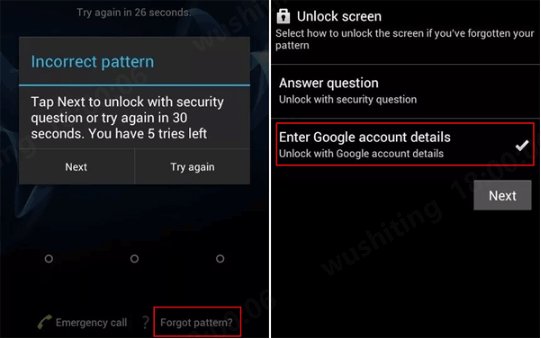Android provides users with multiple options to secure their devices, ranging from PINs, patterns, and passcodes to Face ID and fingerprints, catering to diverse user preferences. Among these, the PIN code is the most commonly utilized screen lock method. However, forgetting the Android unlocking password is a common occurrence, leading users to seek ways to bypass the universal unlock PIN for Android without losing data, then avoiding the need for a factory reset on Android.
In this article, we will concentrate on presenting four effective methods to unlock forgotten PIN without losing data.
Part 1: What Is The Universal Unlock Code for Android without Losing Data?
Part 2: Bypass Universal Unlock PIN for Android without Losing Data Free
- Way 1: Try Commonly Used PINs or Patterns
- Way 2: Use Backup PIN to Unlock Forgotten PIN without Losing Data
- Way 3: Use Google Account Details to Bypass Universal Unlock PIN for Android
Part 3: Bypass Universal Unlock PIN for Android without Losing Data SamsungHot
Part 4: FAQS on the Universal Unlock Pattern for Android without Losing Data
Part 1: What Is The Universal Unlock Code for Android without Losing Data?
Considering that the security features of each Android device are unique and highly complex, there is no universal unlock pattern for Android or universal unlock PIN for Android without losing data. Advanced security protocols integrated into Android ensure that unlocking methods are specific to each device model. By implementing personalized security settings, such as screen lock, Factory Reset Protection (FRP), users can increase the security of their devices while maintaining privacy and preventing unauthorized access.
Part 2: Bypass Universal Unlock PIN for Android without Losing Data [Free & without PC]
In this section, we present three methods to bypass the universal unlock PIN for Android without losing data free. These techniques allows you to unlock your Android device efficiently and securely.
Way 1: Try Commonly Used PINs or Patterns
Many users tend to choose easily remembered PIN codes such as “1111,” “0000,” or “1234” when setting up their screen locks. As a result, certain commonly used PIN codes or patterns may offer a chance to remove Android screen lock without losing data, although success is not guaranteed. If you believe that you are using a frequently used PIN code or pattern, you can try to bypass your Android lock screen without reset according to the following list.
Widely Used Unlock PINs
| PIN | Freq | |
|---|---|---|
| #1 | 1234 | 10.713% |
| #2 | 1111 | 6.016% |
| #3 | 0000 | 1.881% |
| #4 | 1212 | 1.197% |
| #5 | 7777 | 0.745% |
| #6 | 1004 | 0.616% |
| #7 | 2000 | 0.613% |
Widely Used Unlock Patterns
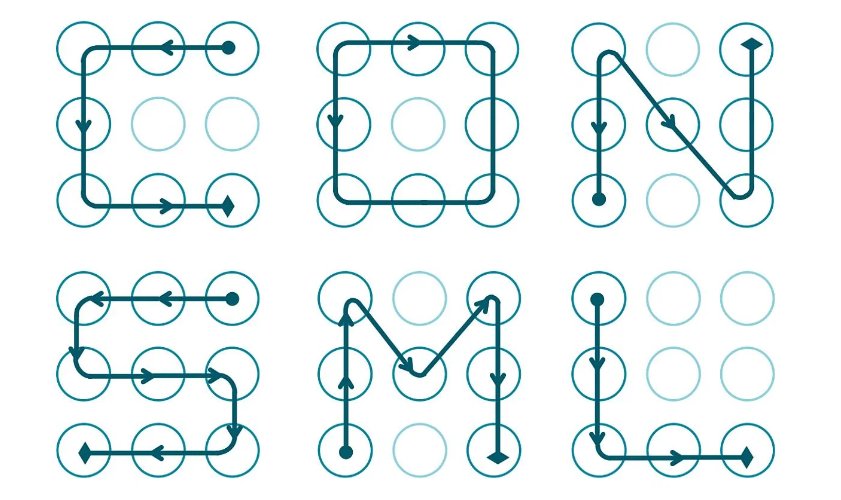
Way 2: Use Backup PIN to Unlock Forgotten PIN without Losing Data
Relying on a backup PIN is the simplest and most direct approach to remove universal unlock PIN for Android without computer. However, it is essential to note that the prerequisite for this method is that the Backup PIN should have been created during the initial setup when setting the screen lock pattern. If this requirement is not met, explore the alternative solutions provided in the article.
Here is how to remove Android screen lock without losing data:
Go to Pattern Lock and attempt five wrong tries, and a message will incite on your screen asking you to try after 30 Seconds.
Then, you will get the choice Backup PIN, click on it and proceed.
Presently enter the Backup PIN and tap OK.

Entering the right Backup PIN can unlock your Android phone in just a second.
Way 3: Use Google Account Details (Incorrect Pattern Feature)
For those who don't have a backup PIN, try using the device's linked Google account to access the phone, another effective solution to bypass the universal unlock PIN or universal unlock Pattern for Android without losing data free. Notably, this method is especially suitable for devices running Android 4.4 or earlier. To do so, follow steps below to unlock your phone:
-
Enter wrong PIN on your Android lock screen multiple times in a row until you see "Forgot Password" or "Forgot Pattern" option next to the Emergency Call.
-
Tap the option shown on the screen and then you will see Enter Google account details to unlock your phone. Tap it to continue.
-
You are required to provide your Google account and password. After filling in all the required fields, you will see the option to reset your passcode.

Part 3: How to Bypass Universal Unlock PIN for Android without Losing Data Samsung
If you are using an earlier released Samsung devices (e.g. Note 3, Note 4, Galaxy S5), then PassFab Android Unlocker is the way to go, allowing you to unlock the forgotten PIN without losing data. Additionally, PassFab Android Unlocker boasts an impressive success rate of up to 99% in removing Android screen locks from other brands like Motorola, LG, and more.
So, if you are looking for a universal unlock PIN for Android without losing data on Samsung, download PassFab Android Unlocker for free and give it a try.
- Unlock all sorts of screen locks on new and older Samsung devices without losing any data.
- You can reset a locked Android device without a passcode.
- Best FRP lock bypass tool on Samsung using Windows.
- It can work properly with Android phones such as Google, HUAWEI, Motorola, LG, Oppo, Xiaomi, etc.
To bypass FRP, follow the step-by-step guide below using PassFab Android Unlock.
Begin by downloading and installing PassFab Android Unlock on your PC.
-
After installing the software, connect your Samsung phone to the computer uisng a USB cable and launch the program. Then select Remove Screen Lock on the interface.

Select the Samsung brand. Then choose the option Keep device data and click Start to proceed.

Choose your device model. Then, at that point, click Startto bypass the universal unlock pattern for Android without losing data on older Samsung devices.

The tool will download the data package needed, and then you need to click Next to proceed. Wait for a while and your Android phone will be unlocked successfully.

-
Part 3: FAQS about the Universal Unlock PIN for Android without Losing Data
Q1: Is it possible to unlock Android without PIN?
As mentioned earlier, attempting commonly used PINs, utilizing a backup PIN, linking your Google Account, or using third-party tools can help you unlock your Android screen without PIN. However, if none of these methods - bypass universal unlock PIN for Android without losing data - are successful, you may need to consider performing a factory reset on your Android phone, which will result in data loss.
Q2: How to unlock any phone password using Emergency call?
Using Emergency Call can unlock any phone passcode from Samsung, Vivo, Xiaomi, Huawei or Tecno, depending on the phone's operating system. For Android devices running 5.0 and earlier, one possible unlocking method involves an emergency call. However, it's important to recognize that this technique has a relatively limited success rate.
Q3: What is the master password to unlock any phone?
While it has been claimed that the ##7780## Master Code to unlock any phone is viable, including branded phones such as Tecno, Samsung, Oppo, and Vivo, as well as push-button phones, the validity of the code may vary depending on the specific phone model and operating system. It is recommended to verify the reliability of any unlock code or method before attempting to use it to prevent any potential problems with your device.
Summary
Locking your phone is normal and important to avoid outsiders' admittance to your device. But failing to remember passwords is likewise a common situation, which pays special attention to a universal unlock PIN for Android without losing data. Indeed, the above are a couple of strategies that will assist you with unlocking your device, but the best and easiest way to get rid of the issue is using PassFab Android Unlocker.