Apple ID is vital for your Apple Devices because without it you cannot use iCloud, Facetime, iMessage, cannot install apps from App Store or use iTunes. You need to secure it and keep the Apple ID and its password confidential so that no other person can use your account for wicked activities. In this post we will guide you to change Apple ID password if you have forgottenten it or if you want to change the password because of security issues. Following are some methods which can be used for this purpose.
- Scene 1. Change Apple ID Password when You Remember it
- Scene 2. Change Apple ID Password when You Forgot it
- Additional Tips: Recover Apple ID with iOS Password Manager
Scene 1. Change Apple ID Password when You Remember it
If you remember the Apple ID password but still want to change Apple password for security issues or some other reasons, you can follow the steps below. You have to be sure that you have to keep the new password safe and confidential. Also, you must keep it in memory so that you do not forget it.
Step 1: Go to Apple ID account page: https://appleid.apple.com from any browser.
Step 2: Enter your Apple ID and then enter your password.
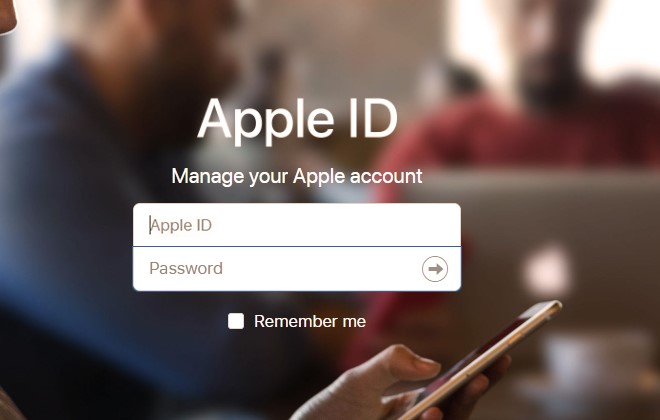
Step 3: Verify your Identity. You can get the verification code either on your trusted device or phone number.
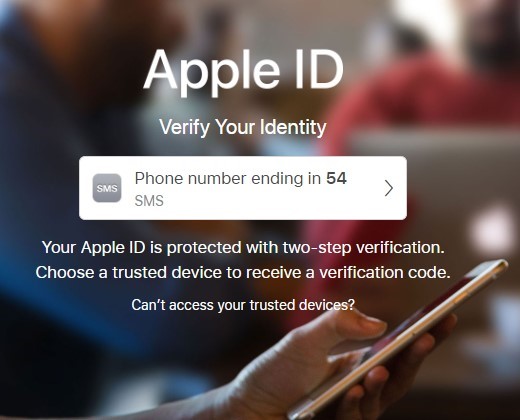
Step 4: Enter the verification code.
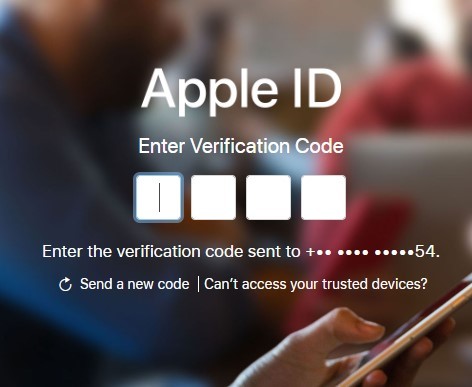
Step 5: You will be prompted to your Apple ID profile. Here go to Security section and click on Change Password.
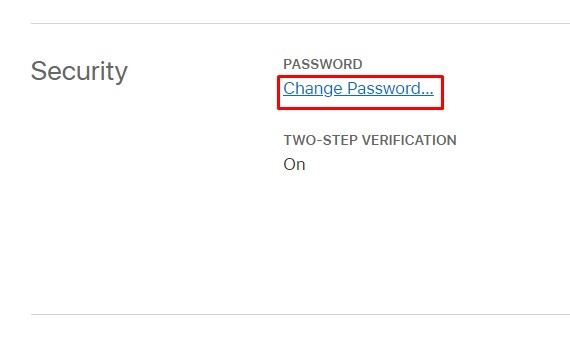
Step 6: A drop down will appear. First you have to enter current password. Then enter new password and confirm new password. Click on Change Password.
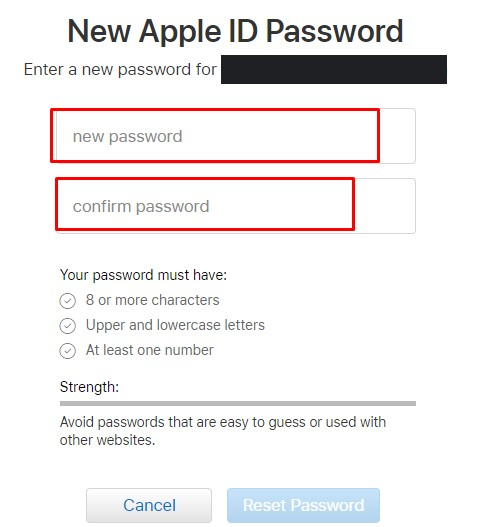
How to change Apple ID on iPhone, if you know the password? Follow the steps below.
Step 1: Go to Settings > [your name] > Password & Security.
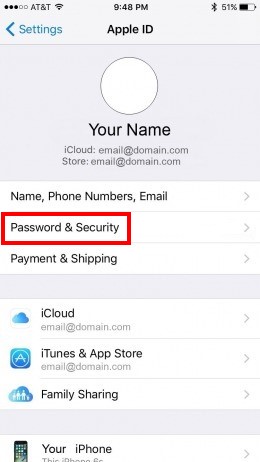
Step 2: Tap on Change Password.
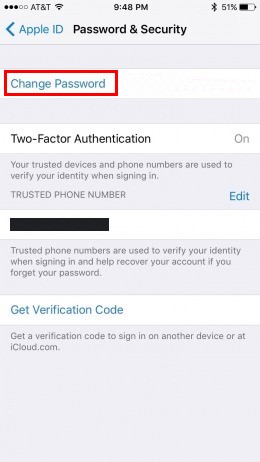
Step 3: Enter New password and Verify it.
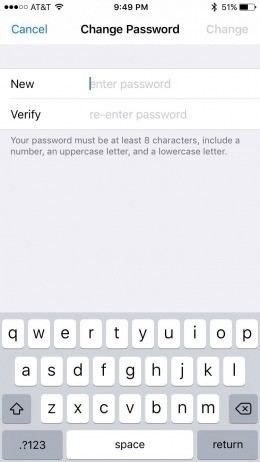
Step 4: You have changed your password. You have to sign in to your Apple devices with the new password. Also keep the new password secret and remember it well.
Scene 2. Change Apple ID Password when You Forgot it
If you forgot Apple ID password, you must be worrying about your account security. You cannot use certain apps as they require password for access. So, this whole situation is bothersome, and you must solve it. But you do not know how to change Apple password? You can try this method and you will certainly get your Apple ID password back without any trouble. Follow the below steps.
Step 1: Open Apple ID account page: https://appleid.apple.com.
Step 2: Click on Forgot Apple ID or Password?
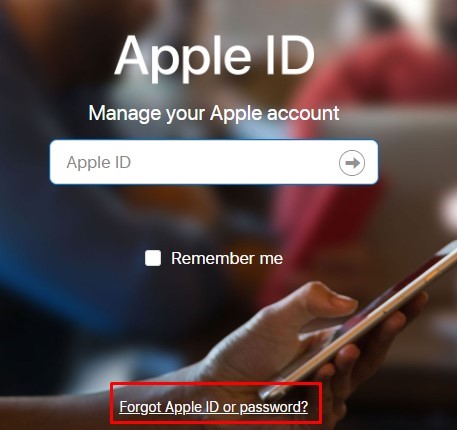
Step 3: Enter you Apple ID and then click on Continue.

Step 4: Choose the option I need to reset my password.

Step 5: You can either reset your password by getting an Email or by answering security questions. Choose any option and click Continue.
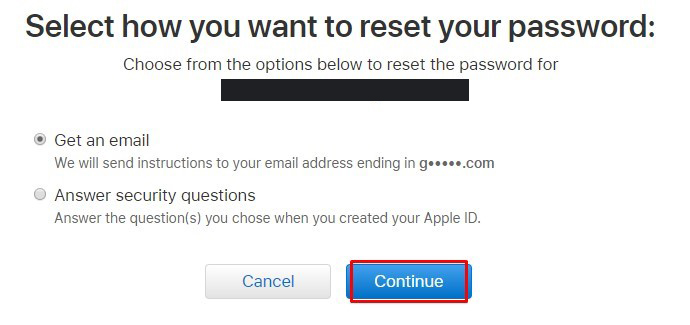
Step 6: If you have selected Get and email, a link for password reset will be mailed to you. You can follow the link and change the password. If you have the selected Answer security questions, then you have to answer the question you set up when you created your account. And after that you can change the password.
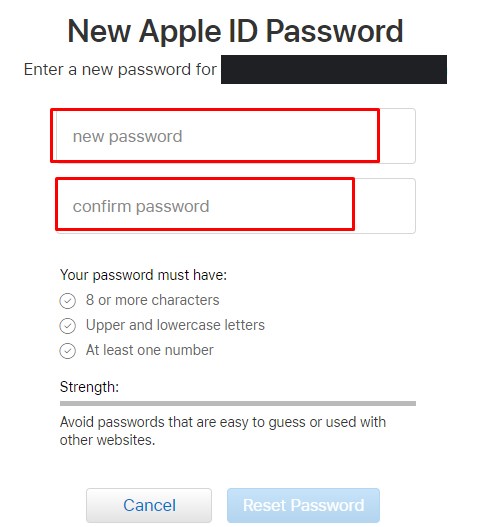
Step 7: When you click on Reset Password button, your password will be changed.
There are also 2 other methods which you can use to change your Apple ID password, if you have forgotten the password. There are as below.
Two-factor Authentication Method
Step 4: If you have enabled Two-factor Authentication on your account, then you will be asked to enter your phone number. After step 3 above, enter your phone number. Click on Continue.
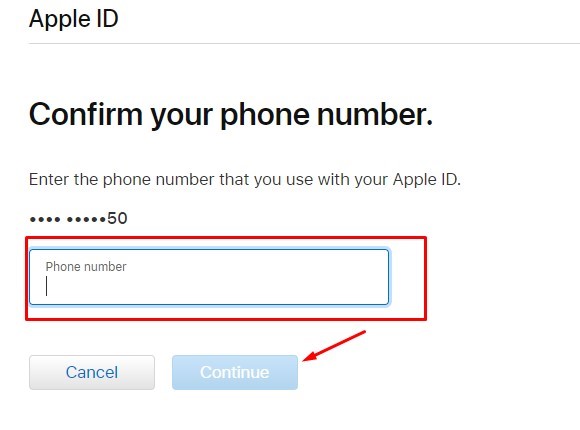
Step 5: You will receive the code on your phone number. Enter the verification code and click continue.
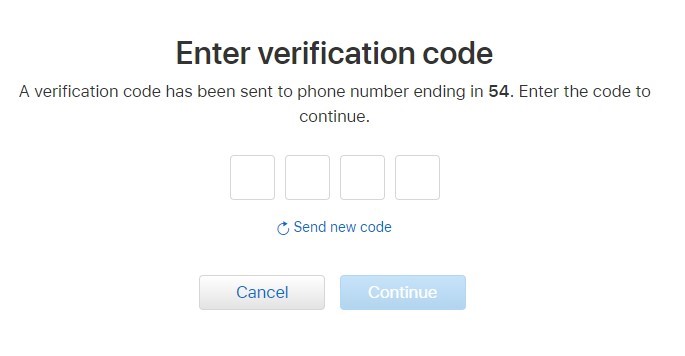
Step 6: Now, you will be prompted to the Reset Password. Enter new password and confirm it. Click on Reset Password and change the password.
Two-step Verification Method
Step 4: If you have enabled Two-step Verification on your Apple ID account, then you will be asked to enter the Recovery Key. After step 3 above, enter the Recovery Key and click on Continue.
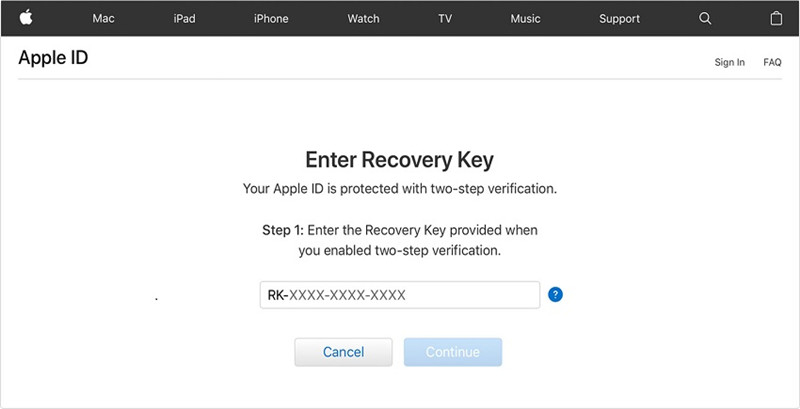
Step 5: Choose the trusted device where you will get the verification code from Apple. (If you have no trusted device then you can get verification code on your phone number too).
Step 6: Enter the verification code.
Step 7: You will be navigated to the Reset Password window. Enter new password and confirm it. Click on Reset Password and change the password.
Additional Tips: Recover Apple ID with iOS Password Manager
iOS password is a professional tool for your recover Apple ID password problem. How to change Apple ID password? This problem is faced when you forgot your Apple ID password or lost it somehow. But you can tackle it with PassFab iOS Password Manager. It is an amazing tool which can be used to find passwords on iPhone/iPad. It has other features too which due to which it outshines other software tools. Some of the best feature it provides are:
- Wi-Fi Password Recovery
- Recover Lost Website and App Password
- View Mail Account Password
- Apple ID Password Recovery
- Credit Card Information
- Export Password to Password Manager
You can change the Apple ID password easily in just 3 steps. Even if you are not a computer expert, you can use this tool easily due to its user interactive interface. To change the password, follow the below steps.
Step 1: Download and install iOS Password Manager on your computer.
Step 2: Connect your Apple device with computer where you have installed the software. Run the program.

Note: If your Apple device is first time connected to the computer, then tap on Trust. Complete the connection by entering the passcode, if there is any.
Step 3: Now, click on Start Scan. Wait till the program analyze and scan the password information on the device completely.

Step 4: When the scan is in process, you cannot disconnect the device from computer.

Step 5: When the scan is complete, this powerful iOS password finder will list all the password information for Wi-Fi password, website and app password, mail account password, Apple ID login information and credit card information.

Step 6: Now, you can Export the password to any password manager such as 1Password, Chrome, Dashlane, etc.
More Details: How to Import CSV File to 1Password/Dashlane/Lastpass/Keeper/Chrome

Here is a video tutorial about how to find your lost Apple ID password:
Bottom Line
These are all the methods on how to change the password for Apple ID. You can choose either of them according to your need. One thing which has to be ensured is that you must keep your password safe and confidential. And if you have forgotten the password, you should unlock Apple ID, recover it and change because it may be the case somebody else got the password somehow.