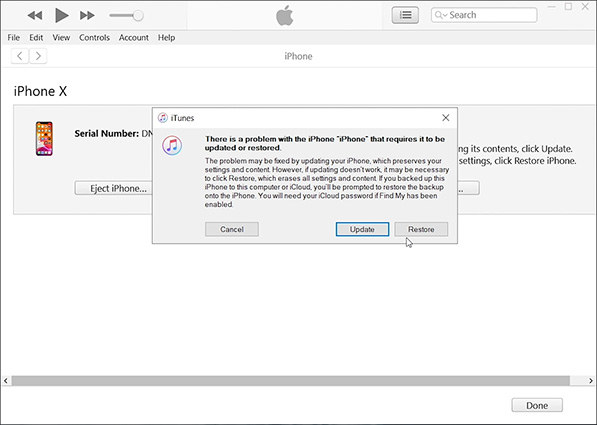How to sign out of Apple ID? This may look like an easy question though it is not that simple. But what if someone asks how to sign out of Apple ID without password? The game get complex in this case, isn’t it?
To solve problems related to Apple ID signing out; let us see this issue in detail along with the solutions.
- Part 1: How to Sign out of Apple ID
- Part 2: Sign Out of Apple ID without Passcode by Removing Apple ID
- Part 3: Sign Out of Apple ID When Find My is Enabled
Part 1: How to Sign out of Apple ID
Apple devices are the ultimate winners if the comparison is based on the security of devices. I am sure no other brand of handheld devices is as secure as Apple. However, this high level of unbeatable security may become a headache if you forget the password. Leave signing in alone; you cannot even sign out of your Apple ID without password.
1. Sign out Apple ID from Settings
This is the simplest way to sign out of your Apple ID. Go to Settings>iCloud tab on your iDevice. Now head to the end of menu and click the ‘Sign out’ button.
2. Sign out Apple ID from iCloud
You can sign out of all devices and browsers simultaneously using the iCloud. To use this method, login to iCloud online through any internet browser.
Now, sign in to your account if not already logged in. Go to ‘My Devices’ section and you will find a list of all devices signed in using your iCloud ID. Clicking the “X” button at the side of the devices logs you out from that device.

Part 2: Sign Out of Apple ID without Passcode by Removing Apple ID
How to sign out of Apple ID without password? If your ‘Find My iPhone’ feature from your device is disabled. Follow the following steps to use PassFab iPhone Unlocker to remove Apple ID without password.
Launch PassFab iPhone Unlocker, connect your iDevice to the computer and select Unlock Apple ID feature.

Trust the computer and click [Start Remove] to remove Apple ID.

Follow the instructions to set up your device, and then your Apple ID will be removed successfully.

Part 3: Sign Out of Apple ID When Find My is Enabled
Setp 1: Erase iPhone
1. Factory Reset iPhone with iTunes
- Open iTunes on your computer.
- Connect your iPhone using the USB connector.
- Put your iPhone into Recovery mode.
Click Restore on the pop-up window.

2. Factory Reset iPhone with PassFab iPhone Unlocker
If you have difficulty to use iTunes, you can erase iPhone with PassFab iPhone Unlocker instead.
- Download the PassFab iPhone Unlocker and launch the program once it is installed.
Unlock Lock Screen Passcode is the feature you will be using.

- If you are unable to connect the device, follow the guide on the interface to put it into recovery mode or DFU mode.
Choose where you want to save the firmware and hit download.

Click Start Unlock to begin the process.

Now, you have erased your iPhone successfully.

Step 2: Remove Activation Lock
The next step to sign out of Apple ID without password is to remove activation lock. This could be done through PassFab Activation Unlocker software. Once you have downloaded the software, follow this guide.
Click Start button.

- Click Next button after reading the terms carefully. And connect your device to computer using USB cable.
- Once you device is connected, PassFab will download the jailbreak tool automatically.
- Insert a USB to burn the environment in.
- Follow the tutorial to jailbreak the iPhone.
You are now ready to remove iCloud Activation Lock. Click Start Remove button.

Now, you have removed the Activation lock. You can access your device.

The security of iDevices is fool proof and very difficult to break. However, because of the human error, you may lock out of your own device. You can't sign out of Apple ID on iphone and you want to know how to sign out of Apple ID without password? Such situation can become rather tricky.
Using PassFab iPhone Unlocker is a rather convenient and error free method to sign out of Apple ID without password. It is readily available and works like a breeze without any security problem. The biggest advantage is that it handles everything by itself, including the jailbreak.