Bitlocker is an inbuilt drive encryption tool that makes sure an unauthorized person is not able to access your computer system or important files. However, in case you forget it, Bitlocker also allows you to create a recovery key to access your drive. Your computer may also ask you to enter the Bitlocker recovery key if it detects a fishy activity or an unauthorized access to your drive. What should you do if Bitlocker recovery key lost? In this article, we are going to discuss how you can gain access to your drive in case you lost your Bitlocker recovery key. So, let's get started!
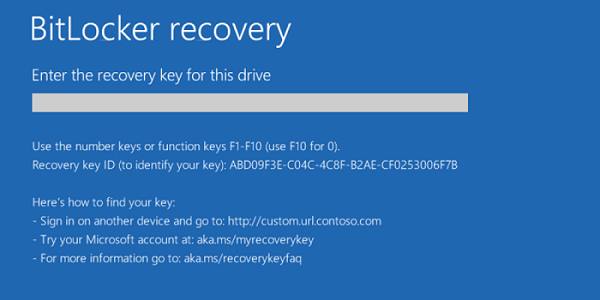
Part 1: What Is Bitlocker Recovery Key ID?
To give you a quick answer, Bitlocker Recovery key is a unique 48-digit numerical password that unlocks your computer system. It is basically the Bitlocker recovery identifier key that is stored in your Microsoft account and allows access to your encrypted drive. Some users also call it the Windows recovery key or the Microsoft recovery key. When you encrypt a drive with Bitlocker, it automatically generates a Recovery key and stores in on your computer in the form of (.bke) file. Now, let's learn how to actually recover the BitLocker Recovery key and gain access to our drive!
Part 2: How Do I Recover My Bitlocker Recovery Key?
Let's imagine a scenario. You try to log in to your system, and it asks you for a recovery key ID. I am sure you will be taken aback and not know what to do. Guess what? We have covered all the ways you can retrieve your Bitlocker recovery key! So, keep reading to find out!
- Way 1: Where to Find BitLocker Recovery Key
- Way 2: Recover Bitlocker Recovery Key via CMD
- Way 3: Get Bitlocker Recovery Key in File Explorer
- Way 4: Find Bitlocker Recovery Key in PowerShell
Way 1: Where to Find BitLocker Recovery Key
Is there a method on how to accurately find your Bitlocker recovery key? Now, that’s a tricky question. When it comes to finding your BitLocker Recovery Key, it might be a little like finding the needle in a haystack. Basically, the location of the key will depend on whatever choice you selected when you activated BitLocker. However, nothing is truly lost in technology.
So, to make things easier, we have made a list of common locations where you might find your BitLocker Recovery Key.
- If your computer system is connected to a domain (e.g. workplace or school), you can ask the system administrator for the recovery key. A system administrator runs the domain that your device is connected to.
- It might be present in your Microsoft Account. Simply, sign in to your Microsoft account and search for “bitlocker.” You can easily find your Bitlocker recovery key within the search results.
- A USB can also come to your refuge when you are trying to find your BitLocker Recovery Key. If you saved your key as a file on the flash drive, then you can find it through a USB.
- This key can also be present in your saved printouts. Check and go through all your important folders and documents. In the time of activation BitLocker, you must have printed out a hardcopy of the key. If yes, then simply look for the printout key in the bundle of paper in your room. Once you do, you can easily gain access to your drive.
In some cases, finding the Bitlocker recovery key can seem like a pretty impossible hurdle. In that case, there are many other ways to get access to this key. So simple try all of the methods listed below until you find the one that works for you.
Way 2: Recover Bitlocker Recovery Key via CMD
Another way you can recover the BitLocker key is through the help of Command Prompt! Now, how to get BitLocker recovery key from CMD? Follow the steps to make this possible.
1. Open CMD as administrator.
2. Type in the command 'manage-bde -protectors C: -get' and press Enter.
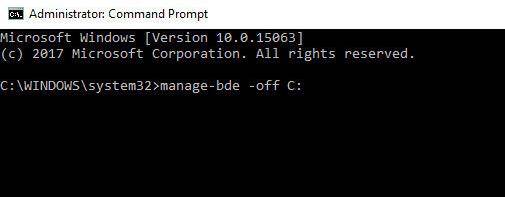
3. Command prompt will immediately display the 48-digital Bitlocker recovery key. From here, you can write it down on a piece of paper and keep it save for future use as well.
Way 3: Get Bitlocker Recovery Key in File Explorer
When you encrypt a drive in Bitlocker, it asks you to create a recovery key in case of emergencies. Creating a USB flash drive is one of the options to create a backup recovery key. If you created your recovery key on a USB flash drive, you can easily retrieve the key through it. To do this, you have to:
1. Plug your USB drive into your computer system.
2. Open 'File Explorer' and select 'USB drive.'
3. You will find a file named 'BitLocker Recovery Key.' Open it, and you will get access to your recovery key.
Way 4: Find Bitlocker Recovery Key in PowerShell
If the above two methods didn’t work for you, you can try to find your Bitlocker recovery key with PowerShell. To do that, you have to:
1. Click on 'Start' and search for PowerShell.
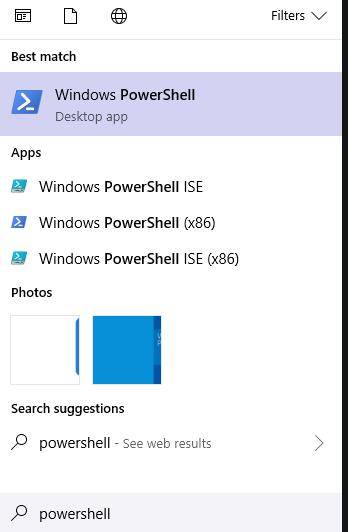
2. Right Click on Powershell and then select Run as administrator.
3. Write the following command 'Set-ExecutionPolicy -ExecutionPolicy RemoteSigned' and then press Enter.
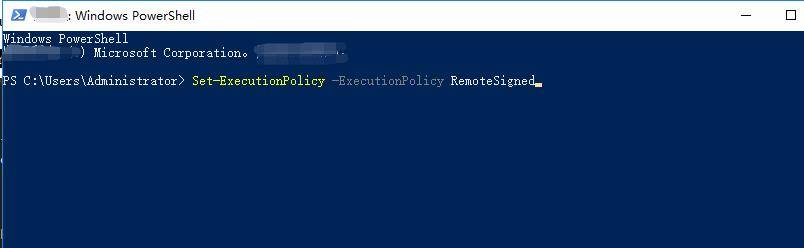
4. After that, type this command 'mkdir c:\temp' and click Enter to continue.
5. You will see an attached file, save this to the location at C:\Temp.
6. Go to the Powershell CMD and write the following command C:\Temp and hit enter. , enter '.\Get-BitlockerRecovery.ps1' on the command prompt of PowerShell.
7. Now, your 48 digit key will be right in front of you.
Summary
Hopefully, if you have reached the end of the article, then you were successful in retrieving your BitLocker Recovery Key! If you are ever stuck in a position where you are unable to get access to the recovery key, then you surely know what to do. Go through all the ways that are explained in this article, and I am quite sure you will get what you are looking for. Also, in some cases, your computer system asks you to enter your Windows password. In case you forget, you can use PassFab 4WinKey to get access to your password back without any hard work or hassle! Wishing you good luck!