BitLocker is a full volume encryption feature by the Microsoft Windows system. Generally, encrypting and decrypting the drive via BitLocker is quite easy. However, it is quite frustrating every time you start your Windows 10 and BitLocker keeps asking for recovery key at startup. In this article, we will tell you what Bitlocker recovery key is, why it keeps on asking for a recovery key, and how to fix it by some simple methods. Let's start.
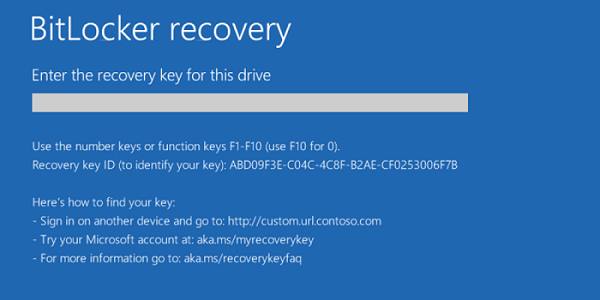
- Part 1: Why Does Bitlocker Keep Asking for Recovery Key?
- Part 2: 3 Ways to Fix Bitlocker Keeps Asking for Recovery Key
Part 1: Why Does Bitlocker Keep Asking for Recovery Key?
You may be wondering what Bitlocker recovery key is and why does Bitlocker keep asking for it. BitLocker recovery key, aka Microsoft recovery key or Windows recovery key, is a virtual lock for your files. If you have ever encrypted your drive with Bitlocker, you must be well aware of it. Even if you haven't, we will guide you through the whole process. Basically, whenever a user encrypts the specific drive using Microsoft Bitlocker encryption, he gets the automatically generated key. It is a unique 48-digit numerical key generated by Microsoft. It is a kind of password that protects your valuable data from unauthorized access.
Now, encryption doesn't mean that each time you boot up your Windows, Bitlocker will pop up the message to enter the recovery key. There are several reasons why Bitlocker keeps on asking the recovery key at each startup. A few common causes include out-dated drivers and auto-unlock key enabled in Bitlocker setting. Another common cause of the issue is the presence of malware in your system. Furthermore, any changes in hardware or firmware can cause the Bitlocker to pop up recovery key messages frequently. Due to such changes, it becomes difficult for the BitLocker to distinguish a genuine attempt from a potential threat. That's the reason, Bitlocker keeps on asking for recovery key at every startup in Windows 10. Let's now see how to fix the issue.
Part 2: 3 Ways to Fix Bitlocker Keeps Asking for Recovery Key
It's time we look into a few methods to fix the BitLocker keeps asking for recovery key issues in Windows 10. So, we have compiled 3 methods for you to get an easy fix of this frustrating problem. So, without wasting any further time, let's dive in!
- Method 1: Suspend Protection for Bitlocker Drive
- Method 2: Turn Off Auto-lock for BitLocker
- Method 3: Update Windows OS
Method 1: Suspend Protection for Bitlocker Drive
When your Windows Bitlocker keeps asking for a recovery key, you can get rid of it by suspending and resuming the Bitlocker. Here, we will tell how to suspend and resume the windows Bitlocker. Check out the steps below:
1. First, press Windows key + R. It will open the Run window.
2. Now, you need to type Control and press OK. It will lead you to the Control Panel.
3. From here, move to BitLocker Drive Encryption.
4. Then, in the C:/ drive, you will see the Suspend Protection option. Select it.
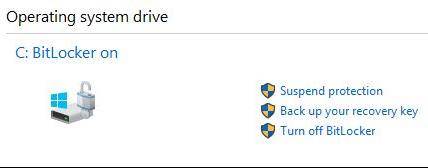
5. It may ask you to confirm the decision. Press OK.
6. Then, it's time to reboot the computer.
7. Once you have done the reboot, open BitLocker Drive Encryption to make sure that it is resumed.
8. If it is not resumed, select Resume Protection and exit the Control Panel. It will resolve the Windows recovery key issue.
Method 2: Turn Off Auto-lock for BitLocker
Generally, when the Auto-unlock option in Windows 10 is enabled, the BitLocker keeps asking for a recovery key. So, you can try turning it off to avoid the issue. Check the steps to turn off the auto-unlock option for BitLocker.
1. First, open the Run window by pressing Windows key + R.
2. Then, type Control to enter the Control Panel.
3. Next, you need to go to the BitLocker Encryptions option in Control Panel.
4. Here, select the BitLocker Encrypting drive and then click the Turn off auto-unlock option.
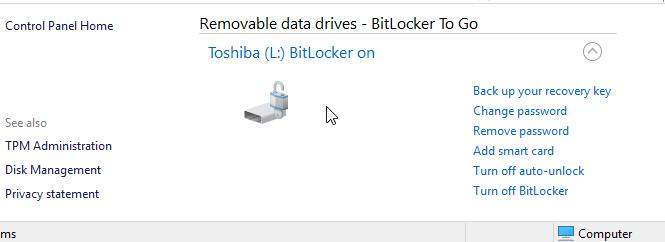
5. After turning auto-unlock off, reboot your computer. Hopefully, your issue will be resolved after the reboot.
Method 3: Update Windows OS
Another common reason why Bitlocker keeps asking for recovery key in windows 10 is that you have an out-dated system. Therefore, it is essential to install the latest updates from time to time to avoid issues like Bitlocker keeps asking for a recovery key. Let's see how you can update your Windows OS in a few simple steps.
1. Click Start and then type Update in the search bar.
2. A list of search items will appear. Click on Windows Update or Check for Updates option. Alternatively, you can first go to settings, then Update and Security section.
3. Here, you will see the option of Windows updates. Wait for a while after selecting the Check for Updates option. Windows may take some time to look for the latest updates for your PC.
4. After a while, you will see the message important updates available or Review important updates. Click the message to download and install the updates for your OS.
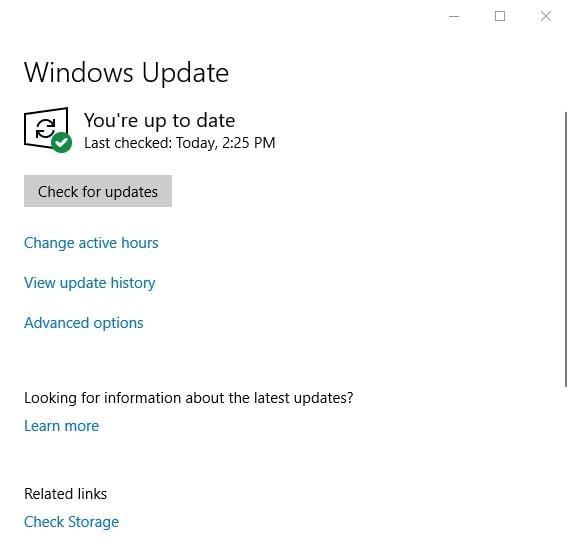
Note: Make sure not to shut down your PC during the Windows update process. It may cause some serious problems for your system, which will require reformatting the PC.
Summary
We know how frustrating it is when you encrypt your drive to protect the data but end up getting annoying pop-ups every time you start your Windows. It is the BitLocker tool by Microsoft that keeps asking for a recovery key at each startup in Windows 10. Generally, it can occur due to hardware changes, malware, or out-dated drivers. Sometimes, if the auto-unlock key option is enabled in the BitLocker setting, it can also cause the recovery key messages. Therefore, we have compiled 3 best methods for you to fix the issue. Try out all of them and see what works for you. In the worst-case scenario, if you forgot the Windows password, you can try an amazing tool named PassFab 4Winkey to recover your Windows password.