Do you always struggle to manage your device’s spaces? Or your device always hangs and never run smoothly? One of the major reasons for this issue is the number of duplicate photos stored. Sometimes we don’t realize the presence of the same photos in multiple folders. Hence they consume extra space on our devices with no extra benefits.
So, how could you remove them easily? There can be different ways to get the job done. One of the best ways among many is the use of any of the best duplicate photo finder applications. However, you can also remove them manually if you can afford to give it some time.
To give you a better idea of the available options, we will discuss what is the best duplicate photo finder.
What Cause Duplicate Photo?
The major reason for photo duplication is the use of burst mode while clicking photos. The burst mode allows the phone to take multiple photos at once and saves them to its internal memory. However, there can be other reasons for photo duplication as well. Some of them include:
- Creating multiple copies of the same photo while editing.
- Downloading the same file from the same source multiple times.
- Backing up the entire media files of the phone.
Image duplication can take up extra space on your phone. Also, they are hard to identify and can cause some extra trouble since you won’t be able to realize the reduced performance of your phone.
How To Find Duplicate Photos? Solved
There are different ways to find duplicate photos. You can either choose to find the entire collection of duplicate photos manually or use a tool. The manual process can be a lot time-consuming as you will be checking out the entire device’s photos manually. Although some features help you filter out the duplicate files, you will still have to identify and delete them one by one.
So, finding duplicate photos with the help of an efficient duplicate photo cleaner is surely the best option. However, if you still want to find them manually, make sure to utilize the smart feature to do the job in a short time.
Solution One: Find Duplicate Photos Via PassFab Photo Deleter
PassFab Duplicate File Deleter is one of the best duplicate photo finder tools to remove duplicate photos with just a few clicks. You can use the tool for not just the removal of duplicate photos but other files as well. Another great benefit of using it is its compatibility with multiple operating systems and temporary storage devices.
Take the following steps to remove duplicate photos after creating an account.
-
Add a folder that needs to be scanned by clicking plus button.

-
Set the scanning settings from the Duplicate Files option present at the third number and select Images from the content option.
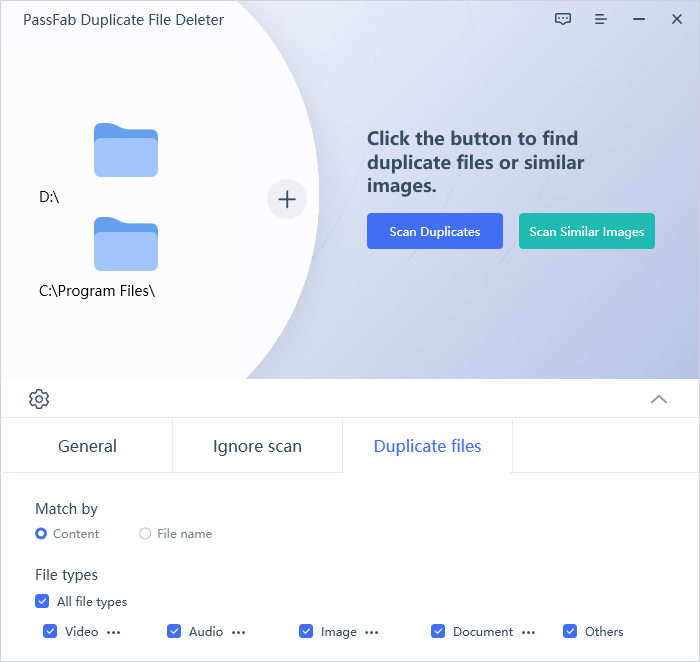
- Select Scan from the bottom and wait for the tool to scan all the duplicate images present in your device and create groups of duplicate images.
-
Click and select the number of groups you want to remove from the left toolbar and press the Remove button present at the left bottom.
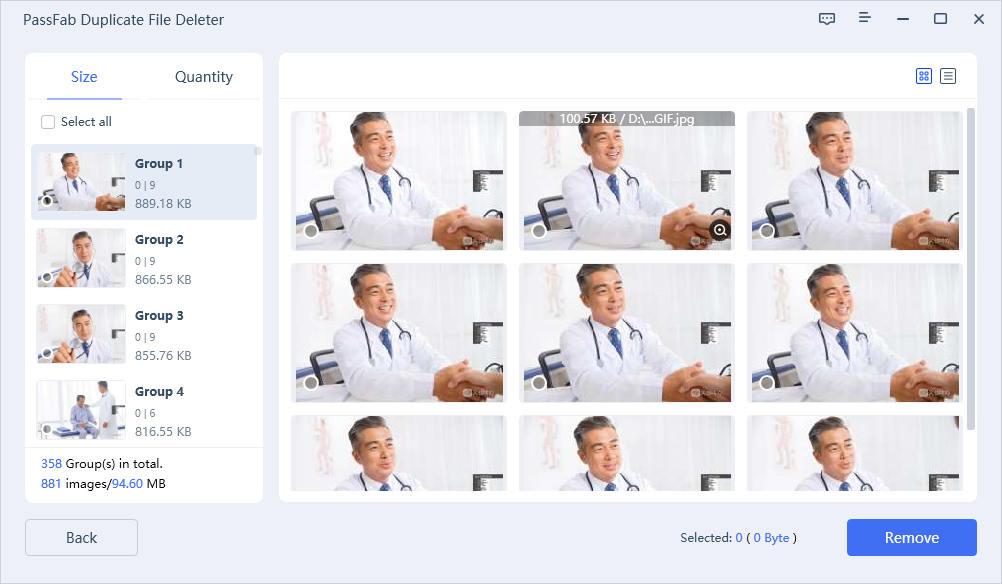
Once you press the remove button, the tool will remove duplicate files present in the selected groups.
Solution Two: Find Duplicate Photos Manually
The second technique is the manual one. In this case, you will have to find out all the duplicate photos manually, select them, and delete them. The process is simple but requires some time since you will be going through all the subfolders to find out all the duplicate photos.
-
Open the photo application on your device.
-
Sort the photos by using filters of name, size, or date.
-
Go through the folder by checking if some consistently listed photos indicate duplication.
-
Open the photos one by one to confirm they are duplicates.
-
Delete the duplicate photos with the help of the Delete key or the Delete option present at the top.
The process is very simple. You can follow the steps on any device you are using. The location of the option to be taken might vary, but the steps remain the same.
Solution Three: Find Duplicate Photo On Mac Via Smart Folders
Smart Folders are used to separate the photos from the main folder and allow you to clean them when necessary. This helps you take on the process from where you initially left. The method helps you in increasing the productivity of the work and allows you to remove the bulk of duplicate photos in a short period. The option is only available on Mac, and users can not utilize this feature on any other operating system other than IOS.
-
Click the Files present at the top of the menu and create a New Smart Folder with a unique name.

-
Set the Kind to Photos, and Mac will filter down all the duplicate photos present on your Mac. Confirm their duplication by opening them.

-
Right-click the photos, select Move To Trash, and confirm the deletion.

Once you follow all the steps, Mac will delete all the duplicate photos individually. However, make sure to double-check each photo by opening it since Mac separates the duplicate files on the basis of date/size/or name.
Solution Four: Find Duplicate Photo On Windows Via Windows File Explorer
Removing duplicate files on windows explorer manually can be a simple process if you take the steps correctly. Windows allow the users to filter out duplicate files using file explorer. The explorer helps identify the duplication with the help of a preview pane that is set on the basis of size, dates, or the name.
-
Open Indexing Options by searching for it in the windows search, click Modify, tick all the boxes, and click Ok.

-
Press Windows + E on your desktop, select Local Disk C from the left toolbar, and enter the users' folder.
-
Search for any of the file formats i-e jpg/png/pdf, click Preview Tab, select Preview Pane, set the filter to name under Group By option, and check for duplicate files one by one.

-
Select OK from the dialogue box that appears once you press the Delete button.
Once you go through the entire process, all your files will be filtered on the basis of name. Every duplicate photo that is present in different folders will come to a single location, which allows you to delete them one by one.
Final Thoughts
Duplicate files can be real trouble for devices since they take up lots of space, slow them, and negatively impact their performance. However, removing them manually can be quite a hustle as the process can be time-consuming. Considering this, each operating system offers different features to separate the files, but they can still not create groups. This restricts you from directly deleting duplicate photos, and you have to remove each photo manually.
This is when PassFab Duplicate File Deleter comes into play. The tool is surely one of the best duplicate photo finders as it scans the entire device, creates groups for separate duplicate photos, and allows you to delete them directly. This duplicate photo cleaner works fine in all the operating systems. Whether you are on a Windows, IOS, or android device, you won’t face any issues.




