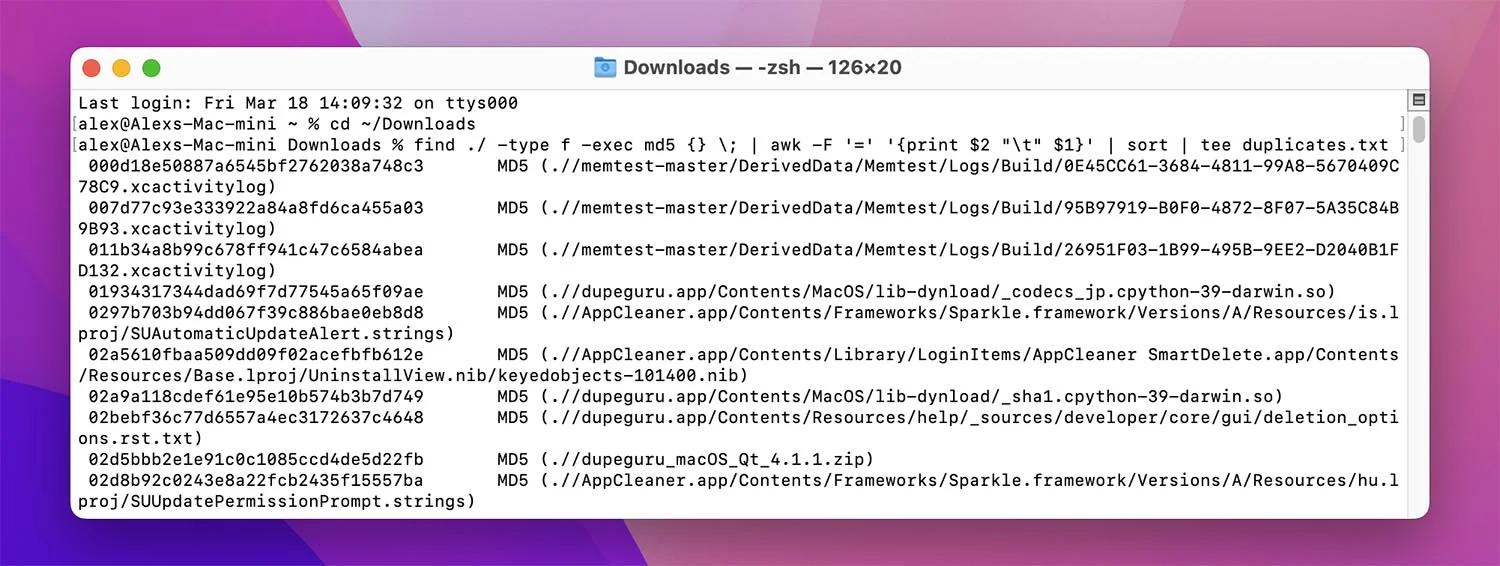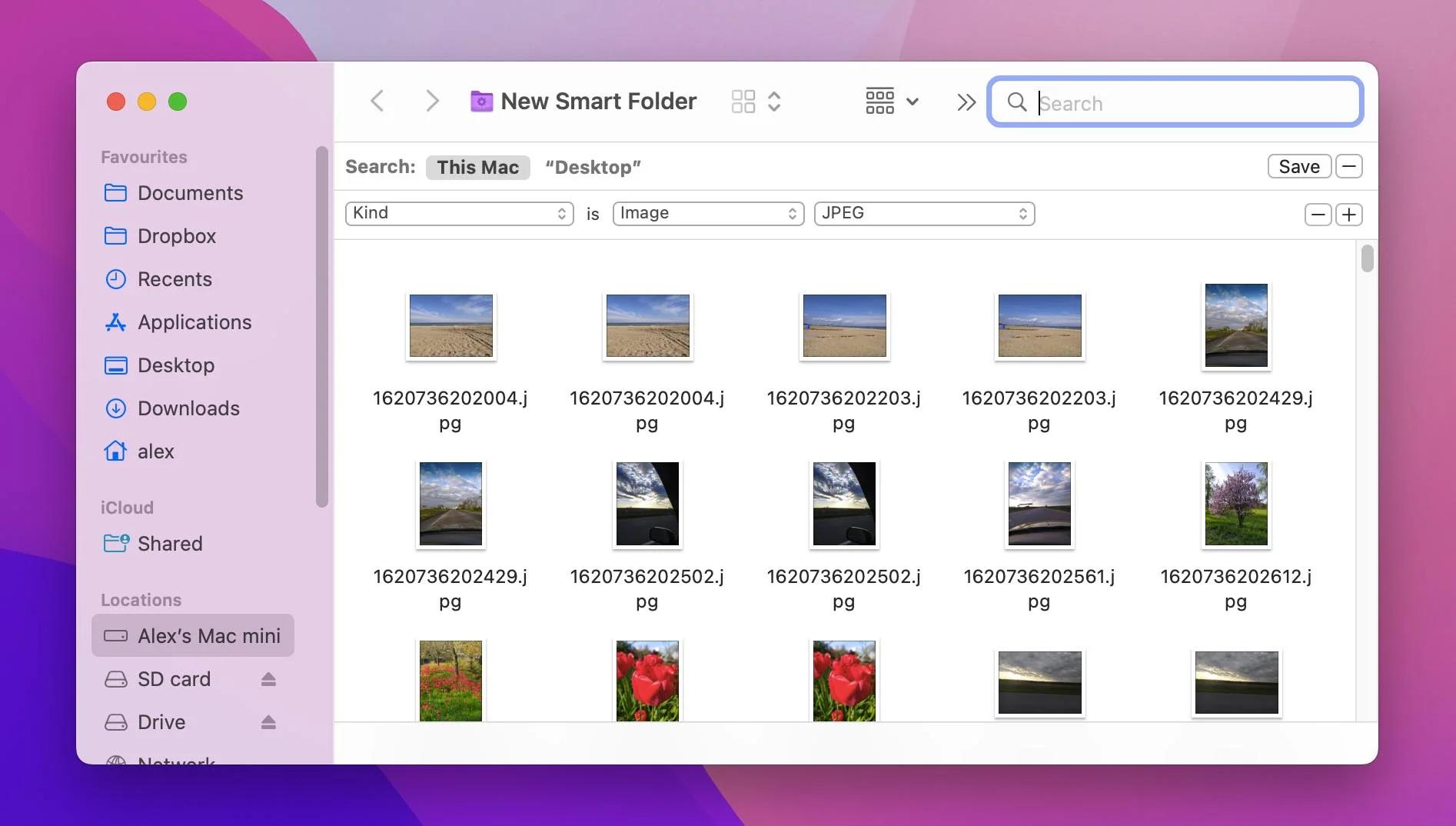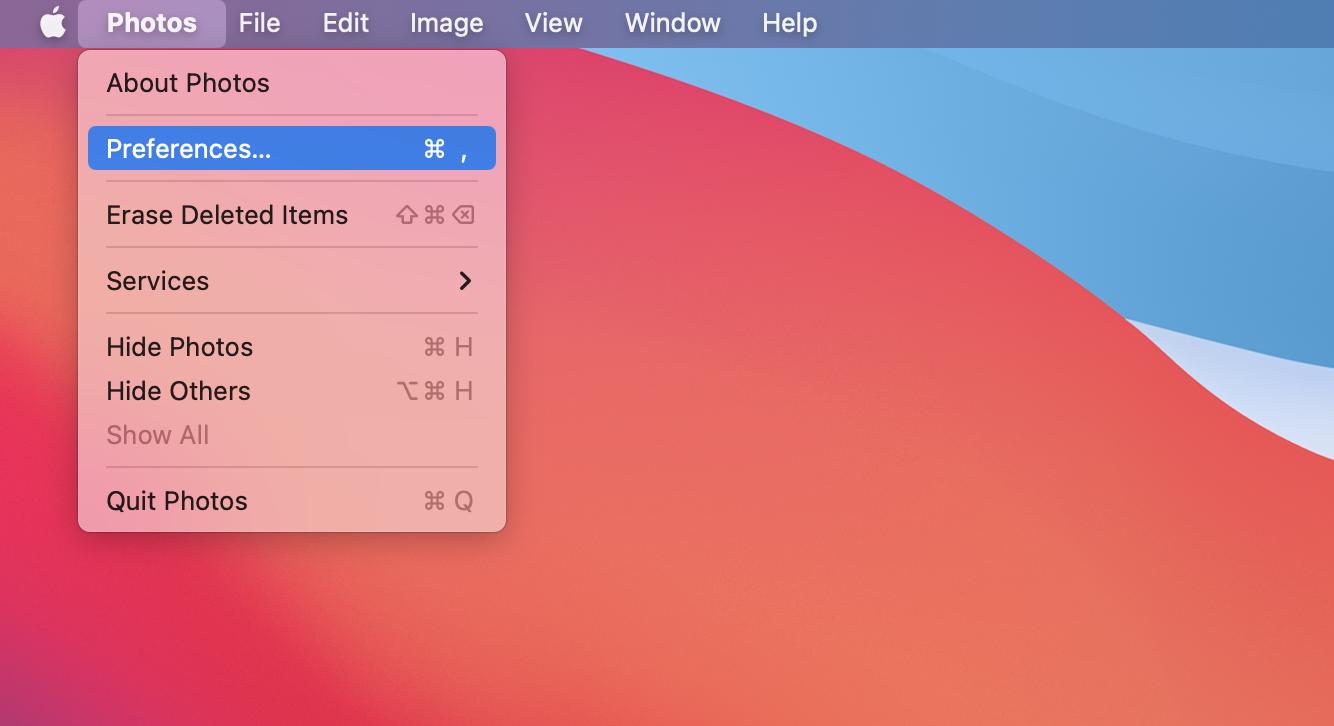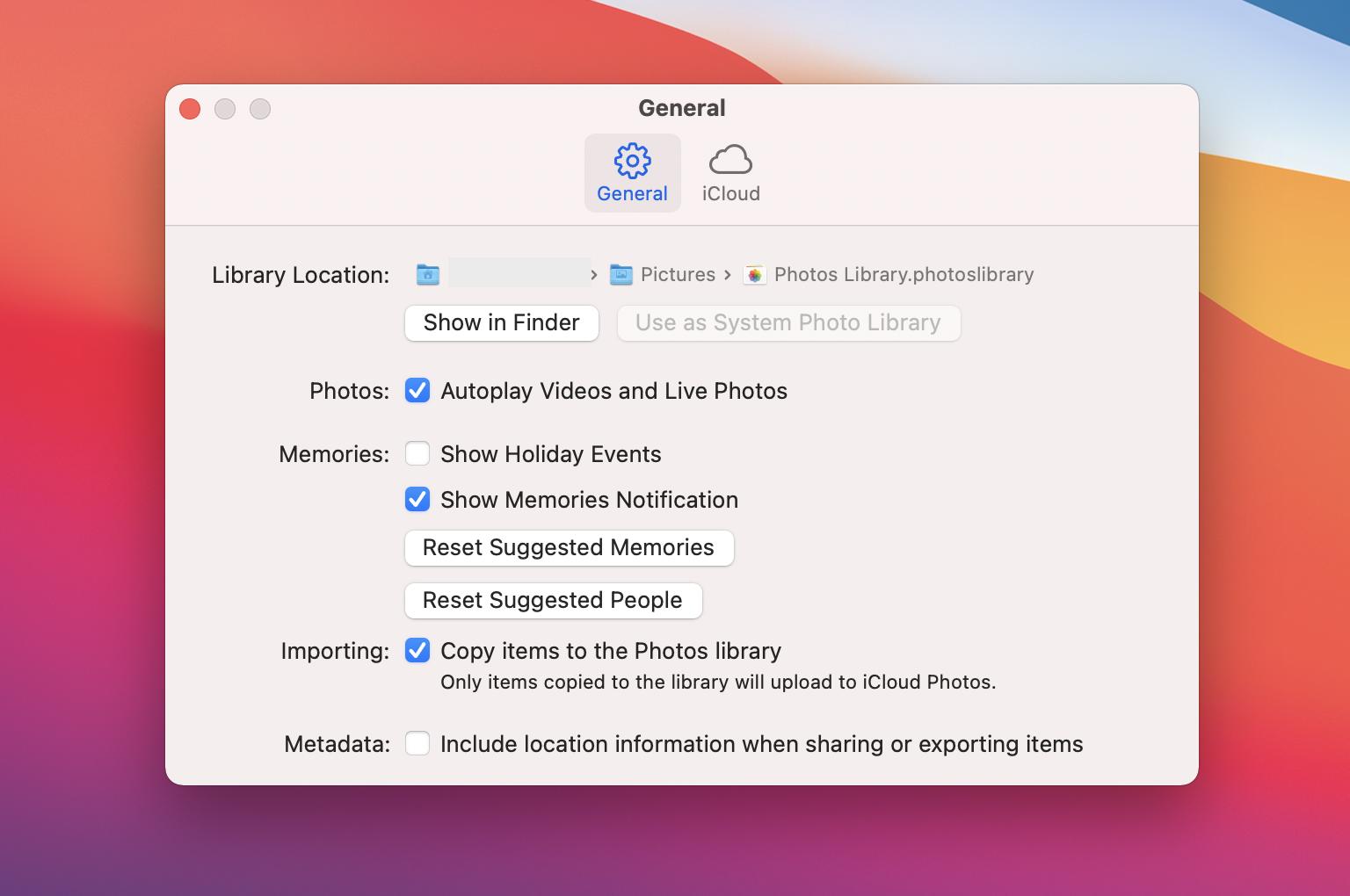Macs are known for being some of the most reliable and efficient computers on the market. Even so, they can still suffer from the same issues as any other computer when it comes to duplicate files. Duplicate files can take up a lot of space on your hard drive, and they can also slow down your computer if there are too many of them. That's why it's important to have a duplicate finder Mac owners can use to free up space and keep their computers running smoothly.
If you're not sure what is the best duplicate finder for mac , don't worry. There are a few different ways to do it, and we've outlined some of the best methods below.
Why So Many Duplicate Files on My Mac?
What Are the Best Ways to Find Duplicate Finder on Mac?
- Option 1: Use Terminal
- Option 2: Use Smart Folders
- Option 3: Use a Third-Party SoftwareHot
- Option 4: Use OS X Photos (iPhoto)
FAQs
Why So Many Duplicate Files on My Mac?
There are a few different reasons why duplicate files can end up on your computer. Here are some of the most common causes:
- You've downloaded the same file multiple times from different sources
- You've installed the same program multiple times
- You've saved the same file in multiple locations
- You've created copies of files for backup purposes
- Your computer has generated duplicate files itself
Whatever the reason, duplicate files can be a big problem and can take up a lot of space on your hard drive if you're not careful.
The good news is that there are a few different ways to find and remove duplicate files from your Mac. We've outlined some of the best methods below.
What Are the Best Ways to Find Duplicate Finder on Mac?
Option 1: Use Terminal
The Terminal is a built-in program on your Mac that allows you to access the command line. The command line is a text-based interface that allows you to enter commands to perform certain tasks. You can use the command line to find duplicate files on your Mac by using the "find" command.
-
Open the Terminal by going to Applications > Utilities > Terminal.
-
The next step is to scan any folder that you think might duplicate files. In most cases, the duplicate files will be located in the Downloads folder or the Trash.
-
Type cd ~/Downloads and press Enter. This will change the directory to your Downloads folder.
-
To scan your Downloads folder for duplicate files, type the following command and press Enter: find ./ -type f -exec md5 {} \; | awk -F '=' '{print $2 "\t" $1}' | sort | tee duplicates.txt

By typing this command, you're telling the Terminal to scan your Downloads folder for duplicate files and store the results in a file called duplicates.txt. This file will be created in your Downloads folder.
Once the scan is complete, open duplicates.txt and you'll see a list of duplicate files. The duplicate files will be grouped together, so you can delete them if you want.
Pros
- Faster than searching for duplicate files manually via Finder
- You only have to type one command to get a list of duplicate files
- You won't have to scan the whole computer for duplicate files, just specific folders
Cons
- You need to know how to use the Termina
- The results are usually a hit or miss (not all duplicate files will be found)
Option 2: Use Smart Folders
Smart Folders are special folders that are created by the Finder. Smart Folders automatically search for files that match certain criteria and show them in the folder. You can use Smart Folders to find duplicate files on your Mac by following these steps:
-
Open a new Finder window and go to File > New Smart Folder.
-
A new window will open with a search field. In the search field, type kind:any.
-
Below the search field, you'll see a drop-down menu labeled "Match." Change this to "All" so that all duplicate files will be found.
-
Click the + button next to "Save."
-
A new window will open where you can choose where to save the Smart Folder. Choose a location and click "Save."
-
The Smart Folder will be created and will automatically start searching for duplicate files.

Pros
- As time goes by, the system will learn your behavior and duplicate files will be put in the smart folder for you
- You don't have to do anything once the smart folder has been created
- Only a few clicks are needed to find duplicate files
Cons
- Requires manual attention
- This method is an information aggregator and doesn't have a process similar to the Finder
Option 3: Use a Third-Party SoftwareHot
Using a third-party duplicate finder Mac software is a much convenient way to find duplicate files , especially if you don't want to deal with the Terminal. Manually searching for duplicate files can be time-consuming — you have to open each file one by one and compare them.
With a duplicate finder Mac software, all you have to do is select the folders you want to scan and click "Search." The software will then scan your selected folders for duplicate files and show you a list of results.
Passfab Duplicate File Deleter is one of the best duplicate file finder Mac users can use. This software is designed to help users find and delete duplicate files on their Mac with just a few clicks.
-
Download and open it, click the "Add Folder" button to add the folders you want to scan for duplicate files.
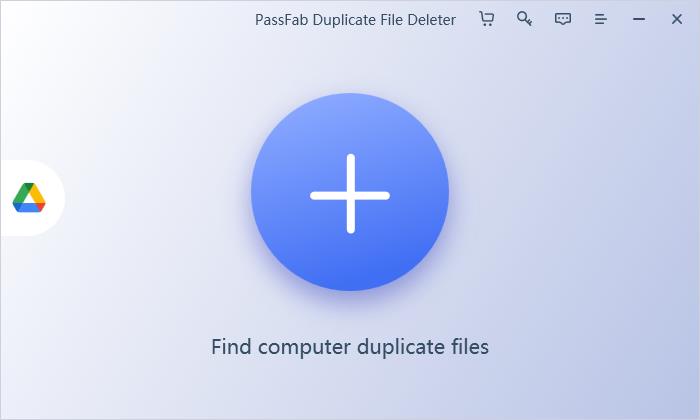
-
Choose your scanning module from the three options.
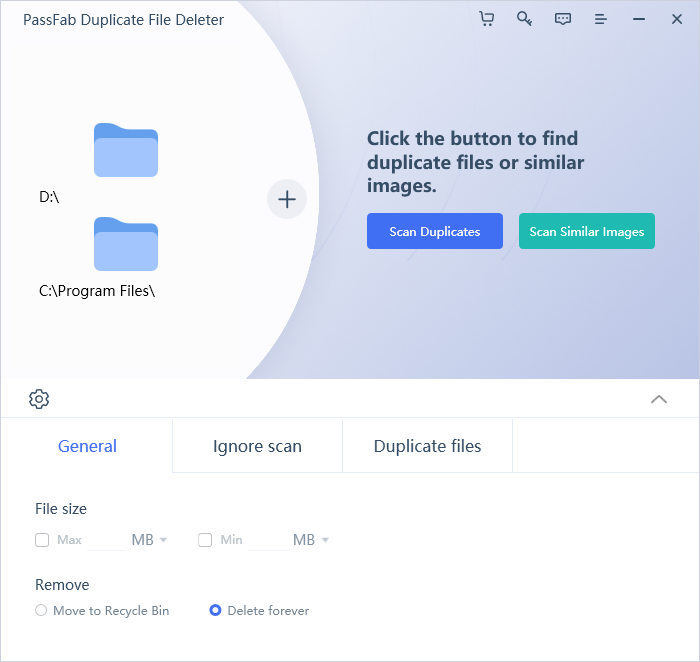
-
Click "Scan Now" to start scanning for duplicate files. Once the scan is complete, you will see a list of duplicate files.
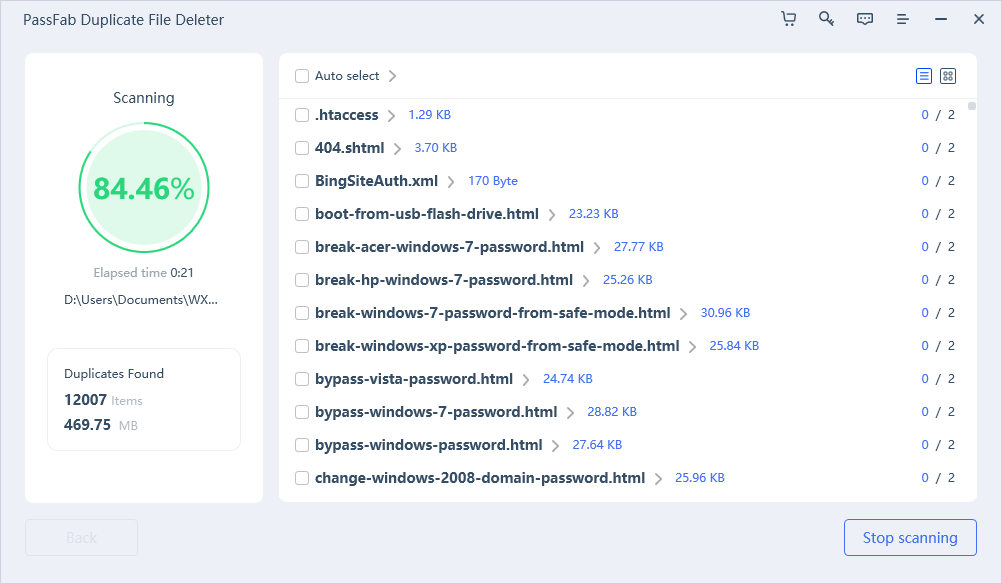
-
Select the duplicate files you want to delete and click "Remove."
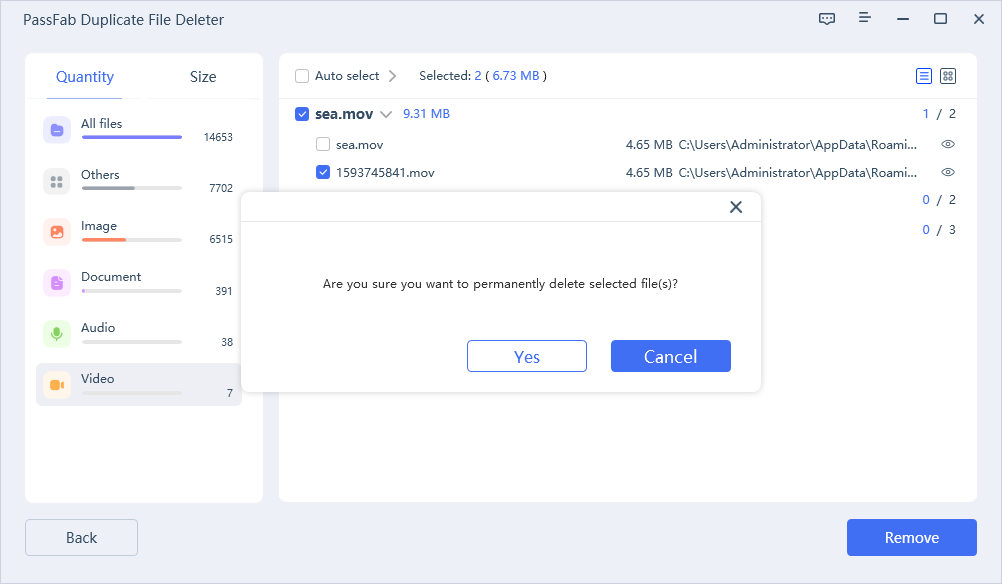
Option 4: Use OS X Photos (iPhoto)
If your duplicate files are photos, then you can use the Photos app (formerly iPhoto) to find and delete duplicate files. The Photos app is a simple way where users can use different filters to sort duplicate files.
-
Open the Photos app and go to Preferences > General.

-
Tick the "Copy items to the Photos library" checkbox. Once you've done that, close the Preferences window.

Pros
- Prevents duplicate files from being created in the first place
Cons
- Manually have to upload duplicate files
- Removing the actual files requires an outside solution
FAQs
1、What is the best duplicate file finder Mac users can use?
The best duplicate file finder Mac users can use is the Passfab Duplicate File Deleter. This software is designed to help users find and delete duplicate files on their Mac with just a few clicks.
2、Why do duplicate files exist?
Duplicate files can exist for a number of reasons. It could be that you have multiple copies of the same file saved in different locations, or that you have duplicate files that were created when you imported photos from your camera.
3、How can my Mac find duplicate files automatically?
There are a few ways you can automatically find duplicate files on your Mac. One way is to use the Finder's "Smart Folders" feature. Another way is to use a duplicate file finder Mac software, such as the Passfab Duplicate File Deleter.
Final Words
Duplicate files can take up a lot of space on your Mac, which can slow down your computer's performance. By using a duplicate file Mac software, you can easily find and delete duplicate files on your Mac.
Passfab Duplicate File Deleter is one of the best duplicate finder Mac users can use to clean up duplicate files. With just a few clicks, this software will help you find and delete duplicate files on your Mac. Try it for yourself today and see how much space you can free up!