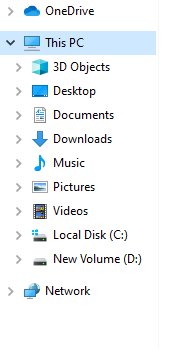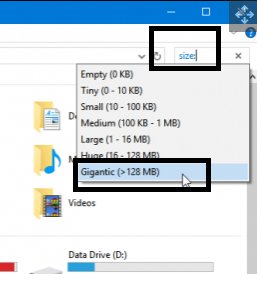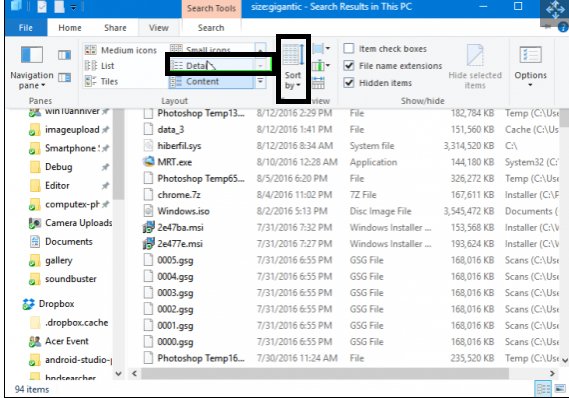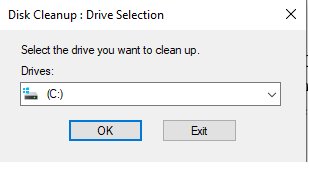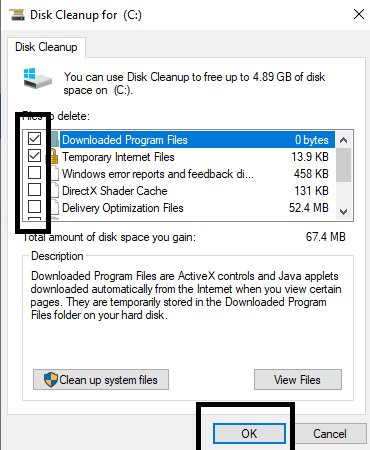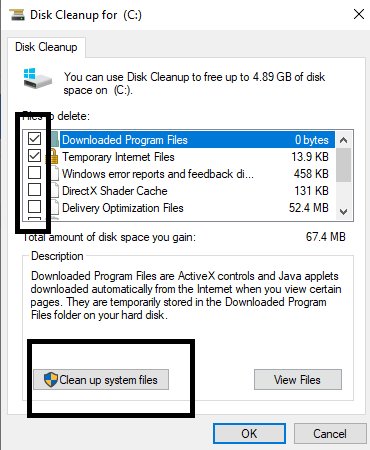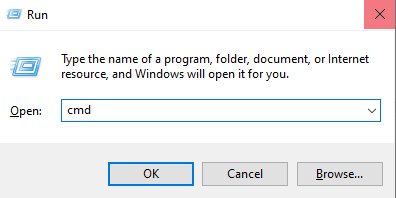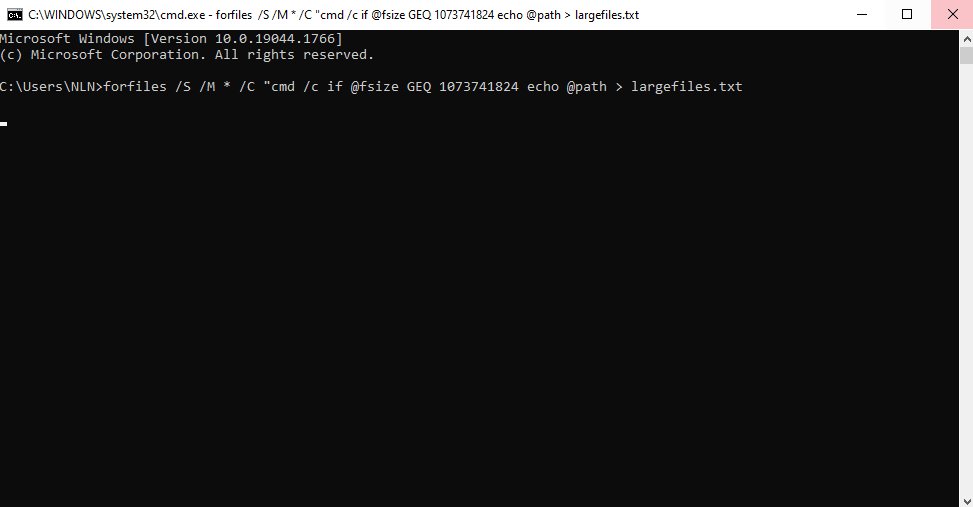Finding the largest folders or files on Windows can be a challenging task. Most people are unaware of the shortcuts to filter out large files on their computer and go through the entire storage files. There can be different reasons why you might want to filter out the largest folders on Windows 10. Some of them include shortage of storage space, needs for changes in the existing file, the requirement to transfer the file to a new location, etc.
So, if you are looking to find the largest folders on your computer for any particular reason, this guide is for you. We will walk you through different options to ease your struggle and give you a straightforward way to find the largest folders on Windows 10.
How To Find Largest Folders On Windows 10?
What Kinds Of Files Can Be Deleted?
Bonus Tip: How To Remove Duplicate Files On Windows 10? new
How To Find Largest Folders On Windows 10?
1. Use File Explorer
File explorer is one of the best ways to finding the largest folders or files on your computer. It is a free method that requires technical knowledge as you will use different windows filters to find the required file. Windows 10 file explorer has the most efficient file filtering system available in any of the windows versions.
-
Search for Windows File Explorer, Open it and Select the PC option to filter out the largest folders of the entire system.

-
Type “Size:” in the search bar to filter out folders with respect to size.

-
Sort the entire list of folders from Smallest To Largest.

-
Go through the whole list of large folders and Delete the ones you no longer need.
The file explorer might require some time to filter out the largest folders. It is because File Explorer goes through the entire computer and brings you the files that fit your selected criteria. Once you have taken all the steps mentioned above, Windows 10 will find and remove all the large files from your system.
2. Use The Disk Cleaner App
If you face difficulty filtering files through Windows File Explorer, the Disk Cleanup App is the perfect alternative. The steps to filter largest files via the Disk Cleanup App are much simpler.
-
Search for Disk Cleanup in the search bar and open it.

-
Select the drive that contains the most number of largest folders.
-
Click Ok and confirm the deletion from the dialogue box.
-
Check all the sub drives present in the list.

-
Click Ok and confirm the deletion from the dialogue box.
-
Click the Clean Up System Files from the previous dialogue box.

-
Go through the system files and press the Ok button to delete the files again.
3. Use Command Prompt
Command prompt in Windows 10 allows you to go through the entire storage space of the files. With a single command, you can filter out files based on their size without any issues. However, you should follow the steps carefully and send the correct command to the computer to avoid the loss of unwanted files. Take a look at the steps you should take to find the largest folders or files via the command prompt.
-
Press Windows + R button, type cmd in the dialogue box, and press the Ok button.

-
Input forfiles /S /M * /C “cmd /c if @fsize GEQ 1073741824 echo @path > largefiles.txt and press Enter.

-
The command will create a file with the name of largefiles.txt with all the files larger than 1Gb at the mentioned location.
-
Go to the location of those large files and delete them after going through them.
A command prompt is one of the most effective ways to find and delete large folders or files. You simply need to enter the command, and windows will filter out all the large files with their locations in a short time. You might have to wait for a while so that the computer finishes the search. But once the computer ends the search, you simply need to go to the location and delete the files.
Now that you know the process of finding the largest folders on Windows 10, let’s discuss what kind of files the computer can actually find and delete.
What Kinds Of Files Can Be Deleted?
While deleting and finding large folders in a computer, most users are confused about what kind of files a computer can delete. There are generally hundreds and thousands of files present in a computer and all of them belong to a different type. Let’s go through the kind of files computers can delete.
1. Personal Files And Programs
Computers can easily find files user stores on a computer. These file types are generally the largest among all and can be easily deleted. However, sometimes you might find it challenging to find them since the computer stores duplicate for different reasons.
2. PerfLogs
These are the performance logs of a computer that contains automatically generated data. These files are generally present in the program files of a computer and you can delete them without any issues.
3. Hidden Folders
These folders contain some of the internal files of the computer. These folders are not easily accessible by general users. So, you should follow some of the techniques we have mentioned above to find and delete the largest files among them.
4. Unnecessary Patch Files
Computer store these files in the WinSxS folder. These folders contain unnecessary data that the computer installs once the user upgrades any application. You can easily find them in your system’s program files and delete them manually.
5. Program Source Files
As the name suggests, Program Source Files are the source files of all programs installed on your computer. These files are present in a good number on your computer and can be deleted quickly.
Bonus Tip: How To Remove Duplicate Files On Windows 10?new
Most of the time, folders become more prominent because of duplicate files. Users are generally unaware of how their computer stores duplicate files and end up deleting the entire folder without going through the duplicates. Due to this, it is always important to find all the largest folders containing duplicate files present on your computer and delete them. This will help you avoid the deletion of the entire folder that is larger.
The best tool available that helps you remove duplicate files without any issue is PassFab Duplicate File Deleter. The tool scans the entire system and filters out all the duplicates present. This allows you to go through the duplicate file groups and delete them. Here are some of the features of PassFab Duplicate File Deleter.
- Scans the entire system at a rapid pace.
- Provide the most accurate results.
- Compatible with different operating systems and external devices.
If you want to figure out the entire list of duplicate files on your computer, PassFab Duplicate File Deleter is the best available option. So, go through the product details and purchase the tool that offers the best value.
Conclusion
Large folders on a computer can be a real issue. They can consume a lot of space on your computer, slow down its performance, and limit your further access. So, you should always find largest folders and delete them if you feel issues with your computer performance.
If you want to find the largest folders on Windows 10 and figure out the reason for the ample space for the files, make sure to find the duplicates using PassFab Duplicate File Deleter . It is one of the best tools available that offer the best features among all the other tools.