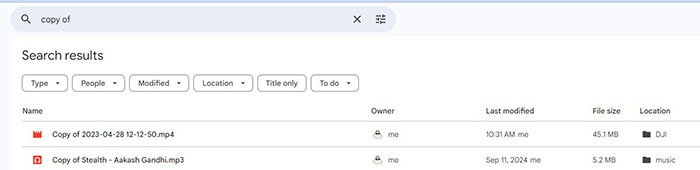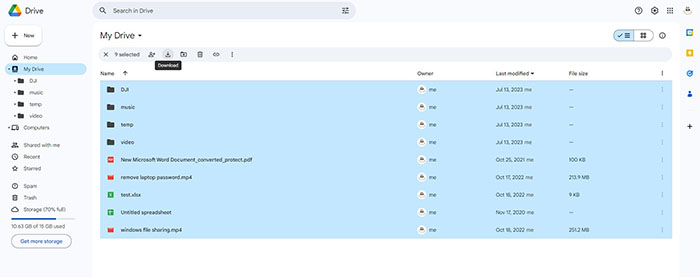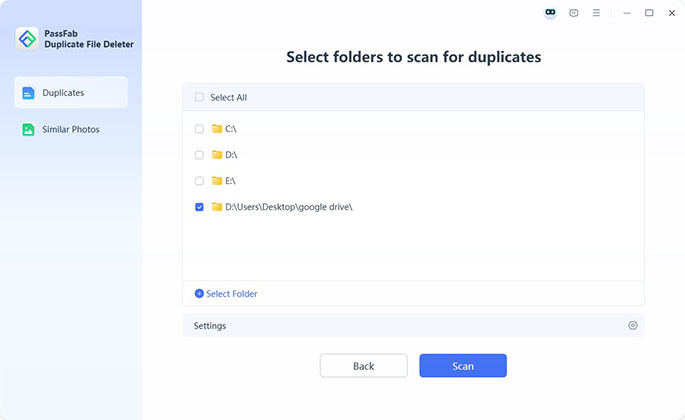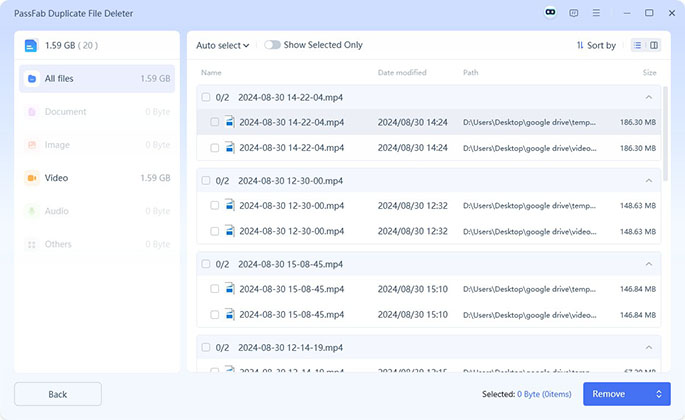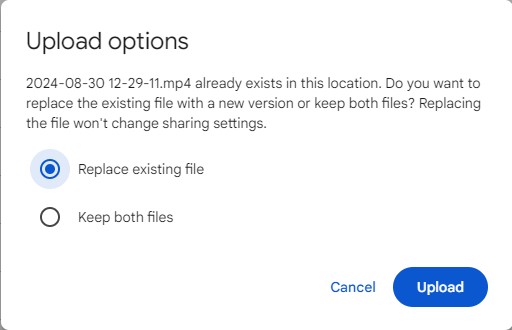Keeping your Google Drive organized can be challenging, especially when duplicate files start filling up your storage. Whether it's the same document saved multiple times, images uploaded repeatedly, or files accidentally copied, duplicates are common. This article will guide you through how to delete duplicates in Google Drive, whether you're doing it manually or with third-party apps.
Part 1: 2 Methods to Find and Delete Duplicate Files Google Drive
- Method 1: Find and Remove Duplicate Files Google Drive
- Method 2: Delete Duplicates in Google Drive with PassFab Duplicate File Deleter Hot
Part 2: Tips to Avoid Duplicate Files Google Drive
Part 3: FAQs about Google Drive Remove Duplicates
Part 1: 2 Methods to Find and Delete Duplicate Files Google Drive
Google Drive provides 15GB of free storage, but duplicates can quickly eat into that limit. Clearing out unnecessary copies frees up space, allowing you to store more valuable files. Here are 2 methods for Gdrive find duplicate and free up storage.
Method 1: Find and Remove Duplicate Files Google Drive
When there is not too much files in your Google Drive, you can find duplicates in Google Drive manually. One way to manually locate duplicate files is by sorting them by name.
-
Open Google Drive, click the column header for “Name,” and look for repeated file names. There is always a number like (1), (2) in the name of repeated file.

- Select them and click the trash icon to delete.
Sometimes, duplicate files in Google Drive can be named as “copy of ...”. In this case, you can type “copy of” in the search bar to locate duplicates.

Method 2: Delete Duplicates in Google Drive with PassFab Duplicate File Deleter
If there is too much files in your Google Drive to check manually, you can get a third-party APP to help clear duplicate file in Google Drive. PassFab Duplicate File Deleter is one of the most reliable duplicate file finder. With its AI powered algorithms, you can easily manage duplicates across computer and cloud drive. Here is how to remove duplicates in Google Drive.
For your account safety, PassFab Duplicate File Deleter can’t log into your Google Drive to scan for duplicates. So, the extra step before managing duplicates in Google drive is that you need to download files in Google Drive.

Now, run PassFab Duplicate File Deleter on your computer. Select local drive to get started, choose the folder where you store files that downloaded from Google Drive, and click Scan.

Later, all duplicate files will be grouped by file types. Click Smart Remove to delete them directly.

-
Or you can click Review Duplicates to check and select which file to remove.

- Then you can delete all files in Google Drive and upload files without duplicates.
Part 2: Tips to Avoid Duplicate Files Google Drive
Avoid uploading files multiple times and always check before downloading a file again.
Uploading the same file multiple times is always the main reason for duplicates. Search for the file in your Google Drive before uploading it if you don’t sure you have uploaded the same file.
Use a consistent folder structure to keep your Google Drive organized.
If you upload the same file to the same folder, it will remind you that the file already exists in this location.

Create a naming convention for your files.
Clear and specific names make it easier to track files and avoid accidental duplicates.
Part 3: FAQs about Google Drive Remove Duplicates
1. Is there a way to remove duplicates in Google Drive?
You can either remove duplicates in Google Drive manually or with a third-party tool. To remove duplicates in Google Drive, sort your files by name or file size. Then you can identify similar names or size and check if they are duplicates. Select duplicate files and you can move them to trash.
Or you can use a third-party tool like PassFab Duplicate File Deleter. Download your files and scan for duplicates with the software.
2. Does Google Drive have a duplicate finder?
There is no duplicate finder in Google Drive. However, you can sort files in Google Drive by file names or file size to check similar files.
3. How do I completely clean Google Drive?
First, search for duplicates in Google Drive and move them to trash. Then go to storage to clean large files you don’t need any more. Last, go to trash and remove these files permanently from your Google Drive.
Conclusion
Duplicates in Google Drive can be a real pain, but with the right tools and strategies, you can eliminate them and keep your Drive clean and organized. Whether you use manual methods, or third-party app like PassFab Duplicate File Deleter, finding and removing duplicates is straightforward. By following these tips, you’ll save space, stay organized, and enjoy a more efficient Google Drive experience.