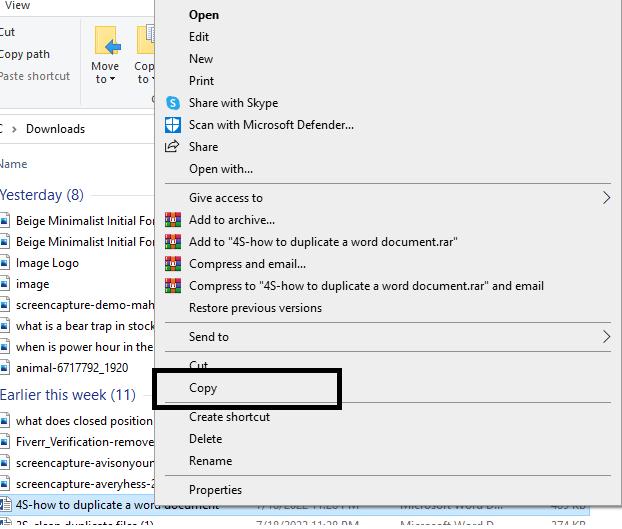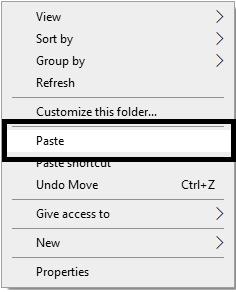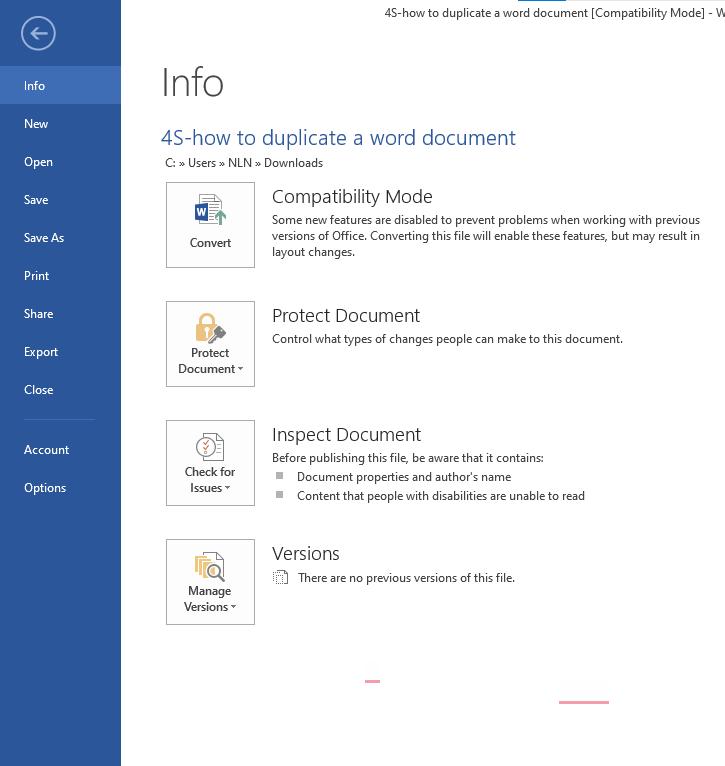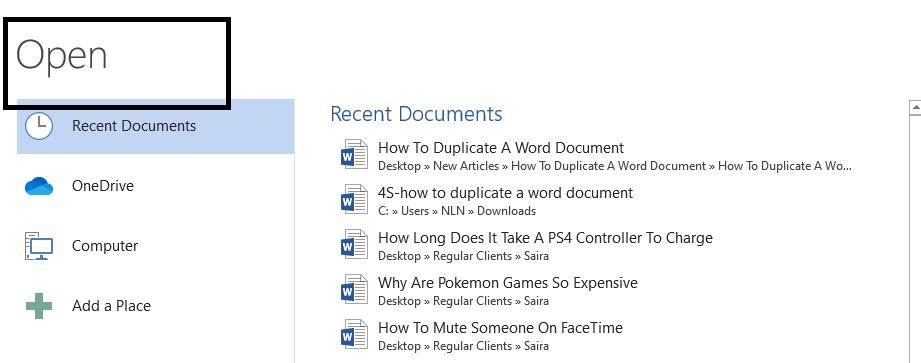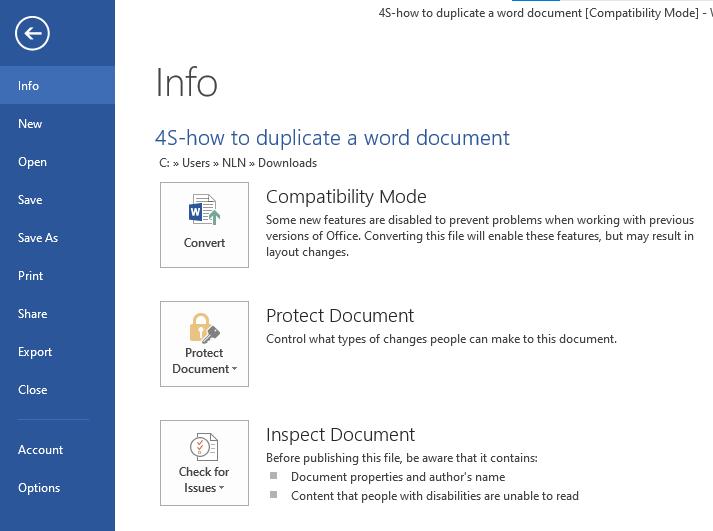Microsoft Word is one of Microsoft’s trademark products that most individual users and corporations prefer. It offers a wide range of features to the users to enhance their working experience. One of the features among many is the availability of creating duplicate files of an existing Word document. This is one of the best features that can benefit users in so many different ways.
However, most MS Word users don’t know how to duplicate a Word document. We will discuss four different techniques to duplicate a Word Document in this article.
Why Do You Need To Duplicate A Word Document?
How To Find And Remove Duplicate Word Documents In Computers?
- 1. Copy and Paste in Windows
- 2. Opening File As A New One In Word
- 3. Open as Copy in Word
- 4. Creating a New File from Existing in Word
How To Find And Remove Duplicate Word Documents In Computers?
Why Do You Need To Duplicate A Word Document?
There can be several reasons why you need to duplicate a Word document. Unfortunately, Word document does not store data on the cloud and all of your data is removed as soon as you close the Word file. This makes it really important for you to always keep a duplicate of your Word Document. Let’s take a look at some of the other major reasons why you need to duplicate a Word document.
- Duplicating a Word document creates a backup and reduces the risk of data loss. Since MS Word runs on an electric device, there’s always a possibility of failure and you might completely lose your data. Therefore, duplicating a Word document is a good solution to create regular backups for your work.
- Making a duplicate file of your Word document prevents accidental changes if you prefer to view the document rather than editing it. It helps you in avoiding formatting or changing the content of the original file.
- If you are looking to make temporary changes to your original file, creating a duplicate Word document and making changes to it is the best option. The duplication prevents damage to the integrity of the original file.
- Creating duplicate to use as a template is also an effective way to improve your productivity. You can always use the original Word document as a template that can help you in creating Word documents for future files with minimal changes.
How To Find And Remove Duplicate Word Documents In Computers?
1. Copy and Paste in Windows
The first method is the simplest of all. Any user who has a basic knowledge of using a computer can utilize this technique to duplicate a Word document. However, there are some points you should keep in mind while copy-pasting the Word file to avoid storing too many duplicate files.
-
Right-click on the document that needs to be duplicated.
-
Select the Copy option.

-
Browse and move to the location where you want to save the duplicate.
-
Right-click again and select Paste.

Once you follow these steps correctly, the computer will automatically create a duplicate Word document.
2. Opening File As A New One In Word
Opening a Word document with an ‘Open File As A New One’ feature enables you to duplicate a Word file directly from the external file.
-
Right-click the Word File that you want to duplicate and select the New option.

-
Notice the name change on the top as documents 1,2 or 3.
-
Click the Save button to copy it directly.
-
If any modification is done, then you will have to choose a destination as soon as you click Save.
The above-listed steps will make a duplicate Word document file. This method is only applicable if you are looking to create a duplicate one by one.
3. Open as Copy in Word
Word document is embedded with a feature that allows you to open a document as a copy. There are several steps you must follow in order to duplicate your word document with the built-in copy feature. Let’s have a look at them.
-
Open the Word file and select File.

-
Click Open, then Browse.

-
Select the document you want to duplicate.
-
Click on the Upside-Down Triangle.
-
Select Open as Copy.
-
Select the file you want to open as a copy.
-
Click on Save or Save As option.
4. Creating a New File from Existing in Word
You can create a copy of your original Word document by using the Create New feature in the Word document. This is another simple method that is the most effective and anybody with slight technical knowledge can utilize it.
-
Open the Word document and click File.

-
Click on New.
-
Select New From Existing on the right panel.
-
Choose your desired Word document in the New from the existing panel.
-
Click on the Create New.
-
Click Save or Save to save the Word document.
How To Find And Remove Duplicate Word Documents In Computers?
Although having duplicates of certain files is important, you must avoid excessive duplicate files as it might cause several issues to your computer. If you have been creating duplicate Word document over time, there are high chances your computer contain lots of duplicates. These duplicates can result in slow performance of your computer, reduce the disk space, result in failure of your external storage, etc. Due to this, it is extremely important to make sure your computer does not contain tons of duplicate Word Documents.
There are different duplicate file remover tools available online, but the best one is PassFab Duplicate File Deleter . The tool offers a wide range of features and offers a straightforward method to get rid of all duplicates. Let’s take a look at the steps on how to remove duplicate Word documents via PassFab Duplicate File Deleter.
-
Download and Install PassFab Duplicate File Deleter.

-
Select the folders that contain the most number of Duplicate Files and let the tool scan the folder.
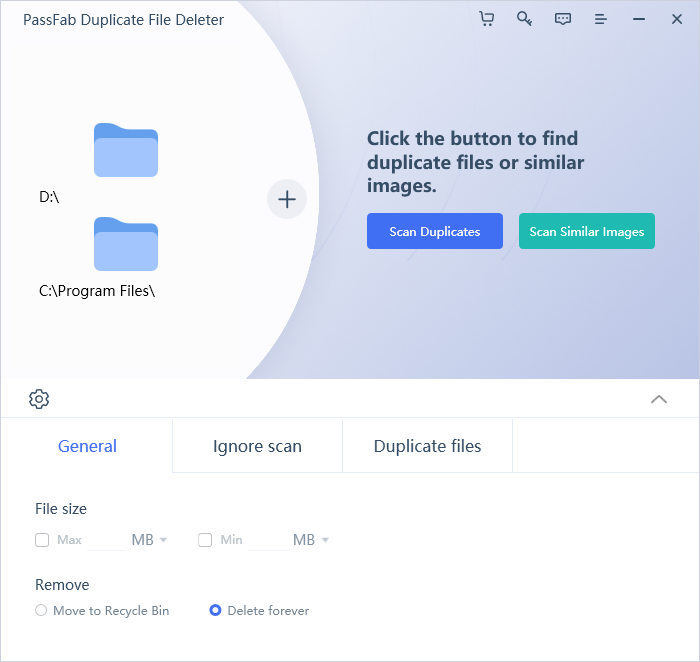
-
Go through the list of duplicate documents and remove them as per your preferences.
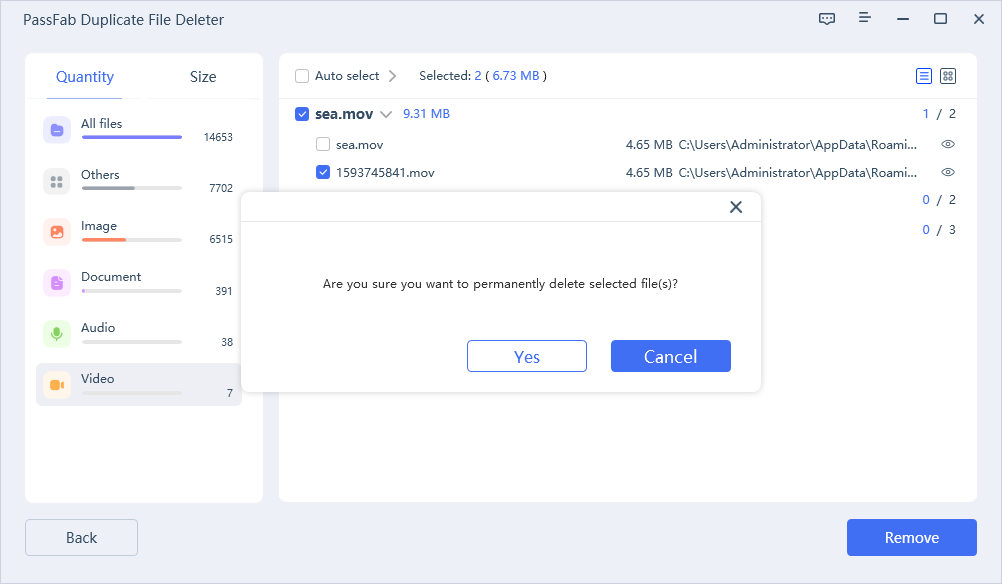
You will be able to remove the entire list of duplicate Word documents from your computer once you follow these steps. Make sure to go through the list of duplicates before deleting them as this will protect you from any mistakes.
Conclusion
There are different benefits of storing duplicate Word documents on a computer. However, you must remove those duplicates from time to time if you want to have a seamless computer-using experience. If you keep storing these duplicates, they will take up extra space on your computer and the computer won’t perform to its full potential.
The best tool that can help you remove duplicate Word documents isPassFab Duplicate File Deleter . The tool offers a wide range of features and allows users to delete all duplicate Word documents with just a few clicks. Also, the tool is highly compatible with different external devices and operating systems. All in all, it is one of the best options available online that can help you remove all the duplicate Word documents without any issues.