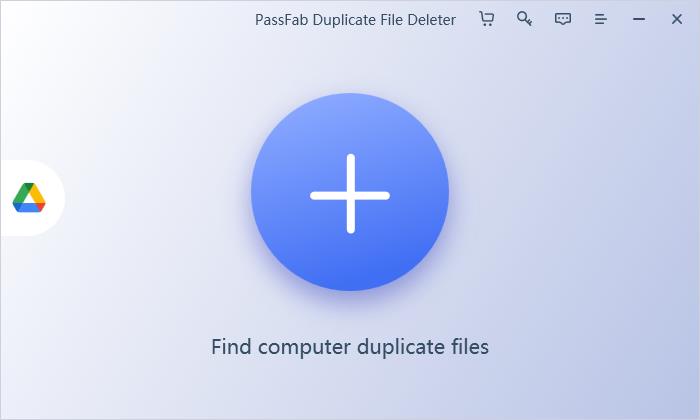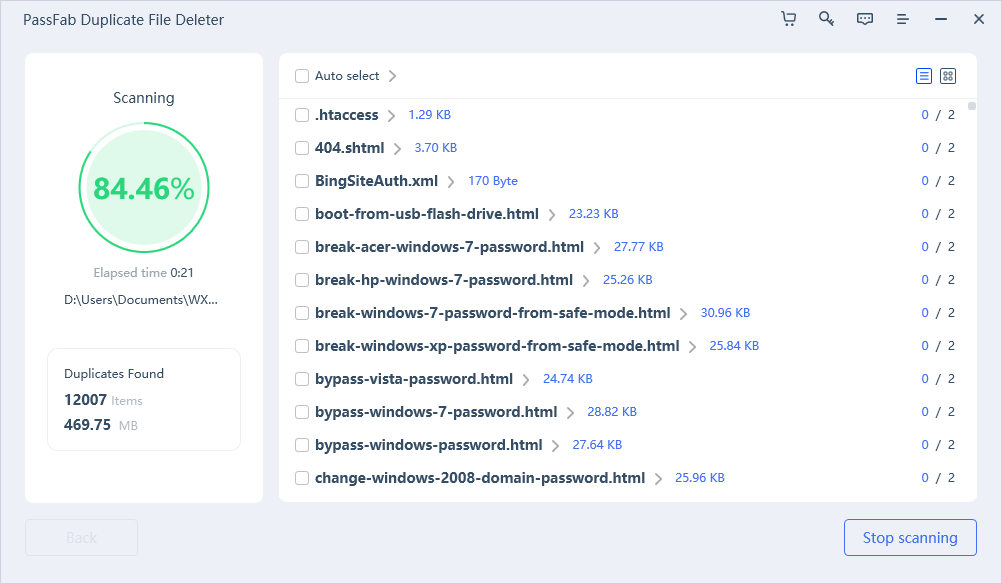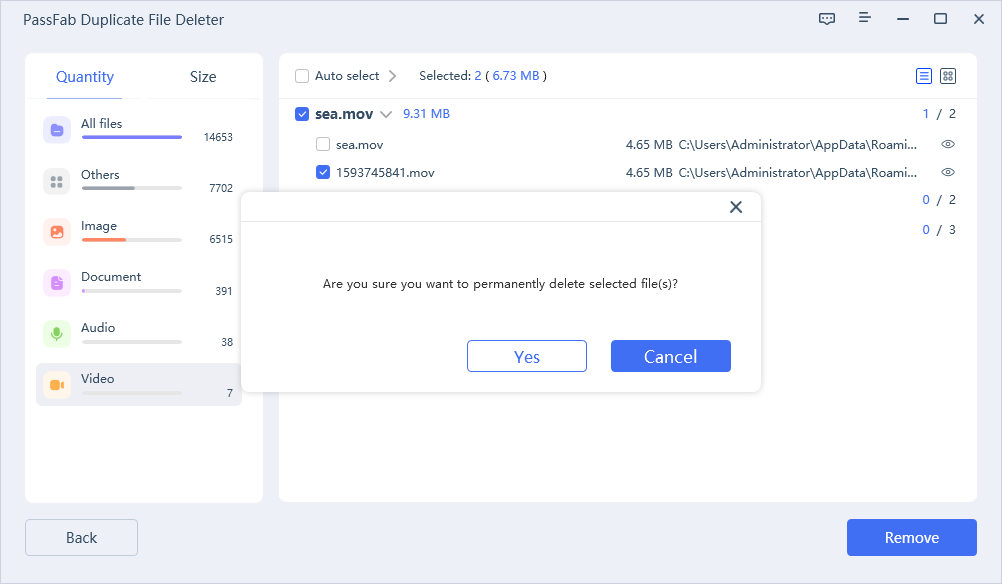Google Photos is an excellent cloud-based storage to store all your important photos. You can access the pictures stored on Google Photos from anywhere, anytime, just by logging into your Google account. It is an amazing application used widely, but the most common issue many people face is duplicate photos.
Although Google Photos prevents duplication of identical images and notify you whenever you try to upload more than one copy of an image, it sometimes fails to avoid it, especially when you edit an image outside of Photos. Moreover, it does not have a mechanism to identify and remove duplicates. So, if you want to find out how to find duplicates in Google Photos, you clicked the right link!
Part1. Why Google Photos Upload Duplicates?
Part 2. How to Find Duplicates in Google Photos?
- Way 1: Find Duplicates in Google Photos Manually
- Way 2: Find and Remove Google Photos Duplicates using the Search Feature
- Way 3: Find and Remove Duplicates in Google Photos with Third-party Tool
Part 3. How to Avoid Google Photos Duplicates?
Part 4. Expert Tips: How to Remove Duplicate Photos on Google Drive?Hot
Part 5. FAQs
Part 1. Why Google Photos Upload Duplicates?
As you might know, Google Photos has a mechanism that automatically deduplicates identical images. It scans for a particular image in your account, and if it finds a photo with the same hash code, it will skip uploading it and only upload the new photos. However, you can still find duplicates in Google Photos due to any of the following reasons.
- If you upload pictures or videos using the former Google backup application or some other way, such as Picasa, it will create duplicates for all the images previously uploaded with that application that have been modified in one way or other.
- Uploading from different devices can result in duplicate photos and videos. The exact copies of pictures are not duplicated, but videos do.
- Same photos with different formats.
- Using Google Photos on new devices.
- Bugs and errors can also result in duplication.
Part 2. How to Find Duplicates in Google Photos?
There is no built-in way to find and delete duplicate photos, and you will have to do that manually by selecting each image one by one or with the help of some third-party tool.
In this section, we will discuss how to find duplicate photos in Google Photos. Here is a comparison table for all the ways proposed in this article.
| Manual Way | Using Search | Third-party tool | |
|---|---|---|---|
| Ease of use | Difficult/Complex | Convenient | Complex |
| Paid/Free | Free | Free | Paid |
| Accuracy | 50% | 30% | 90% |
| Speed | Slow | Slow | Fast |
| Reliability | Not so reliable. You may end up deleting the original files | Not so reliable. You may end up deleting the original files | 100% reliable |
| Practicality | Not practical for a large number of files | Not so practical | Practical only when you have groups of photos |
Way 1: Find Duplicates in Google Photos Manually
You can manually find and delete duplicate files in Google Photos if the number of duplicates is not too much. Generally, the duplicate photos in Google Photos appear side by side, given that the duplicates were created on the same date and time. So, you can easily go through all the photos, select the duplicates wherever found, and delete them manually.
If you are using Google Photos on your browser, here are the steps to follow.
Step 1. Open Google Photos and sign into your account.
Step 2. Click on Photos in the left navigation menu.
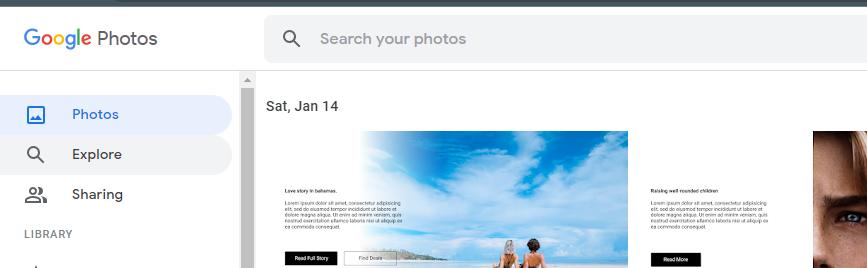
Step 3. Now select the duplicate photos by checking them as shown in the following image:
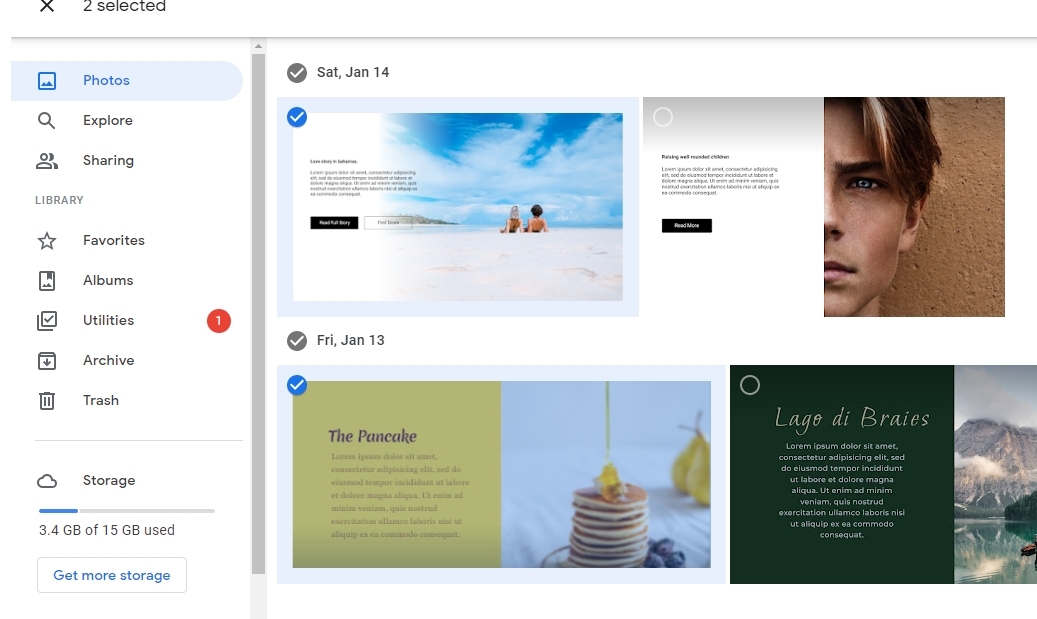
Step 4. Click on the Trash sign at the top-right corner of the screen.
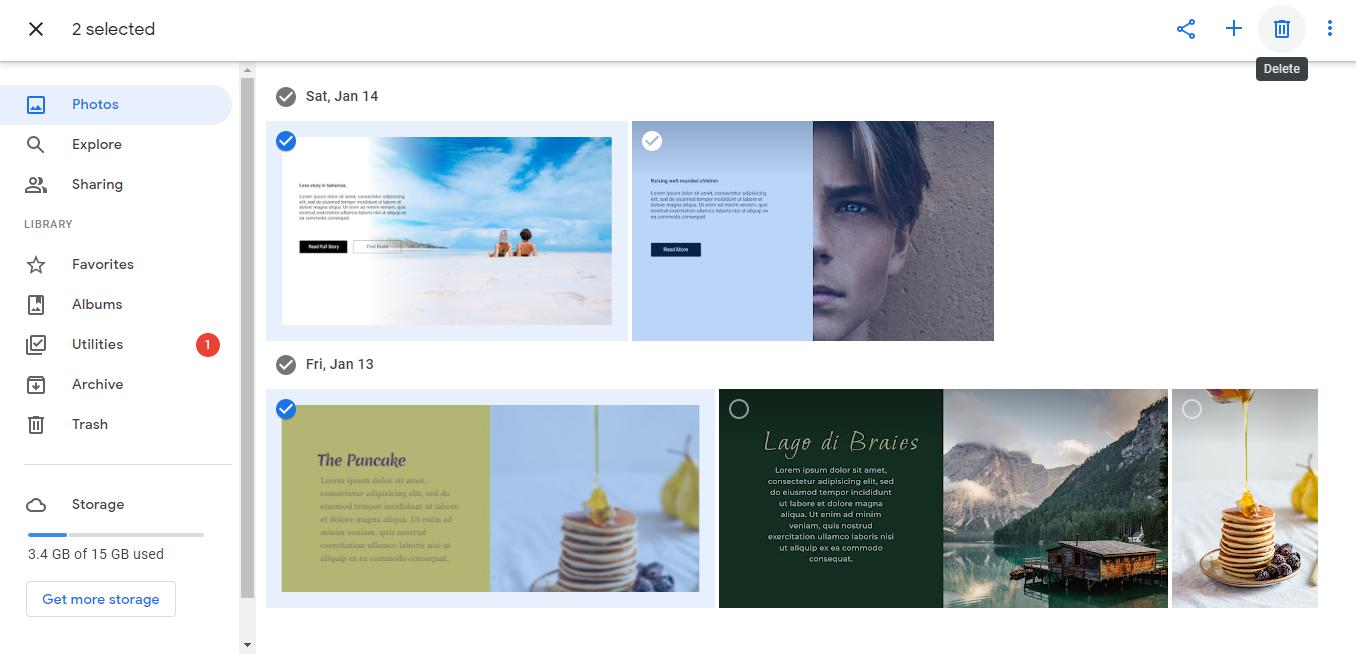
Step 5. Click the Move to Trash button.
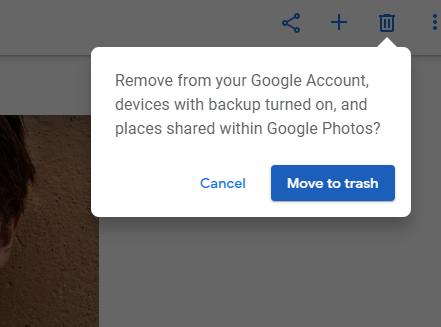
You will no longer see the duplicates you deleted in your Google Photos unless they are duplicated again.
If you want to delete the duplicates using the Google Photos app, do the following:
Step 1. Open the Google Photos App.
Step 2. Tap on Photos at the bottom of the screen.
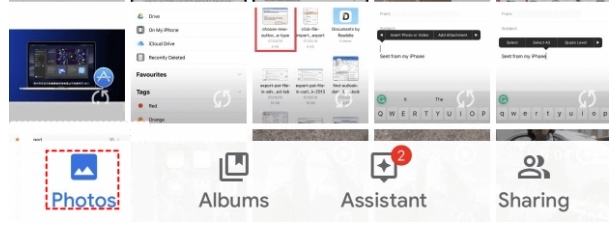
Step 3. Choose Menu and select the Select or Select Photos option.
Step 4. Now select the duplicate files and tap on the Trash icon at the top of the screen.
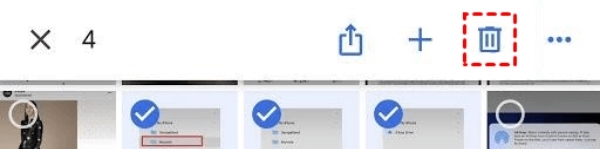
Bingo! You got rid of the duplicate photos and freed up some space.
Way 2: Find and Remove Google Photos Duplicates using the Search Feature
Google Photos search feature is a powerful tool that you can use to search for particular subjects and remove any duplicates group by group. You can also search the images based on their uploaded dates if the upload dates differ. Here is how you can use the Search tool to detect and remove duplicates.
Step 1. Go to photos.google.com/ and log in to your account.
Step 2. In the left navigation, click on Explore.
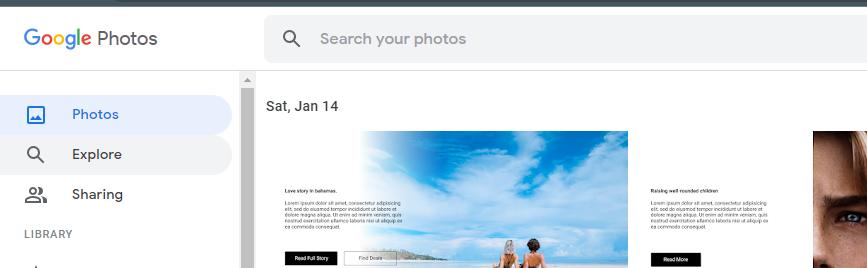
Step 3. Choose a particular subject in the Things section.
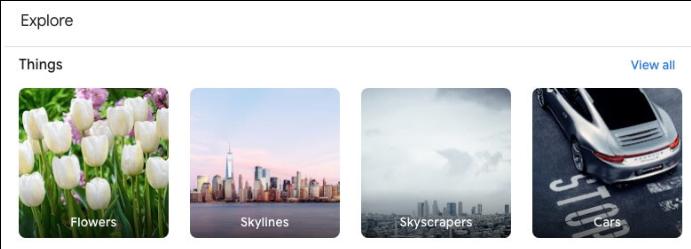
Step 4. Select the duplicates in that group and click on the Trash icon.
Step 5. Follow the same steps for the rest of the groups.
Hopefully, you have deleted all the duplicates from Google Photos and now have more space to collect more memories!
Way 3: Find and Remove Duplicates in Google Photos with Third-party Tool
If you think that there is a huge number of duplicates in your Google Photos account, you can use a third-party tool to detect and remove duplicates Google Photos automatically. Cisdem Duplicate Finder is an amazing tool designed to look for duplicate files on your computer. It can detect duplicate data, such as pictures, videos, audio, documents, etc.
Here is how you can use this Google Photos duplicate remover.
Step 1. Download all the pictures from Google Photos to your computer.
Step 2. Download Cisdem Duplicate Finder and install it on your computer.
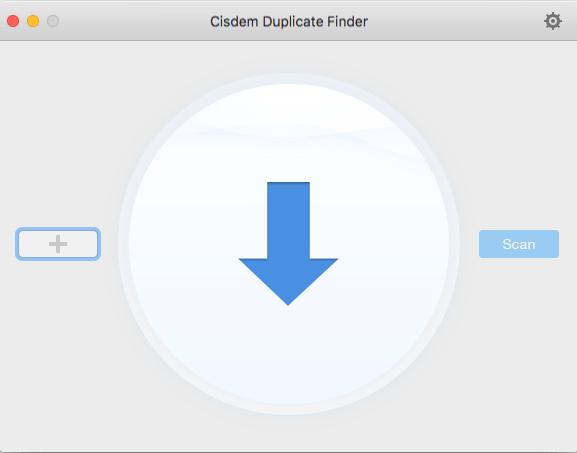
Step 3. Drag the recently downloaded Google Photos folder into the software.
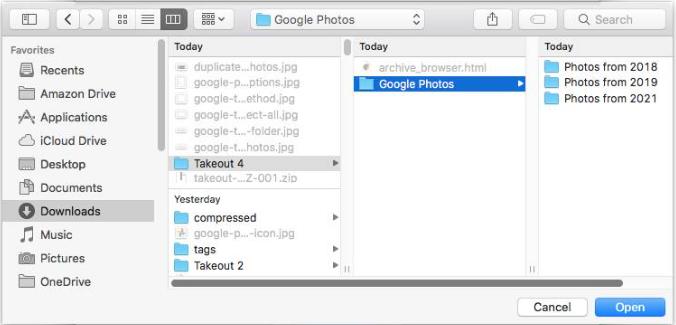
Step 4. Click on the Settings icon and choose to Enable similar images function.
Step 5. Click Scan to start scan duplicate photos.
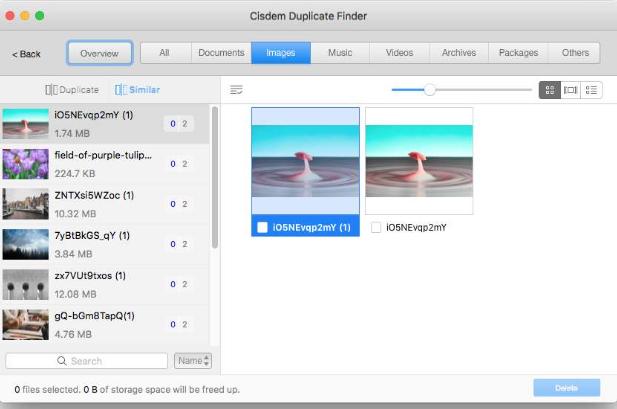
Step 6. Select all the images you want to delete and click the Delete button.
After processing, all the duplicates will be removed. You can now upload the photos back to Google Photos.
Part 3: How to Avoid Google Photos Duplicates?
You can avoid Google Photos from creating duplicates by taking these measures.
- Readjust settings if you change or update the device.
- Upload new photos manually.
Part 4. Expert Tips: How to Remove Duplicate Photos on Google Drive?Hot
So far, we have seen the manual way and a third-party tool to delete duplicate photos. Both of these ways are somewhat complex and do not do the job so efficiently.
So, if you are looking for the most reliable, accurate, fast and versatile duplicate file finder to do the job perfectly, presenting you the PassFab Duplicate File Deleter.
PassFab Duplicate File Deleter is an amazing tool that automatically scans for duplicate files, be it images, audio, videos or any other file type, and displays a list of all the found duplicates.
- 100% accuracy
- Operational on all PC brands
- It can be used on Windows 11/10/8.1/8/7 as well as Mac OS 110.11 – 13
- High-speed scanning
Now that you know its pros, you can use PassFab Duplicate File Deleter as follows:
- Install PassFab Duplicate File Deleter on your computer.
- Click on the Plus (+) sign and choose the folder you want to scan for duplicates.

- Click the Scan Duplicates button.

- Choose the files you want to delete and click on the Remove button.

- Click Yes to confirm the deletion.

Now, you will not see a single duplicate in your Google Photos, and the outstanding tool has removed all the duplicates in no time.
Part 5. FAQs
1. How to delete duplicate photos in Google Photos for Android?
Deleting duplicate photos in Google Photos for Android is quite simple. Here is the summary of the involved steps:
- Open Google Photos App, tap on the Photos option at the bottom of the screen
- Choose all the duplicates and tap on the Trash icon.
2. How to delete duplicate photos in Google Photos for iOS?
Deleting duplicate photos in Google Photos for iOS is the same as for Android.
3. Is Google Photos have a built-in tool to find duplicates?
Unfortunately, there is no built-in tool in Google Photos to find duplicates, but there are other ways, such as using the Search feature.
Conclusion
Finding and removing duplicates in Google Photos is a hectic job as it takes so much time to find and remove all photos manually. To some extent, Google Photos detect duplicates, but it does not do the job perfectly. In this article, we have discussed different ways to remove duplicates. However, the best yet recommended way is by using the PassFab Duplicate File Deleter tool for Google Photos remove duplicates automatically.