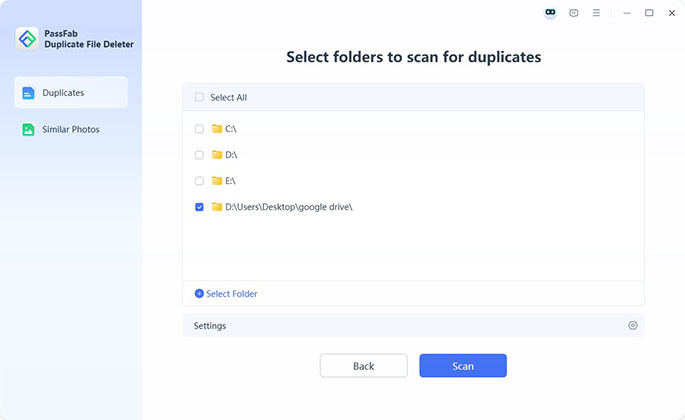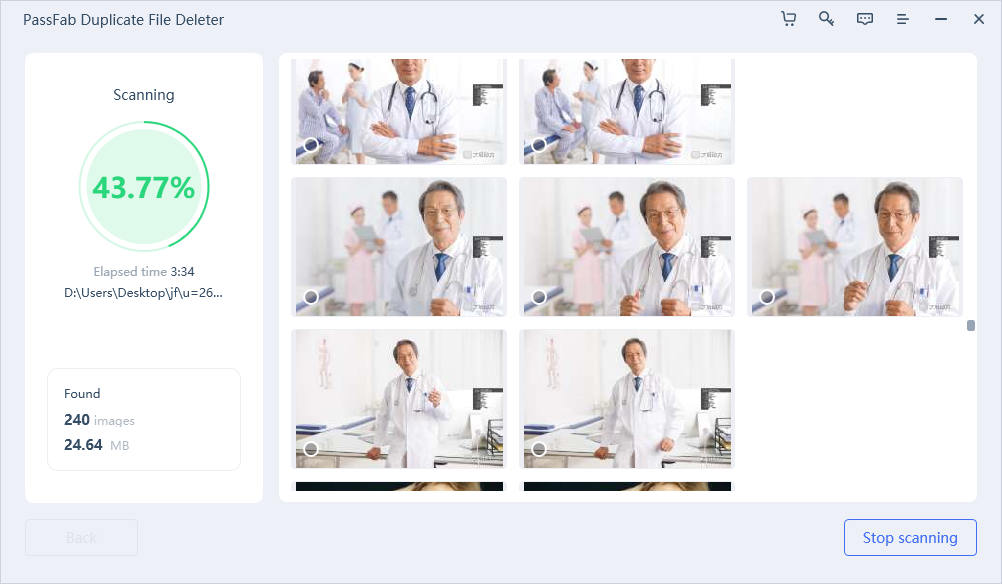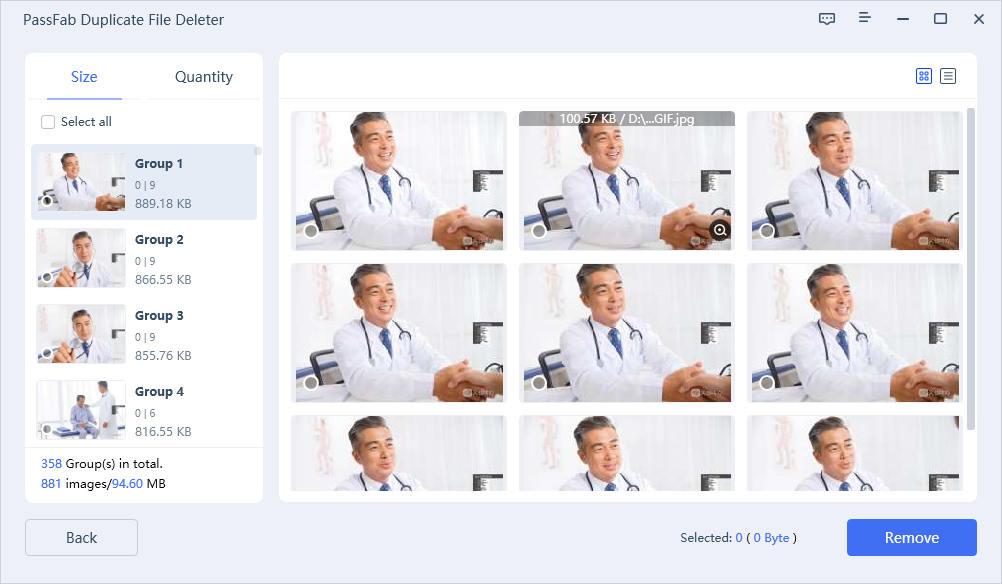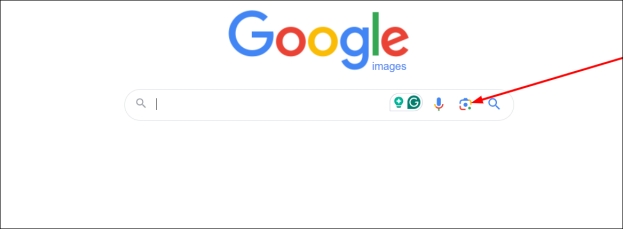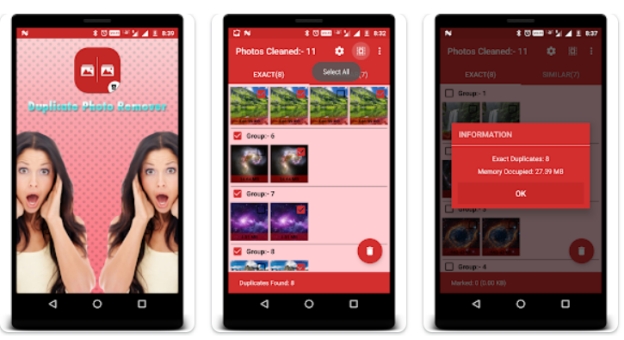If your device is running out of storage space, the way how to find similar photos could be part of the problem. These seemingly identical images often accumulate from taking burst photos, saving edited versions, or downloading the same image multiple times. Knowing how to find similar photos can help free up valuable storage space.
This guide will explore various methods to identify and delete similar or duplicate photos across different platforms and devices. We’ll also introduce you to PassFab Duplicate File Deleter, a powerful tool for scanning and removing duplicate files, including images.
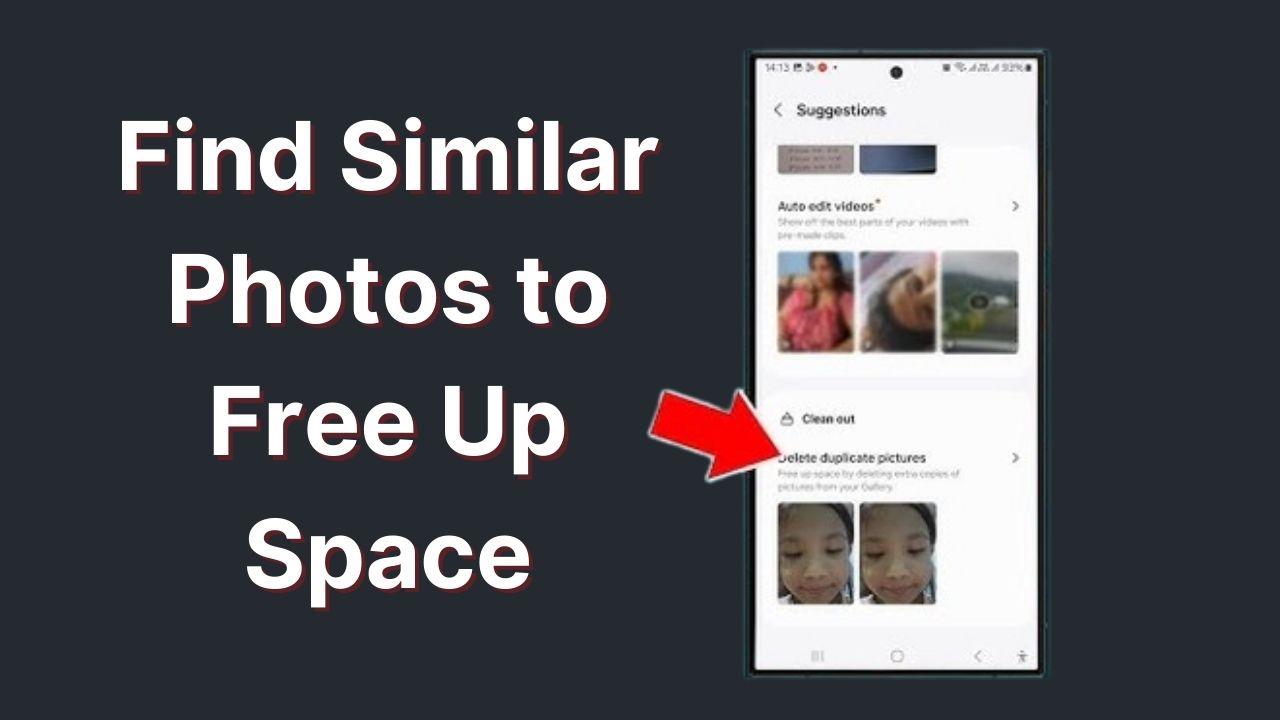
Part 1: Best Way to Find Similar Photos on PC/Mac Hot
Part 2: How to Find Similar Photos Free Online
Part 3: How to Search for Similar Images on iPhone/Android
- 1. Find Similar Images in Google Photos (for Android)
- 2. Find Similar Pictures on iPhone from Photos App (for iPhone)
- 3. Third-party Photo Similar Finder - Duplicate Photo Finder
Part 4: FAQs about Finding Similar Images
Conclusion
Part 1: Best Way to Find Similar Photos on PC/Mac
Whether you’re on a Windows PC or a Mac, finding similar photos manually can be a long process. The good news is that tools like PassFab Duplicate File Deleter can do it for you, so you can clean up your photo library and free up disk space. PassFab Duplicate File Deleter is an advanced tool that scans your device thoroughly and finds duplicate files, including photos. Here are some of its features:
Why Choose PassFab Duplicate File Deleter
- Accurate Scanning: It scans your system deeply and finds not only exact duplicates but also similar photos, taking up unnecessary space.
- Multiple File Types: This tool works with multiple file types, not just photos. You can scan for duplicate documents, videos, audio files, and more.
- Simple Interface: The interface is user-friendly and easy to use for all levels of users.
- Safe Deletion: It lets you preview duplicate images before deletion, so you don’t accidentally delete important files.
How to Find and Delete Duplicate Photos with PassFab Duplicate File Deleter
Open PassFab Duplicate File Deleter and select the left "Similar Photos" tab and click “Get Started”. Then select a folder which you want to search for similar photos from.

Once done, you can check the scanning progress from the tool. Wait it to complete.

-
When it is over, preview the found similar photos on the software. Select the images you want to delete or click the “Select All” button and then hit the “Remove” button.

Part 2: How to Find Similar Photos Free Online
If you don’t want to install any software on your computer, you can also use online tools to find similar photos or do a reverse image search. Here are two online methods to search for similar photos.
1. Similar Photo Finder Online Free - DupliChecker Reverse Image Search
DupliChecker Reverse Image Search is another tool that allows you to find similar photos online for free. This tool compares the uploaded image with images on the web to help you find duplicates or related images. It works similarly to Google Images but crawls different websites to find photos that look similar.
How to Use DupliChecker Reverse Image Search:
Upload your image or paste its URL.
Click Search, and the tool will show you similar images from different websites, including duplicates stored on the internet.

2. Google Images
Google Images has a tool to find similar pictures using reverse image search. This method allows you to upload an image and search for similar images across the web. It’s fast and easy to find duplicates online or find where an image was posted.
How to Search similar photos visually, Google Images:
Visit the Google Images website.
Click the camera icon in the search bar to open the reverse image search.

Upload the photo for which you want to find similar images or paste the image URL.
Google will that allows you to show you visually similar photos,, which can help you find duplicates across different sites or services.
Part 3: How to Search for Similar Images on iPhone/Android
Finding similar images on iPhone or Android is easier than you think. Here are 3 methods to help you manage your photo gallery.
1. Find Similar Images in Google Photos (for Android)
Google Photos on Android has a built-in feature to help you organize and find similar photos automatically. By grouping images by people, places, or things, it’s easy to find duplicate or similar photos. This method is useful when you want to delete unwanted photos and free up space on your Android device. Also, you read this full guide for more details: How to Find Duplicates in Google Photos.
How to Find Similar Photos in Google Photos:
Open Google Photos on your Android.
Type keywords related to the image in the search bar (e.g., “sunset” or “beach”).
Google Photos will group similar photos together so you can find duplicates.
Select and delete any duplicate or unwanted photos.
2. Find Similar Pictures on iPhone from Photos App (for iPhone)
The native Photos app on iPhone helps you manage and organize your photo library. While it doesn’t have a “similar photos” finder, it groups similar images by people, places, or things in the photos.
How to Use the Photos App:
Open the Photos App on your iPhone.
Tap Albums, then go to Recent.
Scroll through the photos or use the Search function to find similar photos.
Tap Select, choose the photos you want to delete and tap the trash icon.
3. Third-party Photo Similar Finder - Duplicate Photo Finder
For more features, you can use a third-party app like Duplicate Photo Finder. This app scans your entire Android device, finds duplicate photos, and provides a simple way to manage your images.
How to Use Duplicate Photo Finder:
Install the Duplicate Photo Finder from the App Store Google Play Store.

Fire up the app and grant permission to access your photos.
Start the scan to find similar and duplicate photos by clicking “Scan for Duplicates”.
Preview the duplicates and delete unwanted photos to free up space.
Part 4: FAQs about Finding Similar Images
Q1: Can I search Google Photos for similar photos?
Yes, Google Photos can help find similar photos by grouping them based on content, date, and even location. Its search functionality also allows you to find similar pictures by typing keywords related to your images.
Q2: Is there an app to find similar photos?
Yes, there are apps like PassFab Duplicate File Deleter, Duplicate Photo Finder, and Similar Photo Finder that can help you find and delete similar or duplicate images on different devices.
Q3: How to find similar photos in gallery?
You can see similar photos in your phone’s gallery by using the search function to group photos by content or using a photo management app that can auto-group similar images.
Conclusion
Knowing how to find similar photos is essential for freeing up space and improving your device's performance. Whether you use software like PassFab Duplicate File Deleter to thoroughly scan your computer or explore online tools like Google Images, the key is to regularly declutter your photo library. By following the methods outlined above, you can easily remove duplicate images from your computer, Android device, or iPhone, saving valuable storage space and making your device more efficient.
For those looking for a comprehensive solution, PassFab Duplicate File Deleter offers the best features for scanning and safely deleting duplicate photos and other files. Try it out today and enjoy a cleaner, more organized digital space!
Also Read: How to Find and Remove Duplicates in Google Drive