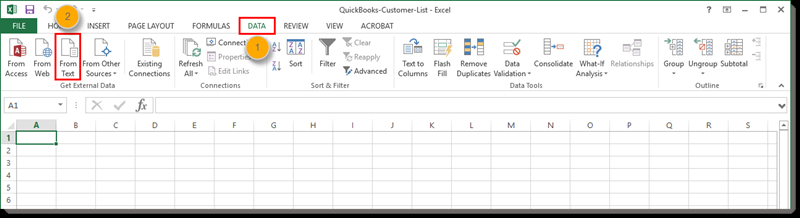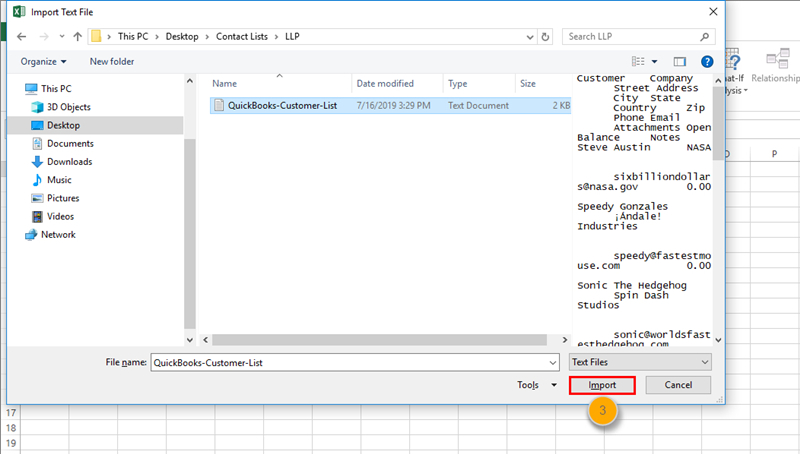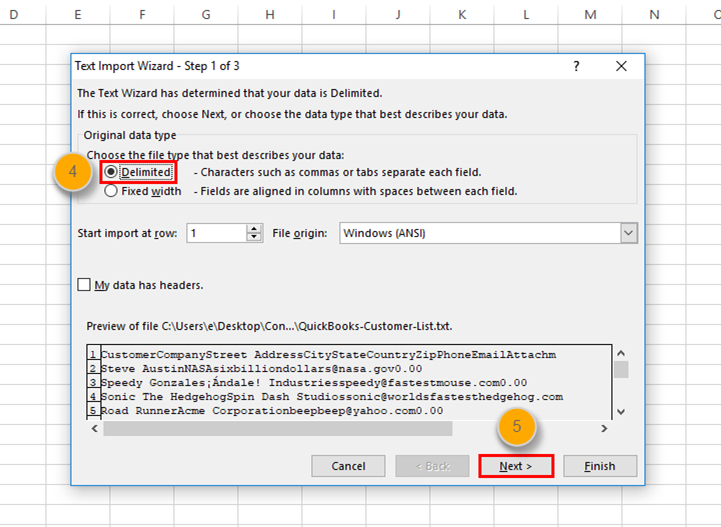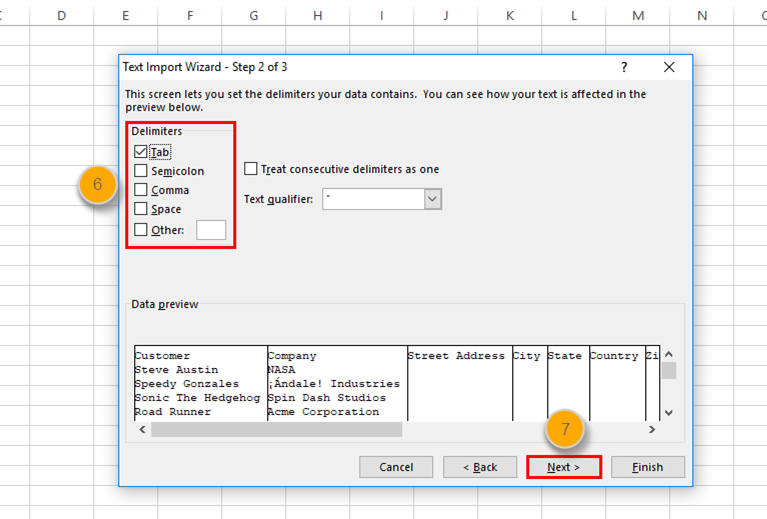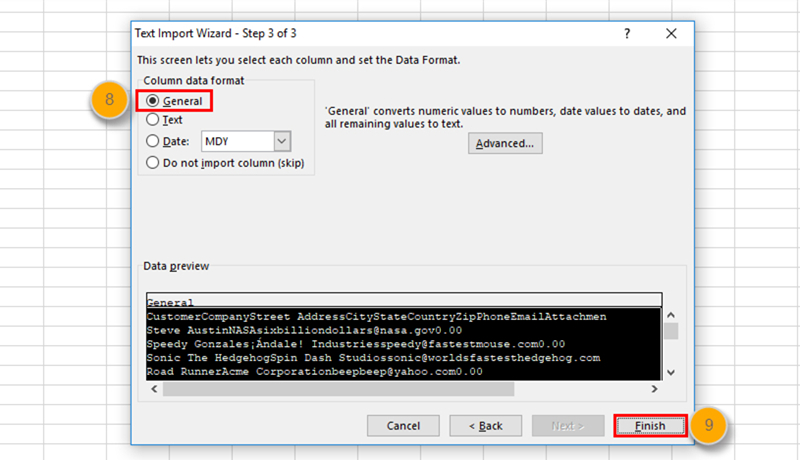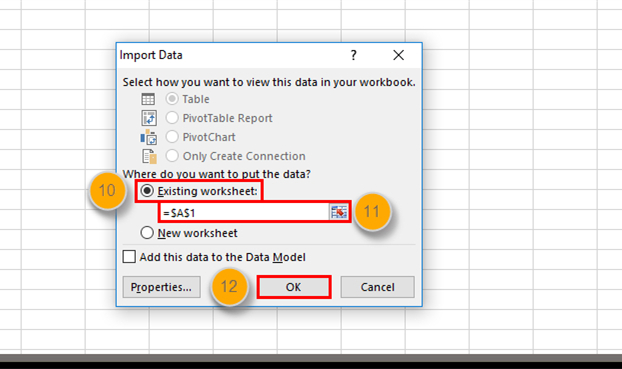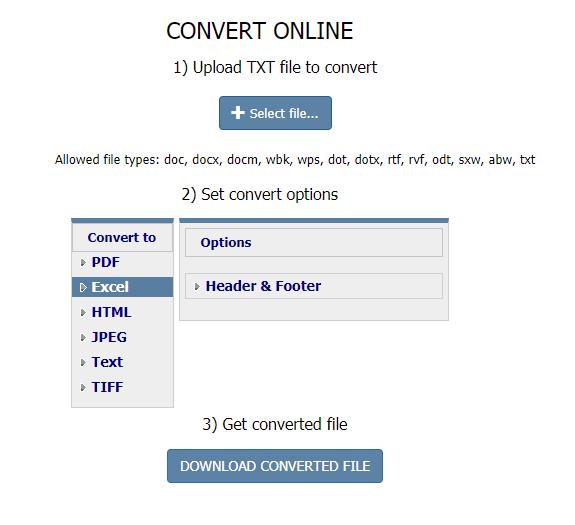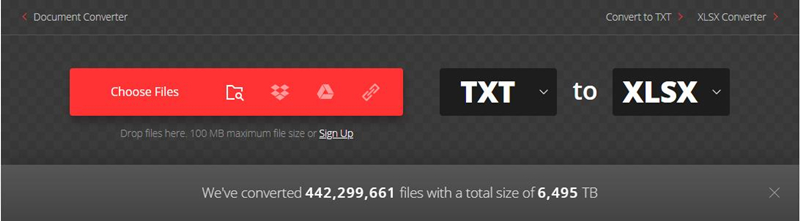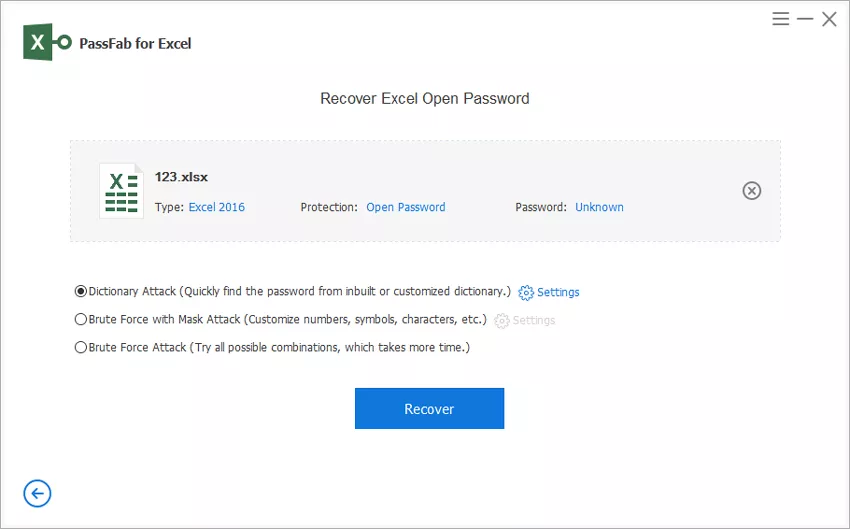“How do I convert a text file created in Notepad to Excel? Is there any easy way?”
The database information is stored in the form of standard text files by most of the programs on your system. These text files are generally readable in the Notepad tool by Microsoft. You can easily manipulate these text files in the Notepad tool. However, when you need to perform some specific calculations or do some formatting of the data, Notepad is not enough.
For this, you will need to use Microsoft Excel. If you have some data in Notepad and want to perform some complex operations on it, it is advisable that you convert it to Excel. This article gives you the best ways in which you can convert Notepad to Excel.
Solution 1: Convert Notepad to Excel via Data
The most common method of converting the data in Notepad to Excel is by using the “Data” option in Microsoft Excel. Follow the steps given below to know how you can convert Notepad to Excel via Data.
- Step 1: Launch Microsoft Excel and click on “Data” from the options available on the top menu.
Step 2: Click on “From Text” from “Get External Data Group”.

Step 3: Select the Notepad file and then click on “Import”.

Step 4: Click on “Delimited” and then on “Next”.

Step 5: Select the part in front of “Tab” and click on “Next”.

Step 6: Select “General” and then click on “Finish”.

Step 7: Choose the option of “Existing Worksheet”, select “=$A$1” in the given field, and then click on “OK”.

Save this file by specifying the location, and you will have the converted Excel file.
Solution 2: Convert Notepad to Excel Online
You can use many online converter tools to convert Notepad to Excel sheet online. These converters are available on several websites and are generally free to use. Some of the best Notepad to Excel converters online are given below.
https://www.coolutils.com/online/TXT-to-XLS

https://convertio.co/txt-xlsx/

All these online converters are basically the same. All you have to do is upload the Notepad file, select the format to which it needs to be converted to which is “XLSX” in this case, and the converter will convert Notepad to Excel online. After this, the converted Excel file can be downloaded and stored in the location you wish.
Extra Skill: How to Unlock Lost Excel Spreadsheet Password
Once you have converted the file from Notepad to Excel format, for added protection, you can lock it with the help of a password. Once the password is set, it is quite possible that you may forget the password. If that happens, you can make use of the PassFab for Excel, which has been specifically designed for issues in Excel files. You can use this in the following way to unlock an Excel file.
Step 1: Launch the program and click on “Recover Excel Open Password” available on the main interface.

Step 2: Add the .txt or Notepad file by clicking on the “+” icon.

- Step 3: If you know what the previous passwords were, you can select “Dictionary Attack”, if you can recall a few hints about the password, you can select “Brute Force with Mask Attack” or if you do not know anything about the password, click on “Brute Force Attack”.
Step 4: After this, click on the “Recover” option.

Step 5: Once the password is recovered, you can click on “Copy” to copy the password.

This is how you can deal with the situation wherein you forget the password for an Excel file. By the way, you can also watch this video about how to use this best Excel password recovery software:
Conclusion
Next time you feel the need to convert a Notepad file to Excel file, you can make use of the methods given above to make the conversion. You can pick the method based on your own convenience. If in case you forget the password of the converted Excel file, you can use PassFab for Excel to recover the password and unlock Excel file easily and quickly.