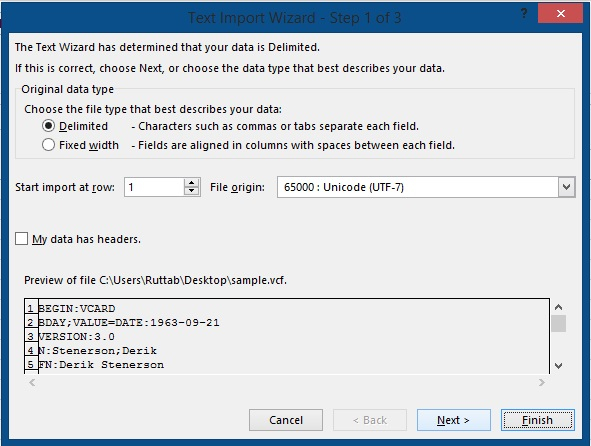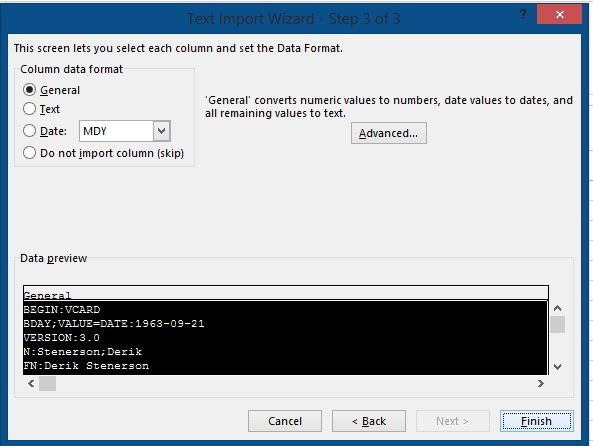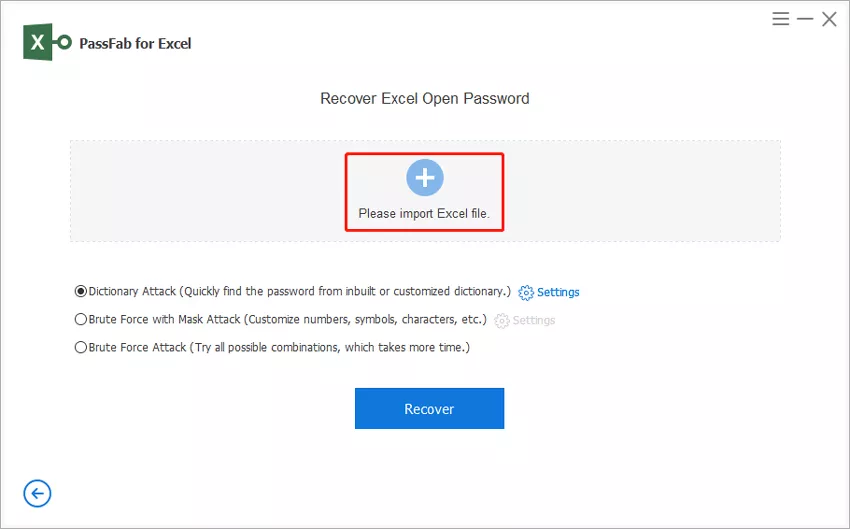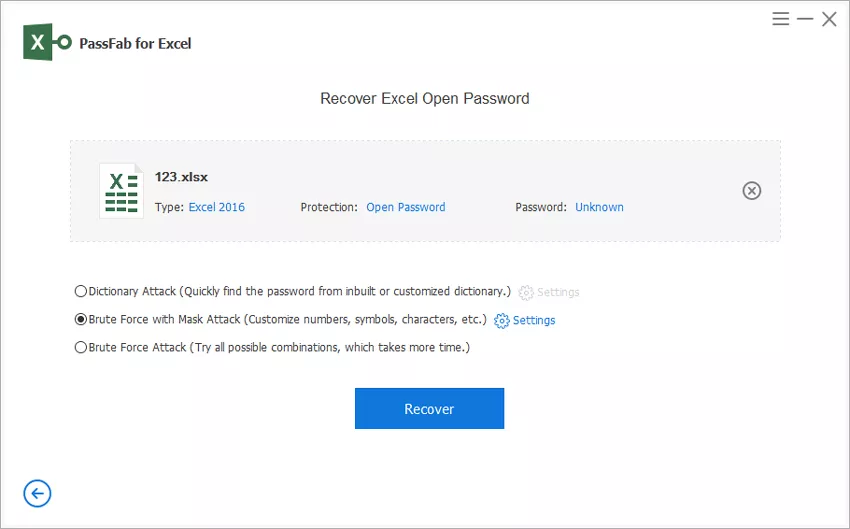“Is it possible to convert VCard or .vcf file into an Excel Worksheet? If possible, then show me how.”
The conversion from .vcf to Excel is surely possible. Needless to say, the conversion is a complicated one that is not known globally. But not to worry. We are here with multiple conversion methods, and all of them are detailed in the article below. Check it out.
3 Effective Methods to Convert VCF to Excel
Below, we have detailed 3 most effective and convenient methods of VCF to Excel conversion. Check them out.
Solution 1. Convert VCF to Excel Online
In this part, we are introducing VCF to Excel online converter. These are easily accessible options for the conversion. But users do need to be very careful about using them. Some converter websites are scam, designed to rob users of their money or just to infect their devices with malware. Still, there are a few legitimate online converters that work, but their success rate is considerably low.
All that being said, we have listed a few links below that are better than the rest of the online converters with higher success rate. Check them out.
- Aconvert: https://www.aconvert.com
- fConvert – Free Online Converter: https://fconvert.com/document/vcf-to-xls/
- PDF Mall: https://pdfmall.com/vcf-to-excel
- The Web Vendor: http://thewebvendor.com/vcf-to-excel-csv-online-converter.html
Our editor's top pick is aconvert.com. Its operation is effortless and we have laid out the steps below.
- Step 1: Open the link and click on ‘Choose Files’.
- Step 2: Select the desired document and then choose the format of the target document.
- Step 3: Lastly, click on ‘Convert Now’.
The converted document will be available under ‘Converted Results’. You can download the file on save it on cloud storage services like Google Drive or Dropbox.
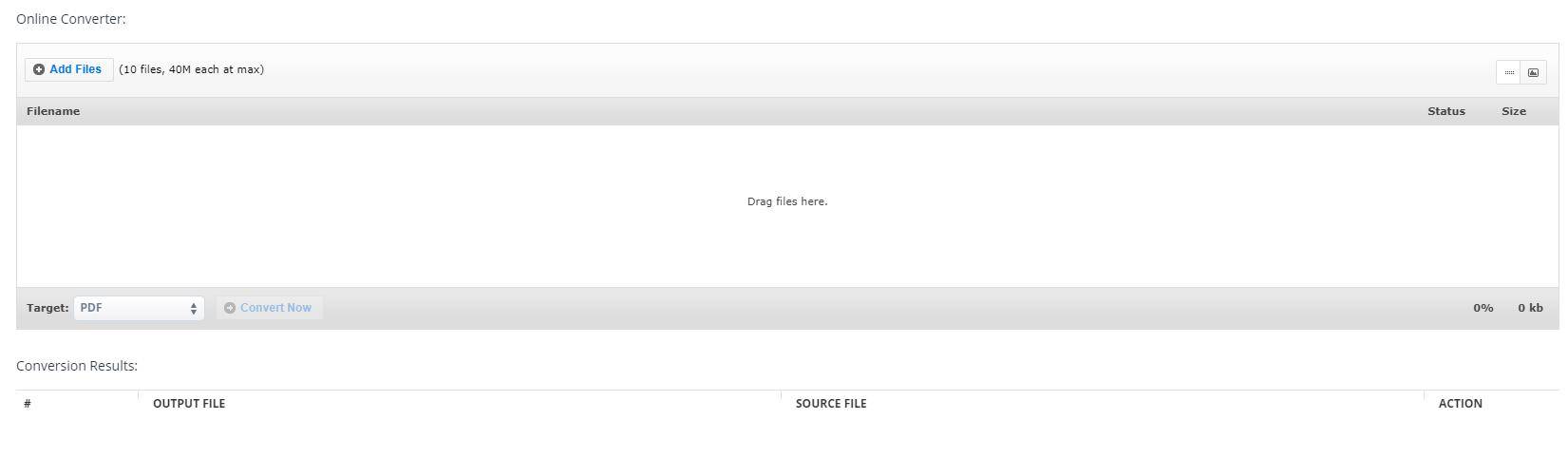
Solution 2. Download VCF to Excel Converter
Besides online converter websites, you can also download a VCF to Excel converter and use it to convert files.
- Step 1: You can download the VCF to CSV converter from the following link: https://officetricks.com/vcf-to-excel-converter/
- Step 2: After that, complete the installation and convert the file to Excel.
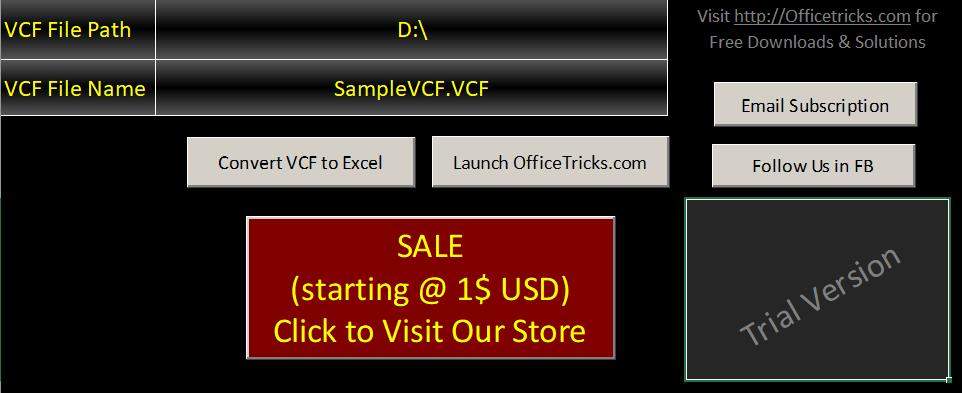
Solution 3. VCard to Excel: Try to Open VCF in Excel
This is the last solution and in this part we will discuss the steps to open a VCF file using MS Excel. The procedure is not as difficult as you may think. So, check out the steps below.
Step 1: Open MS Excel and click on ‘File’ and select ‘Open’.

- Step 2: A drop-menu will appear. Click on ‘All File’. You need to choose all Vcard files that need to be imported. After that, double-click the file.
Step 3: Now, click on ‘Delimited’ and click ‘Next’ to proceed.

- Step 4: After that, click on ‘Tab’ at the top of the window and proceed to click ‘Next’.
Step 5: Lastly, just click on ‘General’ and then click ‘Finish’ to complete the procedure.

Bonus Tips: How to Unlock Excel Worksheet Password
As the rest of the article is completely focused on the ways to convert VCF to Excel, we took the liberty and dedicated this part of the article on unlocking an encrypted Excel worksheet without the password. Getting locked out of an Excel document is a common issue for the users. A lot of people in the world suffer due to forgetting the password for their documents.
So, we are here with the solution. We recommend users to use the services of a professional password recovery software, as using them is easy and will provide guaranteed success. The software we are suggesting is called PassFab for Excel. It is a genuinely effective software with a reputation for successful password recovery. Needless to say, the use of this software is very simple and completely hassle-free. Now, let’s see how it works:
- Step 1: The operation itself is actually pretty simple. You have to download and install PassFab for Excel on your computer.
Step 2: Now, run the program, and on the main interface, click on ‘Recover Excel Open Password’.

Step 3: After that, click on ‘Please Import Excel File’ to add the locked document. The program will detect the encryption of the document, along with its complexity automatically.

Step 4: Then, you have to select an attack type for password recovery. There are 3 modes available for you. Dictionary Attack, Brute Force with Mask Attack and Brute Force Attack.

Step 5: After selecting the recovery mode, this program will immediately begin the recovery.

The correct password for your Excel document will be recovered within a few minutes. Last but not least, here is a video tutorial about how to use it:
To Wrap Up
Hence, we have provided documented ways to convert VCF to Excel. As the article shows, the procedures are simple with easy executable steps. But if you are also worried about opening an Excel document without the proper password, then we have also detailed the best password recovery program for Excel file on this article. The program is called PassFab for Excel. All the necessary details are provided, check them out.