“Can you suggest me a good VBA password breaker? I have lost my VBA Project Password.”
Being a part of the MS Office, it is not easy to break the password of an Excel document. But sometimes it becomes necessary due to our foolishness. While it is not easy to break a VBA password, there are ways to decrypt the document successfully but with the help of specific programs. We have provided all the necessary details in the article below. Check it out.
- Part 1. What is VBA?
- Part 2. Top 3 Excel VBA Project Password Removers
- Part 3. VBA Code to Remove Excel Worksheet Password
- Extra Tips: How to Unlock Excel Worksheet Password
Part 1. What is VBA?
The VBA or Visual Basic for Application is a process of telling your computer what to do. It is a basic computer programming where you can use the English language to create statements to tell the computer how to proceed. But it is a high-level language that mostly used to operate Excel at will.
Part 2. Top 3 Excel VBA Project Password Removers
The VBA has known to create problems for Excel users. If you are one of them and having trouble removing the VBA Project password, then you have to an Excel VBA password remover for the successful removal of the said encryption.
Good Excel VBA password breaker is not easy to get by. There are just too many of them available on the internet. So, we have compiled a list of top password remover programs for Excel VBA.
Top 1. Online Office VBA Password Remover
At the very beginning, we have placed an online VBA password remover. It is simple, easy to use. Just visit the following link and then use the steps below.
https://master.ayra.ch/unlock/Step 1: Go to the link and then upload the Excel document.
Step 2: Then, confirm the download of the new document.
Step 3: Open the downloaded document and press ‘Alt + F11’.
Step 4: Now, navigate to ‘Tools’ and click on ‘VBA Project Properties’.
Step 5: On the Protection tab, set a password.
Step 6: then, save the document and close it.
Step 7: Repeat ‘Step 3’.
Step 8: Open the Protection tab to clear the checkbox and then save the document again.
If you follow these steps properly, the password will be removed successfully.
Top 2. Systoolsgroup VBA Password Recovery
Next, we have Systools. It is a VBA password recovery program. Easy to operate and recovers the password in just 3 steps. The link for the website is provided below.
https://www.systoolsgroup.com/vba-password-remover.htmlStep 1: Download and install the program.
Step 2: Then, run it and click on the ‘Browse’ button.
Step 3: Locate the locked VBA document and initiate the program.
Now, you just have to wait. This VBA password remover will complete the process, and the recovered password will be provided to you. Use it to unlock the file.
Top 3. VBA Password Remover Add-in
Lastly, we have a VBA Password remover add-in. It is called TheSpreadsheetGuru. The link is provided below.
https://www.thespreadsheetguru.com/passwordrecoveryIt is a state of the art VBA password remover program, paid but comes with a 30-day money-back guarantee.
It has a simple operation. As it is an add-in, you have to upload it, and it will be available next time you open your Excel document. Click on it under the ‘Password Recovery’ tab, then follow the instructions to remove the password.
Part 3. VBA Code to Remove Excel Worksheet Password
The VBA code can also be used to remove the password of your encrypted Excel worksheet without the password. Well, as we said, the steps are simple, but the VBA script that has to be used for this procedure is not easy to get. Still, don’t worry, we have the script and provided it below.
Step 1: Run MS Excel.
Step 2: Then, press Alt + F11 to open the VBA page.
Step 3: Now, click on ‘Insert’.
Step 4: The ‘Module’ will open, then type the VBA code there.
Sub PasswordBreaker()
'Breaks worksheet password protection.
Dim i As Integer, j As Integer, k As Integer
Dim l As Integer, m As Integer, n As Integer
Dim i1 As Integer, i2 As Integer, i3 As Integer
Dim i4 As Integer, i5 As Integer, i6 As Integer
On Error Resume Next
For i = 65 To 66: For j = 65 To 66: For k = 65 To 66
For l = 65 To 66: For m = 65 To 66: For i1 = 65 To 66
For i2 = 65 To 66: For i3 = 65 To 66: For i4 = 65 To 66
For i5 = 65 To 66: For i6 = 65 To 66: For n = 32 To 126
ActiveSheet.Unprotect Chr(i) & Chr(j) & Chr(k) & _
Chr(l) & Chr(m) & Chr(i1) & Chr(i2) & Chr(i3) & _
Chr(i4) & Chr(i5) & Chr(i6) & Chr(n)
If ActiveSheet.ProtectContents = False Then
MsgBox "One usable password is " & Chr(i) & Chr(j) & _
Chr(k) & Chr(l) & Chr(m) & Chr(i1) & Chr(i2) & _
Chr(i3) & Chr(i4) & Chr(i5) & Chr(i6) & Chr(n)
Exit Sub
End If
Next: Next: Next: Next: Next: Next
Next: Next: Next: Next: Next: Next
End Sub
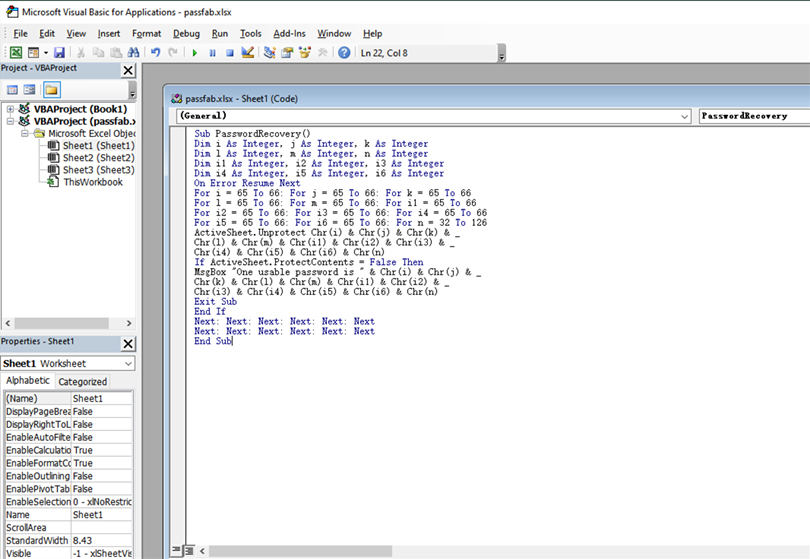
Step 5: Press the F5 key and then ‘Save. The Excel worksheet will be unlocked.
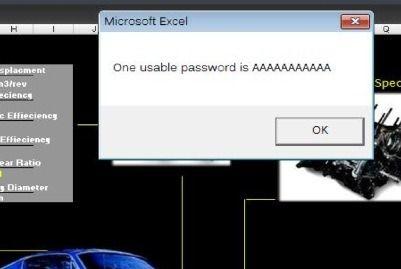
Extra Tips: How to Unlock Excel Worksheet Password
Well, we have already discussed multiple ways to crack Excel password VBA in the previous part of this article. But here, we will discuss the best way to unlock an Excel Worksheet without a password. The independent program we are recommending is called PassFab for Excel. This is an advanced program with state of the art capabilities. Operation is also very simple, check it out below.
Excel Open Password
Step 1: Download and then complete the installation of PassFab for Excel on your computer.
Step 2: Click on the 'Recover Excel Open Password' on the program interface.

Step 3: Now, click 'Please Import Excel File' to add the encrypted Excel document.

Step 4: Then, choose an attack type: Dictionary Attack, Brute Force Attack, and Brute Force with Mask Attack. These are all the attack types available.

Step 5: As soon as the selection is finished, the program will start the recovery immediately.

Excel Restriction Password
Step 1: Install the program and tap ‘Remove Excel Restriction Password’.

Step 2: After that, you have to import the locked Excel file. Click on ‘Please Import Excel File’.

Step 3: Now, wait a little. The password will be removed. Just click on ‘Open Folder’.

PassFab provides a safe and easiest password removal procedure for all Excel documents.
Summary
Therefore, if you are having trouble with VBA project passwords, then you can use the 3 programs we have listed in the article. But if you have a locked Excel document in your hands, then you can use the VBA code to unlock it. It is a free procedure and works pretty well. But if you ask us, the best option would be to use PassFab for Excel.