People often set password for protection and security purposes, same applies to Excel files but it is nothing new if you forget your password. Setting password on your Excel spreadsheets and worksheets makes sure no unauthorized person can view or modify it. Worst case scenario is that you may have forgotten your password and locked out of file. Fortunately, you can recover that too. If you want to know how to find out Excel password then keep on reading this guide, we will discuss several methods you can use for safe recovery of your Excel file password in no time.
Solution 1: Using ZIP Software
This solution is quite simple you can use programs like 7-Zip and Winrar to browse your Excel file, edit them and remove certain flags to unlock the file. Follow the below instructions to get rid of excel password:
Step 1: Download and install 7-Zip, Excel files are archive so we can use 7-Zip to edit parts of archive, you can also use Winrar or some other ZIP supported compression tool
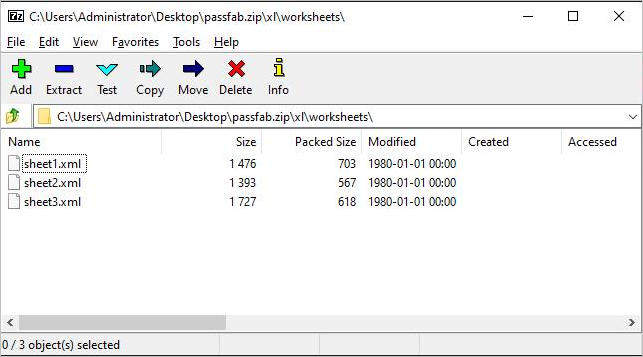
Step 2: Open the Excel file using 7-Zip, you can do that by right clicking the file and opening it with 7-Zip program, you will see several files and folders.

Step 3: Now find “xl” folder and right click on “workbook.xml” and select “Edit”, this will open the file in notepad or any other editor you have installed.

Step 4: Find and remove this tag completely and close the editor
"<workbookProtection workbookPassword="93AF" lockStructure="1" lockWindows="1"/>"
Step 5: 7-Zip will prompt to replace the existing XML file, select “Yes” to save modified version of excel file.
Step 6: If you have password protection on worksheet then navigate to ‘’xl\worksheets\sheet1.xml” and remove the tag “<sheetProtection … >” instead to remove password from worksheet.
Step 7: Now open the excel file, your password will be removed.
Solution 2: Use VBA Code
This method involves execution of VB code which get rids of the password, it is very easy to follow and if you want to know how to find password for Excel protected sheet then simply follow this method. Follow these steps in order to unlock your Excel file:
Step 1: Open your protected worksheet in Microsoft Excel like any normal file.
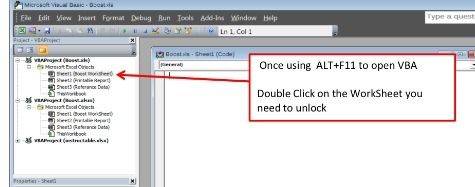
Step 2: Hold down “ALT+F11”, it will open Microsoft Visual Basic for Application window interface
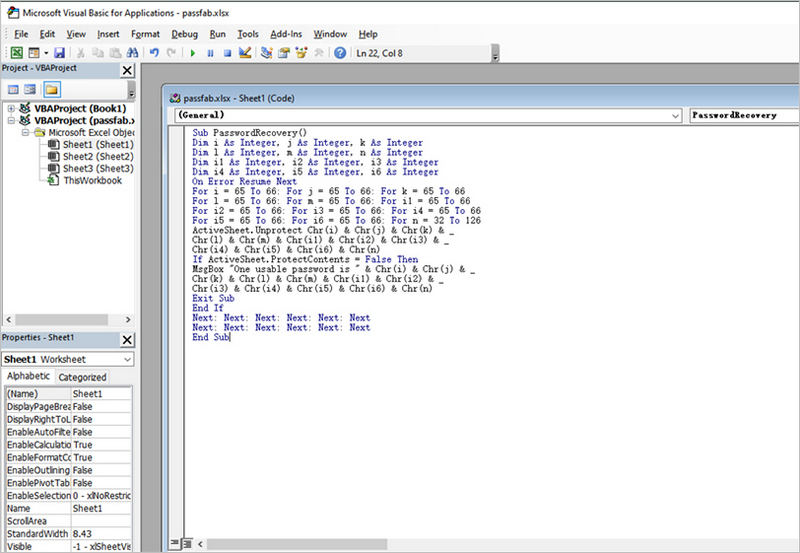
Step 3: Click "Insert>Module" and then paste the below code in the Module Window, this code will be used to unlock the Excel file.
Sub PasswordRecovery()
Dim i As Integer, j As Integer, k As Integer
Dim l As Integer, m As Integer, n As Integer
Dim i1 As Integer, i2 As Integer, i3 As Integer
Dim i4 As Integer, i5 As Integer, i6 As Integer
On Error Resume Next
For i = 65 To 66: For j = 65 To 66: For k = 65 To 66
For l = 65 To 66: For m = 65 To 66: For i1 = 65 To 66
For i2 = 65 To 66: For i3 = 65 To 66: For i4 = 65 To 66
For i5 = 65 To 66: For i6 = 65 To 66: For n = 32 To 126
ActiveSheet.Unprotect Chr(i) & Chr(j) & Chr(k) & _
Chr(l) & Chr(m) & Chr(i1) & Chr(i2) & Chr(i3) & _
Chr(i4) & Chr(i5) & Chr(i6) & Chr(n)
If ActiveSheet.ProtectContents = False Then
MsgBox "One usable password is " & Chr(i) & Chr(j) & _
Chr(k) & Chr(l) & Chr(m) & Chr(i1) & Chr(i2) & _
Chr(i3) & Chr(i4) & Chr(i5) & Chr(i6) & Chr(n)
Exit Sub
End If
Next: Next: Next: Next: Next: Next
Next: Next: Next: Next: Next: Next
End Sub
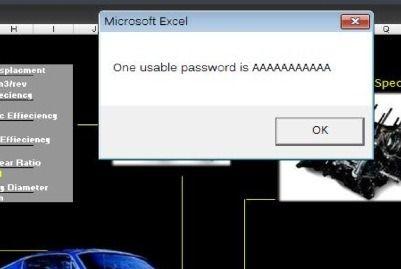
Step 4: Once pasted, click “F5” to execute this code, prompt screen will appear then click “OK” to close it and your password will be canceled.shortly
Solution 3: Use Free Online Excel Password Cracker
This method uses an online tool to unlock password for your excel file. One of the biggest advantages of using an online service is that you will require very minimum time to unlock password because brute force algorithm will run on cloud server instead of your PC. There are number of online Excel password unlocking service available, I’ve explained how to use one of them:
Step 1: Visit http://password-find.com
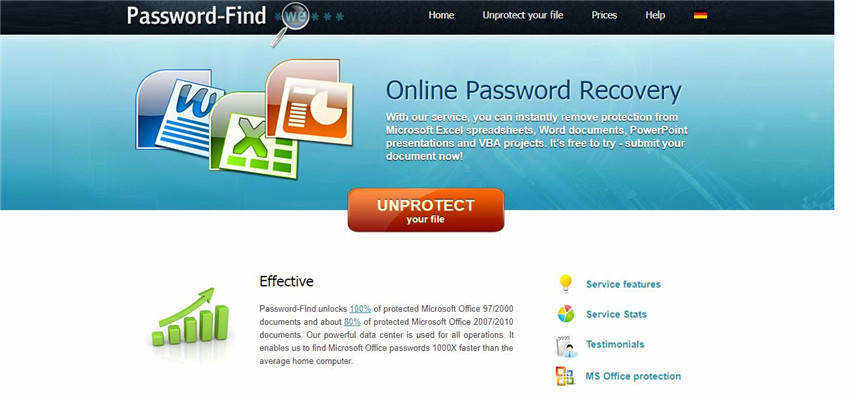
Step 2: Click ‘Unprotect Your File” button
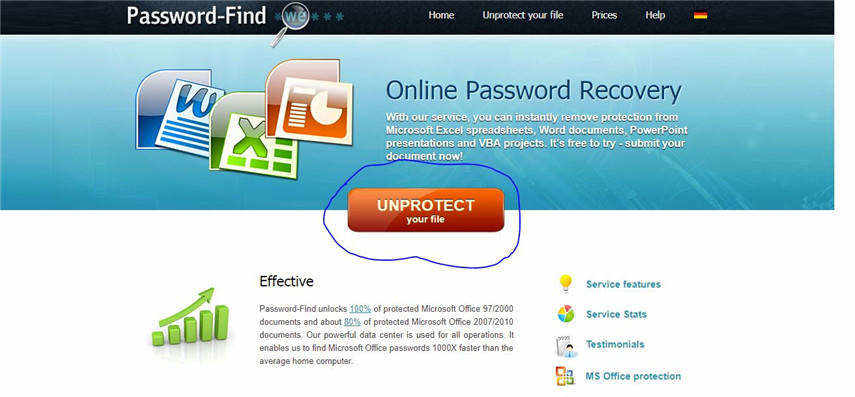
Step 3: Upload your file and click next, Your file will be unlocked shortly
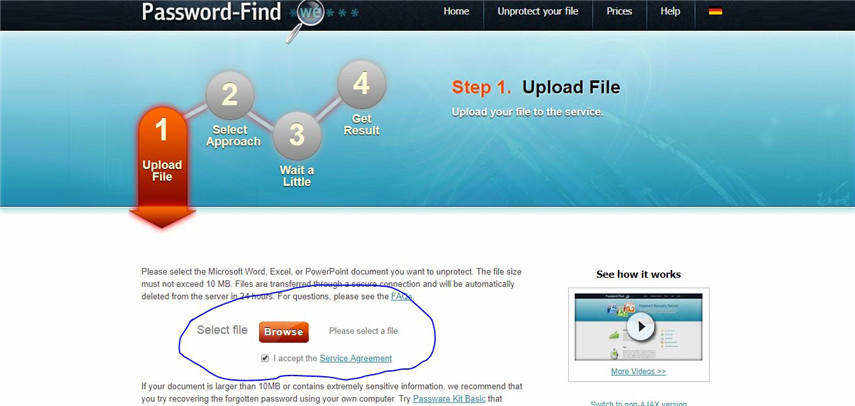
Solution 4: Use PassFab for Excel
This program is one of the best password finder excel tool and works for almost all versions of Microsoft Excel. It uses brute force attacks to unlock excel files and applicable on both workbooks and worksheets. You can use multi CPU and GPU support to speed up process. This is how you use this program to unlock Excel files:
Step 1: Download, install and then open the program.
Step 2: You will see below interface. Now click “Add” to import to import Excel spreadsheet whose password you want to recover.

Step 3: There are 3 types of attack available, Brute force, Brute force with mask, Brute force with dictionary. Choose the attack type and set parameters accordingly.
Note: Dictionary Attack can be used when you already have a dictionary file, Brute force with Mask attack let you crack the password with whatever you remember, Brute force attack will try all the combinations to unlock the password.

Step 4: Click “Start”, this will initiate brute force attack, it may take time according to password length and complexity

Step 5: Your password will be cracked once the attack is complete and a window will pop up having the password

Microsoft Excel is an excellent tool for data keeping and is used all around the world as a standard, people use it with and without password protection all the time. The benefit of password protection is that it allows to prevent unwanted viewing and modification. If you have forgotten you Excel file password, you won’t be able to access that file anymore. However, using the solutions mentioned above you can recover forgotten password for any Excel file quick and easily.