Passwords are the key to secured Excel documents. So, the password should be strong. With the revolution of technology, there are different tools that can crack password easily. This is the reason people want to reset their password of Excel 2010 document to strongest so that no one could crack it. Another reason to that could be that your competitor might have known your password and you want to change Excel 2010 password. follow the desired procedure and reset your password.
Option 1: Change Known Excel 2010 Password
There are different types of password protection available for Excel 2010. They are:
Open Password/ Workbook Password:
With open password protection, the user is restricted to open the document. It pop-up as the document is opened. If you want to remove password for delivering document to the customer, here is the easiest way to change Excel file password. Simply follow the steps below:
1. Open the document and get full access by entering password.
2. Now navigate to File > Info >Protect Document > Encrypt with Password. A dialogue box consisting of old password will appear.
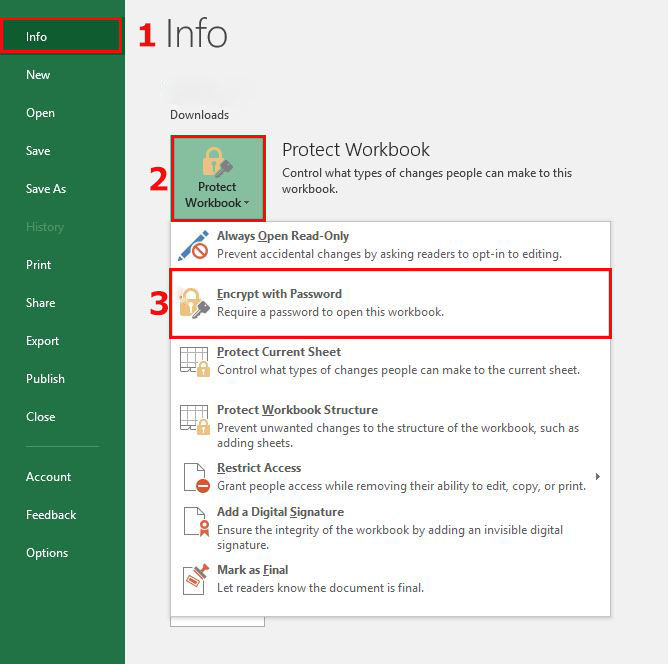
3. Now clear the dialogue box and type-in the new password.
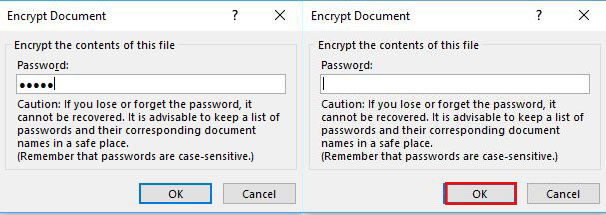
4. A new dialogue box will ask you to confirm password. Again, type in the password and click "OK".
Password to your Excel file should be changed.
Modify Password:
Modify password protection restricts the user for modifying the file data. If you want to get some changes in the document you have to provide password. This password is other than open password. Without knowing to modify password you can only view the document in read-only mode only if the author has enabled that. This is also known as "Edit Restriction Password". In order to remove this password, follow the following steps:
1. Open the Excel document.
2. Now navigate to File > Info > Protect Document > Restrict Editing.
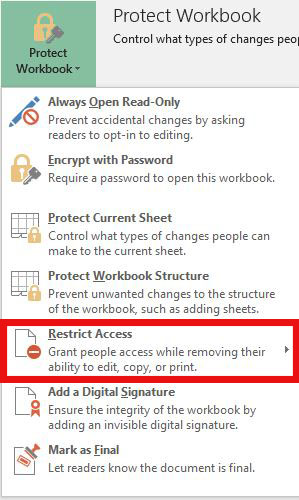
3. A Stop Protection button at the bottom of Restrict Editing pane will appear. Select that and your restriction will be off.
Workbook Structure Password:
Workbook Structure Password protection protects only the structure of workbook, not the data. If you want to prevent other users from adding, moving, deleting, hiding and renaming worksheets, you can protect the structure of your Excel workbook with a password. Changing the workbook structure password needs to remove password first and proceed step by step:
1. Firstly, open the Structure protected Excel document.
2. Now navigate to File > Info > Protect Document > Protect Workbook Structure.
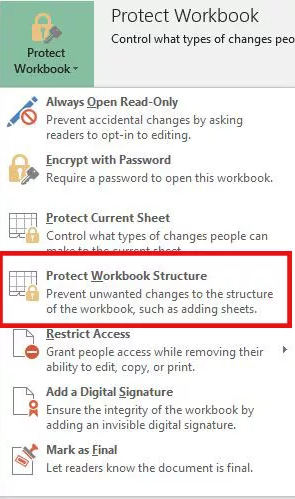
3. Provide the old Structure password in dialogue box and save the document.
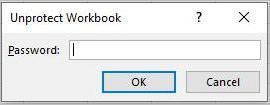
4. Now again navigate to File > Info > Protect Document > Protect Workbook Structure.
5. Provide the new Password in the dialogue box and click "OK".
6. Again, confirmation password dialogue box will appear re-type password and click "Ok".
Your password will be changed successfully.
Worksheet Password:
Changing, moving, or deleting data in a worksheet password is restricted. With worksheet protection, you can make only certain parts of the sheet. Changing this password is simple but you have to remove old password first. Follow the instructions below:
1. Open the Protected Excel Document with Microsoft Excel 2010.
2. Navigate to "Review" tab from Menu bar.

3. Select "Unprotect Sheet" option from Review Tab. After Protecting the sheet, "Protect Sheet" option is changed into "Unprotect Sheet".
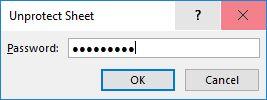
4. Provide the old password in the password box and click "OK". This will remove Sheet protection from your Excel file.
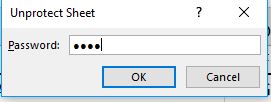
5. Again, navigate to "Review" Tab you will see "Protect Sheet" option. Select "Protect Sheet" option.
6. Provide new password in password box and click "OK".
7. Again, confirm the new password and click "Ok".
Your file has been protected with new password successfully.
Read-Only Mode:
Read only mode restricts the user from tempering the document. A read-only file can be read but not modified. Your file is always opened in read-only mode.
1. Open the Excel document. It will open in read-only mode or it will ask you to open in read-only mode.
2. Now navigate to File > Info > Protect Document > Always Open read-only mode. Select this option and read-only restrictions will be disabled from your document if it has been enabled and enabled if it has been disabled from your document.
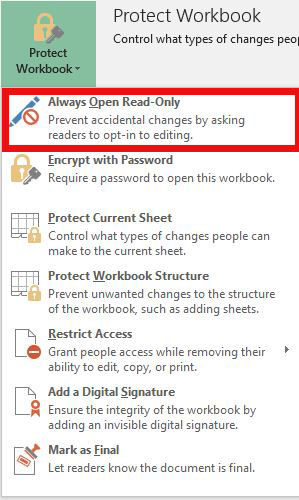
Option 2. Change Forgotten Excel 2010 Password
Method 1. Change Forgotten Excel 2010 Password via VBA
Another way to change password Excel 2010 is by using VBA code. It is one of the simple method but you have to remove the old password first. For that first you have keep in mind following points:
- Run this code separately for each sheet in workbook.
- If your Excel document version is later than 2010 then first save the document as Excel 97-2003 workbook (*.xls), run the macro, and then save it back to original version.
Now follow the following steps:
1. Open your Excel file and press Alt + F11 to open the Microsoft Visual Basic for Applications.
2. Select Insert > Module by right clicking on the workbook name.
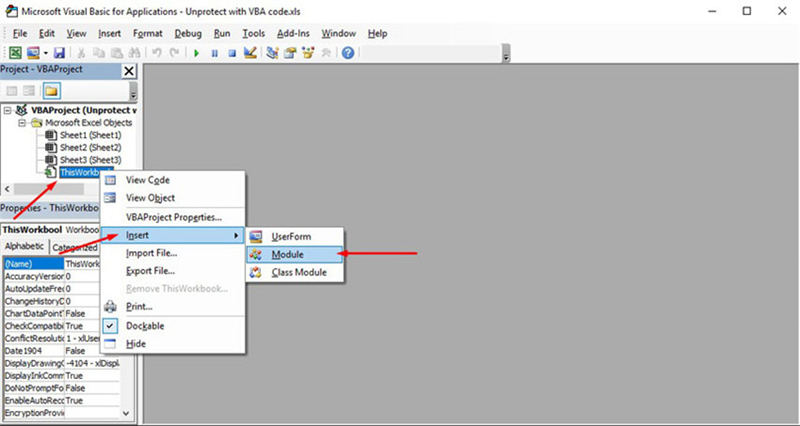
3. Copy the following code and paste it in dialogue box in the right pane.
Sub PasswordBreaker() Dim i As Integer, j As Integer, k As Integer On Error Resume Next For i = 65 To 66: For j = 65 To 66: For k = 65 To 66 ActiveSheet.Unprotect Chr(i) & Chr(j) & Chr(k) & _ If ActiveSheet.ProtectContents = False Then Exit Sub End If Next: Next: Next: Next: Next: Next |
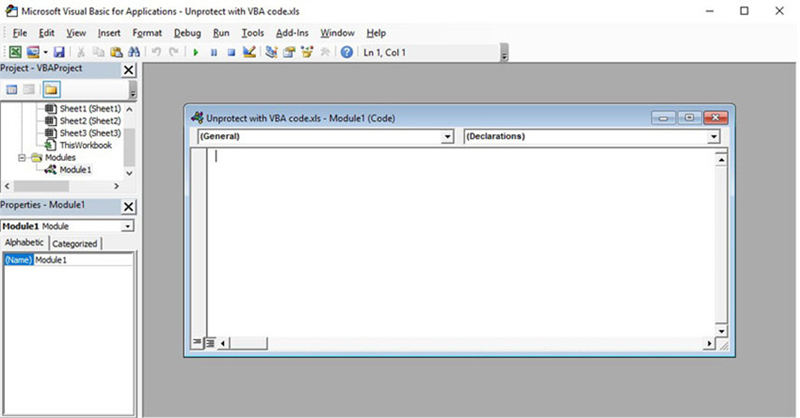
4. Click on Run button.
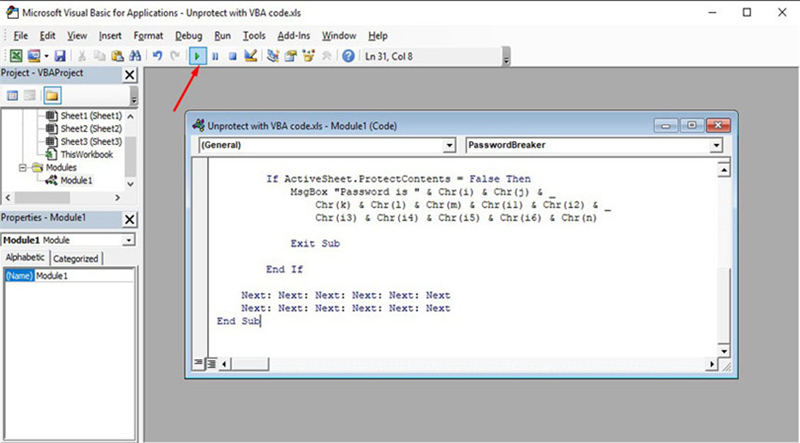
You will be notified when the code is cracked. The password will not be the same instead it will be a combination of A's and B's. Click OK and the Excel document is unprotected.
As your password protection is off, open the document and navigating to File > Info > Protect Document you can re-encrypt your document as mentioned earlier.
Method 2. Change Excel 2010 Password via Online Websites
You can also use online websites for removing Password from Excel file. It's as simple as it seems. There are multiple sites that offer password removing facility but not resetting password facility. All these online decrypting websites have common procedure.
- Firstly, upload your Excel locked file on the website.
- After uploading some sites get your email address and mail you decrypted file and some instantly decrypt and let you download after payment.
Some of the secure sites that crack Excel 2010 password are:
- https://excel.xartifex.com
- https://www.password-online.com/index.php
- http://www.password-find.com
After removing forgotten password from Excel 2010 document, now you can re-protect your document by navigating to File > Info > Protect Document and setting any type of password from multiple options by the procedure mentioned earlier.
Method 3. Change Excel 2010 Password via PassFab for Excel
PassFab for Excel is a piece of software that provides a fast and easy solution to recover lost or forgotten passwords for Microsoft Excel file. It supports for Excel workbook created in MS Excel 97-2016. There are 3 powerful attack types wrapped in Excel password recovery:
- Brute Force Attack: Checks all the possible combinations of password. The password recovery engine is highly optimized, thus short password can be recovered immediately.
- Brute Force with Mask attack: Uses the hint provided by the user as a mask and checks all the combinations using that hint. Actually, that hint is the part of password you remember. It effectively shortens the recovery time compared with brute-force attack.
- Dictionary Attack: Uses integrated dictionary by default to search password. you can also specify your own dictionary.
Here is the guide to use PassFab for Excel:
Step 1. Open PassFab for Excel and you'll see its main interface. In the main interface of it, import your password-protected document click Add option.
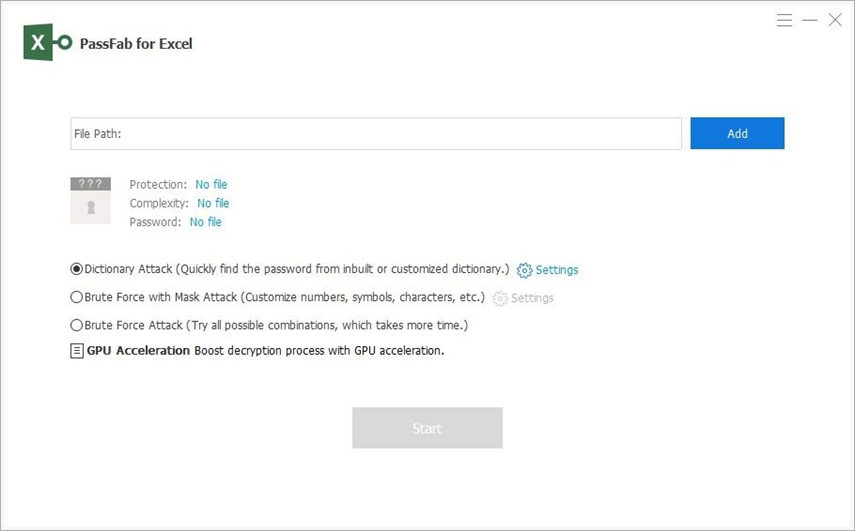
Step 2. Once the locked file is added, you'll see the general info of the file: size, last modified date, and password. You have to select a password crack type in the next step.

Step 3. Confirm the attack type, click "Start" to crack password. The cracking time depends on your password length, complexity and computer configuration. If your computer supports GPU, please select GPU Acceleration option before you click "Start".
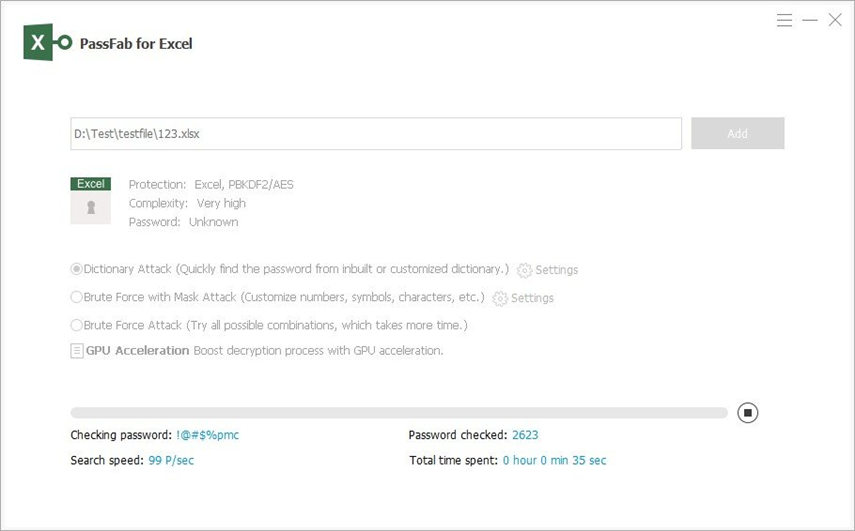
Step 4. After the password is found, a dialog window appears and displays your password. Thus, you can use the password to unlock your file.

With the tools and techniques mentioned above now you can easily reset your Excel 2010 document password in no time. These were the most secure and easiest methods that are used worldwide to reset password Excel 2010. If you've got an old encrypted important record and you have lost its password, just take it out and apply one of the solutions described above and set the password of your own. Now grab all your Excel 2010 Documents.