People always try to secure the Excel file that contains their sensitive information. Excel 2007 provides a very friendly feature to protect your file, by applying password on it. Excel provides a lot of cases in regard of protection of a file, a user can read-only protect the Excel file, a user can protect some of the specific cells in the whole file and a user can completely lock an Excel file. The following article is about accessing the ile once you have locked it with a password. The article will be discussing two major points, if you know the password for your protected file and you want to open password protected Excel 2007 file or you forgot password in Excel 20017 and you still want to access the file.
Ways to Open Password Protected Excel 2007 File
Excel 2007 provides every possible feature for a user to protect their precious files. But, Excel doesn't provide the feature "Forgot Password" or any of that. For that, people always wonder that how to open password protected Excel 2007 file? Some people try and open the file by using some online software and still fail, some people try the tools provided by Microsoft.
For opening a password protected file, there can be two cases. Either a user remembers the password he/she did set for the file or you forgot the password and you still want to open your file. The first case is very simple to follow as you just have to open the file, the Excel file will ask you for the password, once you enter the password, you can have access to the file, but in the second case in which you have forgotten your password, you will have to open your file by some external means as Excel 2007 doesn't provide any password recovery tool itself.
Opening an Excel 2007 protected file is not that difficult as it looks, we can show you some very easy ways and through them you can have access to any of your password protected file. To recover password for your Excel 2007 file you just need to follow these simple steps.
1. Open Password Protected Excel 2007 File with Known Password
This method doesn't require any external source or online software to open the Excel 2007 file. Just go to your protected file and open the file. This method is very easy to follow. Perhaps by just knowing the password, you have done half of the work. To open an Excel 2007 file to whom you know the password, you just need to follow these steps.
Step 1: Open your Excel 2007 and click on "File".
Step 2: Choose "Open" from the file section.
Step 3: Now search the file that you want to open and is protected with a password.
Step 4: When you find the file, just open it and it will show you a prompt window.
Step 5: That window will be asking for the password you did set for it.
If you know the password, just simply enter the password for it and the press "OK". If the password entered is correct, the file will open and you can use it easily.
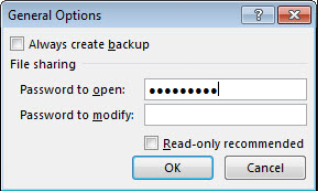
2. Open Password Protected Excel File with Recovered Password
If you have locked your Excel 2007 file with a password and you have forgotten the password, you are actually in a trouble as Excel 2007 doesn't provide any feature through which you can recover your lost or forgotten password. You may have seen people asking about password recovery throughout the internet. None of them finds the best solution as every other person recommends a new software which may or may not be trusted.
For Excel 2007 file, you have forgotten password for, you don't have to worry anymore as the new online tool PassFab for Excel vanishes the question that comes in mind that I forgot my Excel 2007 file password, how would I recover it now? PassFab for Excel is a very powerful tool that can remove any type of password you have applied to your Excel 2007 file.
The software provides a very friendly interface which means you don't have to be an expert to use it. The software is not free but you can get the online free trial version. To remove the password from your forgotten password Excel 2007 file, you need to follow these steps.
Step 1: Download the software and open your file into it.

Step 2: Choose the type of attack you want to open your password with as the software uses three different kind of attacks to remove any sort of security level.

Step 3: Click Start and let the software do the rest of the work, this might take some time, depending upon the length and complexity of your password.

Step 4: When the software is done with its working, a window will open displaying your forgotten password of that particular file.

Step 5: Finally, just enter the password when you open your password secured file and remove the password security.
This is the tutorial to remove password for Excel 2007. You can also remove password from Excel 2019/2016/2013/2010 .
Conclusion
A lot of people face the problem of losing the password for their Excel 2007 files and it becomes very difficult for them to recover it. We have discussed two major cases of opening a password protected Excel 2007 file, either you know the password for the file or you don't. The first case was very easy to handle because in that case we just entered the password we had, but if a user forgot Excel 2007 password to open the file, it was an issue.
In the above article, we made that easy too by just introducing a very powerful and useful online software known as PassFab for Excel. If you can find any other way to open password protected file with such an ease, please feel free to tell us. Thank you.