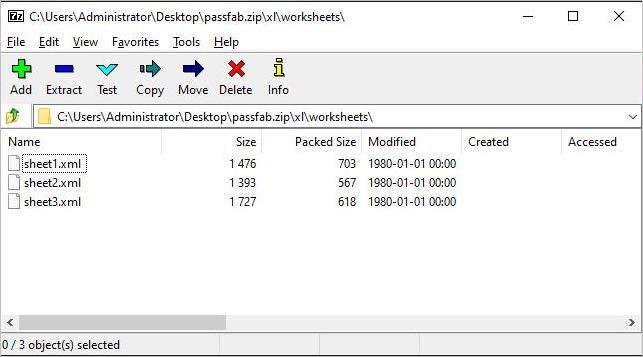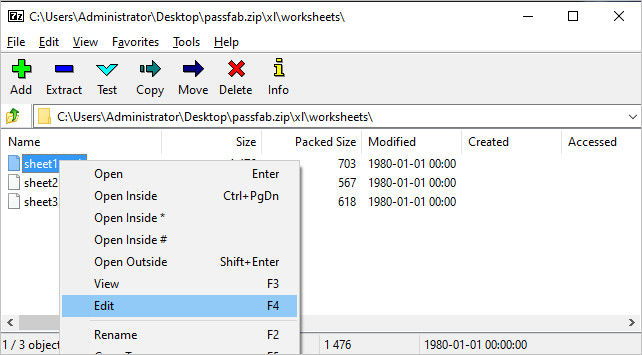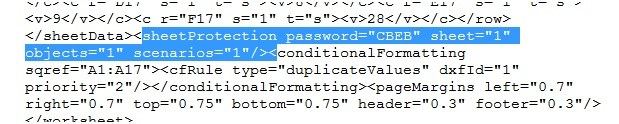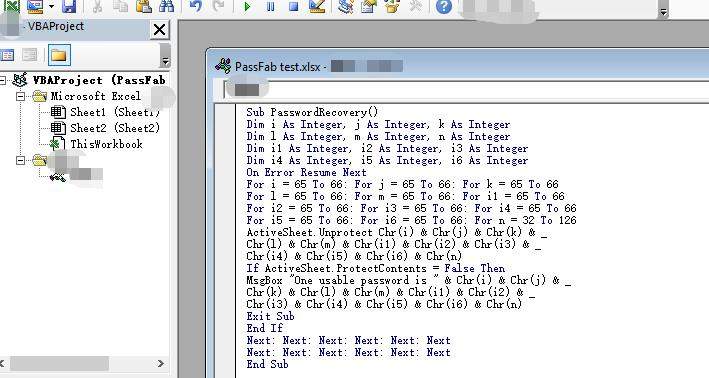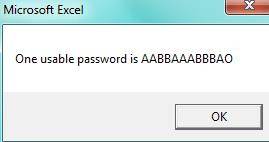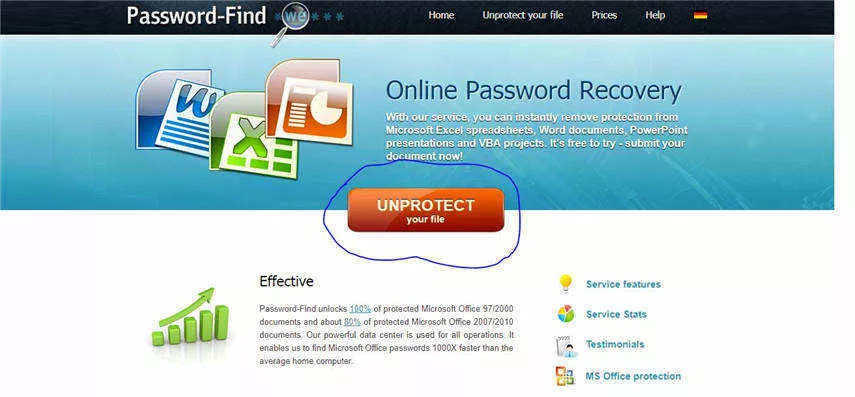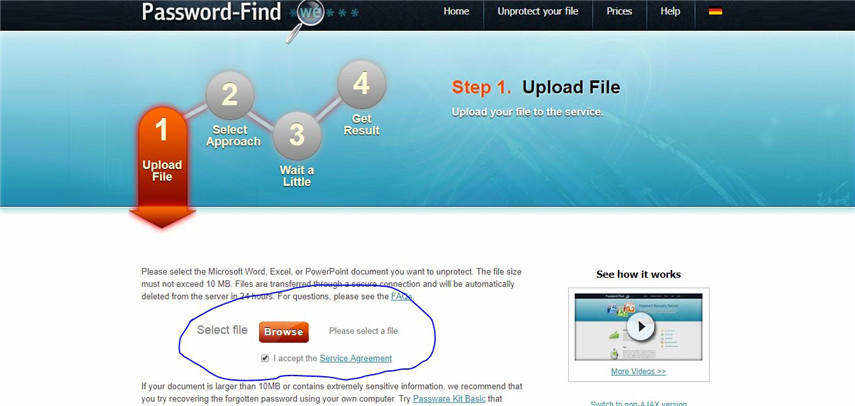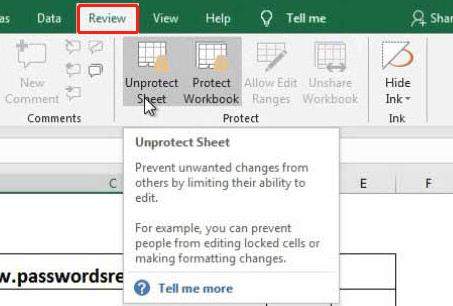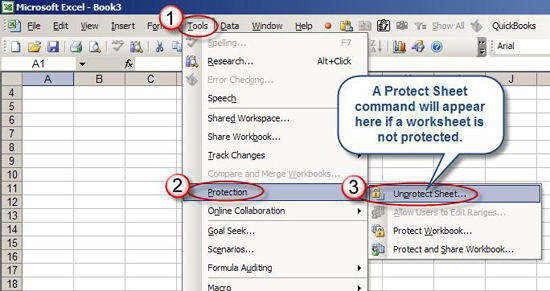I recently received a password-protected Excel spreadsheet from a client. The client did not provide me the password, and he's not replying to my messages as well. I need to unlock the file as soon as possible because the project deadline is near. I want to know how to unprotect an Excel spreadsheet. Please help!
Many people around the world use Microsoft Excel for different purposes, and it's quite often to set password protection for important Excel files, which prevents Excel from unauthorized viewing, editing and deleting. As we all know, Excel has Workbook Protection and Worksheet Protection. But this tutorial is about how to unlock an Excel spreadsheet due to lots of users complained they are unable to unlock Excel file when they forgot.
Part 1: The Importance of Protecting an Excel Worksheet
Part 2: How to Unlock Excel Sheet without Password[Forgot Password]
Part 3: Other 3 Ways to Unlock Excel Sheet
- How to Enable Editing in Excel with ZIP Software
- How to Unlock Excel Spreadsheet via VBA Code
- How to Unlock Excel Sheet with Online Tool
Part 4: How to Unlock An Excel Spreadsheet with Password
Part 1: The Importance of Protecting an Excel Worksheet
Protecting an Excel worksheet is really important to prevent it from unauthorized access and any accidental or deliberate changes that a user could make.
Many people store their important and confidential data in Excel worksheets and protect their data by locking the sheet. Whenever an Excel worksheet is protected, it always asks you to enter a password whenever you access it.
Part 2: How to Unlock Excel Sheet without Password [Forgot Password]
Are you looking for ways to unlock a protected Excel file? Do you want to edit the content of a locked Excel file? To your surprise, there are several ways to unlock Excel spreadsheet. You do not need to delete or recreate an Excel file if you do not know its password or have forgotten it. Here are the best ways to break into a protected spreadsheet:
-
Download the program and launch it in your computer.
-
Choose Remove Excel Restriction Password.

-
Click + button to import your password protected Excel file.

-
Click Remove button to start. Then PassFab for Excel will start processing. Wait for a second.

-
Wait for a while until you see a screen below. Then click Open Folder to open and edit your Excel file.

Tips:
If you forgot your Excel open password, you can try "Recover Excel Open Password" to retrieve your password and unlock your locked Excel file. For detailed steps, check how to use PassFab for Excel.
Part 3: Other 3 Ways to Unlock Excel Sheet
If you forgot your password for Excel file, you can try the following fixes about how to unlock Excel spreadsheet. But the success rate is not high for the following methods, and some of them even has limitations.
How to Enable Editing in Excel with ZIP Software
This method is very simple. All you need to do is to remove a certain flag by openning and editing your Excel file through any ZIP compression software, 7-Zip and WinRAR. Follow the below instructions to unlock a spreadsheet.
-
Download and install ZIP supported compression program like 7-Zip, WinZIP or PKZIP.
-
Open the Excel file using 7-Zip, you will see several files and folders.

-
Now find "xl" folder and then open "worksheets", then right click on your locked spreadsheet and select "Edit", this will open the file in notepad or any other editor you have installed.

-
Find and remove this tag completely and close the editor: <sheetProtection... &>.

- 7-Zip will prompt to replace the existing XML file, select "Yes" to save modified version of Excel file.
- Now open the Excel file and see if your password has been removed.
If it unlocks Excel file for editing, then congrats. If not, don't give up. We have other solutions for you.
Tips:
You can't use this method if there's an open password in the Excel file. In that case, try to recover it using PassFab for Excel.
How to Unlock Excel Spreadsheet via VBA Code
This method unlocks your Excel file by executing a chunk of VBA code, and the only downside to this solution is that it doesn’t work with latest versions of Microsoft Excel.
-
Open your protected worksheet in Microsoft Excel like any normal file.
-
Hold down "ALT+F11", then it will open Microsoft Visual Basic for Application window interface.
-
Click "Insert > Module" and then paste the below code in the Module window, then this code will be used to unlock the Excel file.
Sub PasswordRecovery()
Dim i As Integer, j As Integer, k As Integer
Dim l As Integer, m As Integer, n As Integer
Dim i1 As Integer, i2 As Integer, i3 As Integer
Dim i4 As Integer, i5 As Integer, i6 As Integer
On Error Resume Next
For i = 65 To 66: For j = 65 To 66: For k = 65 To 66
For l = 65 To 66: For m = 65 To 66: For i1 = 65 To 66
For i2 = 65 To 66: For i3 = 65 To 66: For i4 = 65 To 66
For i5 = 65 To 66: For i6 = 65 To 66: For n = 32 To 126
ActiveSheet.Unprotect Chr(i) & Chr(j) & Chr(k) & _
Chr(l) & Chr(m) & Chr(i1) & Chr(i2) & Chr(i3) & _
Chr(i4) & Chr(i5) & Chr(i6) & Chr(n)
If ActiveSheet.ProtectContents = False Then
MsgBox "One usable password is " & Chr(i) & Chr(j) & _
Chr(k) & Chr(l) & Chr(m) & Chr(i1) & Chr(i2) & _
Chr(i3) & Chr(i4) & Chr(i5) & Chr(i6) & Chr(n)
Exit Sub
End If
Next: Next: Next: Next: Next: Next
Next: Next: Next: Next: Next: Next
End Sub

-
Once pasted, click "F5" to execute this code, prompt screen will appear. Then click "OK" to close it and your password will be canceled shortly.

Hopefully this helps unlock Excel sheet for editing. If your problem still persists, try the next solution.
Forgot Excel Open Password? Recover Now
How to Unlock Excel Sheet Online
Apart from the solutions mentioned above, you can also unlock an Excel sheet online. There are plenty of online services for unlocking Excel, and you can choose the one you prefer.
Pros
- No need to download software
- Easy and straightforward to perform the steps
Cons
- Data privacy is not guaranteed
- Support either recovering open password or removing Excel restrictions
- Most online unlocking services are not free
Here we take Password-Find as an example to unprotect Excel sheet online.
-
Visit http://password-find.com and click "Unprotect Your File" button.

-
Upload your Excel file and click next, your file will be unlocked shortly.

Now open your Excel file and see if your problem has been resolved.
Part 4: How to Unlock Excel Sheet for Editing with Password
If you know the password, you can directly enter the open password when opening Excel.
For Excel 2010 and 2013, 2016, 2019
- Click "File" on the toolbar and then select "Open".
- Navigate and open the locked file.
- Select "Review" tab on the top ribbon and click "Unprotect Sheet". If you want to unprotect workbook structure, then click "Unprotect Workbook Structure".

- Click "File" on the toolbar and then select "Open".
For Excel 2003 or before
- Click "File" on the toolbar and then select "Open".
- Navigate and open the locked file.
- Now select "Tools" from the drop-down menu and then select "Protection".

- Now, choose "Unprotect Worksheet" or "Unprotect Workbook Structure". A dialog will pop up, then simply enter your password.
FAQs about Unlock Excel File
Q1: Why does Excel have two options for passwords?
Excel open password asks you to enter it when you open an Excel file, while Excel restriction password prompts to enter when you want to edit a worksheet or workbook structure.
Q2: How do you unlock an Excel spreadsheet without password?
You can try online Excel unlocker or professional Excel unlock tool like PassFab for Excel.
Q3: How do I remove protection from an Excel spreadsheet?
If you know your password, you can click Unprotect Sheet or Unprotect Workbook from the Review tab on your Excel file; If you don’t know your password, you can remove Excel protection using a professional Excel unlocker like PassFab for Excel.
Q4: Will unlocking Excel file cause data loss?
It depends on the unlocking method. But you will never need to worry about data loss if you try PassFab for Excel as this tool recovers your Excel password and removes restrictions without any data damage!
Final Words
These were some of the best methods you can use to unlock Excel spreadsheet. We introduced simple tricks like using ZIP and VBA code, we have also explained how you can use an online service for password decryption and at last we have recommended our personal favorite offline Excel password recovery tool to bypass forgotten password on your Microsoft Office Excel file.