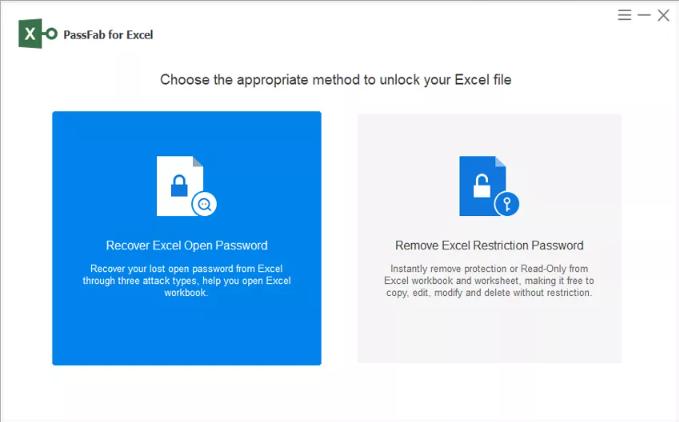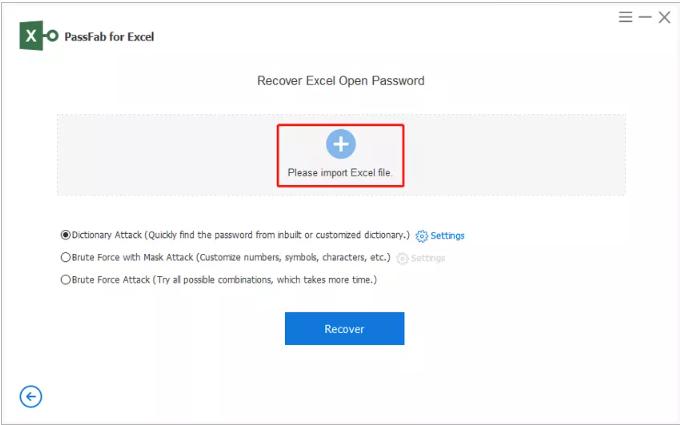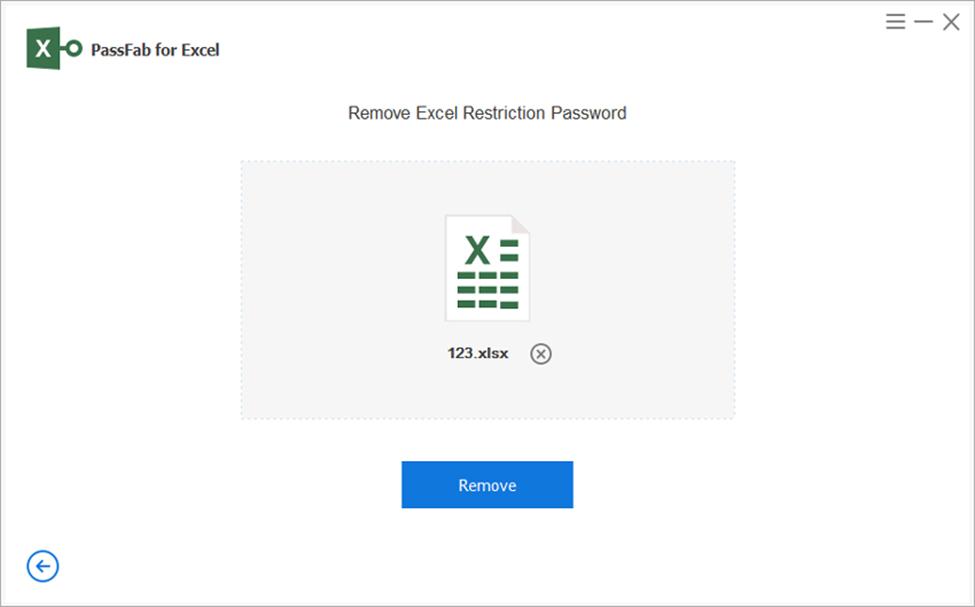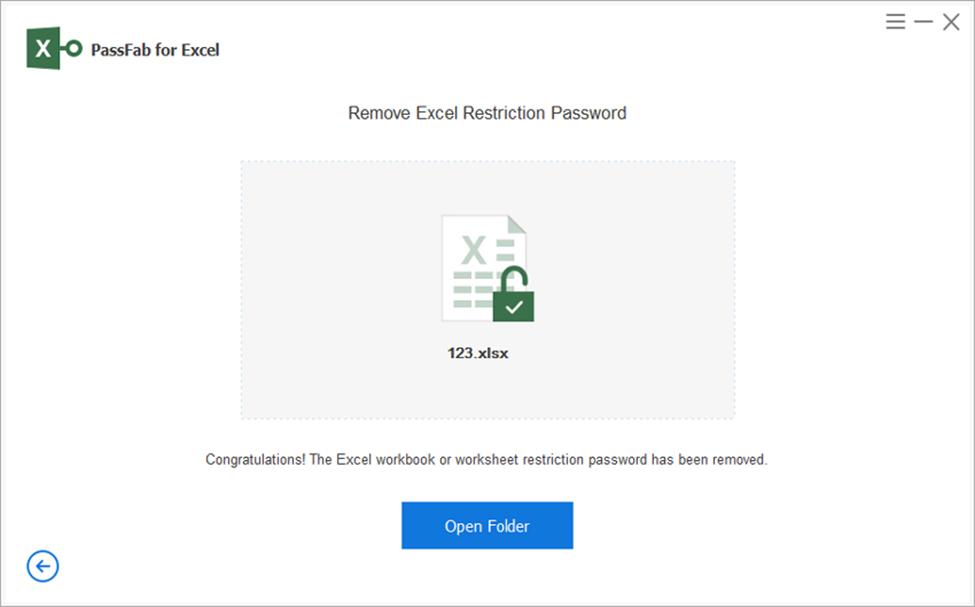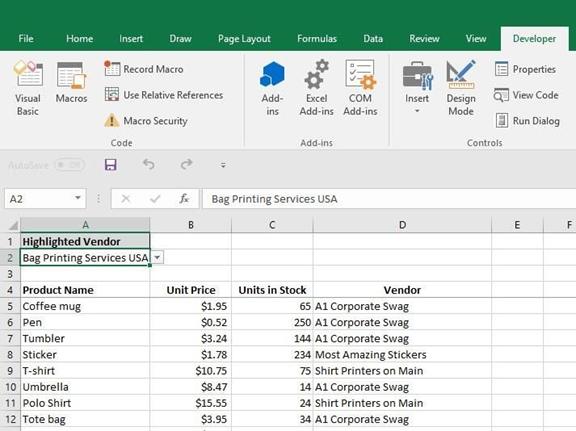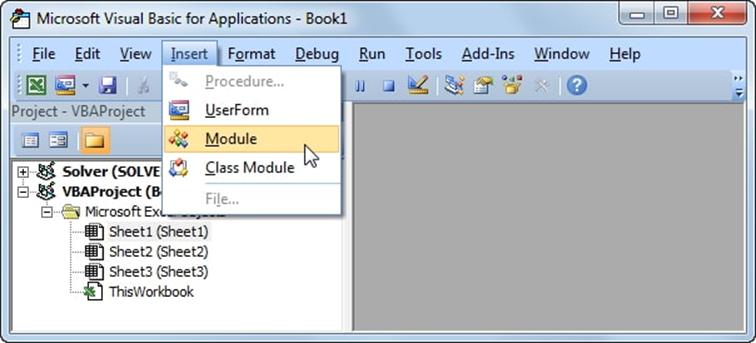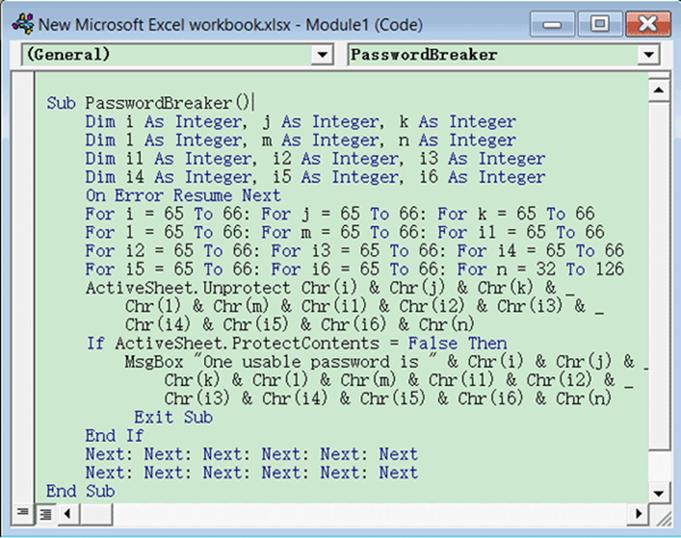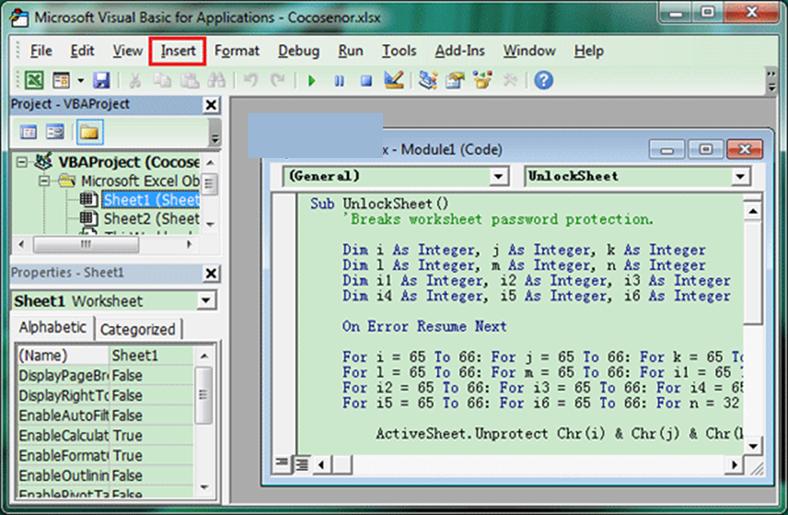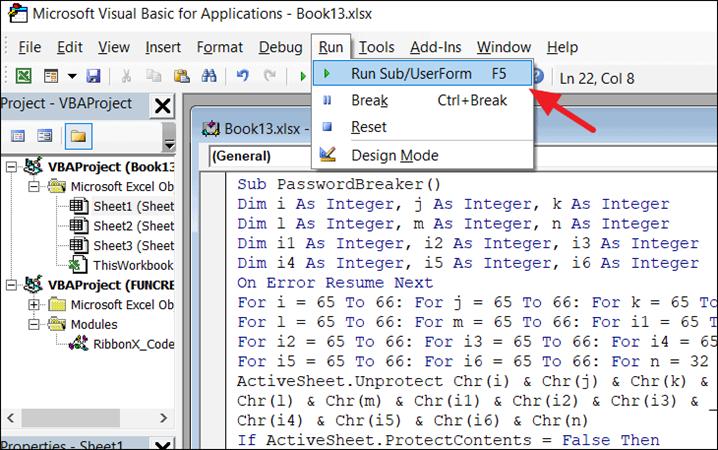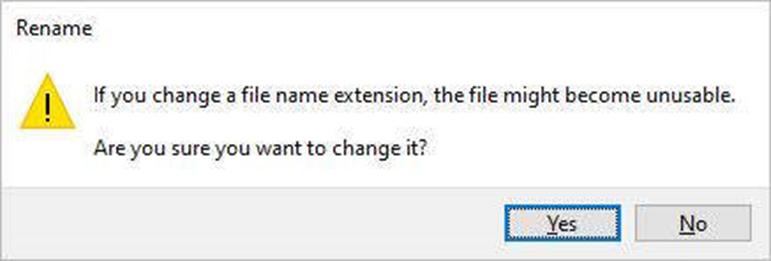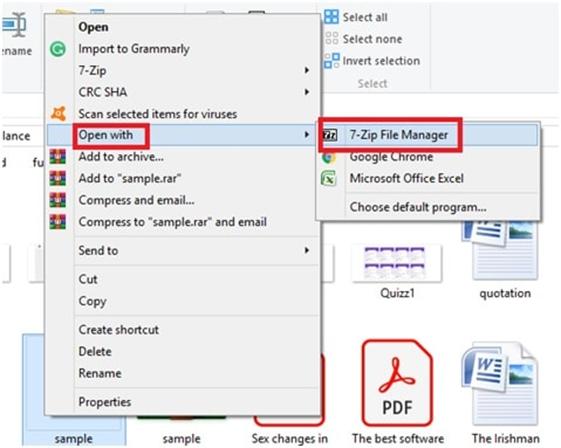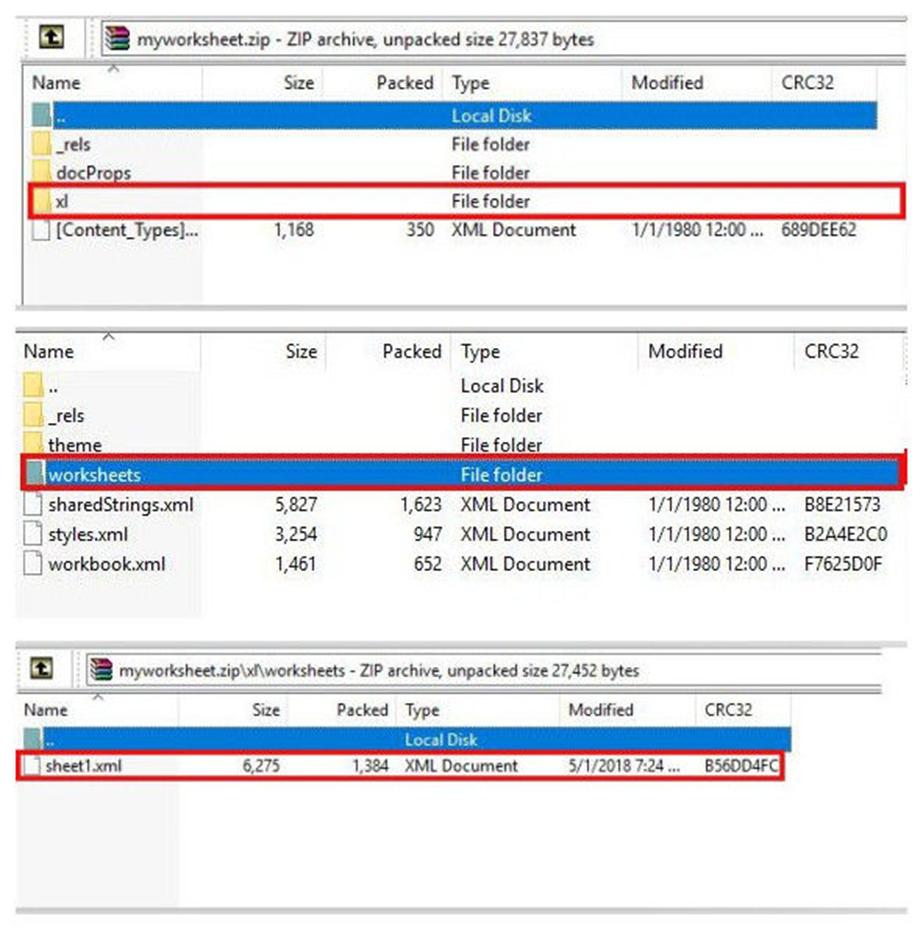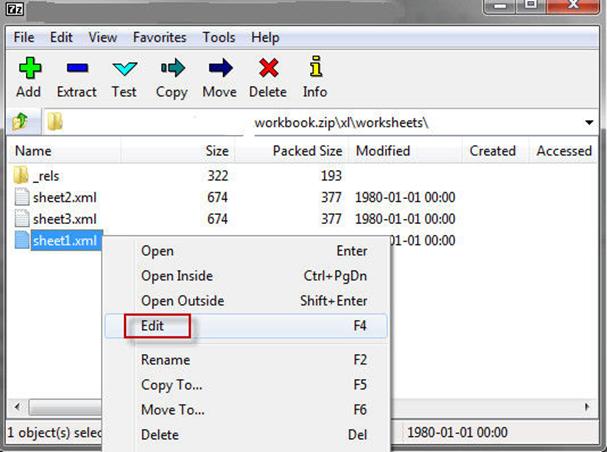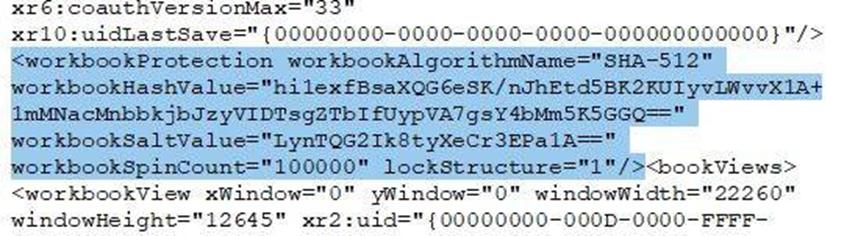To protect the excel workbook from hackers, authors put password protection on their excel worksheet. And many times, they forget or miss the actual passwords. Then, the question arises, how to unprotect excel sheet without password? Also, you face this situation when that excel file is sent to you via email. And now, you need to unprotect it to make changes to it.
In this read, we'll tell you some helpful ways to unprotect the excel sheet without password free. So, let's begin with it.
Method 1: Unprotect an Excel Sheet with PassFab for Excel Freely
Are you looking for a secure and authentic way to unprotect your excel sheet? PassFab for Excel is the ultimate solution for you. It is one of the leading bypassing password tools. Easy to understand and gives the fastest results.
PassFab for Excel's reliability and accuracy make it the most trusted tool among users. Also, it supports all Excel versions, from excel-97 to the latest ones. In addition, Your information remains intact, and it doesn't cause any harm to your data. Now let's find out how to unprotect an Excel sheet with PassFab for Excel? Following are the steps:
- Launch PassFab for excel on your computer.
Now, from the two given options, select the "Remove excel Restriction password."

In the next window, click the "+" sign to import the specific excel sheet you want to unprotect.

Then, press the "Remove" button and wait. Let the process complete by itself.

- Here you will see a window pop up showing the "Open folder" button.
So, hit that button, and your excel worksheet is now unprotected without a password.

Key Features
- Passfab for Excel doesn't only unprotect excel sheets without a password. Also, it removes the restricted passwords and recovers the forgotten ones.
- It ensures to secure your data without losing a bit.
- It can unprotect an excel file, no matter how large.
- PassFab for Excel provides 100% success results with fast speed.
- It offers three different Attack types.
- Efficient in cracking or recovering complex passwords as well.
Method 2: Open Excel Sheet with VBA Code
The other method we will discuss is, running a VBA code. VBA is the abbreviation of Visual Basic Application. It is a Microsoft programming language developed to create macros for excel. Though, Excel doesn't have a password recovery feature. But it has VBA that serves you when you need excel unprotect sheet without password.
It is one of the reliable ways to open an Excel sheet. But it only supports excel versions up to 2010. For later versions, you have to save the file as excel 97-2003 document (*.xls), then run the code and save it back to the actual version.
So, if you want to unprotect a sheet of excel 10, 7, or older versions, you can follow the given steps:
Open the excel file and press "Alt+F11" to go to the Visual Basic editor. You can also access the editor in the Developer option.

Now, within the toolbar, click the "Insert" option and select "Module."

Next, a dialogue box will pop up under the module window. Enter the following code here.

Then, from the left column, within the VBA heading, select the sheet you want to open.

After selecting the sheet, press "F5" or click the "Run" button from the toolbar to execute the code.

After a while, a notification box will appear showing the password. The password is now cracked, and your excel worksheet is unprotected. And it is ready to be edited.
Highlights of the VBA method
- VBA code can execute on a single sheet at a time. So, run the code for each sheet separately if your workbook contains more than one sheet.
- Not Applicable for excel versions Later than 2013 and later.
- Quite a time-taking process, as it cannot run the code for all the sheets at once.
- This method is a little complicated as it has coding in it. Make sure there is not a single mistake when you enter the code.
Method 3: Unlock Protected Excel Sheet By Modifying The File Extension
This method comes to your rescue when you don't want to unprotect your excel sheet online or don't trust the third-party tools. For this, you need to install WinRAR or 7-zip software to your system. It actually requires you to change the file extension and then rename it. This way, the file stays the same, and the only thing it gains is getting a new name and extension and becoming unprotected.
All in all, it's a little lengthy and tricky process. Also, it won't work for excel versions later than 2010. So, if you want to get back your excel sheet password for earlier versions, follow the given steps:
- Firstly, launch and run the 7-Zip software or any other zip compression program on your computer.
- Now, open your excel file and change the file extension from "xlxs." to "zip."
A pop window will appear asking for the changes to be made. Click the "yes" option on that window.

Next, right-click on the "modified extension file", then "open with", and select "7-zip."

After opening in 7-zip, navigate to the left column and select "xl" then "worksheets". It will open the "XML." document.

After opening in 7-zip, navigate to the left column and select "xl" then "worksheets". It will open the "XML." document.

Now, right-click on your "XML." file and select the "edit" option to open it on a notepad or word pad.

Then press "Ctrl+F" to find the tag. Select the whole tag and delete it.

- And lastly, press "Ctrl+S" to save the file. Change its extension back to "xlxs." and now your Excel file is successfully unprotected.
- This method is detailed and time taking,
- It can cause you to lose the data if you have not made the proper backup.
- Only applicable for password-protected workbooks. Won't work for the file which is secured as a password-encrypted file.
- It doesn't support all the excel versions.
- To begin with, by modifying the file extension method, you need a smooth operating system that must not hang during the process.
Final Notes
So, to unprotect the excel sheet without a password, you can use the methods mentioned above. Apart from this, one of the best features of Excel is that you can protect and unprotect your Excel worksheets and workbooks anytime. Here, in this article, we have tried to answer the question how to unprotect excel sheet without password?
We have tried our best to give all the answers to this question and provide you with reliable methods to Unprotect the excel sheet without a password. Also, we would recommend you to try PassFab for Excel. It is 100% reliable and gives the best recovery. And it is the best tool to unprotect the excel workbooks or spreadsheets. So, do give it a try!