Lock the cells on your Excel 2013 spreadsheet and protect them with the password can help to prevent other users from accidentally and deliberately changing, moving or deleting the data on your Excel worksheet. However, if unfortunately, you forgot the Excel sheet protection password, you won't be able to edit the protection part of the worksheet, too. In this article, you will learn how to unlock Excel 2013 spreadsheet with simple methods.
Actually, unlock password protected Excel sheet is not difficult if you can find the password, but it is not so easy as you think if you forgot Excel spreadsheet password. The below methods are used usually when people cannot find password protection on Excel spreadsheet.
Method 1. Unlock Excel 2013 Spreadsheet with VBA Code
The code and process used below are one of the most reliable I have found. It is very straightforward and doesn’t require any prior coding knowledge. Now let’s get the guide.
Step 1: Open VBA
Open the workbook you have forgotten your password to. Then open up the Macro Editor Tool. (Shortcut Alt+F11).
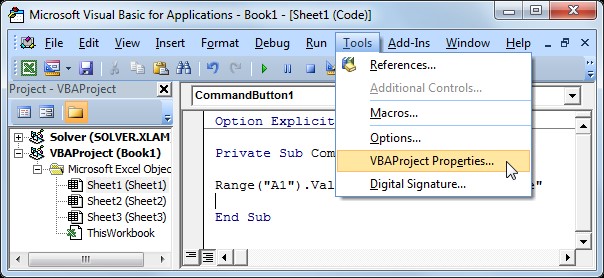
Once in VBA, open the primary sheet you need access to by double-clicking it. This script will open the entire workbook, so it doesn't matter too much which sheet you select. This will open the declarations page.
Step 2: Insert the code
Copy and paste the code below into the general declarations page you have opened. You should not have to change anything within the script.
Sub unlocksh()
Dim i As Integer, j As Integer, k As Integer
Dim l As Integer, m As Integer, n As Integer
Dim i1 As Integer, i2 As Integer, i3 As Integer
Dim i4 As Integer, i5 As Integer, i6 As Integer
Dim pwd As String
On Error Resume Next
For i = 65 To 66: For j = 65 To 66: For k = 65 To 66
For l = 65 To 66: For m = 65 To 66: For i1 = 65 To 66
For i2 = 65 To 66: For i3 = 65 To 66: For i4 = 65 To 66
For i5 = 65 To 66: For i6 = 65 To 66: For n = 32 To 126
pwd = Chr(i) & Chr(j) & Chr(k) & _
Chr(l) & Chr(m) & Chr(i1) & Chr(i2) & Chr(i3) & _
Chr(i4) & Chr(i5) & Chr(i6) & Chr(n)
ActiveWorkbook.Unprotect pwd
If ActiveWorkbook.ProtectStructure = False Then
MsgBox “One usable password is ” & pwd
ActiveWorkbook.Sheets(1).Select
Range(“a1”).FormulaR1C1 = pwd
Exit Sub
End If
Next: Next: Next
Next: Next: Next
Next: Next: Next
Next: Next: Next
End Sub
Step 3: Run the macro
Once the code is added run the Macro by selecting Run from the menu tab bar at the top of the VBA editor screen or simply press F5.
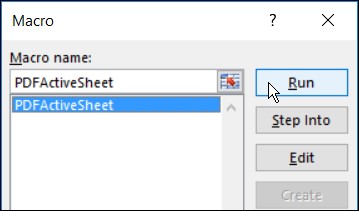
Step 4: Use The Generated Code
The macro will return you to the worksheet you want to unprotect. An alert style box will appear with a usable code. In the Review menu tab click Unprotect sheet. Enter the generated code as the password and you are done. Your sheet should be unlocked!
Method 2. Unlock Excel 2013 Spreadsheet with 7-Zip
To believe it or not, 7-ZIP is a nice tool to help you unlock password protected Excel 2013 spreadsheet. This way only works for Excel file in .xlsx format. Hence, if your Excel workbook is in .xls format, just open it and then save it as a .xlsx format. Now let’s see how to do that.
Step 1: Change the Excel file name extension from .xlsx to .zip. Just click on “Yes” to make sure when prompted.
Step 2: Open the ZIP archive as 7-ZIP. Open the folder xl->worksheets and you can see threesheet.xml files. Select the sheet1.xml file. Right click on it and select Edit. Choose to open it with Notepad.
Step 3: Delete the tag beginning with sheet protection. Then save and close the sheet1.xml file.
Step 4: Update the modified sheet1.xml file in the ZIP archive when prompted. Then close the ZIP archive.
Step 5: Change the ZIP file name extension back to .xlsx. At this point, the Excel sheet has been unprotected. Open it and you can edit the sheet without password.
Method 3. Unlock Excel 2013 Spreadsheet with PassFab for Excel
Fortunately, you can get the Excel password recovery tool to unlock password protected Excel files on your computer.The last but not least Excel password recovery tool I recommend is PassFab for Excel. This is a powerful and professional Excel password recovery tool that is designed to unlock Microsoft Office Excel file password.
Once you’ve downloaded and installed the app, all you need to do is to click on the Add button and you should be able to add your password protected Excel file to the software.

Choose an attack type and PassFab for Excel will recover your Excel 2013 file password in a few minutes. You can then use the password to access the contents of your Excel file. All in all, PassFab is a great Excel password remover tool.

Summary
Microsoft Excel 2013 enables you to set and change the password in Excel 2013. Setting up passwords helps prevent other users from opening or modifying your workbook. It allows only authorized reviewers to view or modify your content. Protecting your Excel spreadsheets with passwords is not a rare thing as most people do so to ensure that confidential information such as financial information stored in those spreadsheets does not fall into the wrong hands. However, there could be situations when you forget the password of old spreadsheets simply because you failed to note them down somewhere and you have a bad memory as well. After reading this article, I am sure you will understand how to unlock Excel 2013 spreadsheet.