Securing an Excel 2007 file is really easy, you can actually secure according to your wish as Excel provides a lot of layers for security. A user can secure the file by applying read-only restriction on the file, by locking some specific cells of the file or by locking the whole file by a password that no one else can open it without user's consent. However, how to unlock password protected Excel 2007 file? In this article, we shall discuss it.
The following content focuses on two possibilities, either you remember the password you set to your Excel file and you want to open it or you forgot the password and you still want to access it. We will discuss both, unlock Excel file with a known password and unlock Excel file with a forgotten password. In case you have forgotten the password, we will discuss some further ways through which you can get your forgotten password back or you can simply recover your file and make it accessible again.
You might be wondering how to unlock Excel file 2007, but it's not the time to worry, as you can easily unlock your file by just following these steps.
Case 1: Unlock Excel 2007 When You Know Password
If you know the password of your Excel file, then there is nothing to worry about. Unlock password Excel 2007 is not an issue if you just remember the password you did set to a specific file. Just find the protected file in your computer and open it. To open your Excel 2007 file to whom you know the password, follow these simple steps.
Step 1: Open Excel and choose "File" from the menu.
Step 2: From the file menu, select "Open".
Step 3: Find the file you want to unlock.
Step 4: When you open the file, a window will be shown to you asking for the password.
Step 5: Enter the password you know and select "OK".
Step 6: If you have entered the right password, the file will be unlocked.
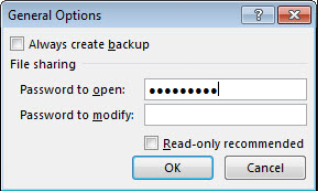
Case 2: Unlock Excel 2007 When You Forgot Password
If you have forgotten password for the file you want to unlock, you are in a great trouble as Excel itself doesn't require any method to recover the forgotten password for a file. To unlock password protected Excel 2007 file to whom you have forgotten password, just follow these steps.
1. Guess Password
The first and most less likely used method is that you guess your password that you set for your Excel file and try to recover it. For such you need to follow these simple steps.
Step 1: Open Excel 2007 and select "File" from the menu.
Step 2: Click "Open" from the file menu and select the file you want to open.
Step 3: Once you have opened the file, Excel will show you a pop up, asking for password for that specific file.
Step 4: Try the password that you usually use for your different files.
Step 5: If you find the real password, the file will open.
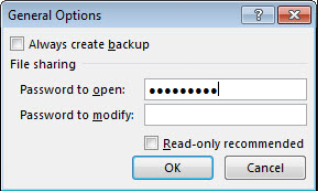
2. Unlock Excel 2007 Password with 7-ZIP
This method is very simple if you have forgotten your password and want to unlock your file. You can simply unlock your file by following these steps.
Step 1: Convert the extension of your file from ".xlsx" to ".zip".
Step 2: This will turn your Excel file into a zip folder.
Step 3: Extract your file somewhere in your computer.
Step 4: Right click on your file and select "Edit", this will open the XML information in Notepad.
Step 5: Search for the keyword "Sheet Protection" in notepad and remove it.
Step 6: Just save the file and paste it into the zip folder and it will replace your original file that was protected with a password.
Step 7: Change the extension back from ".zip" to ".xlsx", your file protection will be removed.
3. Unlock Excel 2007 Password with VBA Code
This is a very simple method provided by Microsoft. VBA stands for Visual Basic for Application. It is the programming language of Excel. To unlock your file, you need to follow these simple steps.
Step 1: Press ALT + F11 to open the VBA window.
Step 2: Import your file into the software.
Step 3: Click on "Insert" and choose "Module" from it.
Step 4: A new window will pop up where you need to paste the VBA password removal code (you can find it on internet).
Step 5: Press F5 or Run and your password will be removed from the file.

4. Unlock Excel 2007 Password with PassFab for Excel
PassFab for Excel is a very powerful yet amazing software that can be used as Excel 2007 password unlocker. The desktop application provides a very user-friendly GUI which it is quite easy to use. To unlock your file using PassFab for Excel, you need to follow these steps.
Step 1: Open the software and import your file into it.

Step 2: Provide the type of the attack through which you want to unlock your Excel file as the software uses three kinds of password removal attacks.

Step 3: Click on Start button. The software will take some time, depending upon the length and complexity of your password, and it will display the forgotten password for your file.

Step 4: Enter your password into the file and your file is now unprotected.
Conclusion
Unlocking an Excel 2007 file that is being password protected is now very easy. We have seen both cases, either you remember your Excel 2007 file password or you have forgotten it and still want to access it. We have discussed very simple ways for both the cases through which you can easily unlock your password protected file. If you can find any other interesting information regarding this topic, feel free to tell us and we will surely look into it. Thank you.