Excel is one of the most popular and used applications in the corporate world. Since it allows both words and numbers to be installed, it usually contains a lot of sensitive data. Those who are work on Excel sheets on a daily basis require that there are certain protections which prevents the data from being changed. In Excel, even a single key can change the accuracy of the whole data sheet which is why data needs to be locked to prevent changes. Similarly, when people lock their sheets, they also need to know exactly how to unprotect Excel 2010. Following are some of the ways to unprotect Excel 2010 either with or without password, any way you prefer.
Situation 1. Unprotect Excel 2010 with Known Password
If you want to unprotect your Excel sheet and you know the password to it as well, then the process will hardly take a few seconds. To unprotect Excel 2010, follow the step below.
Step 1: Open your Excel workbook with password.
Step 2: Click on "File", move the cursor to "Info", then "Protect Workbook" and the last move will be to "Protect Workbook Structure".
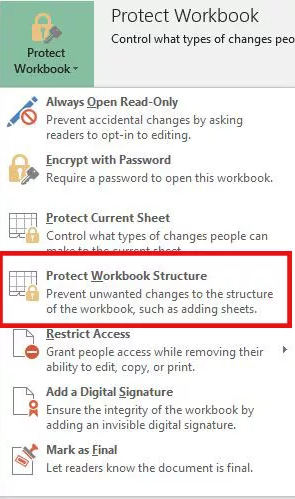
Step 3: Now, when you click "Protect Workbook Structure", a dialogue box will appear with the name "Unprotect Workbook", in this dialogues box,enter the correct password and then click "OK".
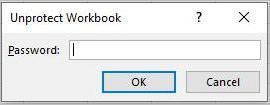
By doing this, the process to unprotect Excel 2010 is completed and you won't be asked for a password the next time you open this file.
Situation 2. Unprotect Excel 2010 without Password
There can be times when you forget the password to your Excel sheet or lose it somewhere, then even in those cases you can easily unprotect Excel file 2010 with the following 3 options.
Method 1. Unprotect Excel 2010 Workbook with PassFab for Excel
PassFab for Excel is an excellent Microsoft Excel password recovery tool to help you unprotect Excel file 2010 without wasting any of your precious time. When you use this program, you will not have to use any other way and this alone will be enough to help you get started on your Excel sheet. There are just a few steps involved which you need to follow in order and your Excel sheet will be ready for you to edit. The steps of recovery are really easy and simple, mentioned below.
Step 1: Download, install and register PassFab for Excel. Launch this software and choose "Remove Excel Restriction Password" feature.

Step 2: You have to click "+" button to import your locked Excel 2010 workbook.

Step 3: After that, click the "Remove" button and wait for a while.

Step 4: After the process ends, it will prompt that you have unprotected the Excel workbook.

You can now open your Excel file and unprotect it without password. By the way, this is a video tutorial about how to unprotect Excel 2010 worksheet for your reference, which also working for Excel 2025 workbook.
Method 2. Unprotect Microsoft Excel 2010 Workbook via VBA code
Step 1: Open your Excel file.
Step 2: Press "Alt + F11" to get to the visual basic for applications.
Step 3: Click on insert and then select module.
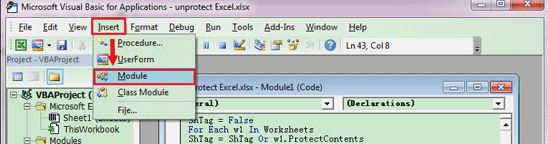
Step 4: After that, Enter the VBA code in the box that appears.
Sub PasswordBreaker()
Breaks worksheet password protection.
Dim i As Integer, j As Integer, k As Integer
Dim l As Integer, m As Integer, n As Integer
Dim i1 As Integer, i2 As Integer, i3 As Integer
Dim i4 As Integer, i5 As Integer, i6 As Integer
On Error Resume Next
For i = 65 To 66: For j = 65 To 66: For k = 65 To 66
For l = 65 To 66: For m = 65 To 66: For i1 = 65 To 66
For i2 = 65 To 66: For i3 = 65 To 66: For i4 = 65 To 66
For i5 = 65 To 66: For i6 = 65 To 66: For n = 32 To 126
ActiveSheet.Unprotect Chr(i) & Chr(j) & Chr(k) & _
Chr(l) & Chr(m) & Chr(i1) & Chr(i2) & Chr(i3) & _
Chr(i4) & Chr(i5) & Chr(i6) & Chr(n)
If ActiveSheet.ProtectContents = False Then
MsgBox "Password is " & Chr(i) & Chr(j) & _
Chr(k) & Chr(l) & Chr(m) & Chr(i1) & Chr(i2) & _
Chr(i3) & Chr(i4) & Chr(i5) & Chr(i6) & Chr(n)
Exit Sub
End If
Next: Next: Next: Next: Next: Next
Next: Next: Next: Next: Next: Next
End Sub

Step 5: Press F5 to run the code.
This step will complete your password and even though the last step may take a while to complete but after this, your Excel sheet will be ready to use.
Method 3. Unprotect Excel Workbook 2010 Using 7zip
Step 1: Change the format of your Excel file(.xls/.xlsx) to .zip format. For this, go to Organize > folder > search > view tab.
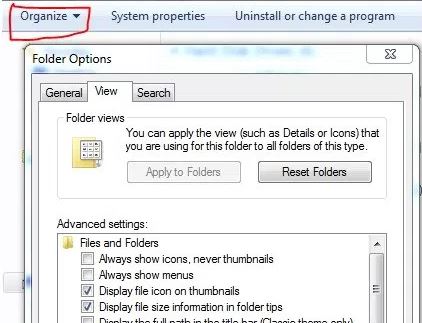
Step 2: The dialogue box which appears, uncheck the option that says "Hide extensions for known file types" and press OK.
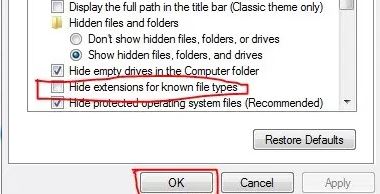
Step 3: Use 7zip software to extract the file into a new folder which will have three folders, click on the xl folder.
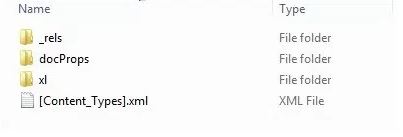
Step 4: After this, you will click on the "workbook.xml".
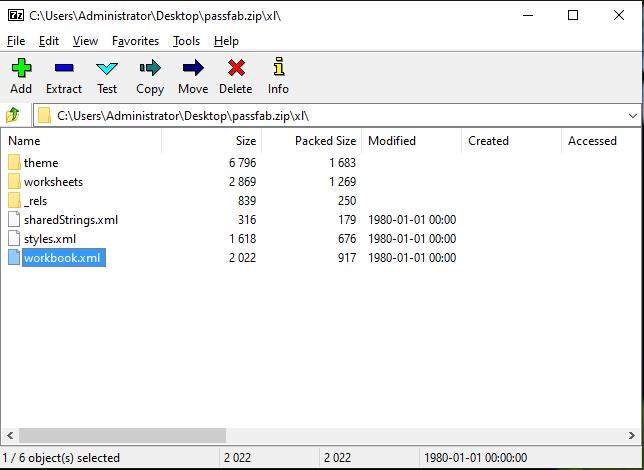
Step 5: Right click the xml sheet which you want to unprotect and click "Edit".
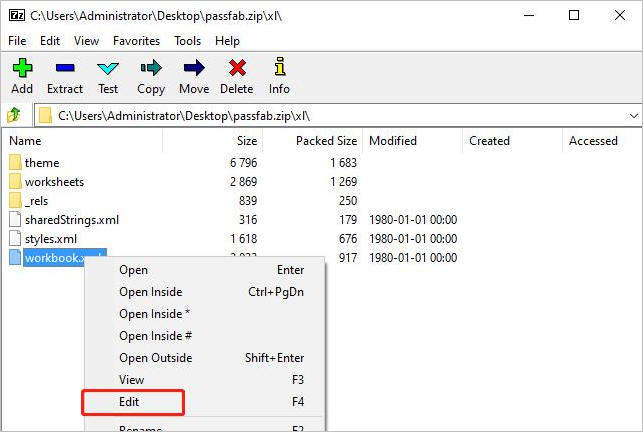
Step 6: Press Ctrl+F. In the dialogue box, type "workbookprotection" and press "Find Next". Now remove the tags which have "workbookprotection" written and then save the file.
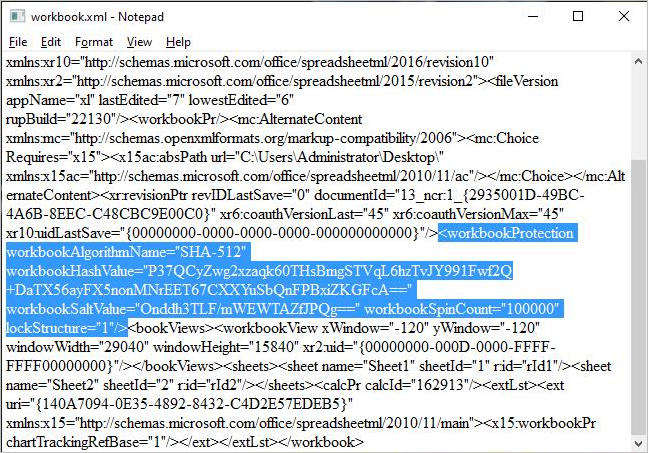
Step 7: At last, don't forget to rename the .zip to Excel(xls or xlsx).
After this, you will change the format of your Excel workbook from zip to xlsx. The sheet will then be unprotected and ready to use.
Summary
As mentioned in the article, there are a lot of way to unprotect Excel file 2010. It doesn't matter if you don't have your password or have forgotten it, because there is a way to unlock in that case as well. If you want to have an unprotected Excel workbook 2010 then you should definitely use the PassFab for Excel, which is best to unprotect workbook, unprotect spreadsheet and unprotect cells in Excel 2010.
