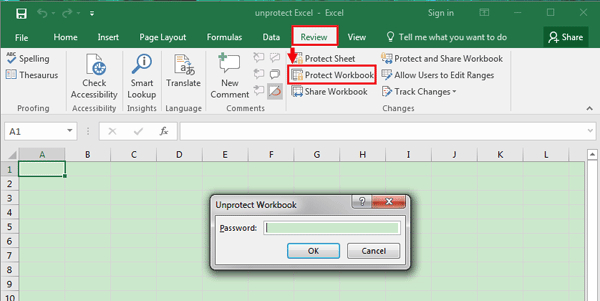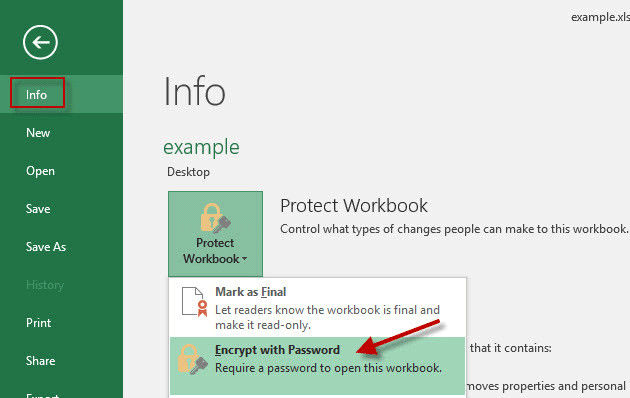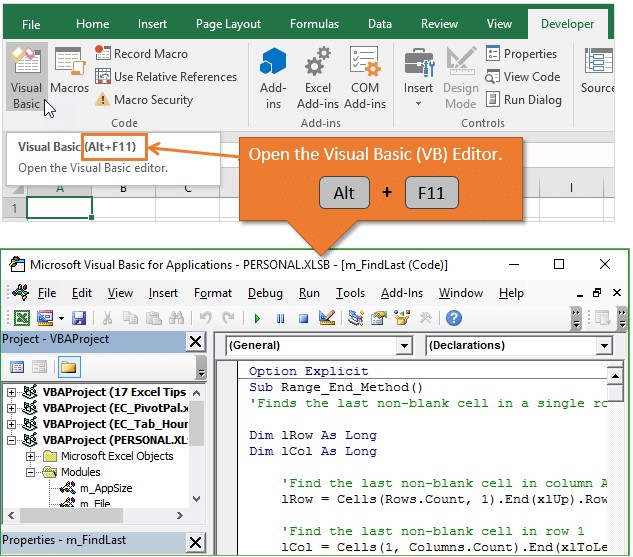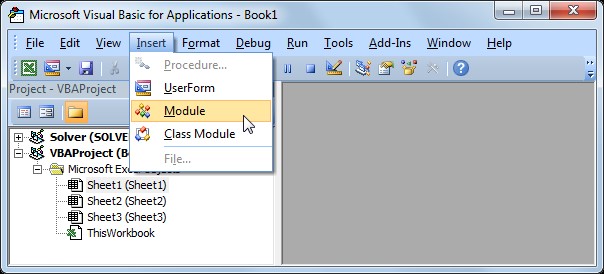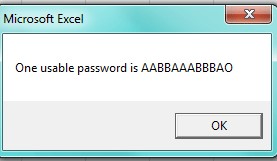As we all know, one can change or remove the password from Excel 2013 workbook if he has the current password for Excel 2013. But what if you don't forgot the current password for Excel Workbook 2013? What can you do if you want to unprotect workbook Excel 2013 without password. Don't fret, this article would introduce effective methods to unprotect Excel 2013 with or without a password. You can check the following table of content and select the part you need.
How to Unprotect Excel 2013 Workbook without Password
Horribly, if your Excel password has been lost and forgotten, you can always trust PassFab for Excel. It is a talented application to recover lost Excel password and unlock Excel file in a safe manner. It's worth a try because PassFab for Excel will never make any changes in Excel file records while extracting the password.
Here, if are still confused about PassFab for Excel, you can go to the official website to learn more about it. Now, check the steps over how to reocver the Excel workbook 2013 password, and then you can unprotect Excel workbook 2013.
-
Download PassFab for Excel, install and launch it.
-
Open PassFab for Excel, click on "Recover Excel Open Password"

-
Click on "+" button to import the Excel 2013 workbook. Check one of the following attack types, then click on "Recover" button.

Tips:
Check to view the difference for each attack type.
-
After a while, copy the password that PassFab for Excel recovered, and go to the password-protected Excel 2013 workbook to unprotect Excel 2013 workbook.


Excel 2013 Unprotect Workbook with Password
As you know the password of Excel 2013 workbook, the things are gonna get easier for you. Check the following steps.
Way 1
- Open an Excel 2013 workbook.
- Click on "Review".
- On "Changes", click on "Protect Workbook"
- On the pop-up windows, enter your current password.

Way 2
- Open an Excel 2013 workbook.
- Click on "File" tab.
- In "Info", click on "Protect Workbook"
- Click on "Encrypt with Password".
- Delete the password.

Unprotect Excel Spreadsheet 2013 Using VBA Code
If you forgot the password to unlock Excel spreadsheet 2013, VBA code is another method you can attempt to use. You’ll know how to do that by following the below steps.
- Open the Excel file, and press Alt + F11 to open VBA window.

- Click on Insert, select Module.

- On the General window, enter the VBA code.
- Click on "Run" button (or press F5 key) to run it.
- In a second, a small box pops up, in spite of the password, just click on OK to close it. Close the VBA window, you will find your Excel sheet has been unprotected without the password.

How to Unprotect Excel Spreadsheet 2013 without Password
The truth is that the Excel 2013 worksheet password can be easily removed if you forgot it. Let's view another feature of PassFab for Excel. That is "Remove Excel Restriction Password". It can create a new Excel file of the same content from the password-protected Excel worksheet 2013.
-
Download and install PassFab for Excel.
-
Choose "Remove Excel Restriction Password" option.

Import the Excel file which you want to unprotect.

Click "Remove" button, your Excel workbook password will be removed within second.

How to Unprotect Worksheet Excel 2013
Conclusion
In summary, do you find the useful way to unprotect Microsoft Office Excel 2013 password? Hope you've read the information in details and you've gotten your best way to unprotect an Excel workbook 2013 and unprotect sheet excel 2013 for changing or opening.