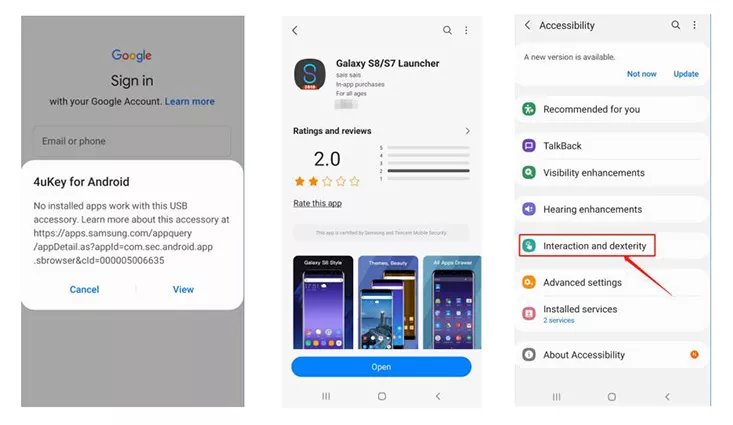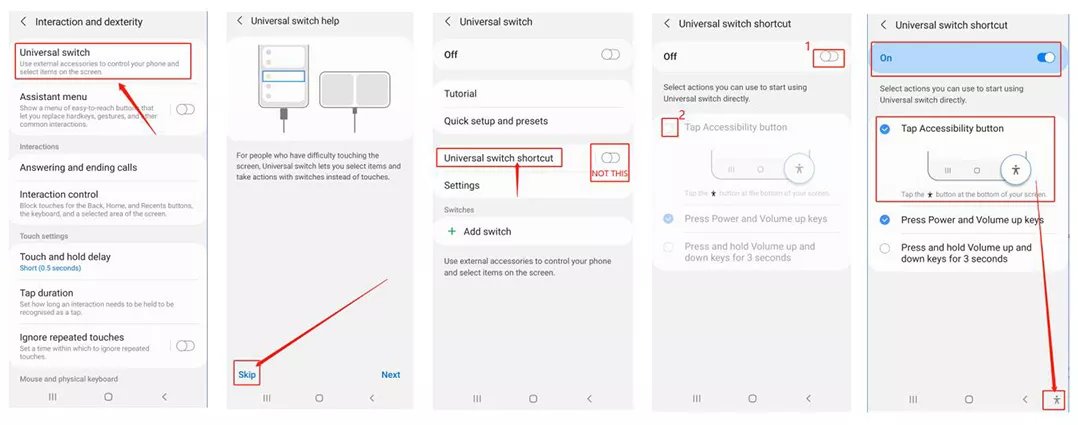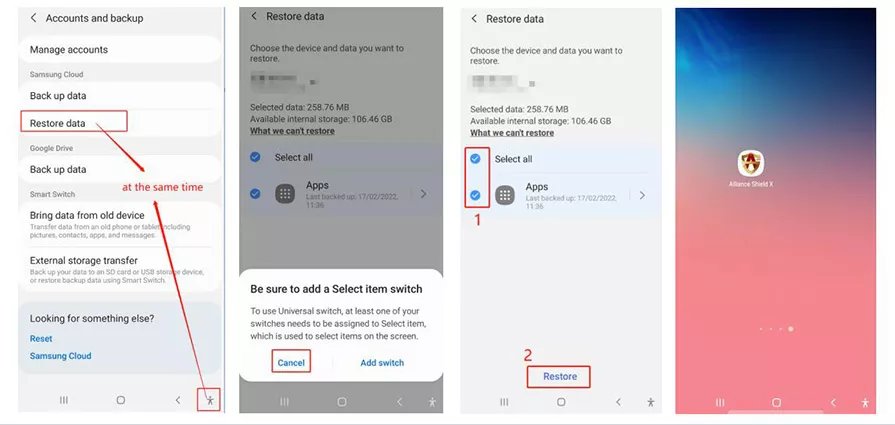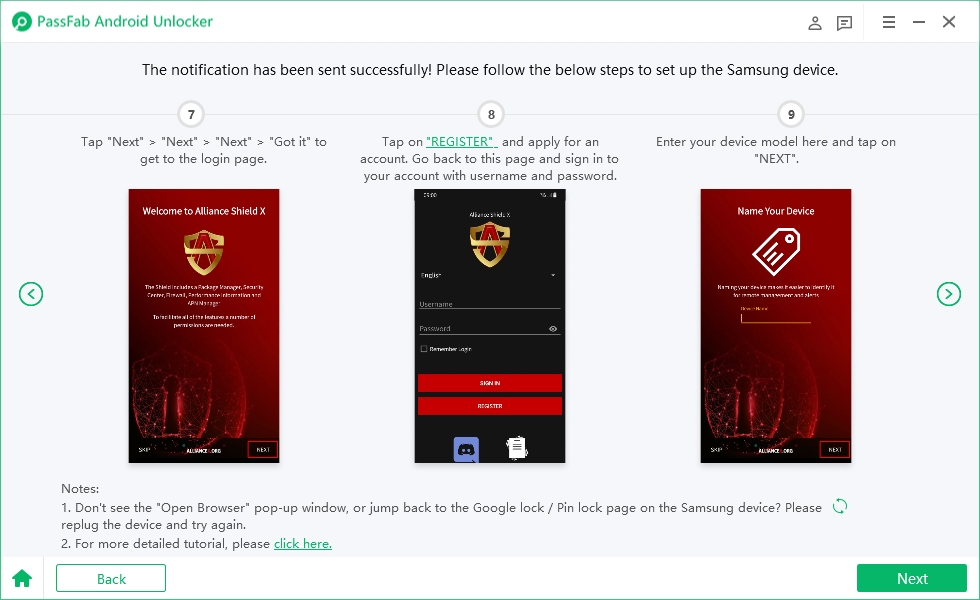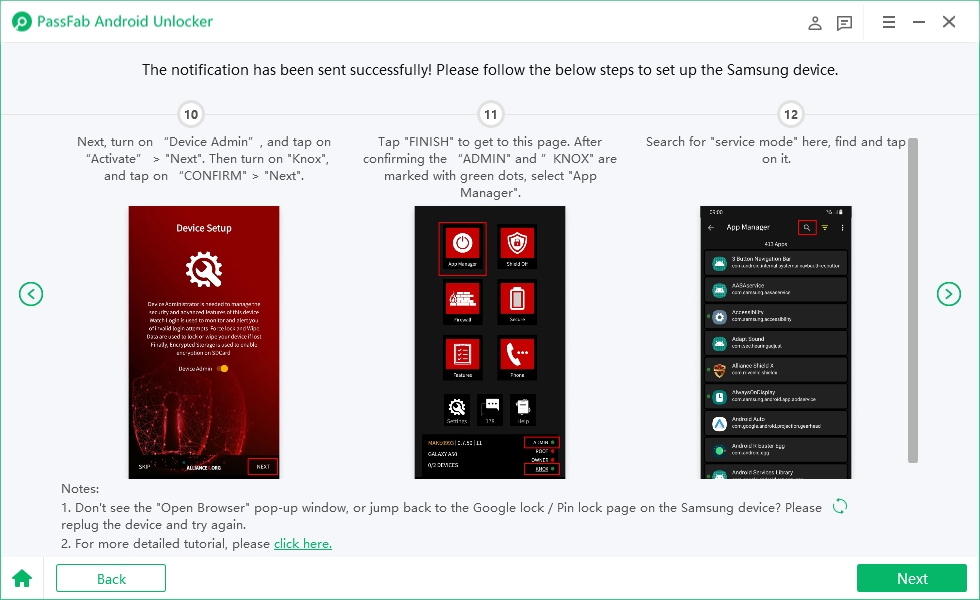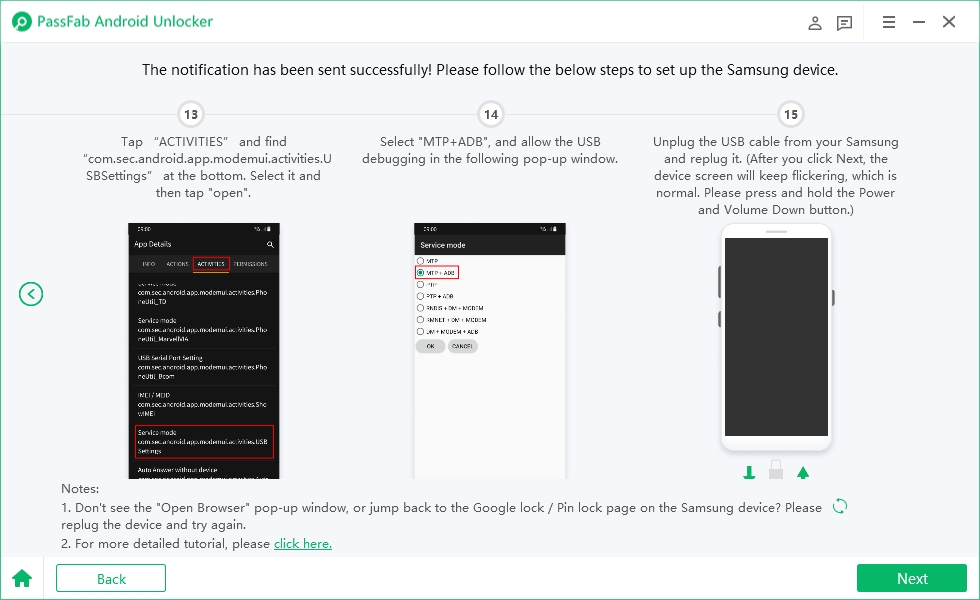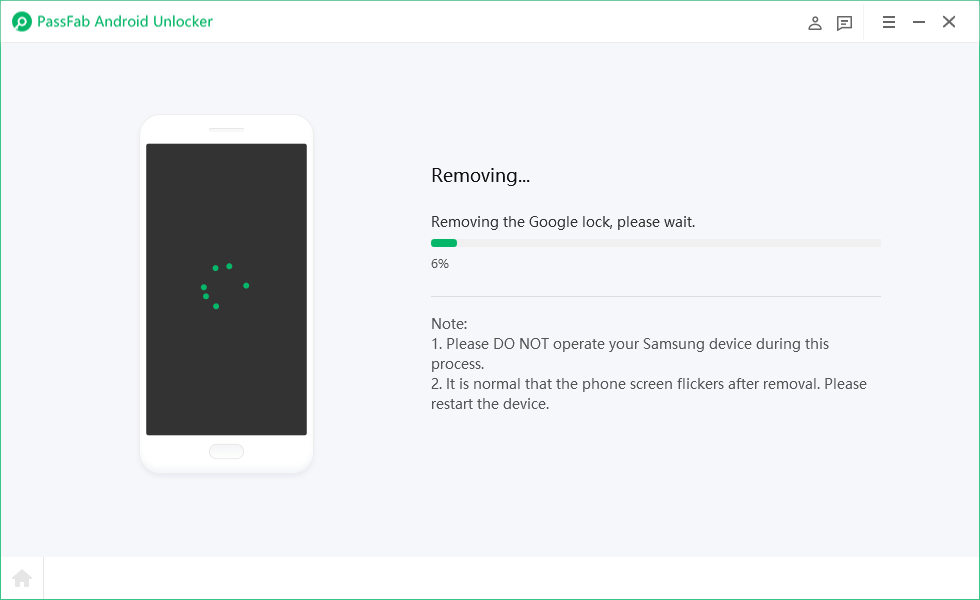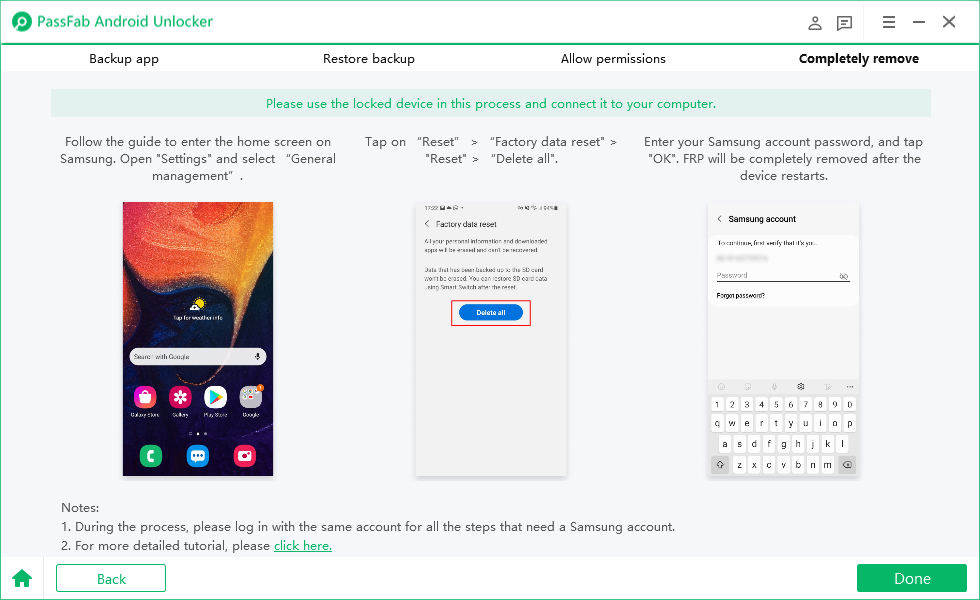This guide briefly introduces some problems which are commonly encountered when using PassFab Android Unlocker and some ways are given to solve these problems.
Problem 1. Required to Enter the Password When Turn off the Phone
To remove the screen lock with the software, there will be a step to turn off the phone. But some users reported that they are required to enter the password to turn off the phone, in such case, you can try to use the method below.
For Samsung Phone
- Holding down the power button and volume down button to let the phone restart.
- Then switch to the power button plus volume up button to enter the recovery mode just a second after the screen goes black.

For Other Android Phone
First press the button to let the phone reboot, and then the screen just black a moment to switch the tutorial said to enter the recovery mode button.
Problem 2. Unable to Install Alliance Shield App or Couldn't Find the App
If you are unable to install Alliance Shield App and prompts that this content isn't available on your phone anymore. Another problem is that you can't find the app in the galaxy store, do the following and try again:
- First, you need a working Samsung phone, and a Samsung account (use this account in all the places where you will use your Samsung account next!)
- Go to the Google Play Store with the working phone and download an application called alliance shield.
- After installation, open "Settings", click "accounts and backup" > "back up data". Then select only "Apps" from the following items and click "Back up".
- After finishing the app backup, connect the phone which you want to remove FRP to computer, and select Android 11 system in the remove FRP section, and click "Start".
Click "View", you will enter Samsung App Store, please type "Galaxy S8/S7 Launcher" in the search bar to find and download this app
(you need to enter your Samsung account here), after downloading, please Open this application. Find and click "Settings->Accessibility->Ineraction and dexterity".

- Click on "universal switch", then tap "Skip" in the page that appears.
Click on "universal switch shortcut" (do not click on the button on the righ, but on the text part). After clicking on both, make sure that the content displayed on the screen is the same as the picture.

Go back to "Settings" and enter the "Accounts and backup" page. Click on "Restore data" and the human icon in the bottom right corner at the same time, and select "Cancel" when this pop-up window appears (if prompted to update Samsung Cloud, go back to the previous page and make sure you press " Restore data" and the human icon at the bottom right corner).

- After canceling the pop-up window, select "Apps" and click "Restore". Once the restore backup is complete, go back to the "Galaxy S8/S7 Launcher" desktop, find and open the "Alliance Shield" application.
Open Alliance Shield and go to the login page. You need to register a new account for this app. After sign in, enter the device model and tap on Next.

Follow the steps to turn on "Device admin" and "Knox". Then go to App Manager and search for "service mode".

Turn on Service mode and check "MTP+ADB". It is important to check this option and allow USB debugging on your phone. Then unplug and replug the USB cable to your Samsung device.

Next, 4uKey for Android will start removing the Google lock, please wait for it to finish.

The last step: after the program removes the lock, you can enter the home screen on Samsung. Go to Settings > General management > Reset, and factory reset your device to completely bypass the FRP.