The error 0x800705b4 is a frustrating issue that mostly appears when there is some problem with Windows Defender when you are trying to update the system. This error affects Windows' ability to perform the latest updates. If you are unable to install the latest Windows updates due to error 0x800705b4, you will find the best solutions in this guide.
Part 1: What is Update Install Error 0x800705b4?
Part 2: Common Fixes for the 0x800705b4 Error
- Fix 1: Passfab FixUWinHot
- Fix 2: Perform SFC Scan
- Fix 3: Temporary Disable Third-Party Antivirus Program
Part 3: Advanced Solutions for the 0x800705b4 Error
- Fix 1: Reset Windows Update Components
- Fix 2: Run the Windows Update Troubleshooter
- Fix 3: Delete the SoftwareDistribution Folder
- Fix 4: Run CHKDSK Scan
- Fix 5: Restart Windows Update Service
- Fix 6: Download and Install Windows Update Manually
Part 4: How to Fix Xbox 0x800705b4 Error?
- Solution 1: Power Cycle your Xbox Console
- Solution 3: Check the Xbox Status
- Solution 2: Factory Reset Xbox Console
FAQs about 0x800705b4
Part 1: What is Update Install Error 0x800705b4?
The error code 0x800705b4 is an irritating issue with Windows you face when trying to install updates on your system. It is quite annoying as installing the latest available updates is crucial for smooth working for your computer. This error appears in one of the two conditions:
- Windows Defender is malfunctioning
- Issues with Windows Update
- Malicious software, such as virus
- Corrupted Windows system files
- Corrupt Windows updates file
When your PC is suffering from Windows update 0x800705b4 error, the update installation fails with the following error message: There were some problems installing updates, but we'll try again later. If you keep seeing this and want to search the web or contact support for information, this may help (0x800705b4).
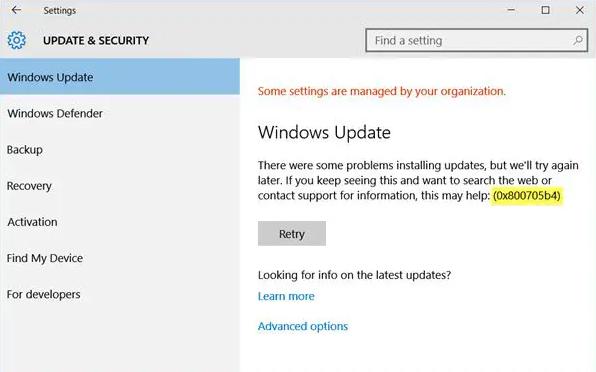
Part 2: Common Fixes for the 0x800705b4 Error
If you encounter the 0x800705b4 error, you can try the following common fixes first. They are some genral solutions for all Windows update problems. As they don't require too much technical base so even Windows beginners can uitilie them to get your computer back to normal compared with some more advanced but complex solutions.
Fix 1: Use Passfab FixUWinHot
PassFab FixUWin is a professional and reliable software designed to repair a wide range of Windows errors quickly and efficiently. With its advanced algorithms, this tool can automatically detect and resolve the error code 0x800705b4 by scanning and replacing corrupted system files. Whether you are a beginner or an experienced user, PassFab FixUWin is an incredible tool that can help you fix Windows errors with ease.
- Install PassFab FixUWin from the official website to any normally working pc and then plug a USB/CD/DVD.
- Click Create boot disk now button and wait for the tool create a bootable disk.

- Come to the problematic pc and press boot key continously(usually F9 or F12, depending on your pc brand) to enter into boo menu. Set your USB/CD/DVD as the priority choice, hit Enter.

- And you will see Passfab FixUWin interface. Now, click Automated Repair. It will scan your pc and fix it automatically. All your need to do is wait for a while.

- When your pc is repair successfully, click on "Restart" and you will see your pc can get back to normal!

Fix 2: Perform SFC Scan
A System File Checker (SFC) scans your system, locates corrupt or missing files, and tries to fix them. You can use this command line tool to fix the Windows update error 0x800705b4.
Step 1: Type 'cmd' in search box, choose Run as administrator
Step 2: Type "sfc /scannow" command. Hit Enter.
Wait until the System File Checker finishes scanning the computer and try to install updates afterward.
Fix 3: Temporary Disable Third-Party Antivirus Program
A third-party antivirus program may be causing the Windows update error 0x800705b4 as it can identify the update files as a virus and block them from running. You can try to get rid of the error by disabling it temporarily, and it will stop the antivirus from scanning the files, and you will be able to install the updates successfully.
These were some of the simplest solutions for error 0x800705b4. If these work for you, Bingo! If not, move on to the next part for some advanced solutions.
Part 3: Advanced Solutions for the 0x800705b4 Error
Fix 1: Reset Windows Update Components
TResetting the Windows Update Components can often help fix this error by restoring the components to their default settings. When you reset the Windows Update Components, you are essentially clearing out the old update files, cache, and temporary files that may be causing issues with the update process. This can help eliminate any corrupted or damaged files that may be preventing Windows from updating properly.
Step 1: Type "Command Prompt" in the Search box and run it in elevated mode.
Step 2: Enter the following commands individually, and press Enter after each:
- net stop wuauserv
- net stop cryptSvc
- net stop bits
- net stop msiserver
Step 3: Now, input the following commands to rename the 2 system folders and press Enter after each:
- ren C:\Windows\SoftwareDistribution SoftwareDistribution.old
- ren C:\Windows\System32\catroot2 catroot2.old
Step 4: To restart all the services, input the following commands and hit Enter after each:
- net start wuauserv
- net start cryptSvc
- net start bits
- net start msiserver
Close cmd, restart your system and try to run Windows Update..
Fix 2: Run the Windows Update Troubleshooter
The troubleshooter can fix a wide range of issues, such as missing or corrupted files, incorrect settings, and conflicts with other programs or services. Therefore, You can also fix the error code 0x800705b4 by running the Windows Update Troubleshooter.
Step 1: Search "Control panel," and press Enter to launch the application.
Step 2: Look for the Troubleshooting option and click on it.
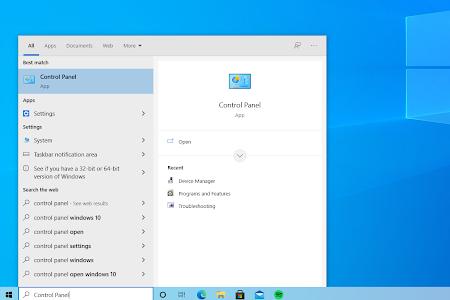
Step 3: Click the View all link in the left-side pane.
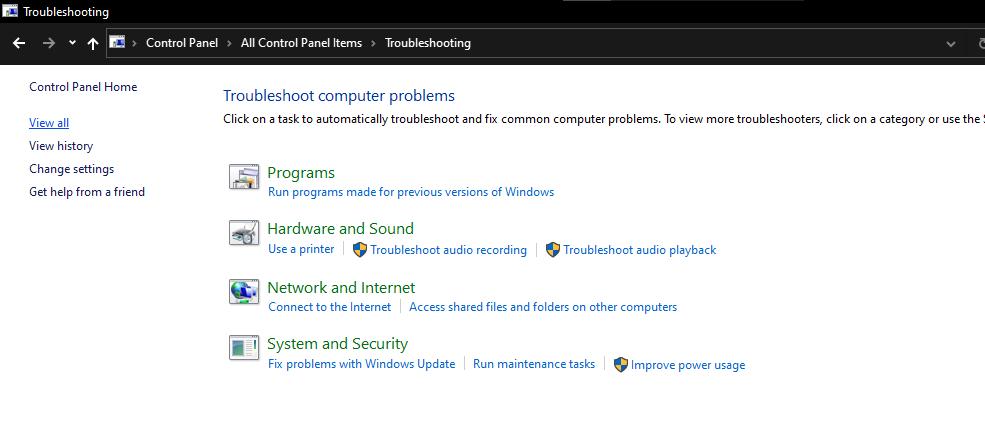
Step 4: Now, scroll down to find the Windows Update troubleshooter and click on it.
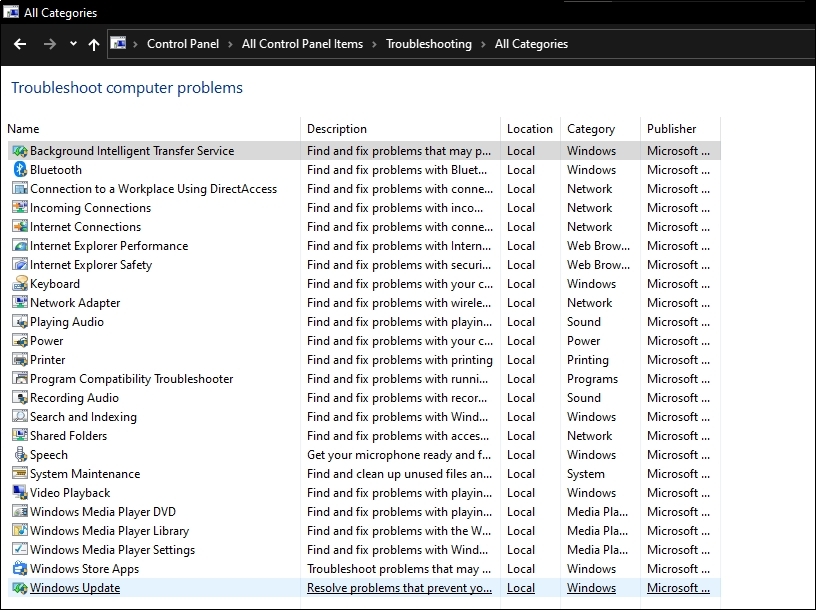
Lastly, the troubleshooter will detect any issue and then try to fix the error.
Fix 3: Delete the SoftwareDistribution Folder
The "SoftwareDistribution" folder is a temporary folder used by the Windows Update service to store updates before they are installed on your system. If this folder becomes corrupted or contains files that are incompatible with the current system configuration, it can cause errors like the 0x800705b4 error code.
.Deleting the SoftwareDistribution folder will force Windows to create a new, clean folder and download any necessary updates again from scratch.
Step 1: Press the Windows + X keys and choose Command prompt (admin).
Step 2: Type the following commands and press Enter after each to execute them.
- net stop wuauserv
- net stop cryptSvc
- net stop bits
- net stop msiserver
- Ren C: \Windows \SoftwareDistribution SoftwareDistribution.old
- net start wuauserv
- net start cryptSvc
- net start bits
- net start msiserver
Fix 4: Run CHKDSK Scan
You can run a CHKDSK scan if an error code 0x800705b4 appears while updating the Windows. This command scans your hard drive, locates the error(s), and resolves it.
Step 1: Type "Command Prompt" in the search bar, right-click and choose Run as Administrator.
Step 2: Type "chkdsk C: /r" and hit Enter afterward.

Wait until the scan completes and check if issue 0x800705b4 is resolved.
Fix 5: Restart Windows Update Service
The Windows Update Service helps keep the OS working properly. If this service is stopped and corrupted, you will face errors, including 0x800705b4. Restarting this service may resolve this error.
Step 1: Launch the Run dialog and type "services.msc". Hit Enter.
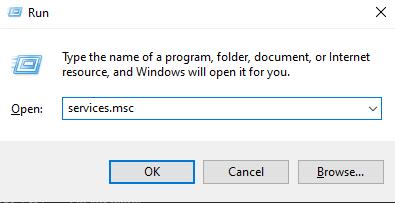
Step 2: Locate the Windows Update service, click on it, and choose Properties.
Step 3: Change the Startup type to Enabled, click Apply and reboot the computer.
Fix 6: Download and Install Windows Update Manually
In some cases, manually downloading and installing the Windows update that is causing the error can resolve the issue. This is because when you download and install updates manually, you bypass some of the potential issues that can arise during the automated update process, such as network connectivity issues or problems with the Windows Update service.
Additionally, manually installing updates can ensure that the update is installed correctly and completely, without any interruptions or errors that can occur during the automated update process.
Step 1: Go to the Microsoft Update Catalog page and search for the update you are facing issues with.
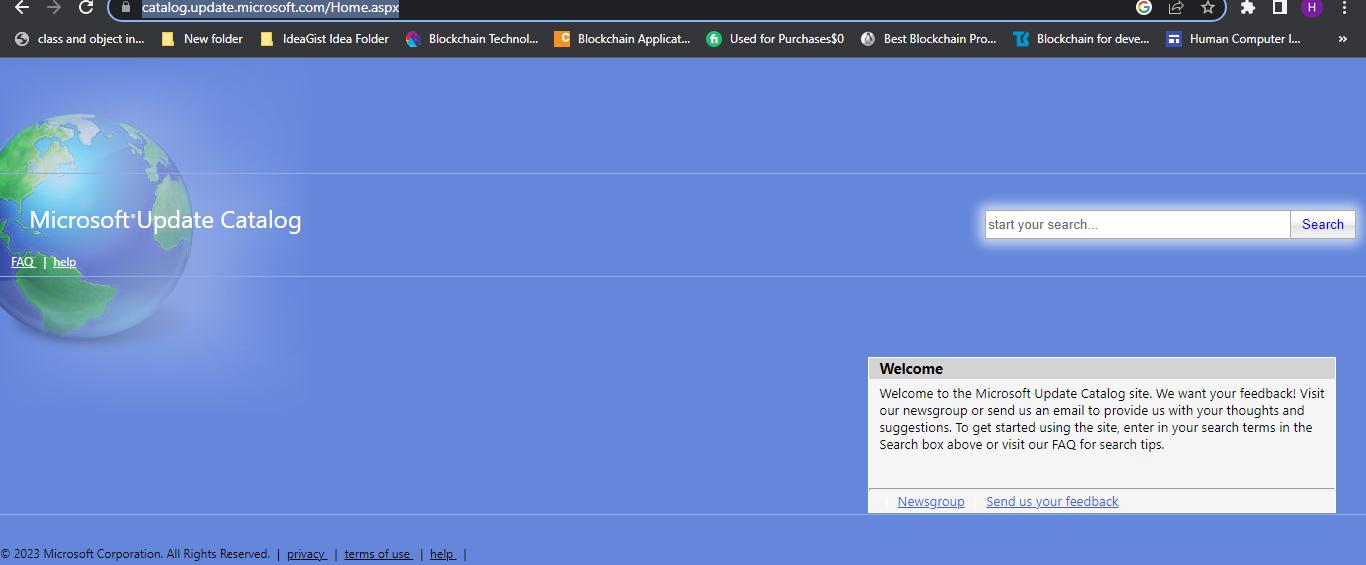
Step 2: Download the compatible update file and execute it to install it.
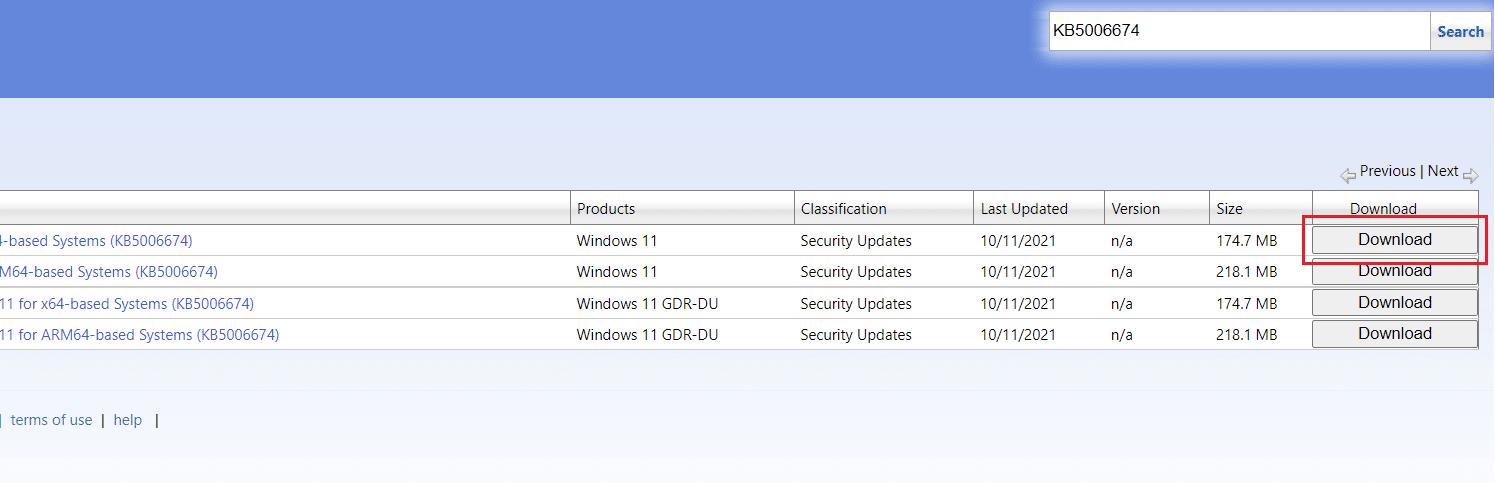
Part 4. Extra tips: How to Fix Xbox 0x800705b4 Error?
Xbox users may encounter a common error code, 0x800705b4, while trying to launch games or apps on their console. But please note that the Xbox 0x800705b4 error is different from the Windows 0x800705b4 error, which can occur during the Windows Update process and we have handled it in our previous part. While these two errors may share a similar code, they have different causes and solutions. In this part we will introduce some fixes for Xbox 0x800705b4.
Solution 1: Power Cycle your Xbox Console
This would be easiest solution. Power cycling your Xbox console can help to resolve a variety of issues, including network connectivity issues and performance issues. It helps t o clear any temporary data or settings that may be causing the issue.
Solution 3: Check the Xbox Status
If you're experiencing issues with your Xbox console, it's possible that the issue may not be with your console itself, but rather with Xbox Live services. Xbox Live is the online gaming and digital media delivery service provided by Microsoft for Xbox consoles. If Xbox Live services are down or experiencing issues, it can cause issues with your console's performance and ability to connect to the internet.
- Go to the Xbox Live Status page on the Xbox website (https://support.xbox.com/en-US/xbox-live-status).
- Check the status of each service listed on the page. If a service is marked as "limited" or "down," it may be causing the issue you're experiencing.
- If a service is marked as "limited" or "down," wait for the issue to be resolved before trying to use that service on your console.
- If all Xbox Live services are marked as "up and running," the issue may be with your console itself, and you may need to try other troubleshooting steps or contact Xbox support for further assistance.
Solution 3: Factory Reset Xbox Console
Another troubleshooting step you can try is a factory reset. This will restore your console to its default settings, which can help to clear any issues that may be caused by corrupted data or settings. However, it's important to note that a factory reset will delete all data and settings on your console, so you'll need to set it up again as if it were new.
- Press the Xbox button and navigate through profile and system -> Settings -> System -> Console info -> Reset console.
- Choose Reset and keep my games & apps.
FAQs about 0x800705b4
1. How to fix Xbox 0x800705b4?
You can fix the Xbox 0x800705b4 by doing a power cycle, a factory reset, app reinstalling, etc. All the methods to resolve this error are described in part 4.
2. What does error code 0x800705b4 mean?
It is an error you mostly face when downloading the latest Windows updates. Installing the latest updates is necessary for your system because they bring new features, bug fixes, and security patches. Whenever updates fail to install on your PC, you see error 0x800705b4. It indicates the update failure.
Final words
When Windows fails to download and install the new updates, the error 0x800705b4 appears on the screen. This error mostly occurs due to corrupt and damaged files, viruses, malware, etc. There are some solutions in this article that will help you to resolve the error. PassFab FixUWin is the most recommended one because it easily fixes the issues.



