When some users were trying to update their existing OS build, they encountered an error code 0x800f0988. This update error is generally fixed by Microsoft automatically and does not require user intervention. The error code may appear due to internal bugs, file corruption, viruses, malware, etc. Some users have also reported it while installing Windows 11 latest patch updates.
The Windows update error 0x800f0988 has a prompt stating: “Update Failed. There were problems installing some updates, but we’ll try again later.”
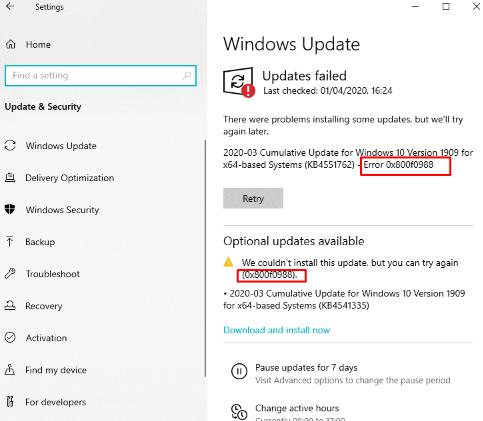
When this error occurs, you fail to install updates in your system.
Part 1. Some Things you need to do before Troubleshooting Windows update error 0x800f0988
Part 2. How do I Fix Windows 10 update error 0x800f0988?
- 1. Wait for a few Days
- 2. Smart Repair by PassFab FixUWinEasy
- 3. Reset Windows Update Service through Command Prompt
- 4. Install Updates Manually
- 5. Install Windows 10, latest version 1903, with Media Creation Tool
- 6. Try Resetting Windows Update Components Manually
- 7. Clear Windows Update Cache
- 8. Clean up the WinSxS Folder
- 9. Clean install Windows 10 & 11 (Final Solution):
FAQs about Windows update error 0x800f0988
Part 1. Some Things you need to do before Troubleshooting Windows update error 0x800f0988:
Before trying to eliminate error 0x800f0988, you should:
- Backup your important data: Before attempting any major system updates or changes, it's always a good idea to create a backup of your important files and data in case anything goes wrong during the troubleshooting process.
- Check your system requirements: Make sure your computer meets the system requirements for the update you're trying to install, including available disk space and processor speed. This information can usually be found on the Microsoft website.
- Make note of any error messages: If you're receiving error messages, write them down or take screenshots so that you can reference them later during the troubleshooting process. This information can help you identify the root cause of the issue.
- Check for compatibility issues: If you're attempting to install a major update, check to make sure that all of your software and hardware are compatible with the update. This information can also usually be found on the Microsoft website.
- Have access to administrator privileges: In order to perform certain troubleshooting steps, you may need administrator privileges on your computer. Make sure you have access to an administrator account before starting the troubleshooting process.
Part 2. How do I Fix Windows 10 update error 0x800f0988?
1. Wait for a few Days
Usually, Microsoft resolves errors automatically with Windows updates, so it would be better to wait a few days.
2. Smart Repair by PassFab FixUWinHOT
PassFab FixUWin is a professional-grade Windows repair tool that offers several advantages over other solutions. Its Smart Repair feature uses advanced scanning algorithms to accurately detect and fix errors in your system, making it effective in different situations.
Unlike other repair tools, PassFab FixUWin offers comprehensive repair capabilities that can fix a wide range of system issues, including Windows update errors like 0x800f0988. The tool is also constantly updated with the latest repair solutions to ensure that it can address even the most complex system issues.
Another advantage of PassFab FixUWin is its versatility. It is designed to work with all Windows versions, making it a reliable repair tool for a wide range of systems.
- Download PassFab FixUWin from the official website on another accessible PC.
-
Insert a CD/DVD or USB flash drive into the accessible PC, and click "Create boot disk now" to start burning the repair disk.

Once the bootable repair disk is created, insert it into the computer that needs to be repaired.
- Restart the computer and press the "F12" or "ESC" key to enter the Boot menu. The key to enter the Boot menu may vary depending on the motherboard and computer brand.
- Select the inserted disk from the list of DVD/CD/USB names in the Boot menu, and press "Enter" to select it as the boot drive.

- PassFab FixUWin will launch and display the main interface. Click on the "Automated Repair" button to start the repair process.

- Wait for the repair process to complete. Once it's done, click "Restart" to restart the computer and check if the issues have been resolved.

3. Reset Windows Update Service through Command Prompt
Manually resetting Windows Update Services can also help you to fix the error 0x800f0988.
Step 1: Open Administrative Command Prompt.
Step 2: Type the following commands individually and press Enter.
- net stop wuauserv
- net stop cryptSvc
- net stop bits
- net stop msiserver
- Ren C: \Windows \SoftwareDistribution SoftwareDistribution.old
- Ren C:\Windows \System32 \catroot2 Catroot2.old
- net start wuauserv
- net start cryptSvc
- net start bits
- net start msiserver
Step 3: Now, close the Command Prompt and check if the error has been resolved.
4. Install Updates Manually
You can download updates manually if the Windows Update utility fails to do it and throws Windows 10 update error.
Step 1: First, open the Microsoft Update Catalog
Step 2: Search the update’s Knowledge Base (KB) Number.
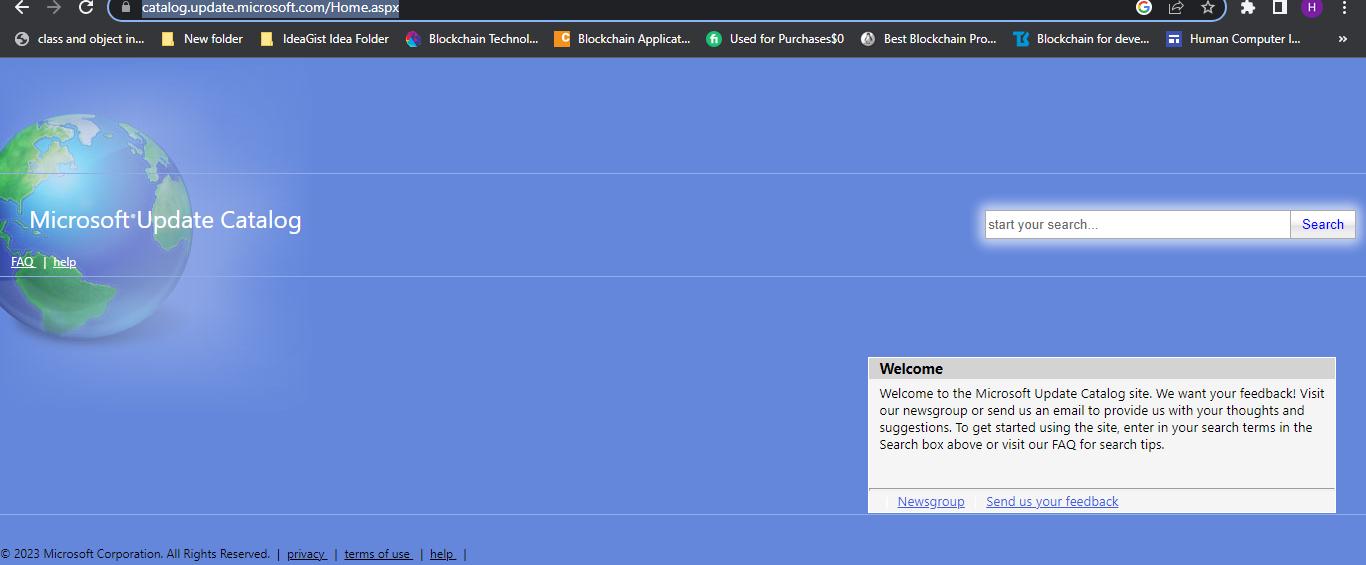
Step 3: Choose the compatible Update according to your PC configuration.
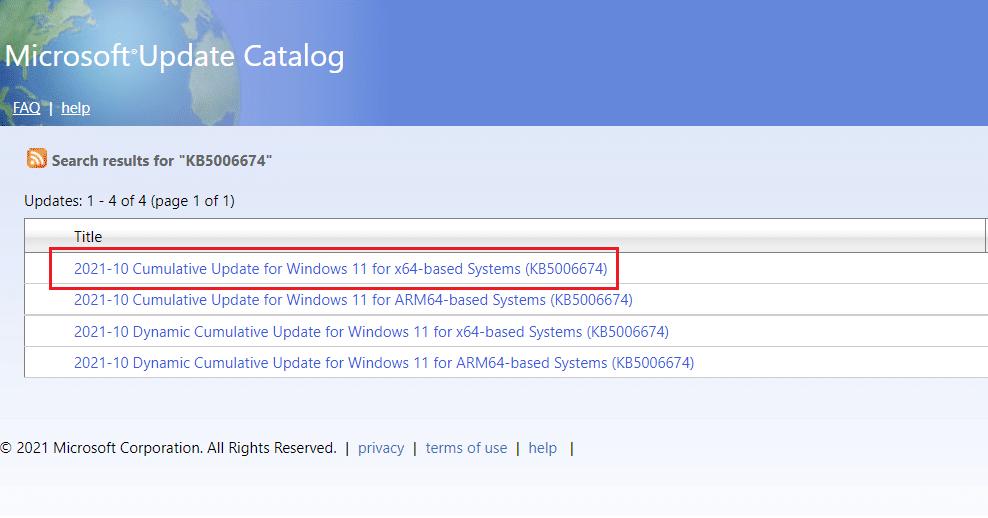
Step 4: Click the corresponding Download button.
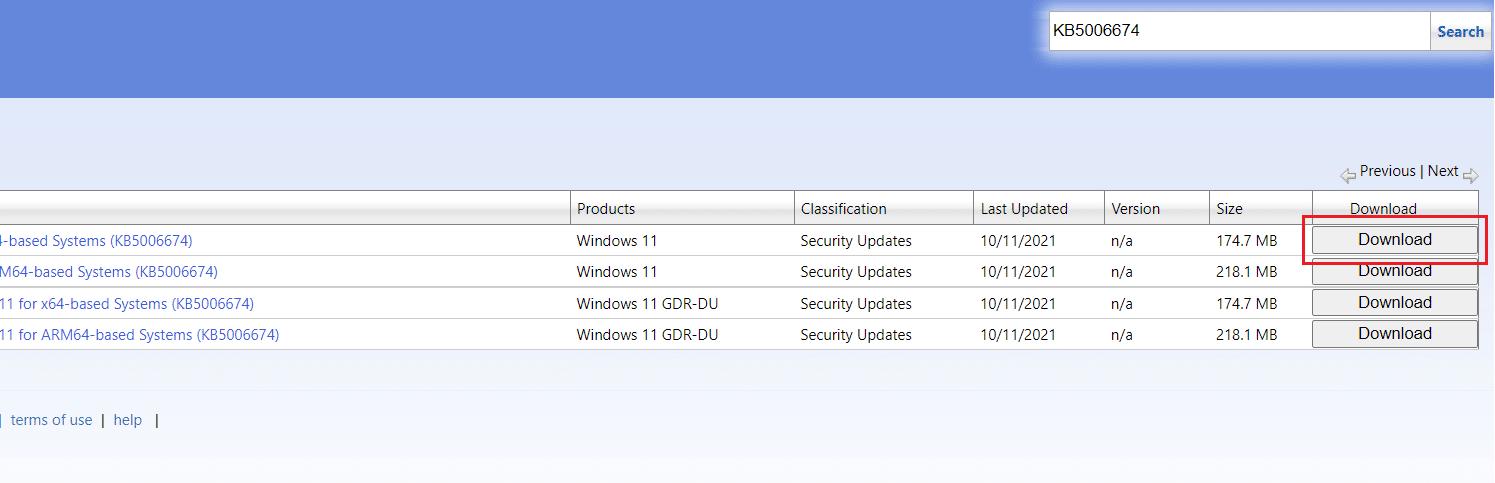
Step 5: Right-click the link and choose the Save the linked content as… option.
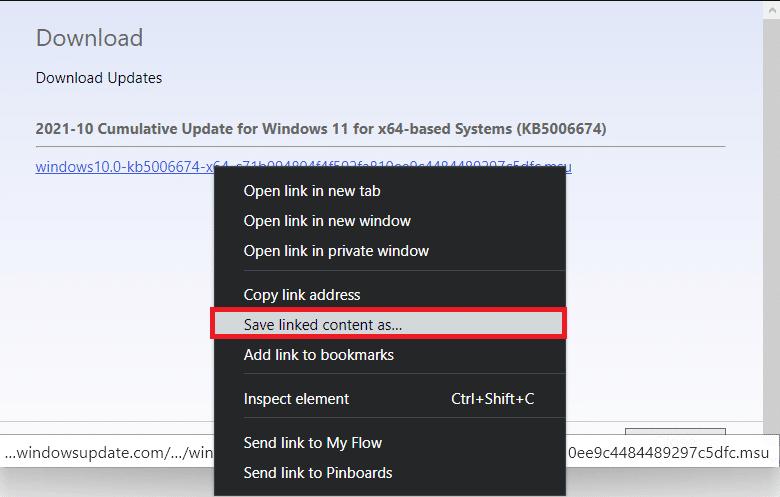
Step 6:Choose a location to save the installer with the .msu extension and click Save.
Step 7:Navigate to the downloaded file and double-click on it. And hit YES in the installer prompt.
Step 8:Let the installation complete. Restart the system.
5. Install Windows 10, latest version 1903, with Media Creation Tool
Installing the latest Windows 10 1903 version can rescue you from error 0x800f0988.
Step 1: Download the Media Creation tool
Step 2: After the tool was downloaded in your pc, choose Upgrade this PC now -> Next.
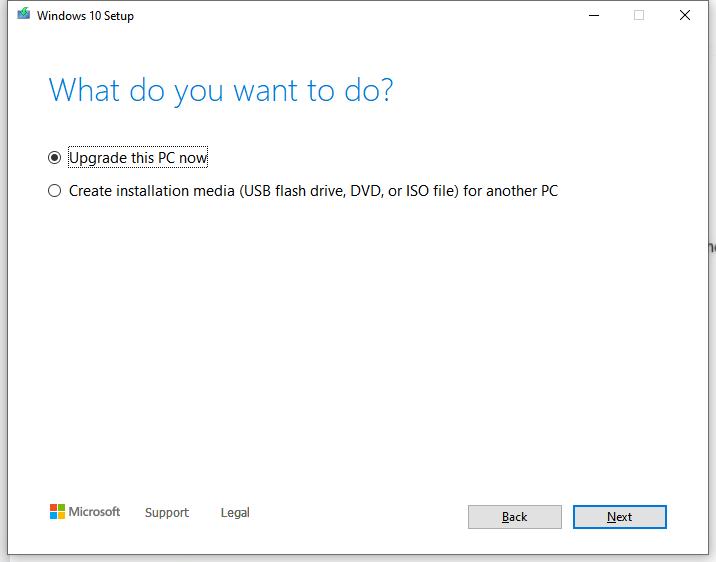
Step 3: Select Create Installation Media for another PC and click Next.
Step 4: Click on the ISO file, and hit Next.
Let Windows 10 download.
6. Try Resetting Windows Update Components Manually
Sometimes, Windows update error 0x800f0988 occurs when Windows update components are not configured properly. Hence, you can reset the Windows Update Components to fix the error code.
Step 1: Right-click on Taskbar -> choose Task Manager.
Step 2: Open the File menu and choose Run New Task option.
Step 3: Type “cmd”, check to Create this Task with administrator privilege box, and click OK.
Step 4: Type the following commands individually and hit Enter.
- net stop wuauserv
- net stop cryptSvc
- net stop bits
- net stop msiserver
Step 5: Rename the SoftwareDistribution and catroot2 folders with the help of the commands given below.
- ren C: WindowsSoftwareDistribution SoftwareDistribution.old
- ren C: WindowsSystem32catroot2 Catroot2.old
Step 6: Now, restart the services that you stopped previously.
- net start wuauserv
- net start cryptSvc
- net start bits
- net start msiserver
Step 7: After resetting the Windows Update Component, try to install the pending updates.
7. Clear Windows Update Cache
You can also fix the error code 0x800f0988 by clearing the Windows Update cache.
Step 1: Open the Task Manager by pressing CTRL+ Shift + Esc simultaneously.
Step 2: Go to File menu -> choose Run new Task.
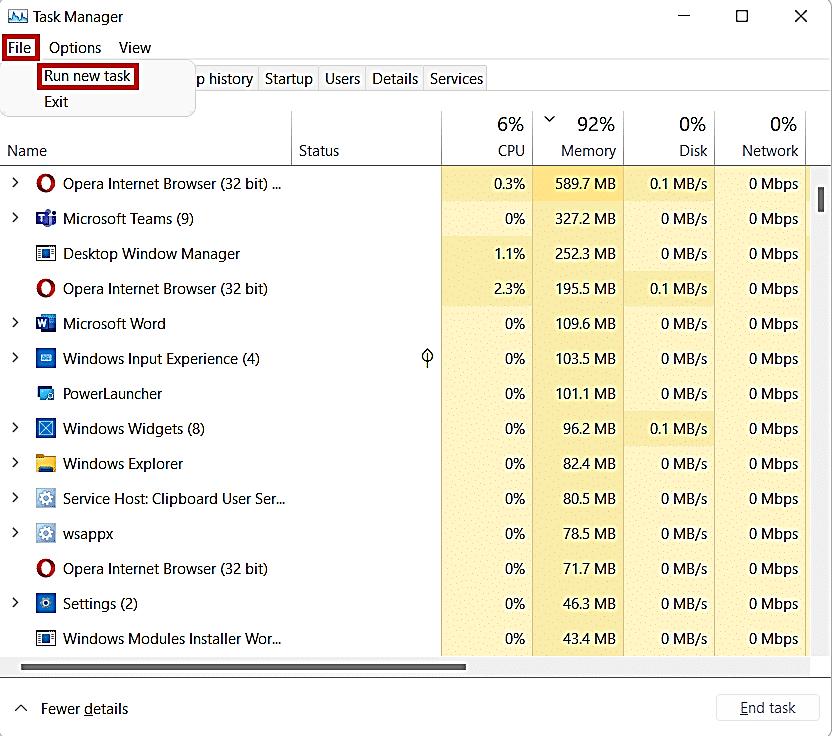
Step 3: Type “wt.exe”, mark the box with Create this task with administrative privileges label, and click OK.
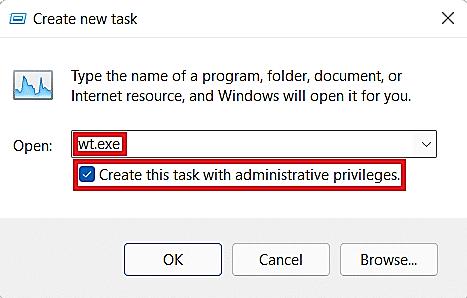
Step 4: Hit the Ctrl+Shift+2 keys together to open Command prompt.
Step 5: Type the following commands individually and hit Enter:
- onet stop bits
- onet stop wuauserv
- onet stop cryptsvc
Step 6: Press Windows + R keys to open the Run dialogue box.
Step 7: Now, select all the files and folders and delete them by pressing the Delete key.

Step 8: Delete all the contents from the DataStore folder as well.
Step 9: Go to the SoftwareDistribution folder -> DataStore.
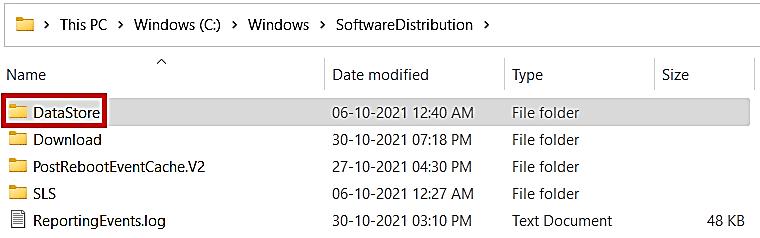
Step 10: Delete all the contents from the DataStore folder as well.
Step 11: Switch back to the cmd window.
Step 12: Type the following commands and press Enter to execute:
- net start bits
- net start wuauserv
- net start cryptsvc
Step 13: Close all the Windows and Restart the pc.
8. Clean up the WinSxS Folder
Step 1: Type “cmd” in the search area, and choose Run as Administrator.
Step 2: Type dism/online/cleanup-image/startcomponentcleanup, and press Enter.
Step 3: After clearing it, restart the PC and try to download the pending files.
9. Clean install Windows 10 & 11 (Final Solution)
If nothing else worked for you, the last thing you can do to fix the error 0x800f0988 is perform a clean install for Windows 10/11. A clean install of Windows 10 or 11 is the process of completely wiping your computer's hard drive and installing a fresh copy of the operating system. This process is different from upgrading to a new version of Windows, which retains your existing files and programs.
During a clean install, all data and programs on your hard drive are erased, so it's important to back up any important files before beginning the process.
FAQs about Windows update error 0x800f0988
1. What is the feature update to Windows 10 version 22H2?
The feature update to Windows 10 version 22H2 is released to improve the quality and overall Windows experience. It is intended to improve the existing Windows 10 features and is recommended to install on your PC to make it perform better.
2. How can I Force Windows 10 Update?
You can install Windows 10 updates on your system in different ways, but the simplest and best way is by running the following command in Windows PowerShell:
- control update
3. Can I Reinstall Windows Directly while Facing Error 0x800f0988?
Yes, you can, but you should not!
It is always recommended to try different methods to resolve an issue and only reinstall Windows if. Reinstalling Windows comes with many risks, so directly doing so without trying other troubleshooting methods is not recommended.
Final Verdict
The error 0x800f0988 mostly occurs when you try to download any latest updates on your system. Just like many other Windows errors, this one is also ambiguous. This article has provided some methods to help you fix the Windows 10/11 update error code 0x800f0988. For Windows beginners or you are afraid improper action to pc by yourself may make unknow risk, PassFab FixUWin will be your best choice.



